This guide shows you exactly how to login to the TP-Link TL-WR841ND router.
Other TP-Link TL-WR841ND Guides
This is the login guide for the TP-Link TL-WR841ND 3.11.3. We also have the following guides for the same router:
- TP-Link TL-WR841ND 3.11.3 - Reset the TP-Link TL-WR841ND
- TP-Link TL-WR841ND 3.11.3 - How to change the IP Address on a TP-Link TL-WR841ND router
- TP-Link TL-WR841ND 3.11.3 - TP-Link TL-WR841ND User Manual
- TP-Link TL-WR841ND 3.11.3 - How to change the DNS settings on a TP-Link TL-WR841ND router
- TP-Link TL-WR841ND 3.11.3 - Information About the TP-Link TL-WR841ND Router
- TP-Link TL-WR841ND 3.11.3 - TP-Link TL-WR841ND Screenshots
Find Your TP-Link TL-WR841ND Router IP Address
Before you can log in to your TP-Link TL-WR841ND router, you need to figure out it's internal IP address.
| Known TL-WR841ND IP Addresses |
|---|
| 192.168.1.1 |
Pick one of these IP addresses and then follow the rest of this guide.
If you do not find your router's interface later in this guide, then try a different IP address. Keep trying different IP addresses until you find your router. I will not hurt anything to try different IP addresses.
If you try all of the above IP addresses and still cannot find your router, then you can try one of the following steps:
- Follow our Find Your Router's Internal IP Address guide.
- Download and install our free Router Detector software.
Choose an internal IP Address using one of the above methods and then try to login to your router.
Login to the TP-Link TL-WR841ND Router
The TP-Link TL-WR841ND router has a web-based interface. In order to log in to it, you need to use a web browser, such as Chrome, Firefox, or Edge.
Enter TP-Link TL-WR841ND Internal IP Address
Type the internal IP address that you picked above in the address bar of your web browser. Your address bar should look something like this:

Press the Enter key on your keyboard. You should see a window pop up asking you for your TP-Link TL-WR841ND password.
TP-Link TL-WR841ND Default Username and Password
In order to login to your TP-Link TL-WR841ND you are going to need to know your username and password. If you are not sure what the username and password are, then perhaps they are still set to the factory defaults. Here is a list of all known factory default usernames and passwords for the TP-Link TL-WR841ND router.
| TP-Link TL-WR841ND Default Usernames and Passwords | |
|---|---|
| Username | Password |
| admin | admin |
Put your username and password in the appropriate boxes. Keep trying them all until you get logged in.
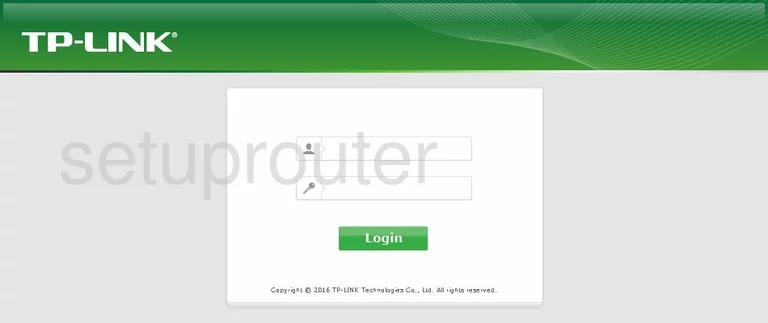
TP-Link TL-WR841ND Home Screen
Once you are logged in you will see the TP-Link TL-WR841ND home screen, like this:
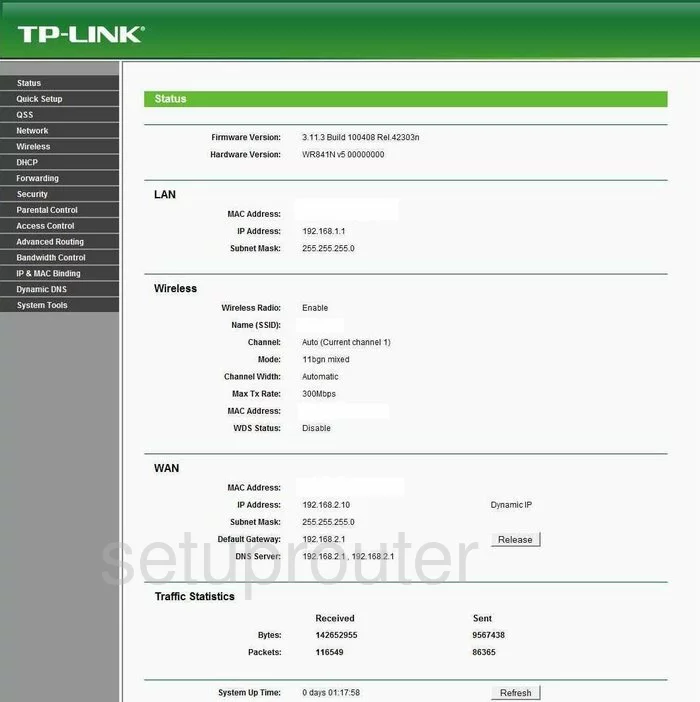
If you see this screen, then good job, you are now logged in to your TP-Link TL-WR841ND router. You are now ready to follow one of our other guides.
Solutions To TP-Link TL-WR841ND Login Problems
If things are not going right and you are unable to login to your router, then here are some other things that you can try.
TP-Link TL-WR841ND Password Doesn't Work
It's possible that your router's factory default password is different than what we have listed. You can try other TP-Link passwords. We have a large list of all TP-Link Passwords that you can try.
Forgot Password to TP-Link TL-WR841ND Router
If your ISP provided your router, then you may have to call them to get your login information. They will most likely have it on file.
How to Reset the TP-Link TL-WR841ND Router To Default Settings
If you still cannot get logged in, then you are probably going to have to reset your router to its default settings. As a last resort, you can reset your router to factory defaults.
Other TP-Link TL-WR841ND Guides
Here are some of our other TP-Link TL-WR841ND info that you might be interested in.
This is the login guide for the TP-Link TL-WR841ND 3.11.3. We also have the following guides for the same router:
- TP-Link TL-WR841ND 3.11.3 - Reset the TP-Link TL-WR841ND
- TP-Link TL-WR841ND 3.11.3 - How to change the IP Address on a TP-Link TL-WR841ND router
- TP-Link TL-WR841ND 3.11.3 - TP-Link TL-WR841ND User Manual
- TP-Link TL-WR841ND 3.11.3 - How to change the DNS settings on a TP-Link TL-WR841ND router
- TP-Link TL-WR841ND 3.11.3 - Information About the TP-Link TL-WR841ND Router
- TP-Link TL-WR841ND 3.11.3 - TP-Link TL-WR841ND Screenshots