These screenshots were submitted by our users.
If you would like to share screenshots for us to use, please use our Router Screenshot Grabber, which is a free tool in Network Utilities. It makes the capture process easy and sends the screenshots to us automatically.
This is the screenshots guide for the TP-Link TL-WR841ND 3.11.3. We also have the following guides for the same router:
- TP-Link TL-WR841ND 3.11.3 - Reset the TP-Link TL-WR841ND
- TP-Link TL-WR841ND 3.11.3 - How to change the IP Address on a TP-Link TL-WR841ND router
- TP-Link TL-WR841ND 3.11.3 - TP-Link TL-WR841ND User Manual
- TP-Link TL-WR841ND 3.11.3 - TP-Link TL-WR841ND Login Instructions
- TP-Link TL-WR841ND 3.11.3 - How to change the DNS settings on a TP-Link TL-WR841ND router
- TP-Link TL-WR841ND 3.11.3 - Information About the TP-Link TL-WR841ND Router
All TP-Link TL-WR841ND Screenshots
All screenshots below were captured from a TP-Link TL-WR841ND router.
TP-Link TL-WR841ND Firmware Screenshot
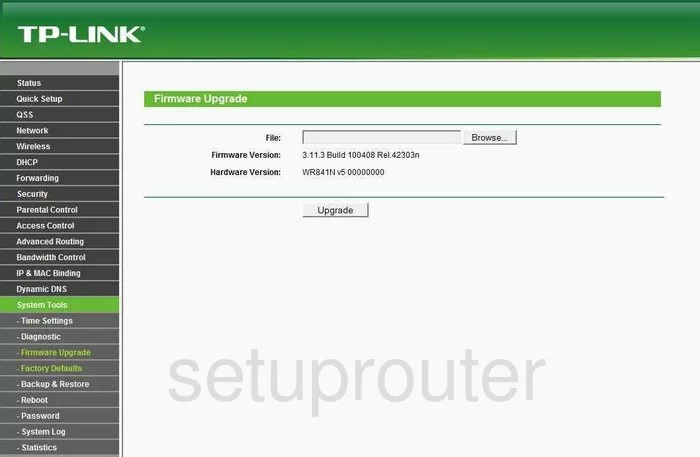
TP-Link TL-WR841ND Dmz Screenshot
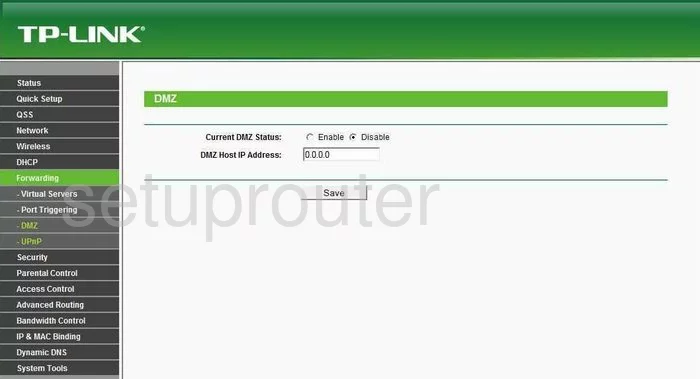
TP-Link TL-WR841ND Status Screenshot
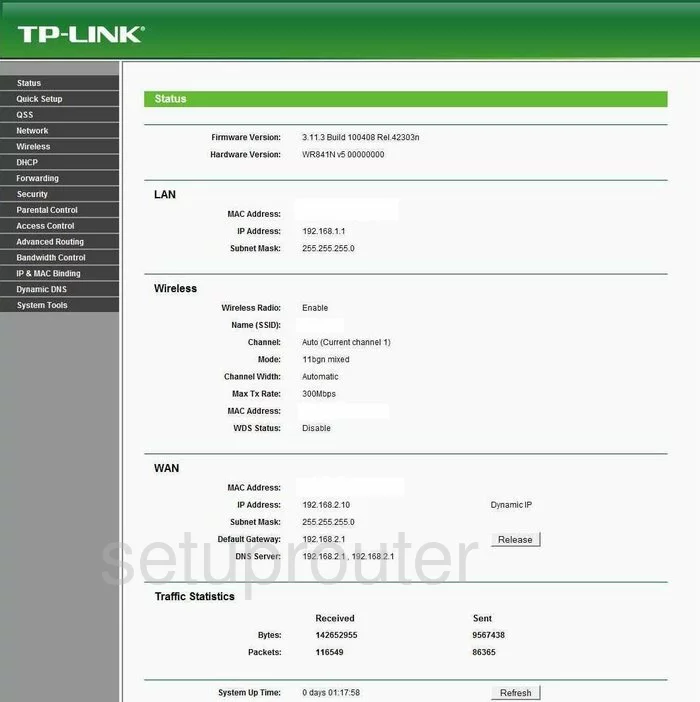
TP-Link TL-WR841ND Dynamic Dns Screenshot
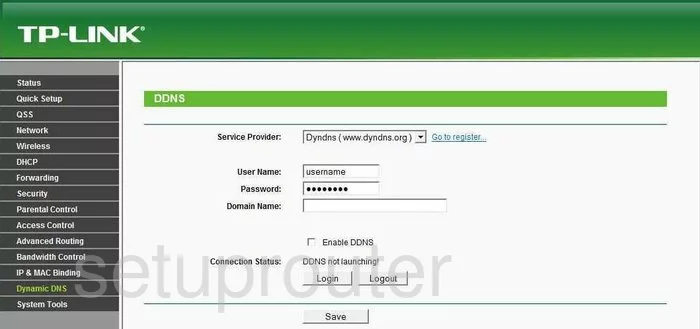
TP-Link TL-WR841ND Upnp Screenshot
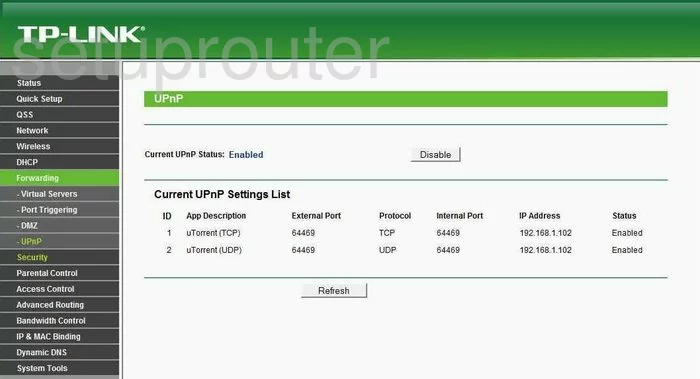
TP-Link TL-WR841ND Wifi Setup Screenshot
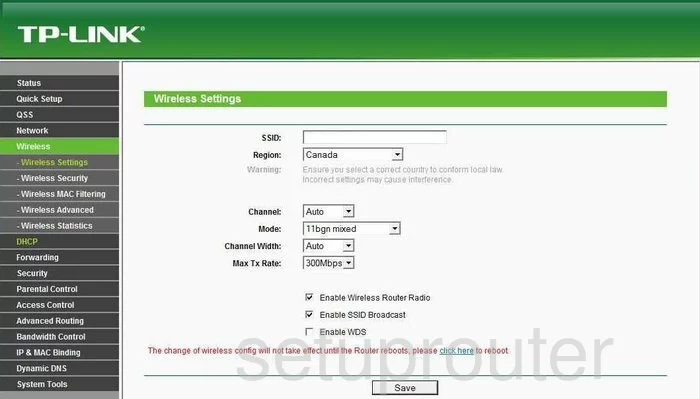
TP-Link TL-WR841ND Log Screenshot
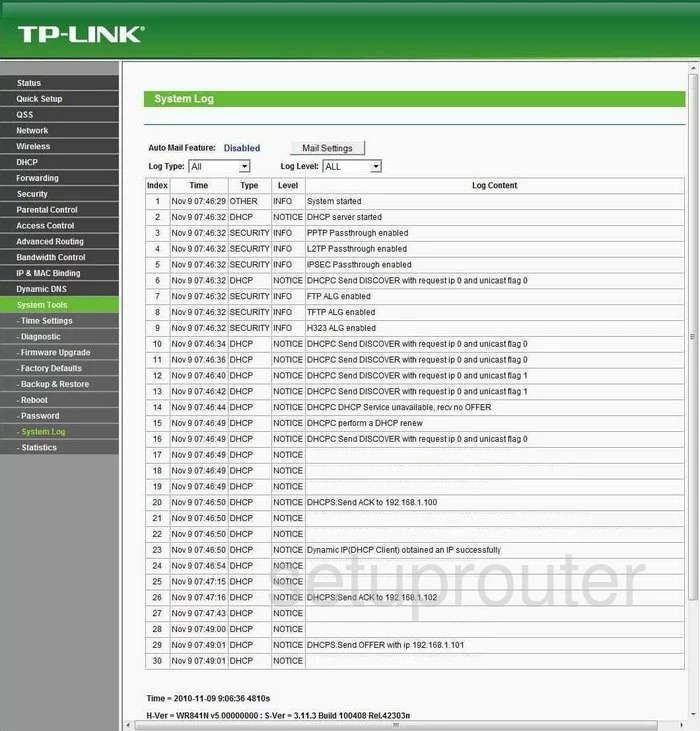
TP-Link TL-WR841ND Port Triggering Screenshot
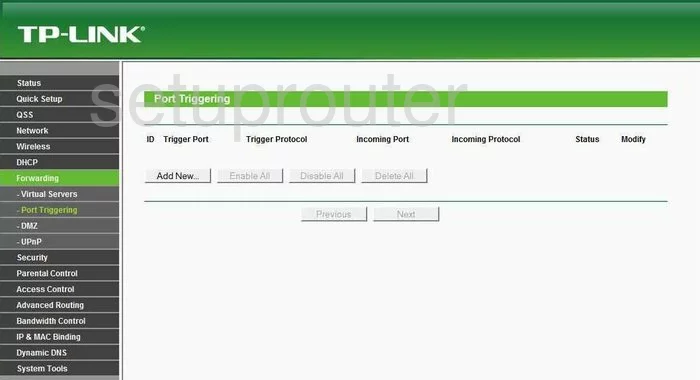
TP-Link TL-WR841ND Remote Management Screenshot
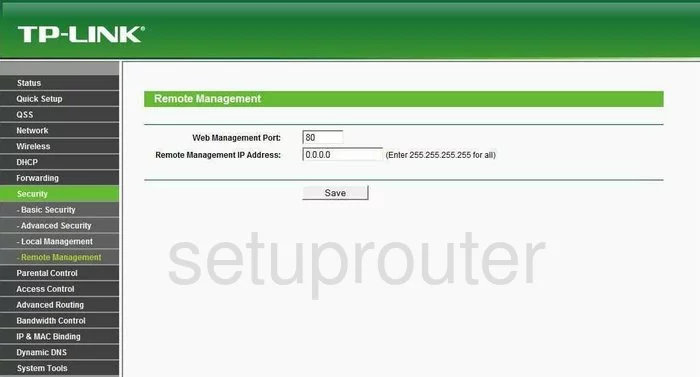
TP-Link TL-WR841ND Port Forwarding Screenshot
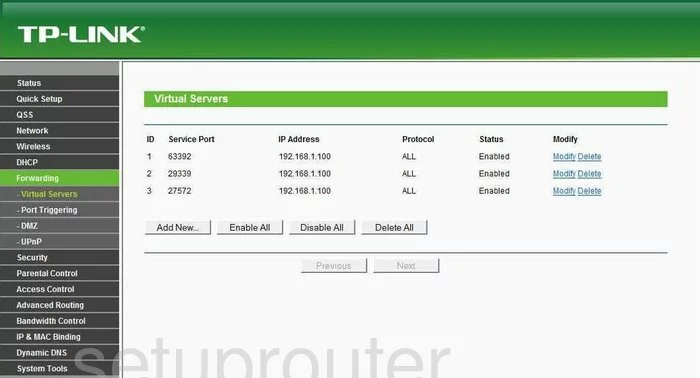
TP-Link TL-WR841ND Reset Screenshot
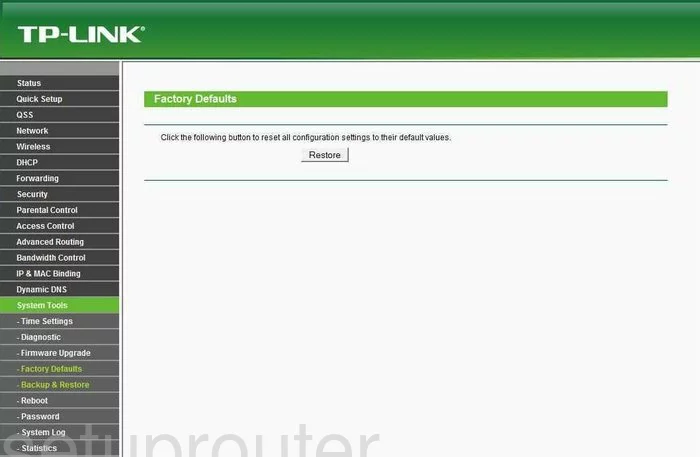
TP-Link TL-WR841ND Password Screenshot
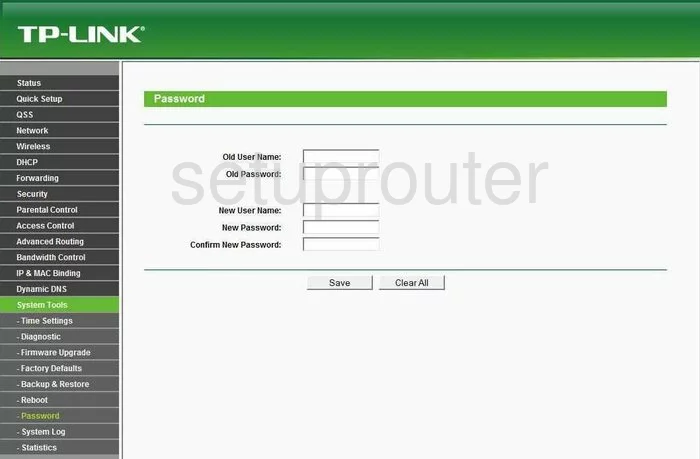
TP-Link TL-WR841ND Routing Screenshot
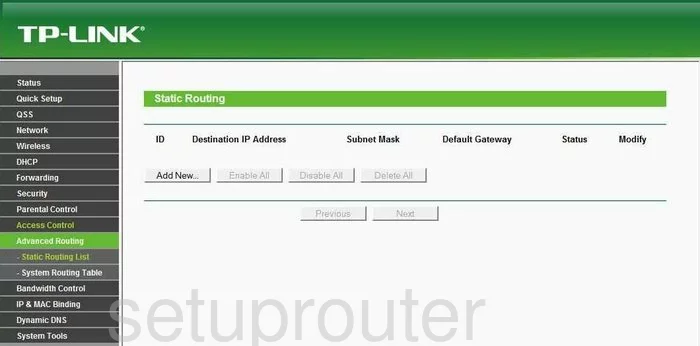
TP-Link TL-WR841ND Traffic Statistics Screenshot
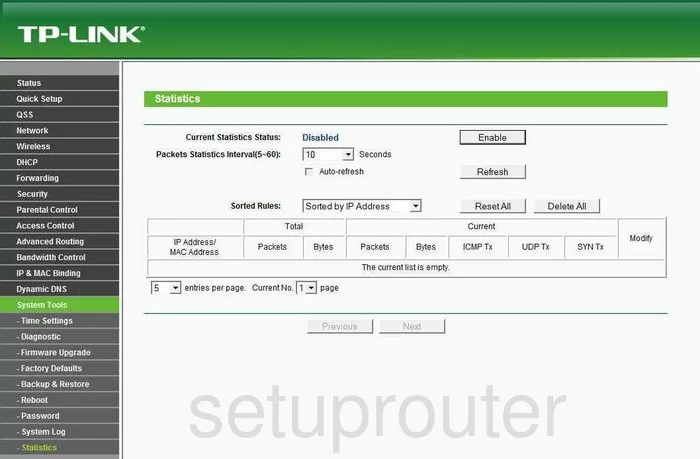
TP-Link TL-WR841ND Reboot Screenshot
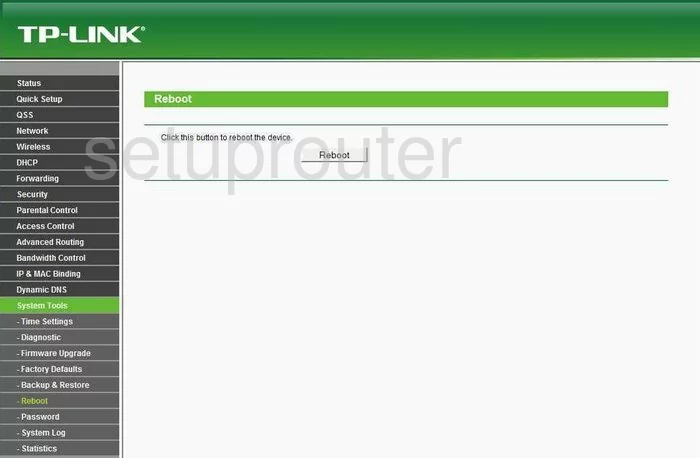
TP-Link TL-WR841ND Time Setup Screenshot
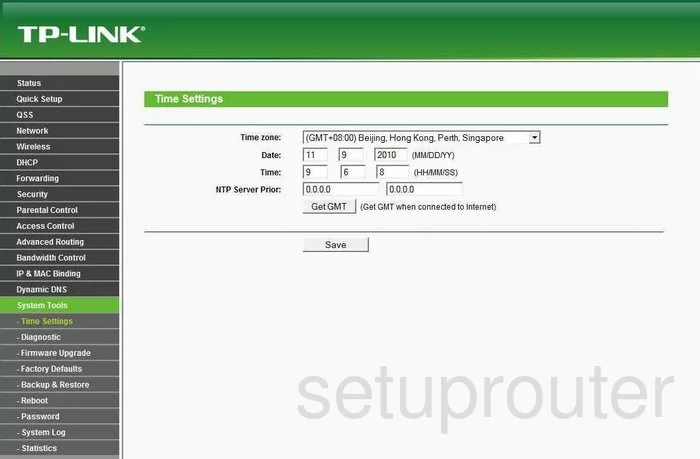
TP-Link TL-WR841ND Backup Screenshot
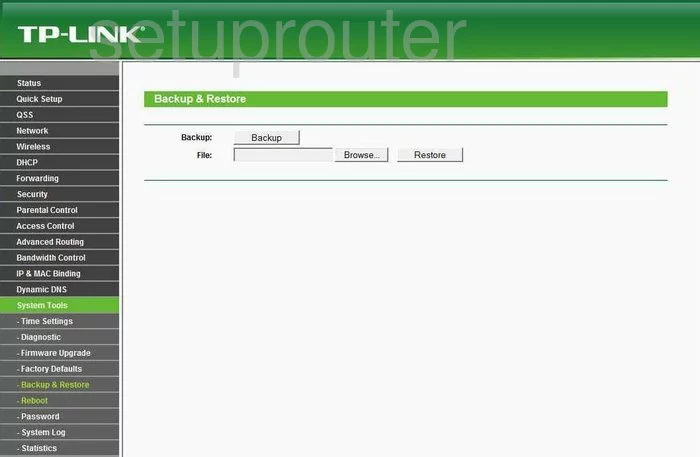
TP-Link TL-WR841ND Setup Screenshot
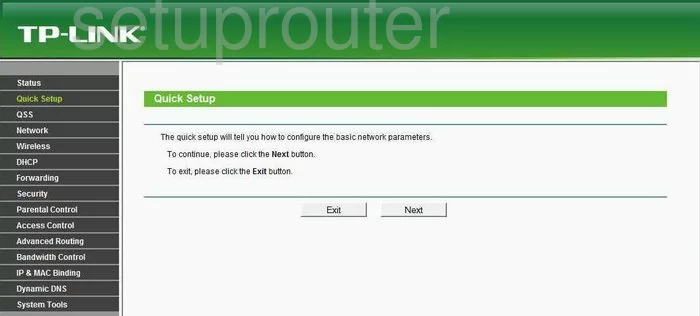
TP-Link TL-WR841ND Dhcp Screenshot
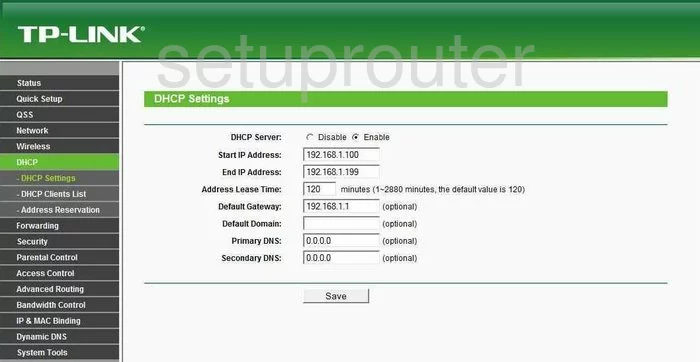
TP-Link TL-WR841ND Ping Blocking Screenshot
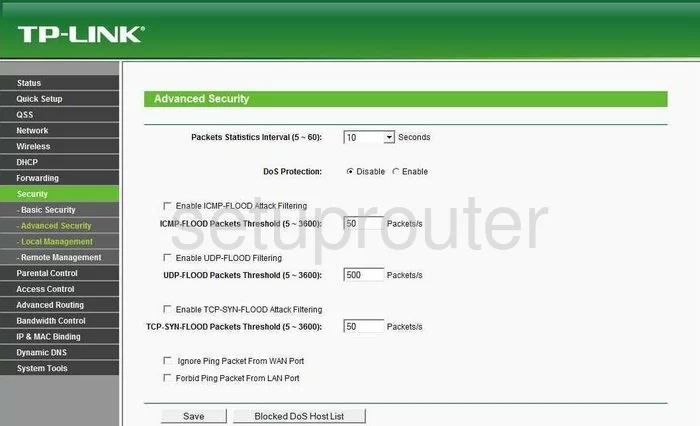
TP-Link TL-WR841ND Arp Table Screenshot
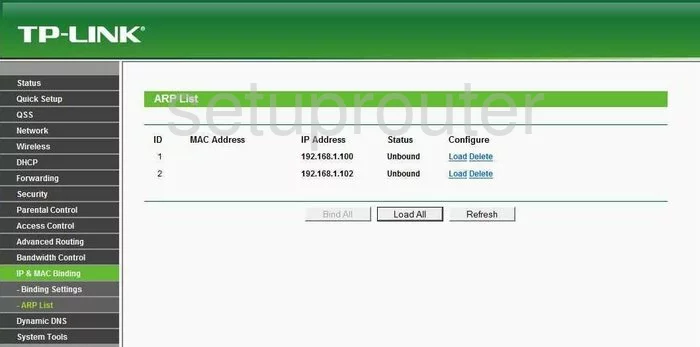
TP-Link TL-WR841ND Ping Screenshot
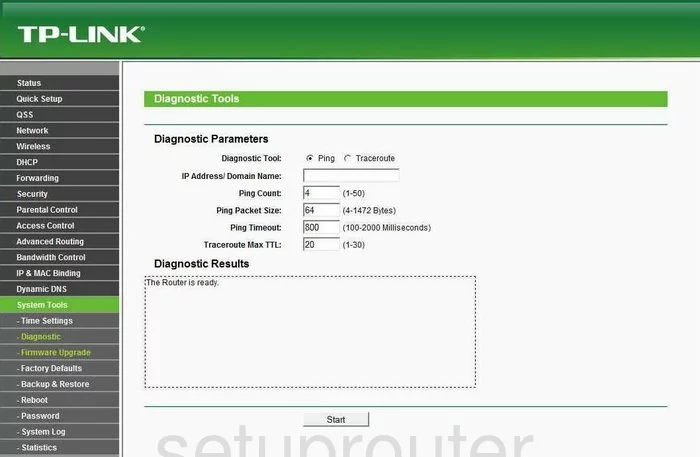
TP-Link TL-WR841ND Arp Table Screenshot
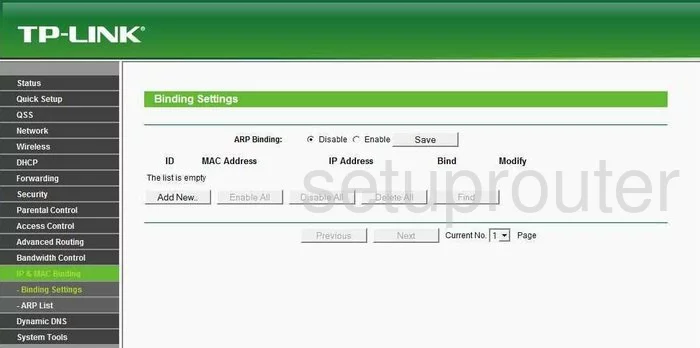
TP-Link TL-WR841ND Access Control Screenshot
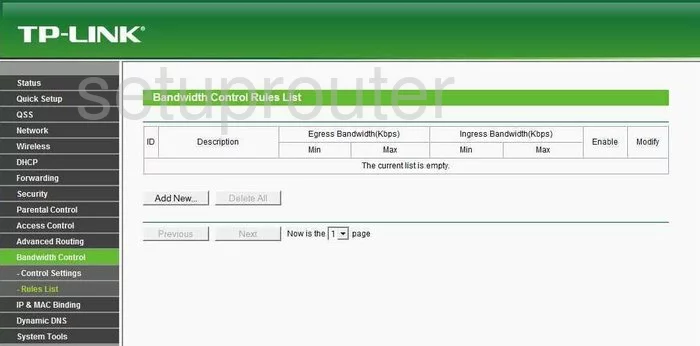
TP-Link TL-WR841ND Setup Screenshot
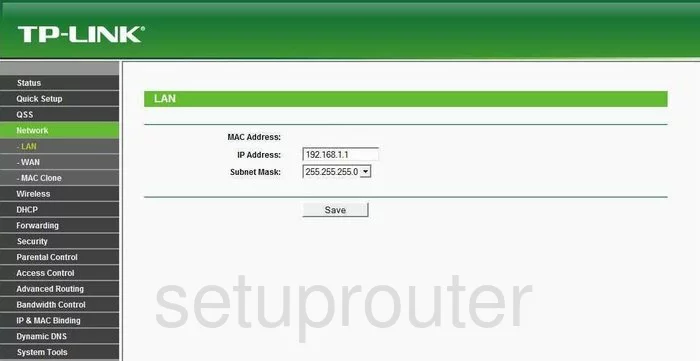
TP-Link TL-WR841ND Access Control Screenshot

TP-Link TL-WR841ND Firewall Screenshot
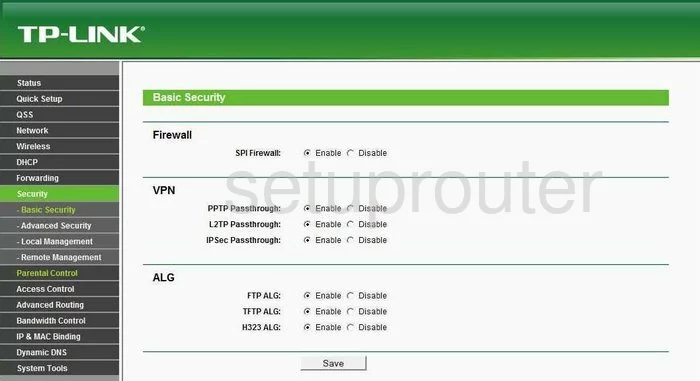
TP-Link TL-WR841ND Access Control Screenshot
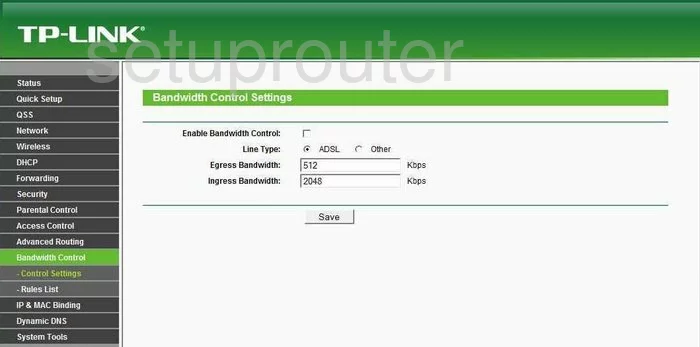
TP-Link TL-WR841ND General Screenshot
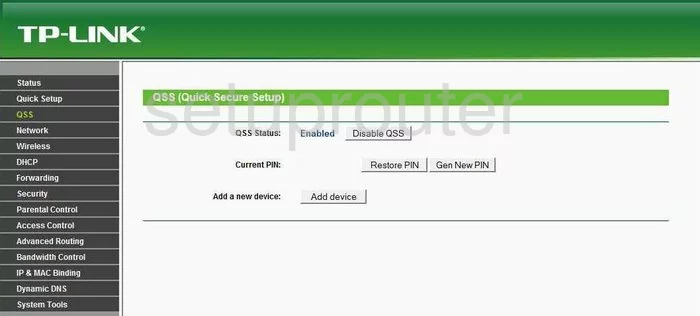
TP-Link TL-WR841ND Mac Filter Screenshot
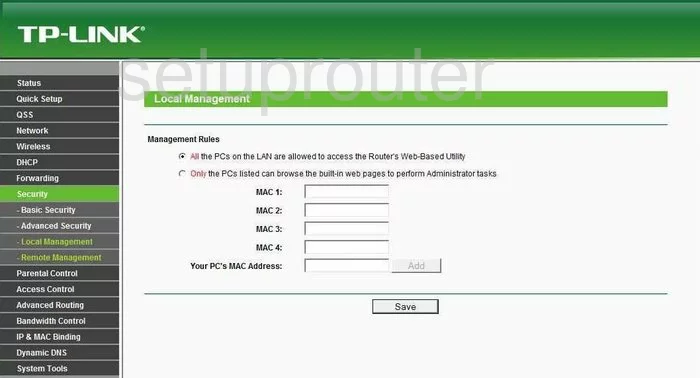
TP-Link TL-WR841ND Remote Management Screenshot
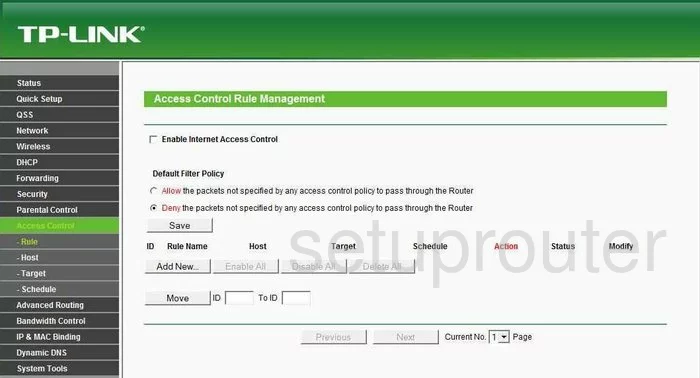
TP-Link TL-WR841ND Mac Filter Screenshot
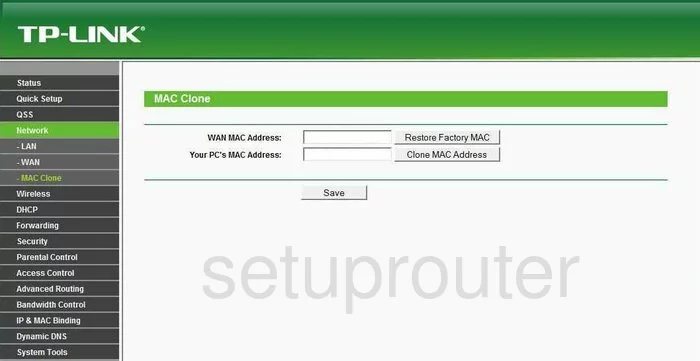
TP-Link TL-WR841ND General Screenshot
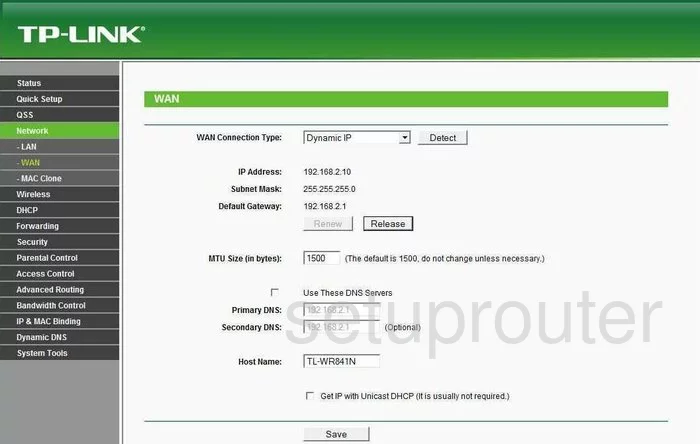
TP-Link TL-WR841ND General Screenshot
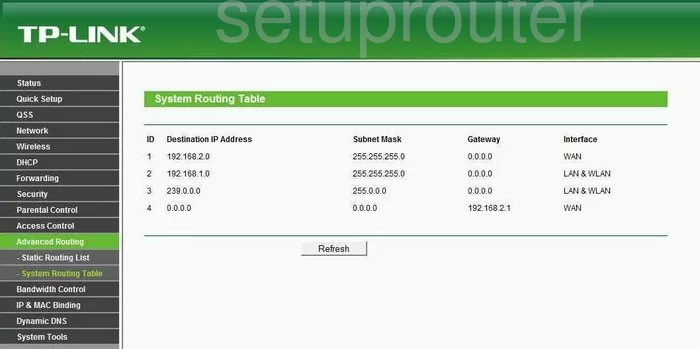
TP-Link TL-WR841ND Device Image Screenshot

TP-Link TL-WR841ND Login Screenshot
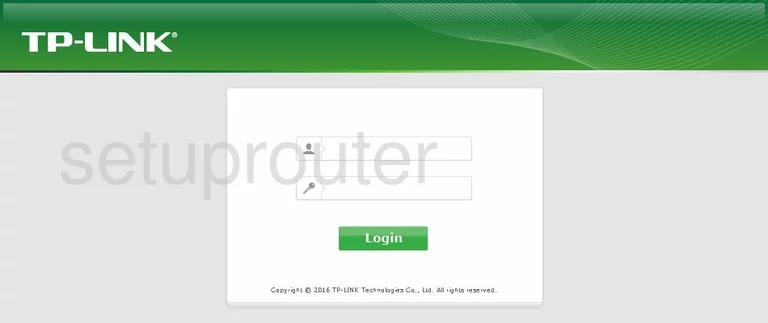
This is the screenshots guide for the TP-Link TL-WR841ND 3.11.3. We also have the following guides for the same router:
- TP-Link TL-WR841ND 3.11.3 - Reset the TP-Link TL-WR841ND
- TP-Link TL-WR841ND 3.11.3 - How to change the IP Address on a TP-Link TL-WR841ND router
- TP-Link TL-WR841ND 3.11.3 - TP-Link TL-WR841ND User Manual
- TP-Link TL-WR841ND 3.11.3 - TP-Link TL-WR841ND Login Instructions
- TP-Link TL-WR841ND 3.11.3 - How to change the DNS settings on a TP-Link TL-WR841ND router
- TP-Link TL-WR841ND 3.11.3 - Information About the TP-Link TL-WR841ND Router