This page shows you how to login to the TP-Link TL-WR842N router.
Other TP-Link TL-WR842N Guides
This is the login guide for the TP-Link TL-WR842N. We also have the following guides for the same router:
- TP-Link TL-WR842N - Reset the TP-Link TL-WR842N
- TP-Link TL-WR842N - How to change the IP Address on a TP-Link TL-WR842N router
- TP-Link TL-WR842N - TP-Link TL-WR842N User Manual
- TP-Link TL-WR842N - Setup WiFi on the TP-Link TL-WR842N
- TP-Link TL-WR842N - TP-Link TL-WR842N Screenshots
- TP-Link TL-WR842N - Information About the TP-Link TL-WR842N Router
Find Your TP-Link TL-WR842N Router IP Address
In order to login to the TP-Link TL-WR842N router, we need to know it's internal IP address.
| Known TL-WR842N IP Addresses |
|---|
| 192.168.1.254 |
Pick one of these IP addresses and then follow the rest of this guide.
If the IP address you picked does not seem to work, then simply try a different one. I will not hurt anything to try different IP addresses.
If, after trying all of the above IP addresses, you still cannot find your router, then try the following:
- Follow our Find Your Router's Internal IP Address guide.
- Use our free software called Router Detector.
Once you have the internal IP Address of your router, you can log in to it.
Login to the TP-Link TL-WR842N Router
The TP-Link TL-WR842N is managed through a web-based interface. The way you manage it is by using a web browser like Firefox, Edge, or Chrome.
Enter TP-Link TL-WR842N Internal IP Address
Either copy/paste or type the internal IP address of your TP-Link TL-WR842N router into the address bar of your web browser. The address bar looks like this:

Press the Enter key on your keyboard. You will see a window asking for your TP-Link TL-WR842N password.
TP-Link TL-WR842N Default Username and Password
You need to know your username and password to login to your TP-Link TL-WR842N. It's possible that the router's password is still set to the factory default. Here is a list of all known factory default usernames and passwords for the TP-Link TL-WR842N router.
| TP-Link TL-WR842N Default Usernames and Passwords | |
|---|---|
| Username | Password |
| admin | admin |
Enter your username and password in the dialog box that pops up. Put your username and password in the appropriate boxes.

TP-Link TL-WR842N Home Screen
Once you are logged in you will see the TP-Link TL-WR842N home screen, like this:
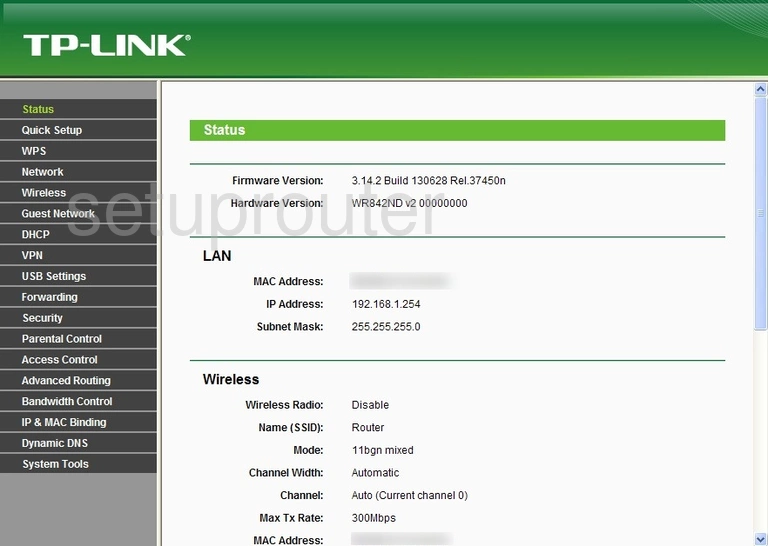
When you see this screen, then you are logged in to your TP-Link TL-WR842N router. You are ready to follow any of our other guides for this router.
Solutions To TP-Link TL-WR842N Login Problems
Here are some ideas to help if you are having problems getting logged in to your router.
TP-Link TL-WR842N Password Doesn't Work
Your router's factory default password might be different than what we have listed here. You should try other TP-Link passwords. We have an extensive list of all TP-Link Passwords that you can try.
Forgot Password to TP-Link TL-WR842N Router
If your ISP provided your router, then you may have to call them and ask them if they know how to login to your router. Sometimes they will have your password on file.
How to Reset the TP-Link TL-WR842N Router To Default Settings
If you still cannot get logged in, then you are probably going to have to reset your router to its default settings. You can follow our How To Reset your Router guide for help.
Other TP-Link TL-WR842N Guides
Here are some of our other TP-Link TL-WR842N info that you might be interested in.
This is the login guide for the TP-Link TL-WR842N. We also have the following guides for the same router:
- TP-Link TL-WR842N - Reset the TP-Link TL-WR842N
- TP-Link TL-WR842N - How to change the IP Address on a TP-Link TL-WR842N router
- TP-Link TL-WR842N - TP-Link TL-WR842N User Manual
- TP-Link TL-WR842N - Setup WiFi on the TP-Link TL-WR842N
- TP-Link TL-WR842N - TP-Link TL-WR842N Screenshots
- TP-Link TL-WR842N - Information About the TP-Link TL-WR842N Router