All of the screenshots below were submitted to this site by our users.
When you want to share screenshots for us to use, please use our Router Screenshot Grabber, which is a free tool in Network Utilities. It makes the capture process easy and sends the screenshots to us automatically.
This is the screenshots guide for the TP-Link TL-WR842N. We also have the following guides for the same router:
- TP-Link TL-WR842N - Reset the TP-Link TL-WR842N
- TP-Link TL-WR842N - How to change the IP Address on a TP-Link TL-WR842N router
- TP-Link TL-WR842N - TP-Link TL-WR842N Login Instructions
- TP-Link TL-WR842N - TP-Link TL-WR842N User Manual
- TP-Link TL-WR842N - Setup WiFi on the TP-Link TL-WR842N
- TP-Link TL-WR842N - Information About the TP-Link TL-WR842N Router
All TP-Link TL-WR842N Screenshots
All screenshots below were captured from a TP-Link TL-WR842N router.
TP-Link TL-WR842N Wifi Wps Screenshot
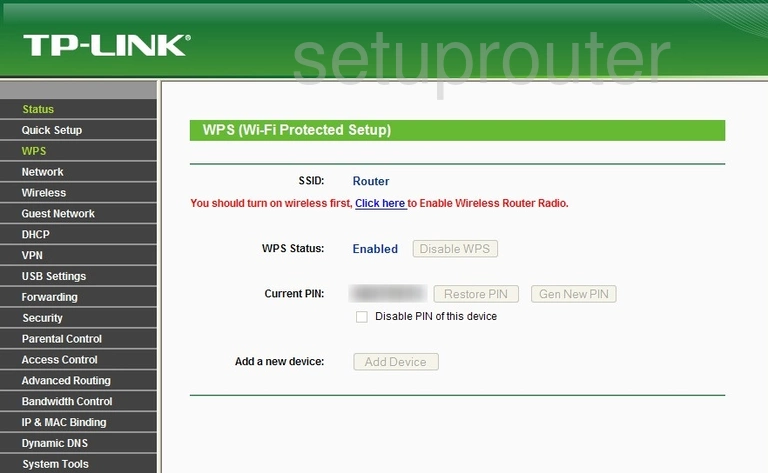
TP-Link TL-WR842N Wifi Status Screenshot
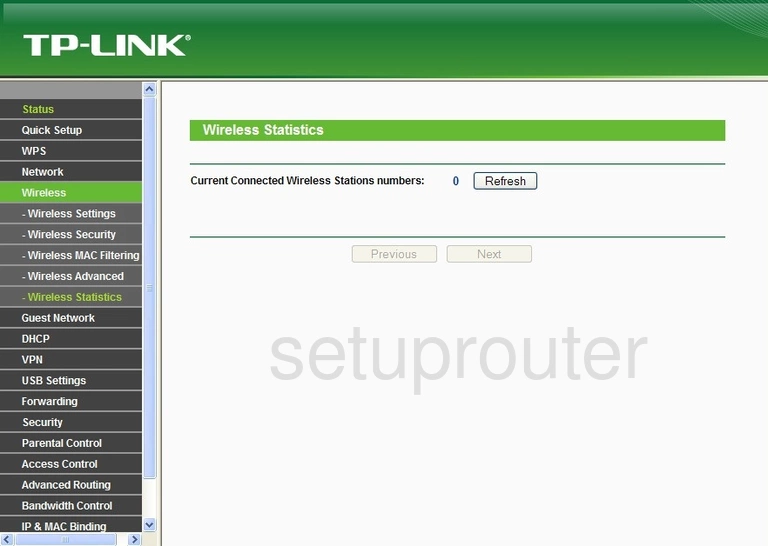
TP-Link TL-WR842N Wifi Setup Screenshot
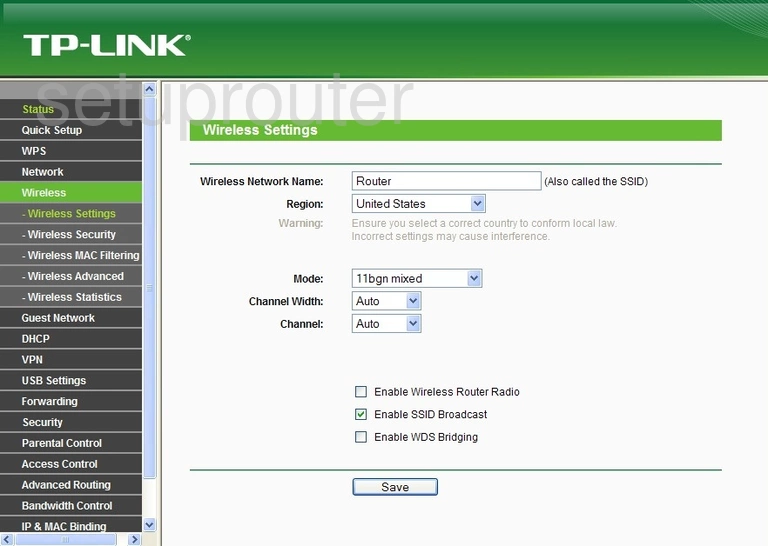
TP-Link TL-WR842N Wifi Security Screenshot
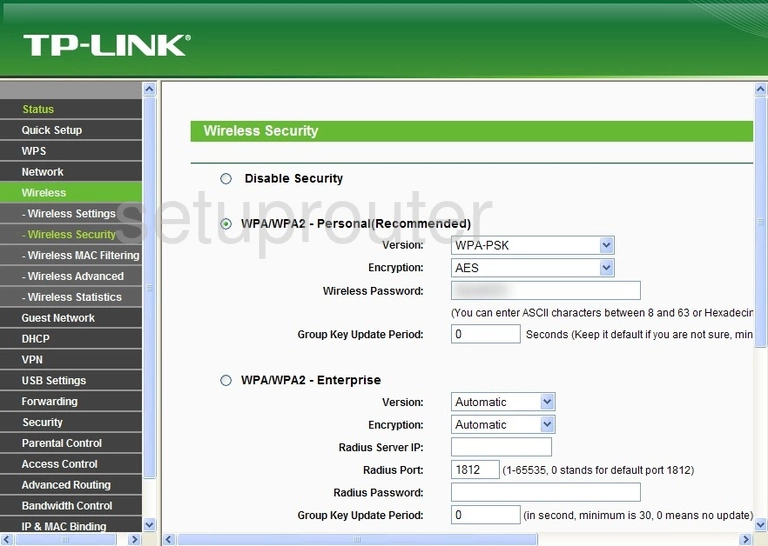
TP-Link TL-WR842N Wifi Security Screenshot
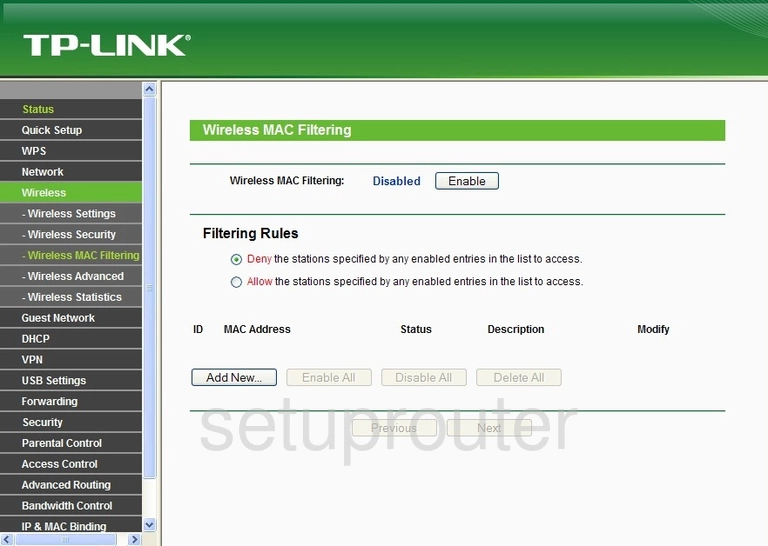
TP-Link TL-WR842N Wifi Guest Screenshot
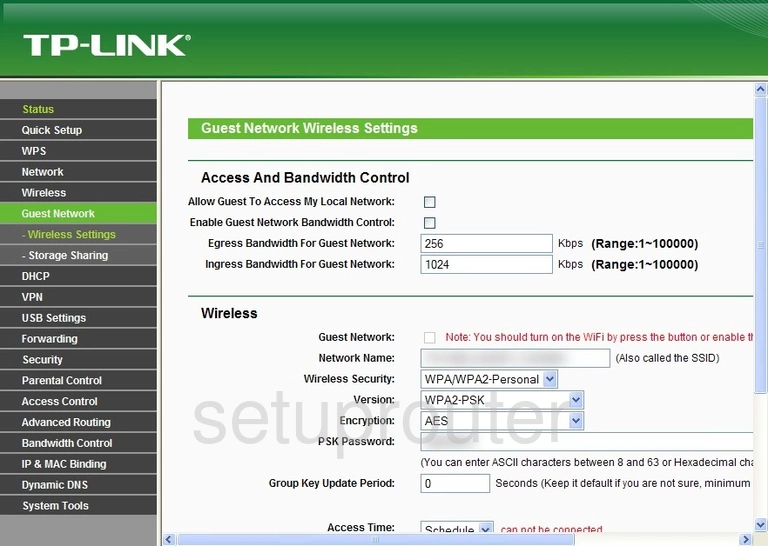
TP-Link TL-WR842N Wifi Guest Screenshot
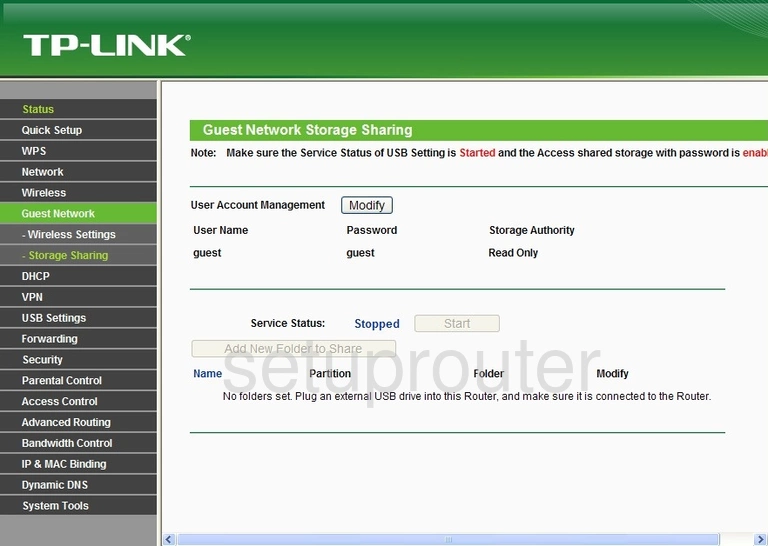
TP-Link TL-WR842N Wifi Advanced Screenshot
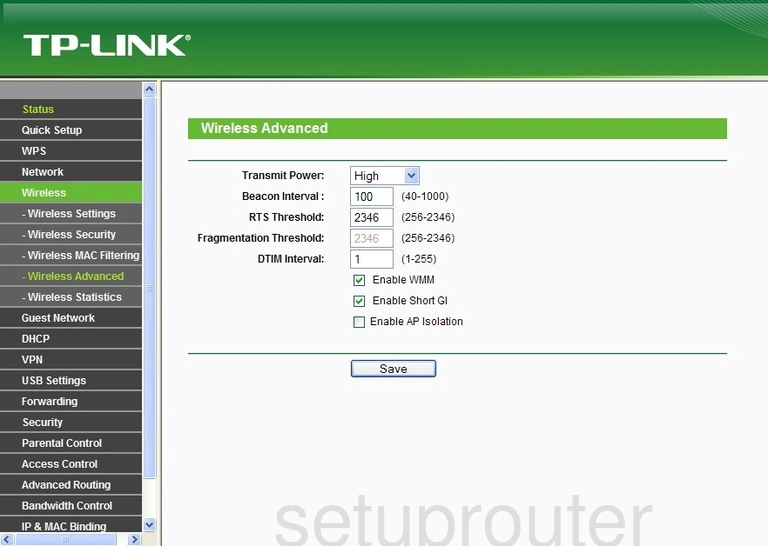
TP-Link TL-WR842N Wan Screenshot
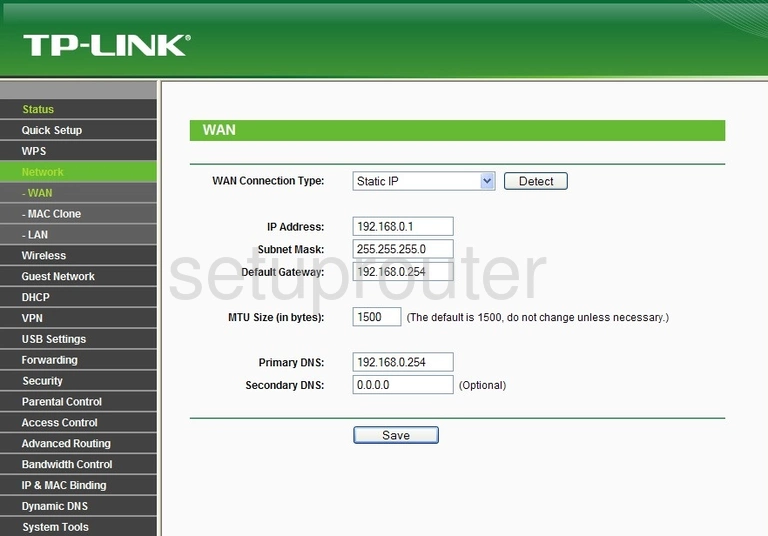
TP-Link TL-WR842N Virtual Server Screenshot
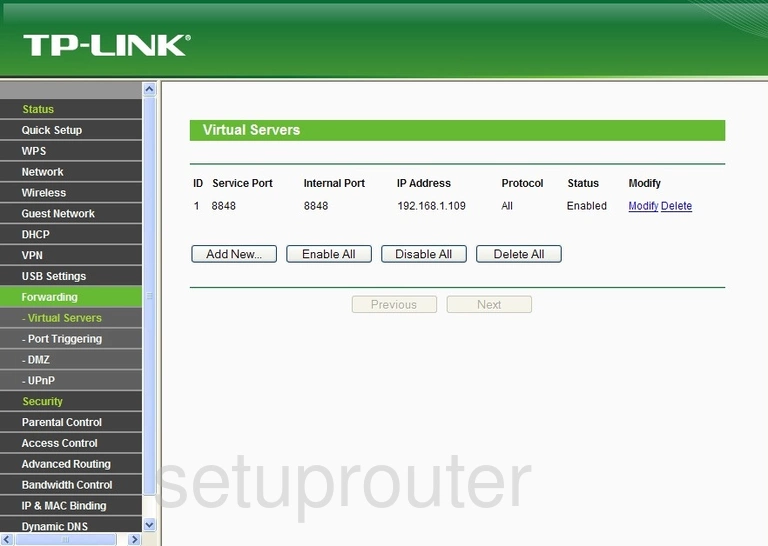
TP-Link TL-WR842N Access Control Screenshot
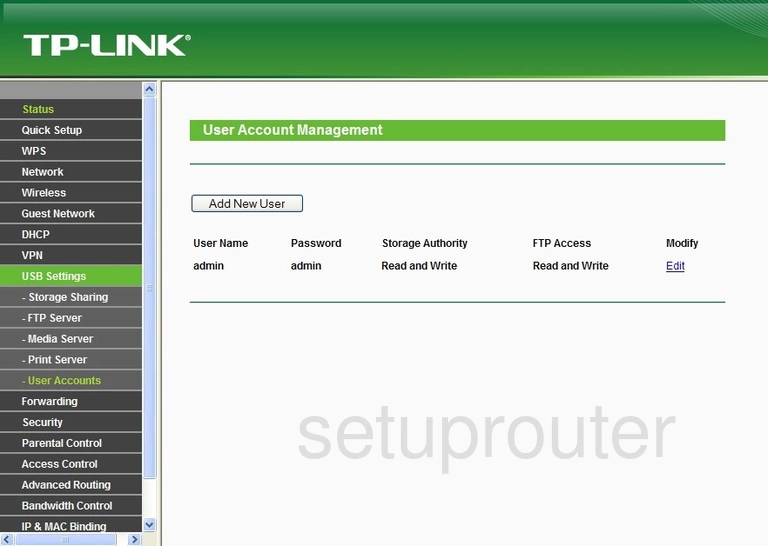
TP-Link TL-WR842N Upnp Screenshot
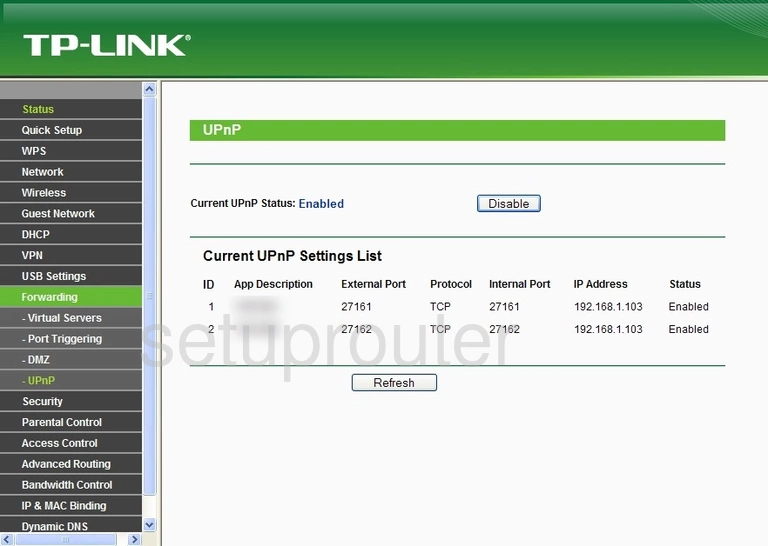
TP-Link TL-WR842N Time Setup Screenshot
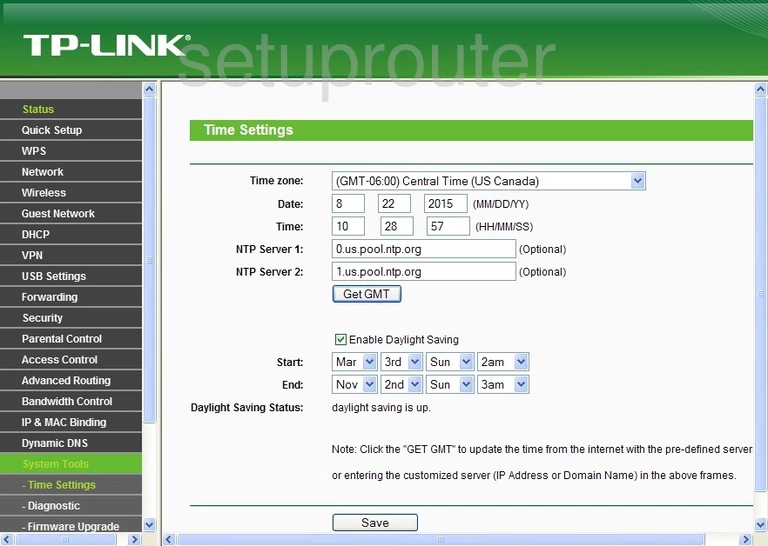
TP-Link TL-WR842N Routing Screenshot
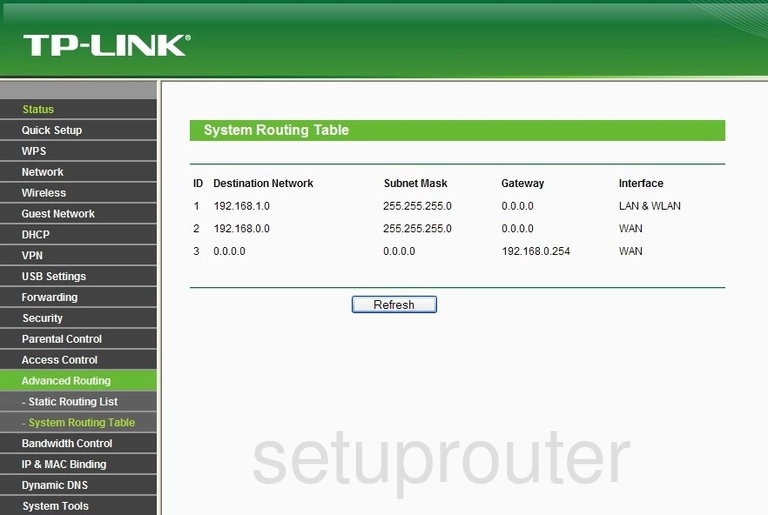
TP-Link TL-WR842N Log Screenshot
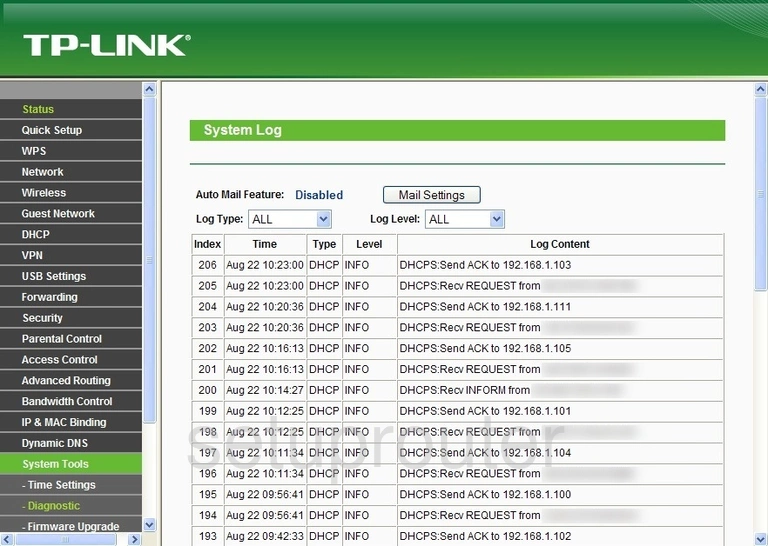
TP-Link TL-WR842N Usb Screenshot
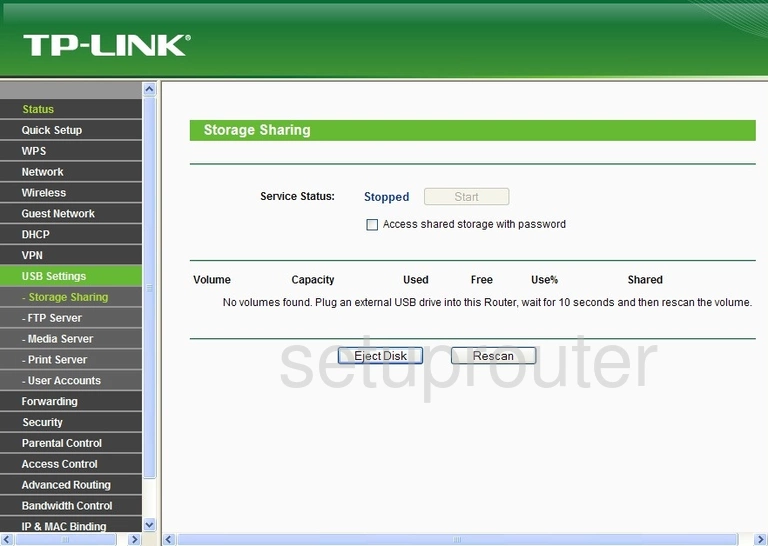
TP-Link TL-WR842N Status Screenshot
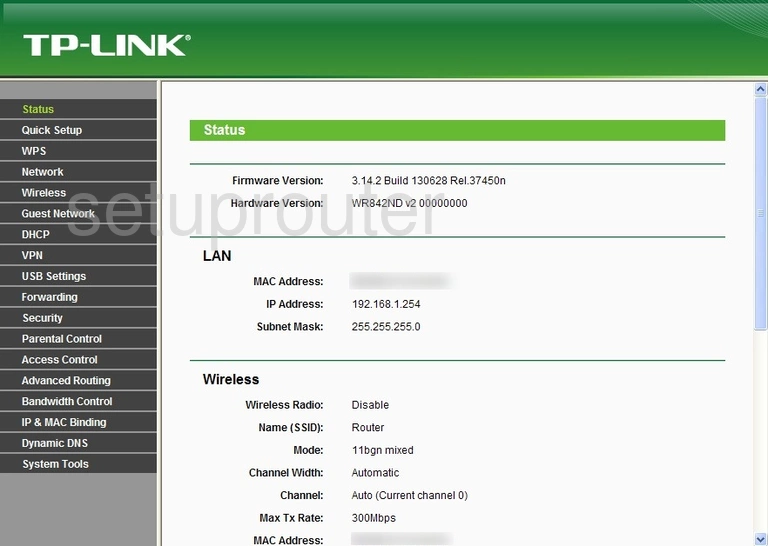
TP-Link TL-WR842N Traffic Statistics Screenshot
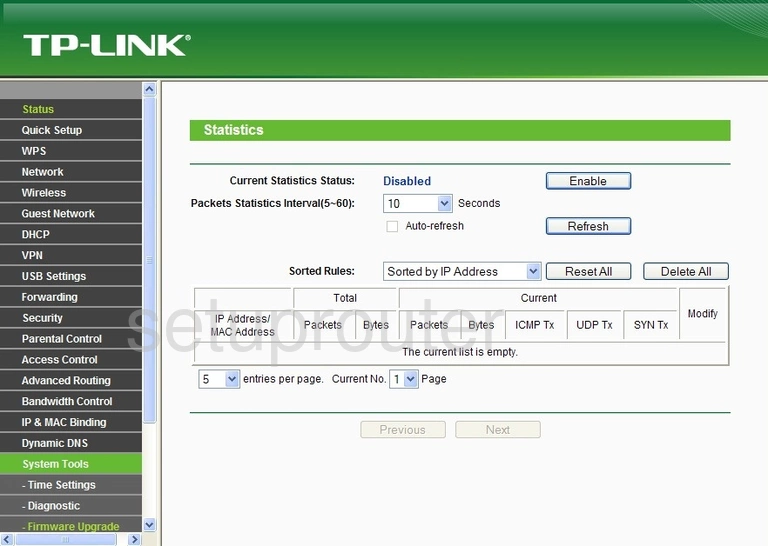
TP-Link TL-WR842N Routing Screenshot
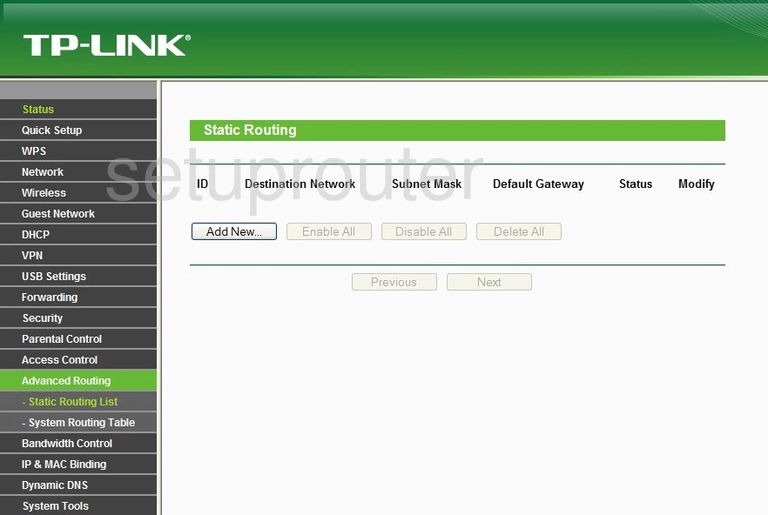
TP-Link TL-WR842N Vpn Screenshot
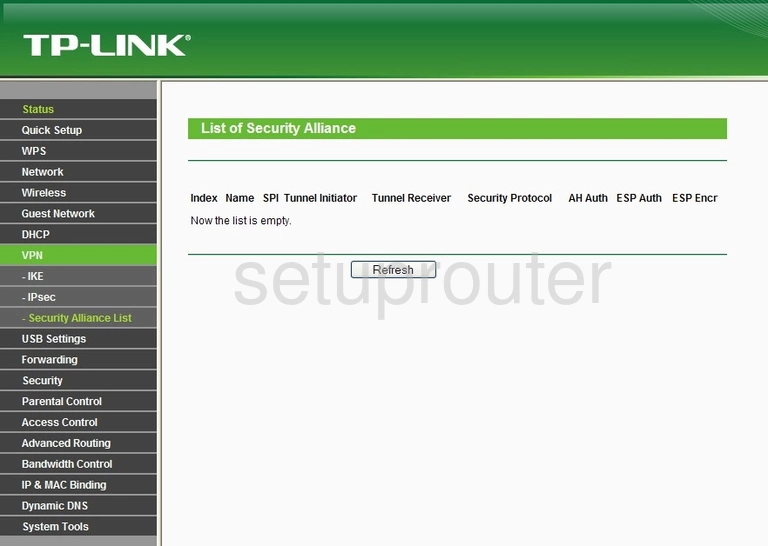
TP-Link TL-WR842N Remote Management Screenshot
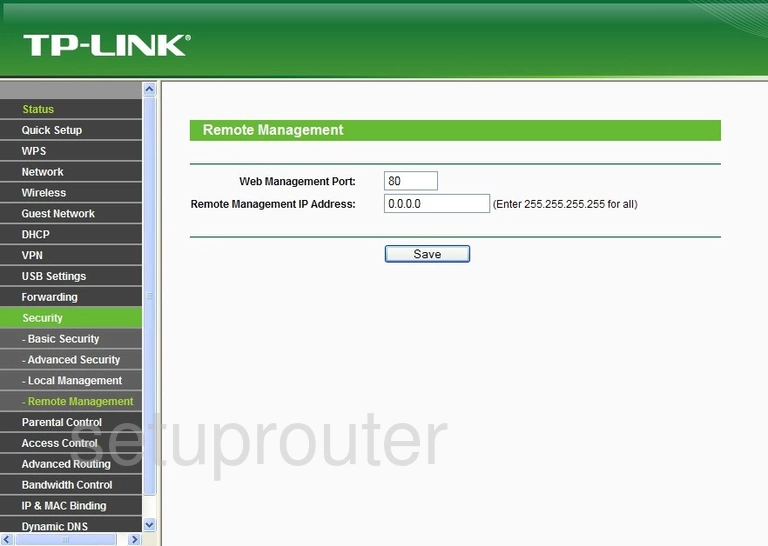
TP-Link TL-WR842N Reboot Screenshot
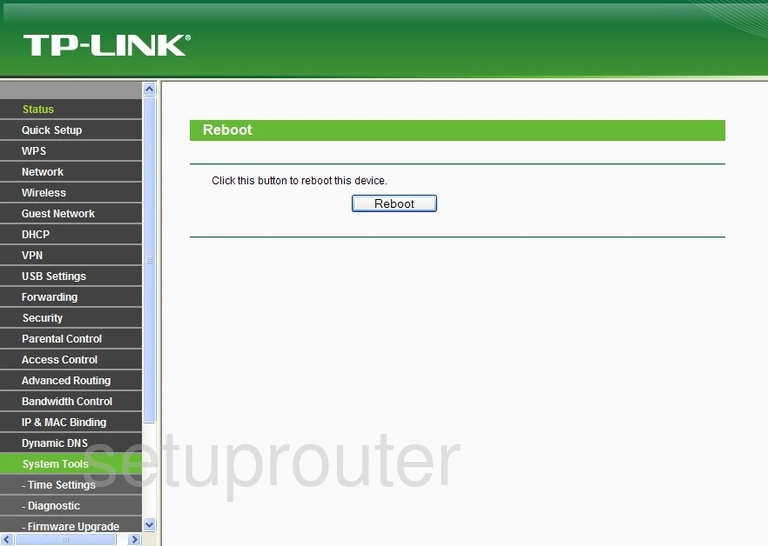
TP-Link TL-WR842N Setup Screenshot
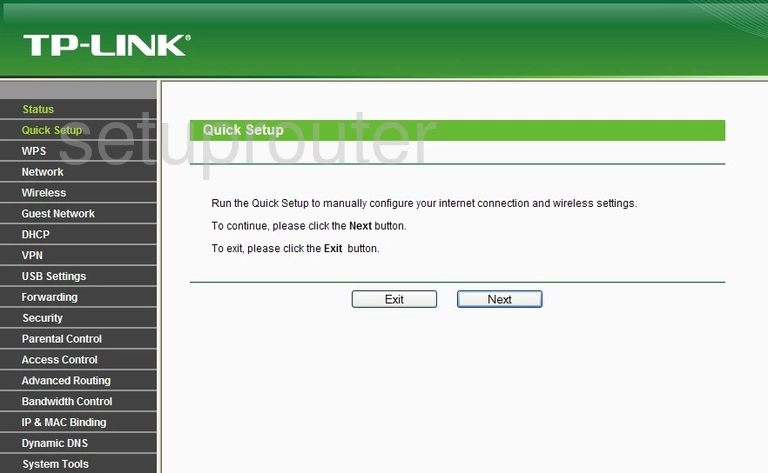
TP-Link TL-WR842N Usb Screenshot
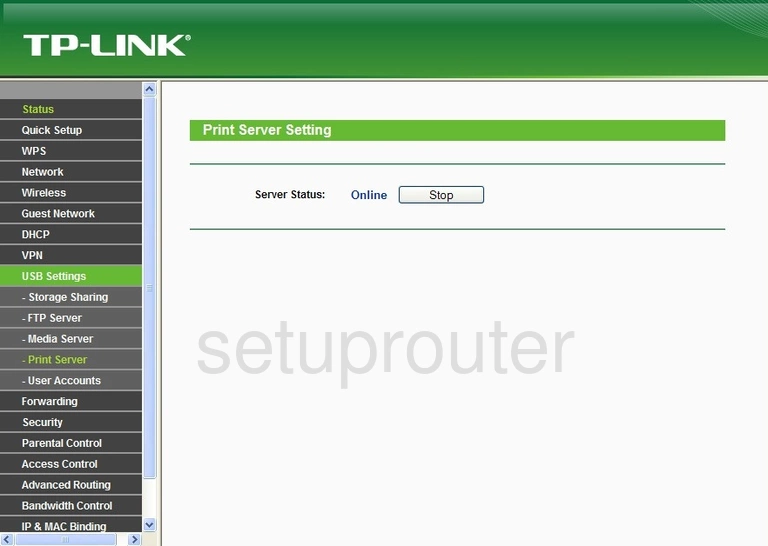
TP-Link TL-WR842N Port Triggering Screenshot
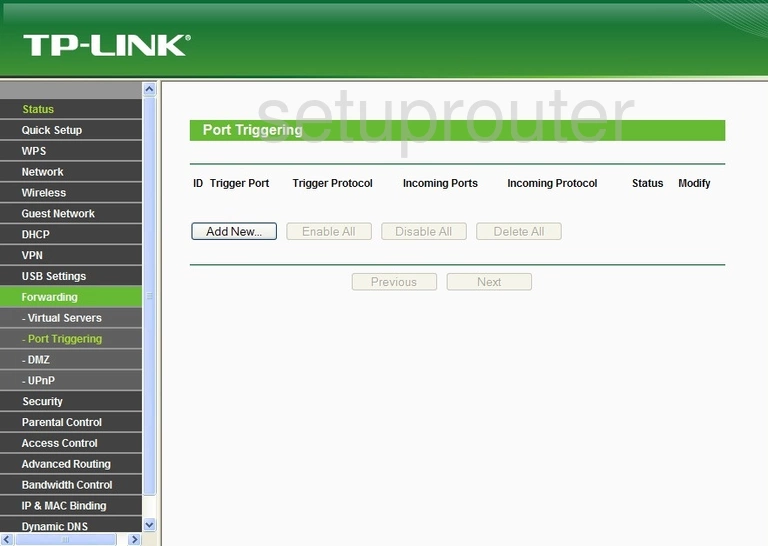
TP-Link TL-WR842N Password Screenshot
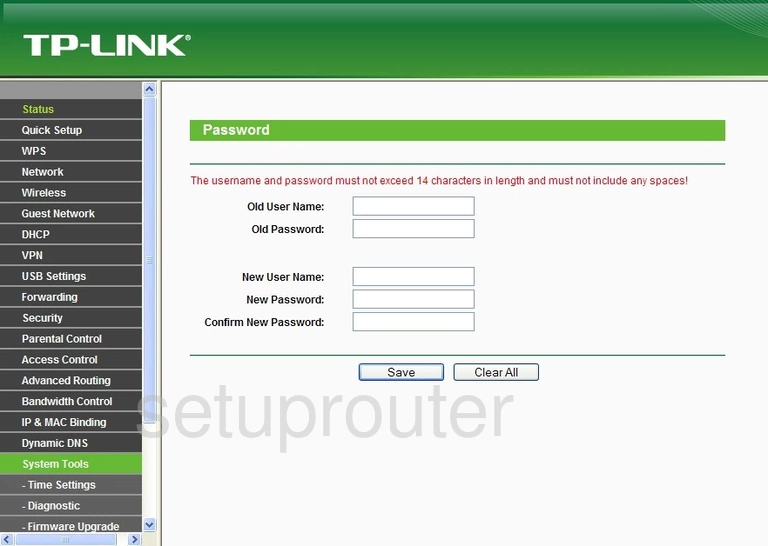
TP-Link TL-WR842N Access Control Screenshot
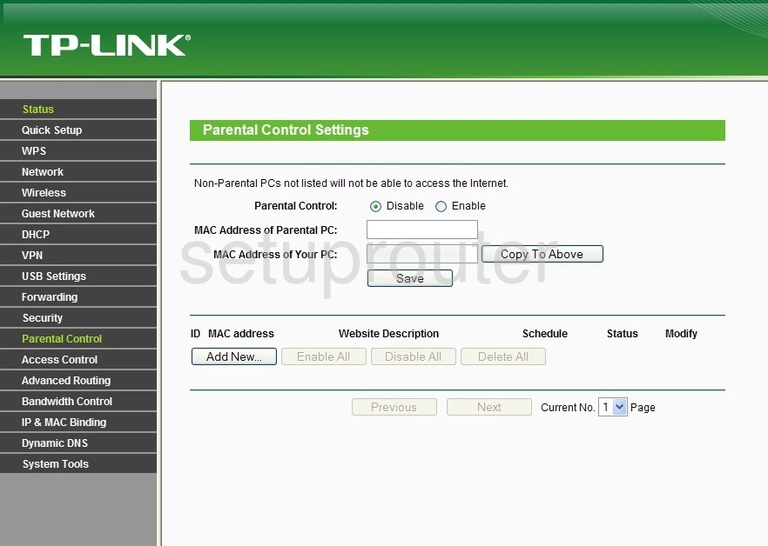
TP-Link TL-WR842N Usb Screenshot
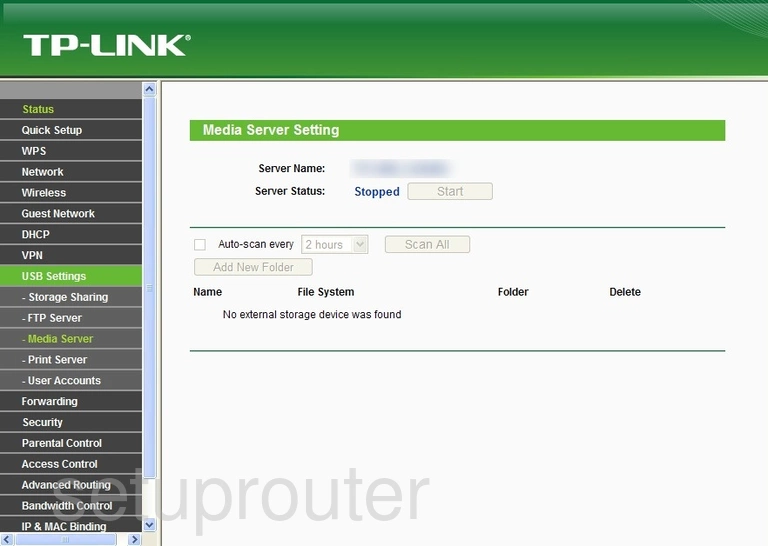
TP-Link TL-WR842N Mac Address Screenshot
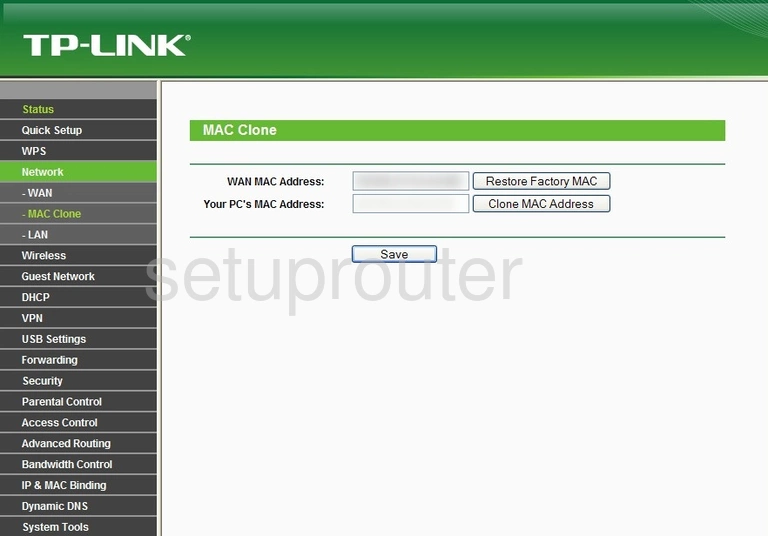
TP-Link TL-WR842N Access Control Screenshot
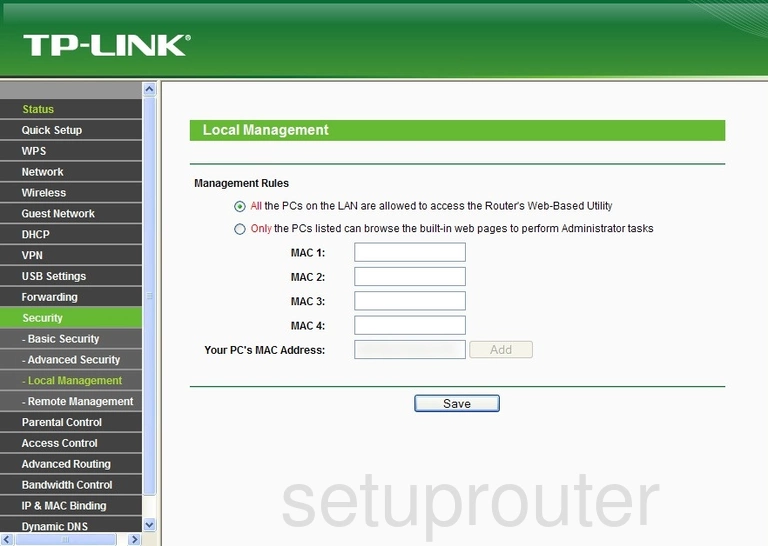
TP-Link TL-WR842N Lan Screenshot
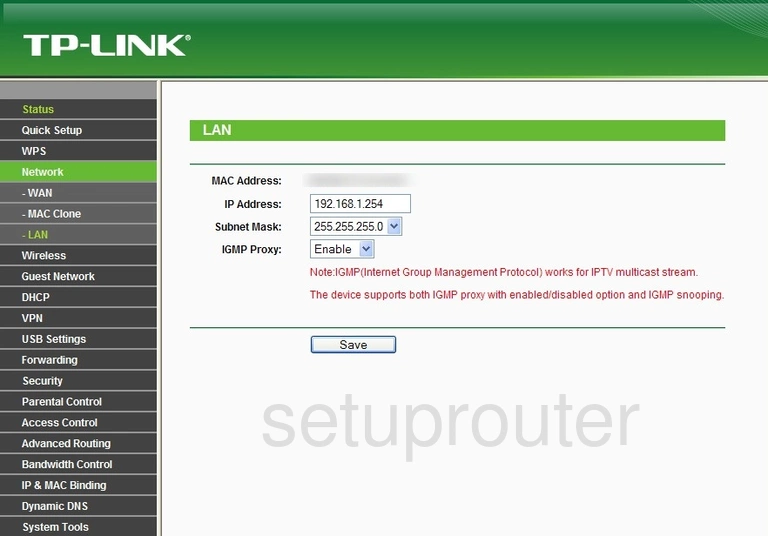
TP-Link TL-WR842N Vpn Screenshot
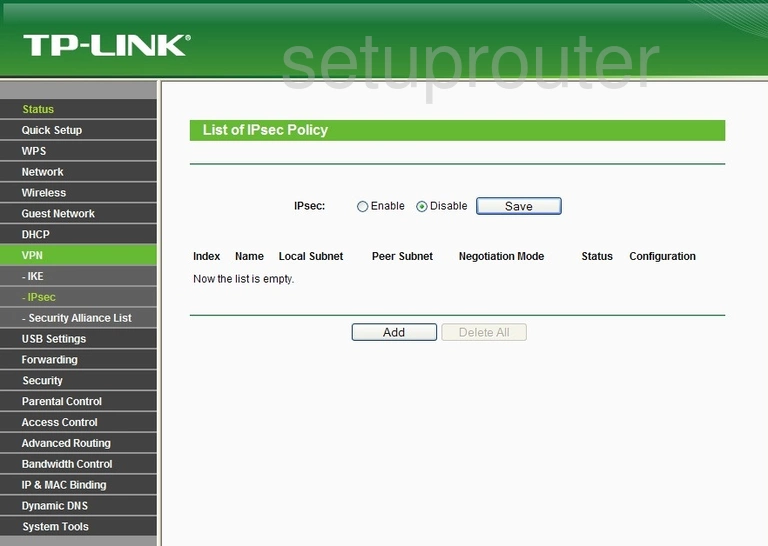
TP-Link TL-WR842N General Screenshot
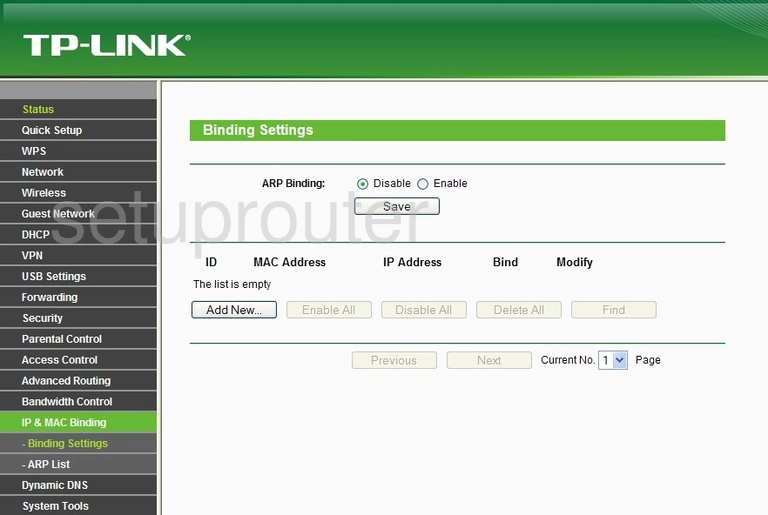
TP-Link TL-WR842N Vpn Screenshot
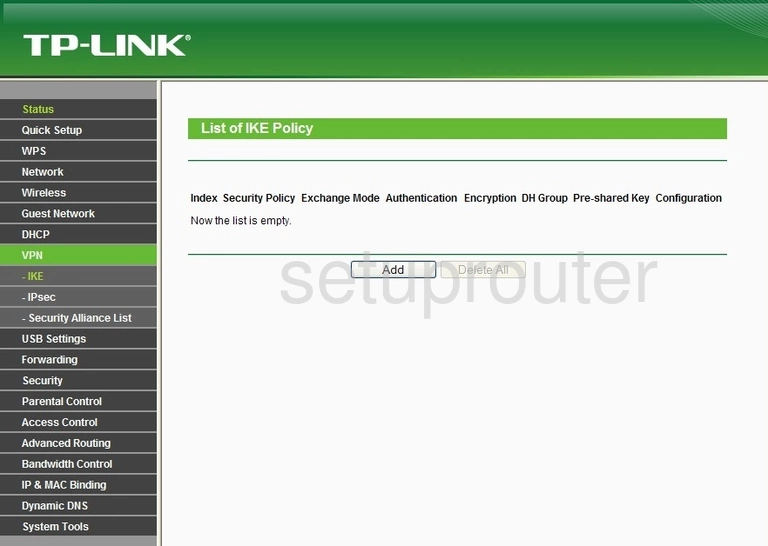
TP-Link TL-WR842N Ftp Server Screenshot
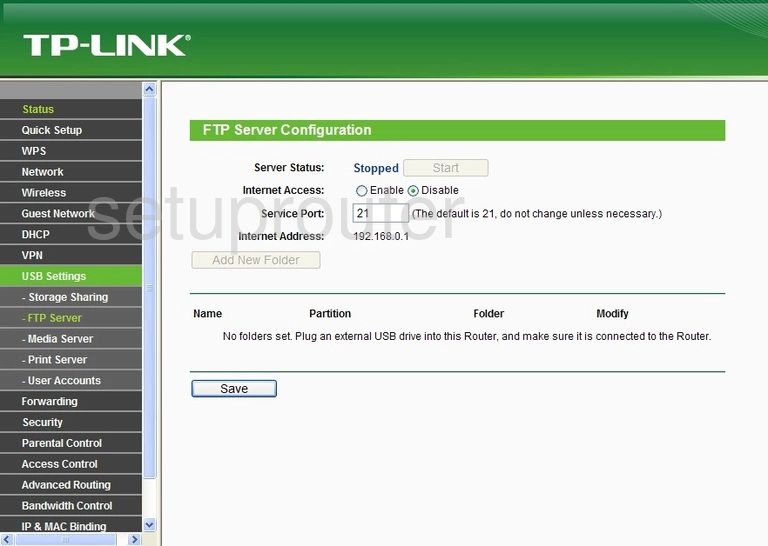
TP-Link TL-WR842N Firewall Screenshot
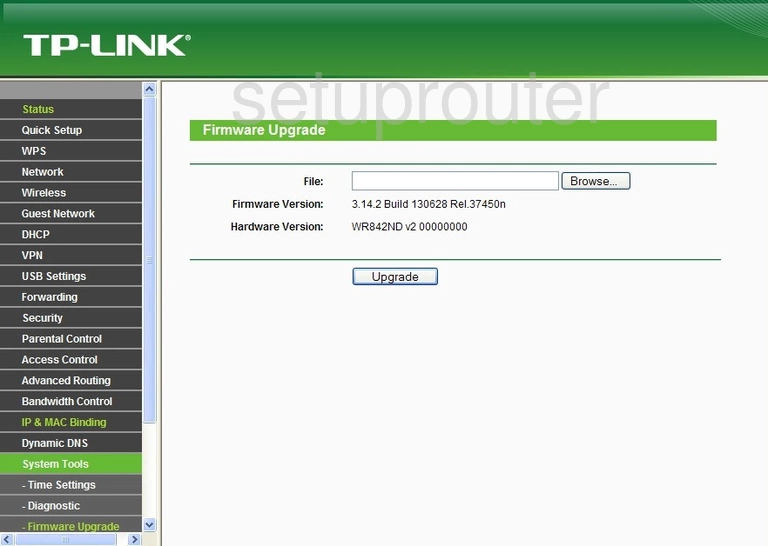
TP-Link TL-WR842N Reset Screenshot
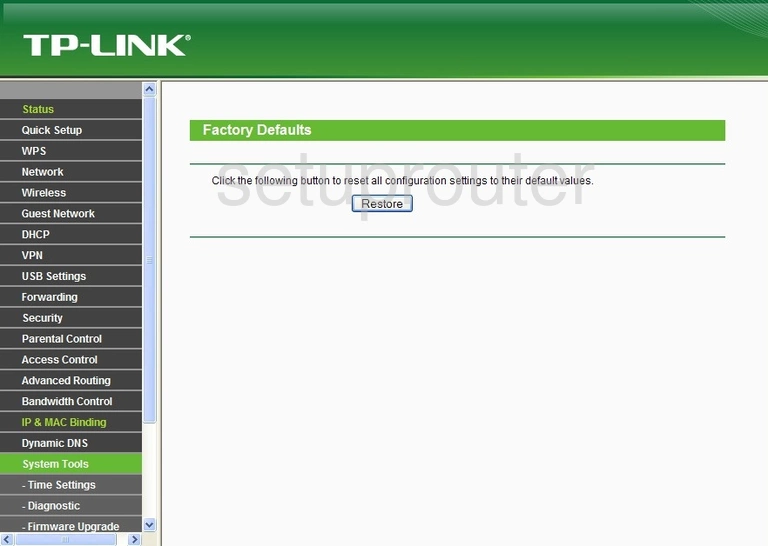
TP-Link TL-WR842N Dmz Screenshot
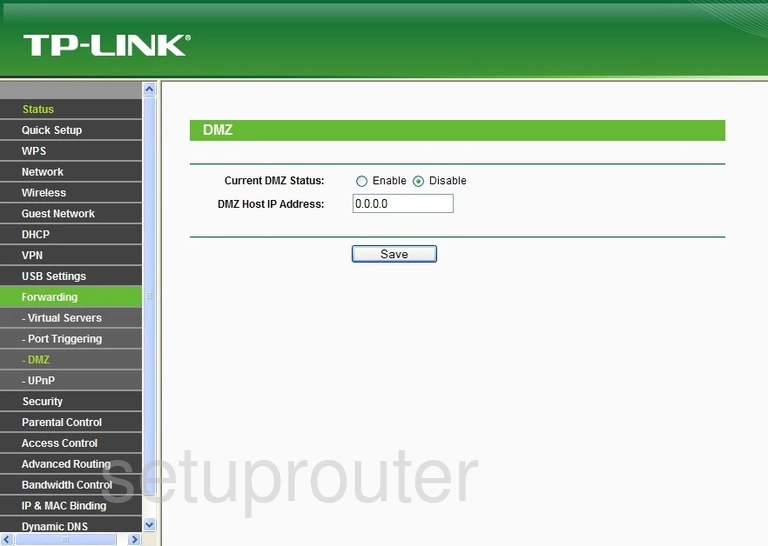
TP-Link TL-WR842N Diagnostics Screenshot
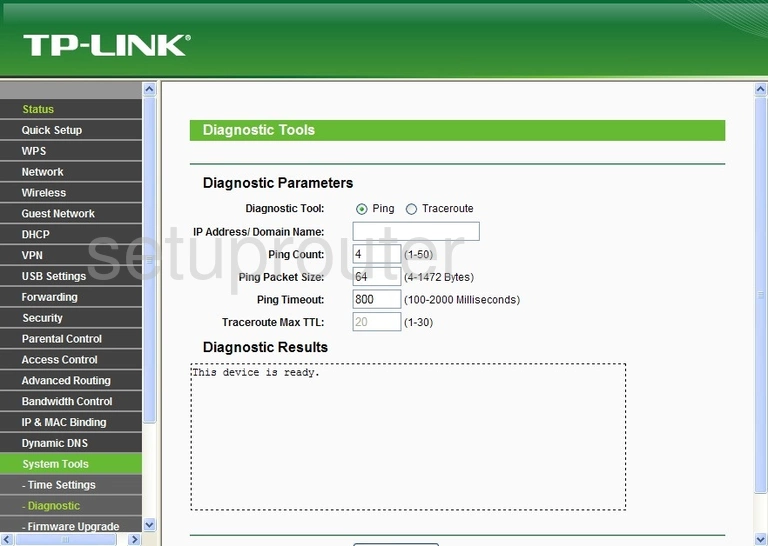
TP-Link TL-WR842N Dhcp Screenshot
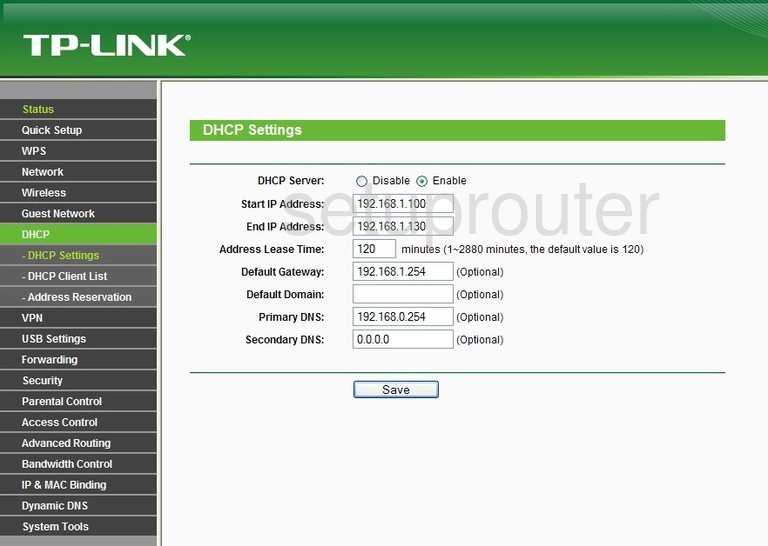
TP-Link TL-WR842N Attached Devices Screenshot
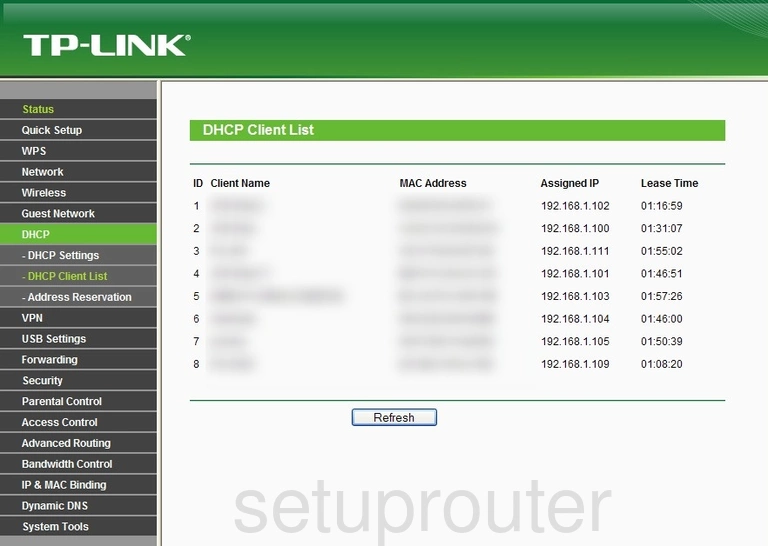
TP-Link TL-WR842N Dynamic Dns Screenshot
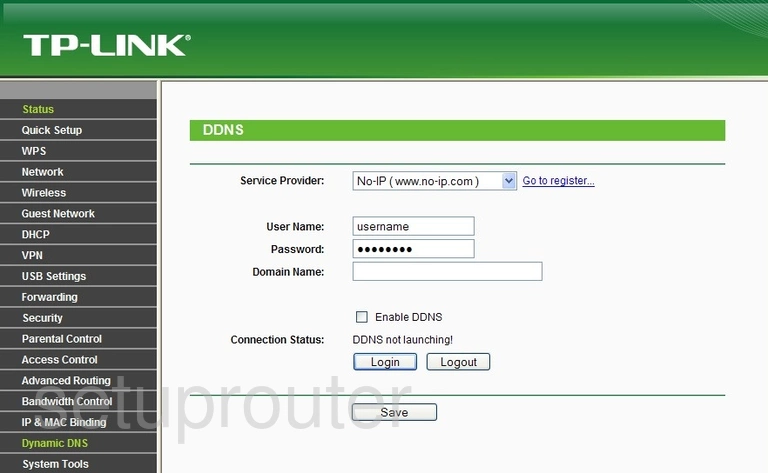
TP-Link TL-WR842N Firewall Screenshot

TP-Link TL-WR842N Access Control Screenshot
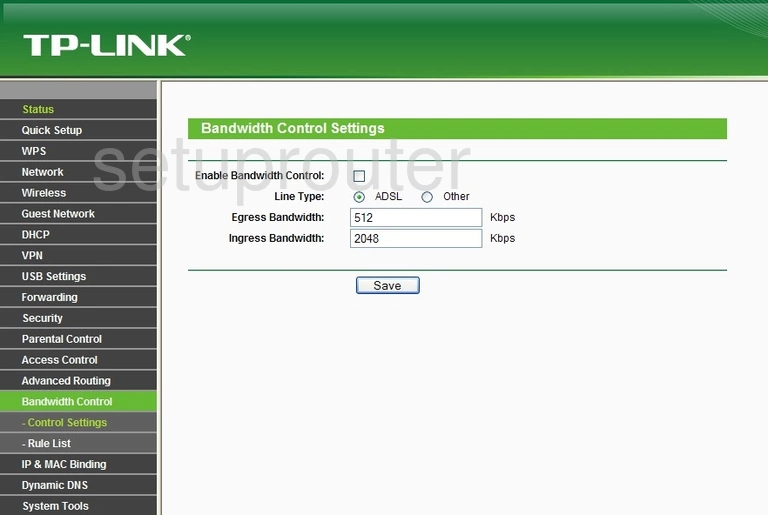
TP-Link TL-WR842N Access Control Screenshot
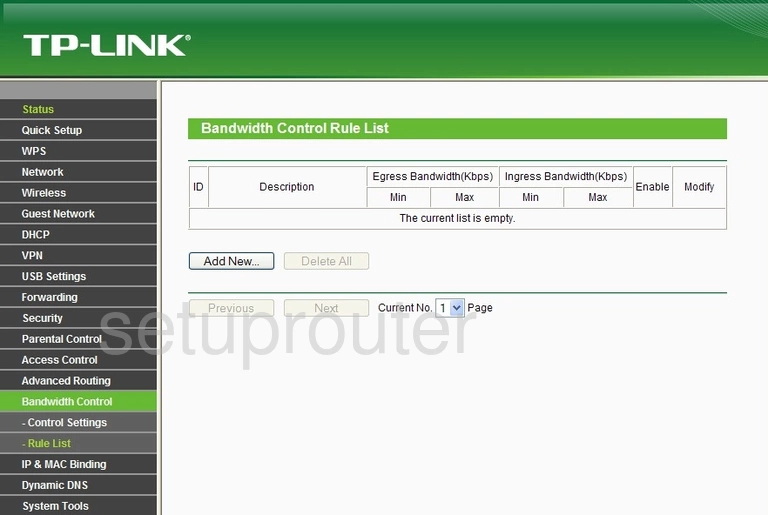
TP-Link TL-WR842N Backup Screenshot
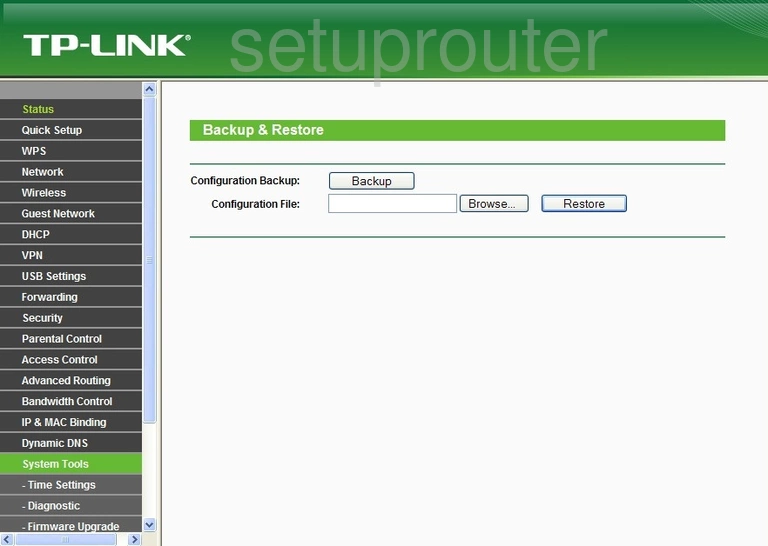
TP-Link TL-WR842N Arp Table Screenshot
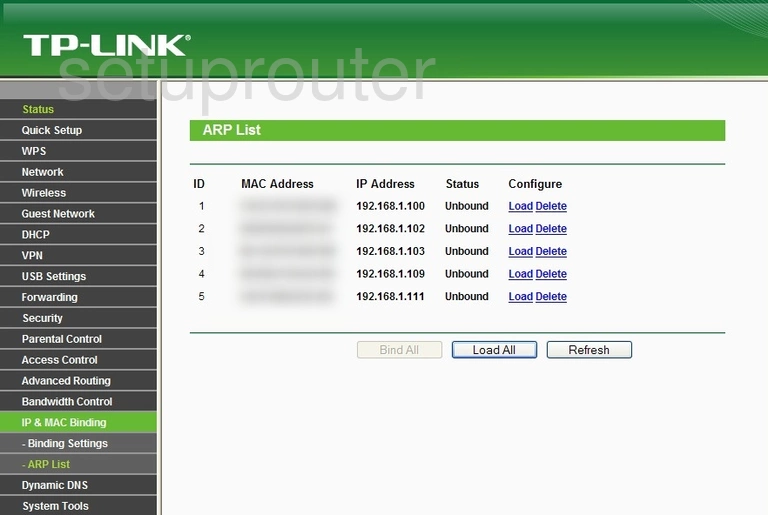
TP-Link TL-WR842N Security Screenshot
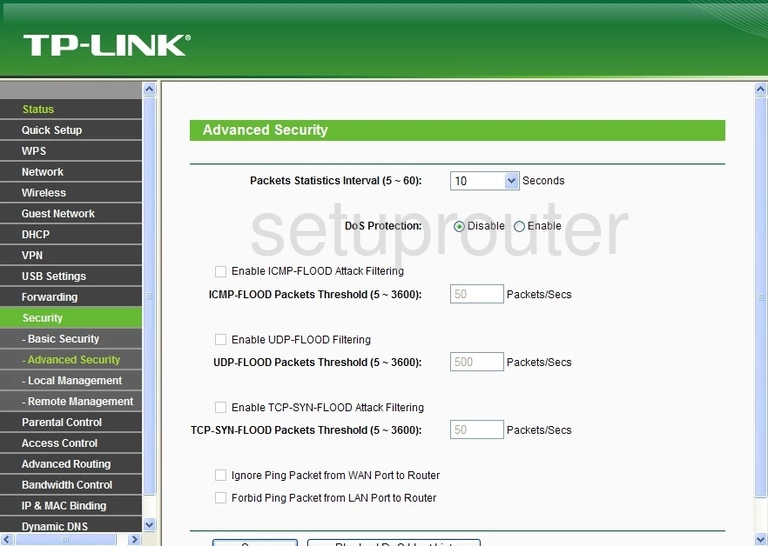
TP-Link TL-WR842N Address Reservation Screenshot
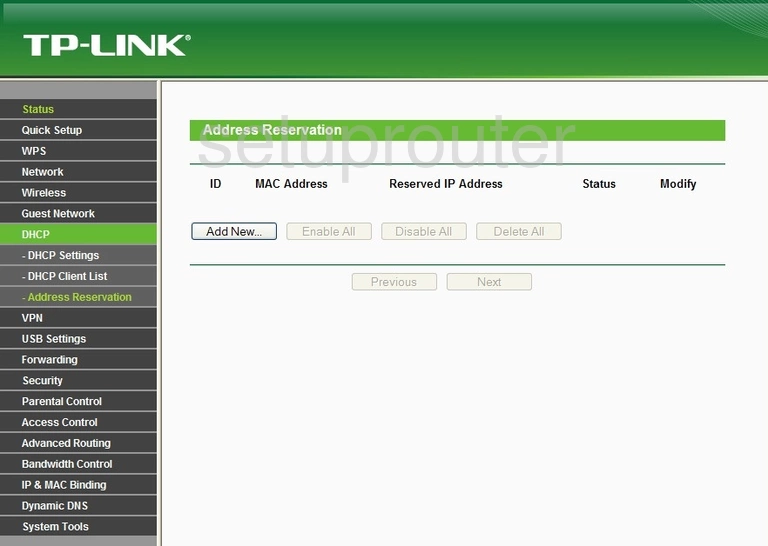
TP-Link TL-WR842N Access Control Screenshot
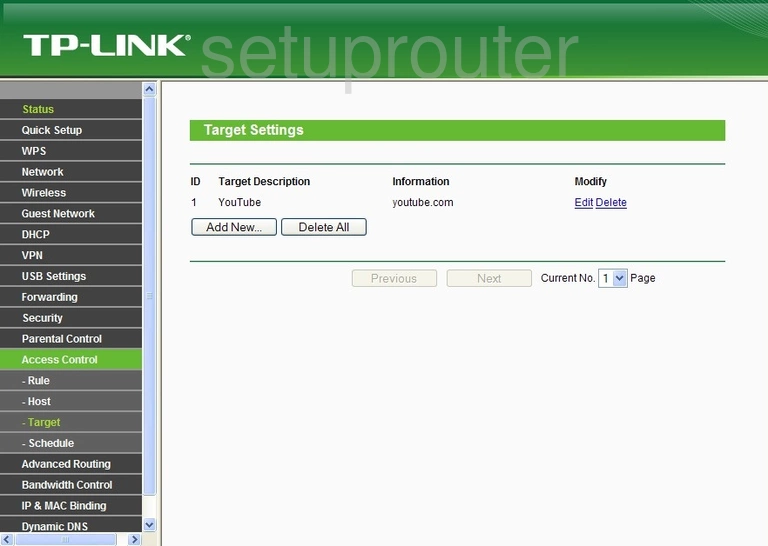
TP-Link TL-WR842N Access Control Screenshot

TP-Link TL-WR842N Access Control Screenshot
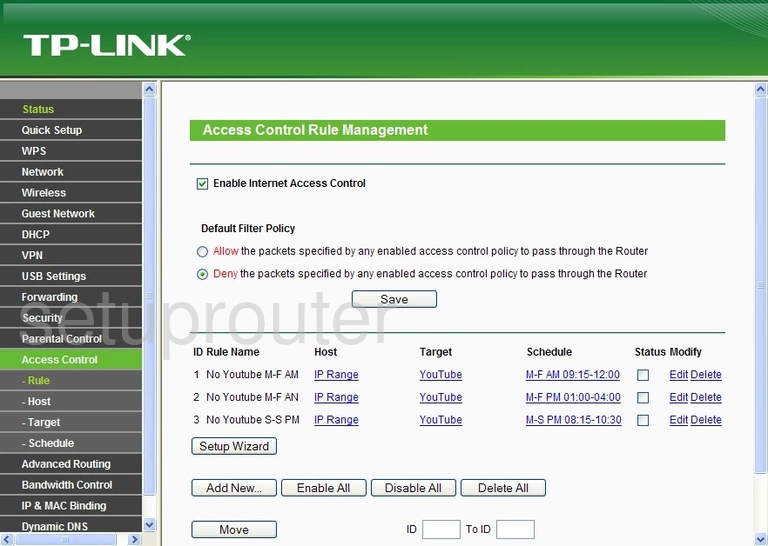
TP-Link TL-WR842N Access Control Screenshot
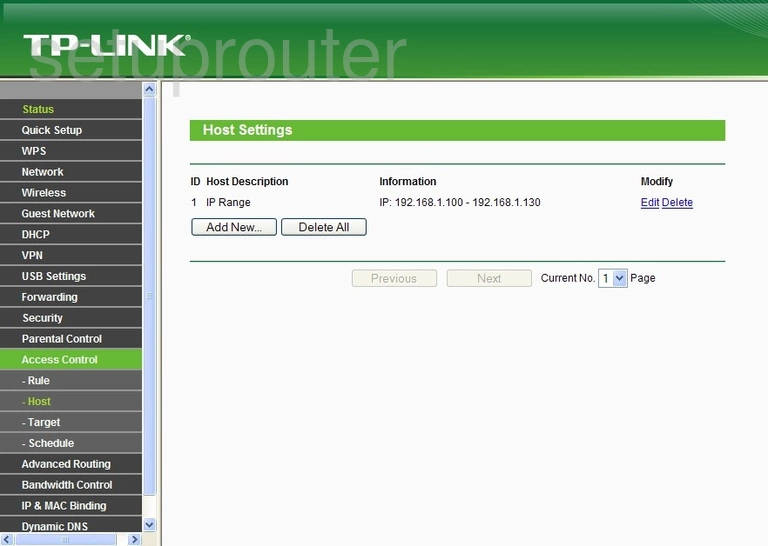
TP-Link TL-WR842N Device Image Screenshot
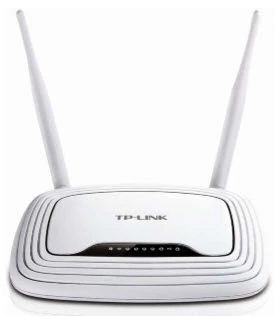
This is the screenshots guide for the TP-Link TL-WR842N. We also have the following guides for the same router:
- TP-Link TL-WR842N - Reset the TP-Link TL-WR842N
- TP-Link TL-WR842N - How to change the IP Address on a TP-Link TL-WR842N router
- TP-Link TL-WR842N - TP-Link TL-WR842N Login Instructions
- TP-Link TL-WR842N - TP-Link TL-WR842N User Manual
- TP-Link TL-WR842N - Setup WiFi on the TP-Link TL-WR842N
- TP-Link TL-WR842N - Information About the TP-Link TL-WR842N Router