These screenshots were submitted by our users.
If you would like to submit screenshots for us to use, please use our Router Screenshot Grabber, which is a free tool in Network Utilities. It makes the capture process easy and sends the screenshots to us automatically.
This is the screenshots guide for the TP-Link TL-WR941ND.We also have the following guides for the same router:
- TP-Link TL-WR941ND - TP-Link TL-WR941ND User Manual
- TP-Link TL-WR941ND - TP-Link TL-WR941ND Login Instructions
- TP-Link TL-WR941ND - How to change the IP Address on a TP-Link TL-WR941ND router
- TP-Link TL-WR941ND - How to change the DNS settings on a TP-Link TL-WR941ND router
- TP-Link TL-WR941ND - Setup WiFi on the TP-Link TL-WR941ND
- TP-Link TL-WR941ND - Information About the TP-Link TL-WR941ND Router
- TP-Link TL-WR941ND - Reset the TP-Link TL-WR941ND
All TP-Link TL-WR941ND Screenshots
All screenshots below were captured from a TP-Link TL-WR941ND router.
TP-Link TL-WR941ND Wifi Advanced Screenshot
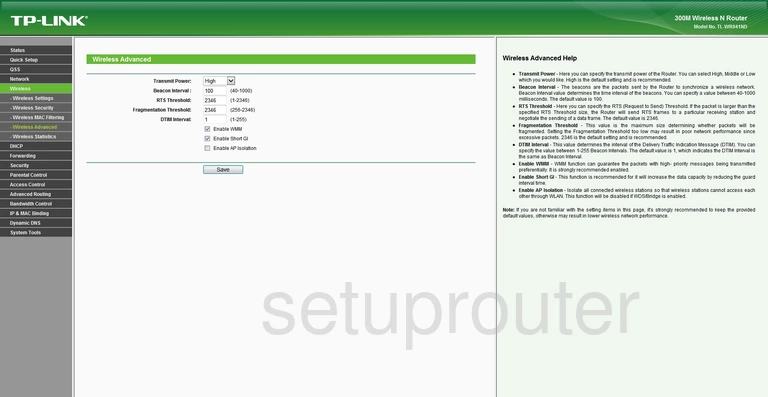
TP-Link TL-WR941ND Reset Screenshot
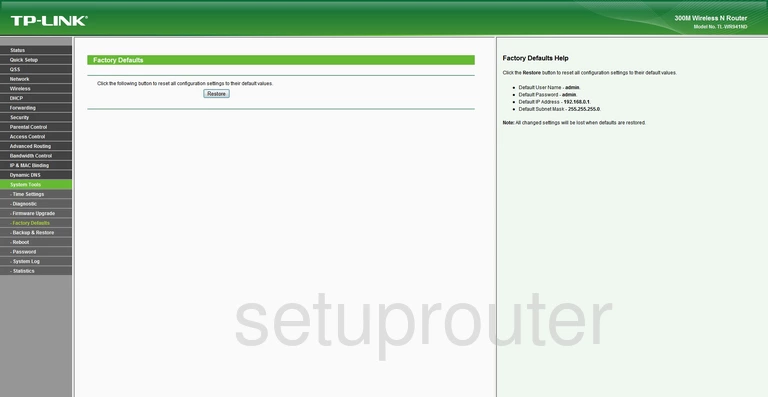
TP-Link TL-WR941ND Access Control Screenshot
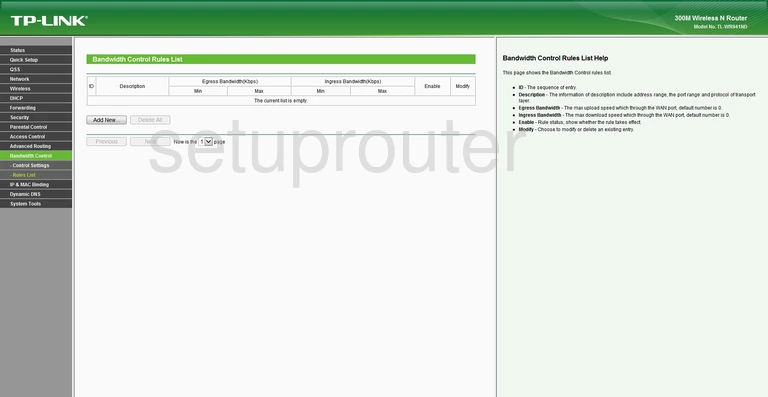
TP-Link TL-WR941ND Access Control Screenshot
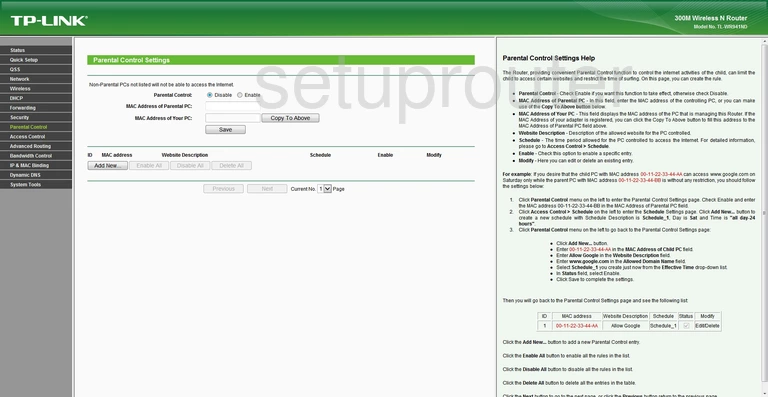
TP-Link TL-WR941ND Reboot Screenshot
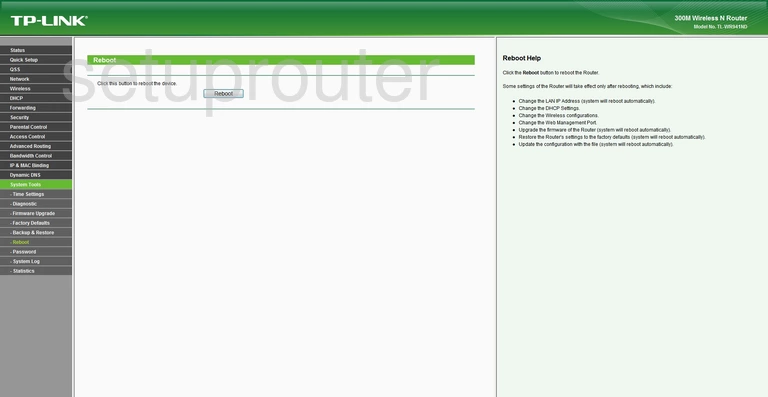
TP-Link TL-WR941ND Access Control Screenshot
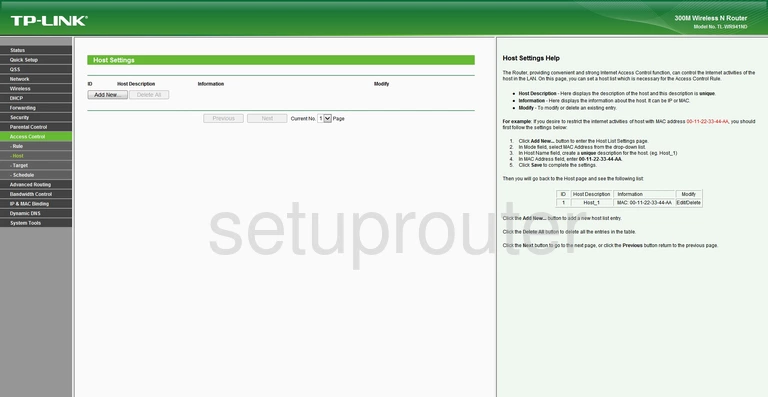
TP-Link TL-WR941ND Mac Address Screenshot
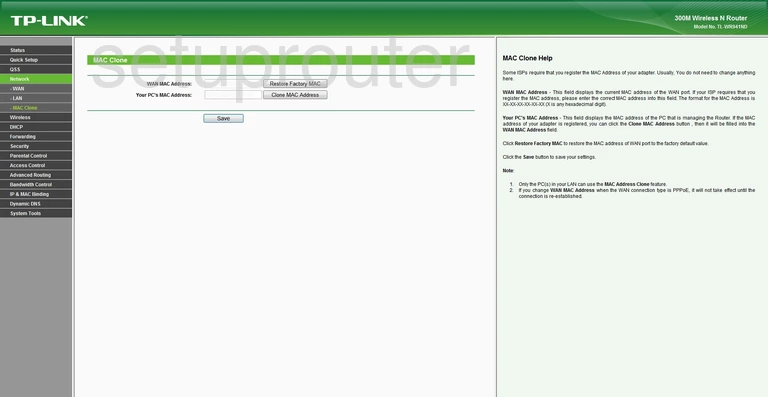
TP-Link TL-WR941ND Dhcp Screenshot
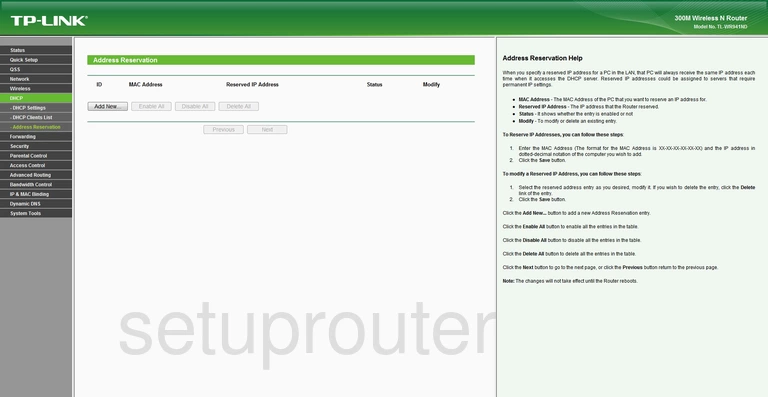
TP-Link TL-WR941ND Firewall Screenshot
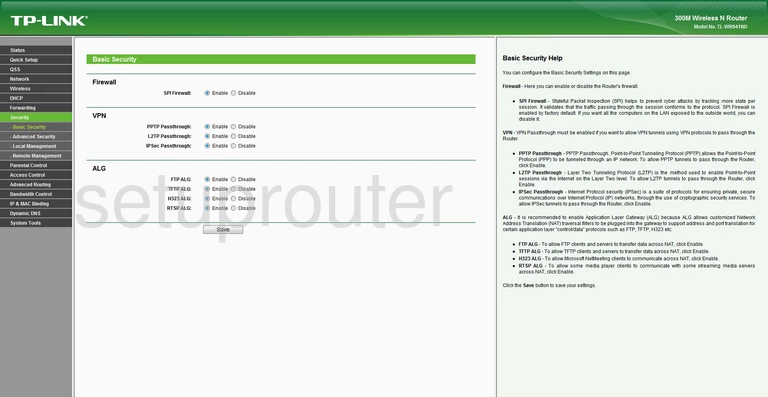
TP-Link TL-WR941ND Dmz Screenshot
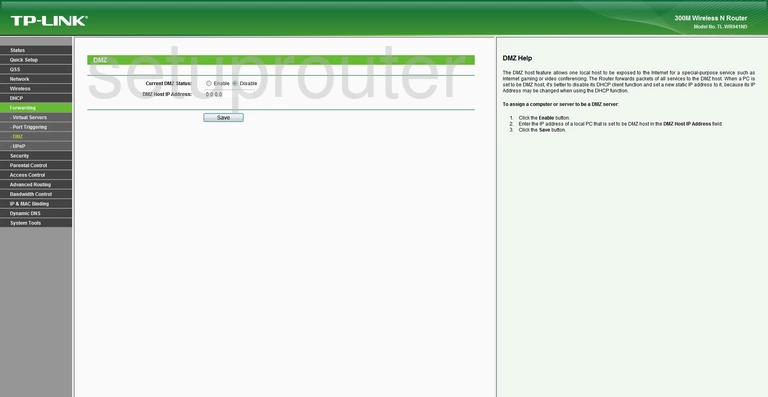
TP-Link TL-WR941ND Log Screenshot
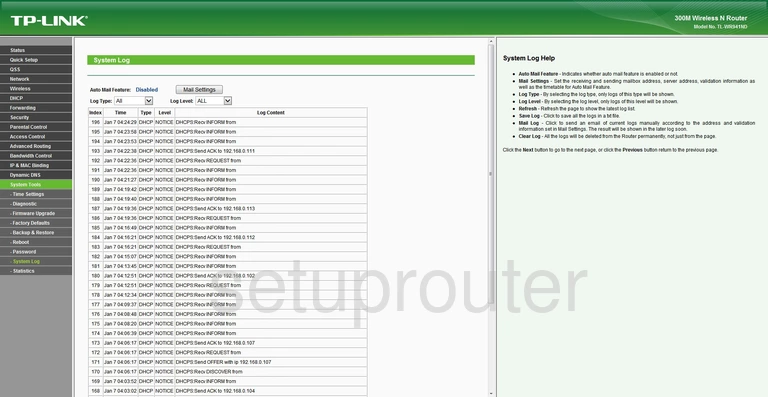
TP-Link TL-WR941ND Backup Screenshot

TP-Link TL-WR941ND Wifi Setup Screenshot
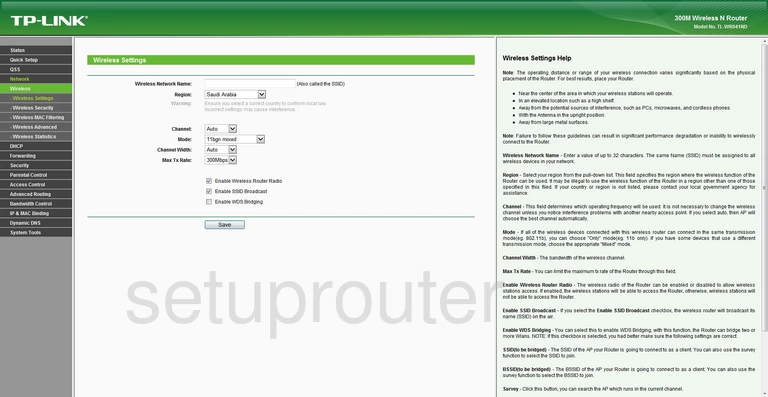
TP-Link TL-WR941ND Diagnostics Screenshot
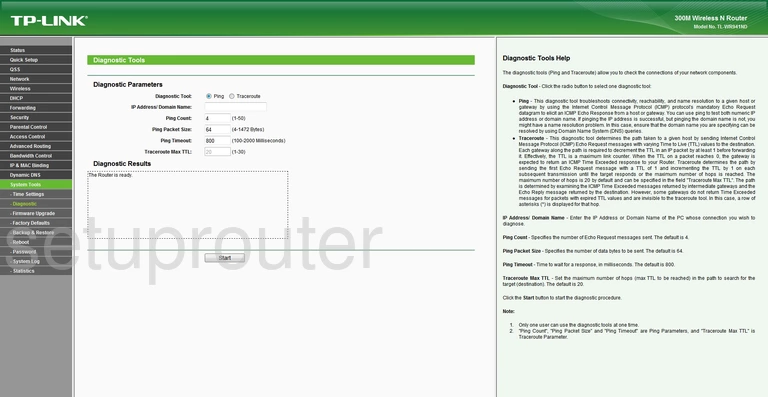
TP-Link TL-WR941ND Arp Table Screenshot
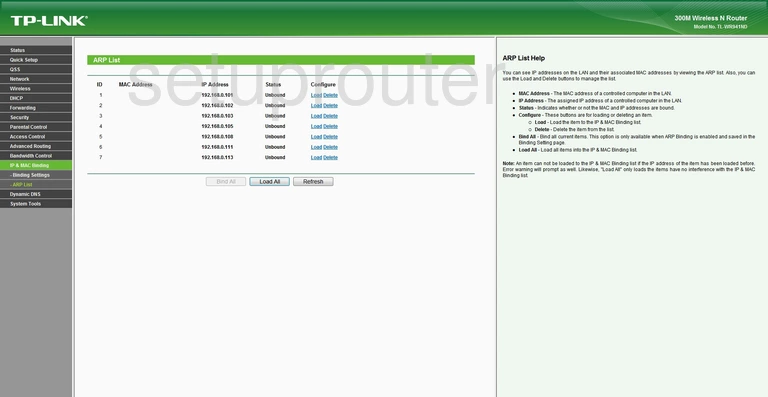
TP-Link TL-WR941ND Dhcp Screenshot

TP-Link TL-WR941ND Access Control Screenshot
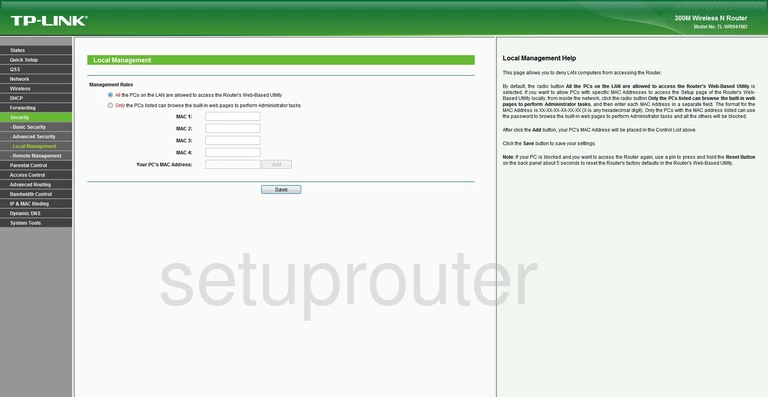
TP-Link TL-WR941ND Wan Screenshot
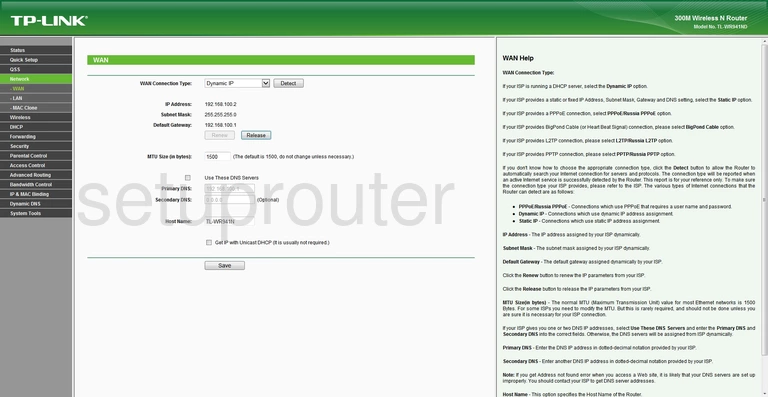
TP-Link TL-WR941ND Status Screenshot
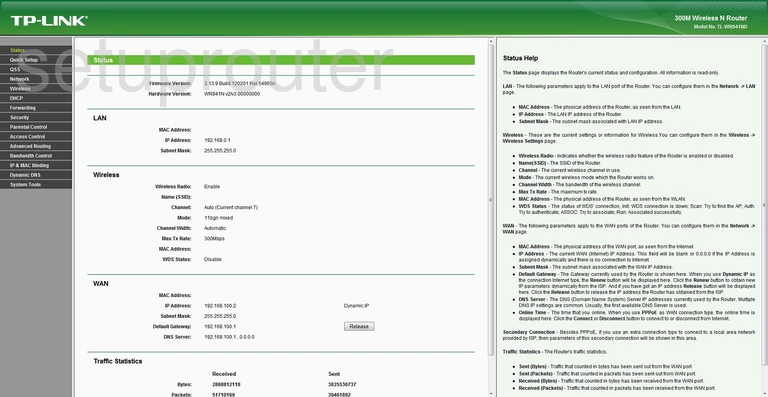
TP-Link TL-WR941ND Setup Screenshot
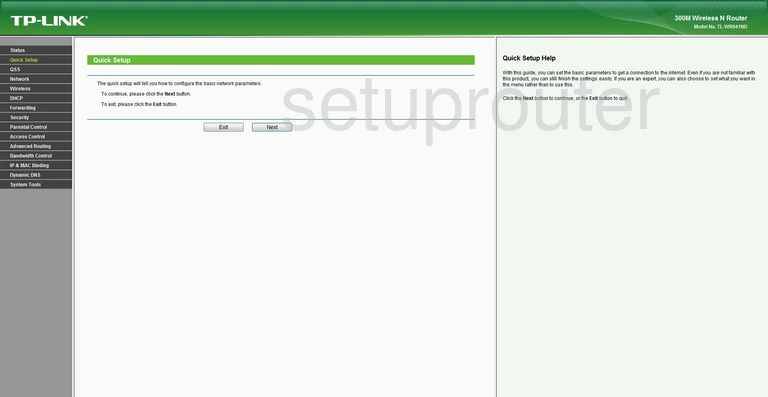
TP-Link TL-WR941ND Dhcp Screenshot
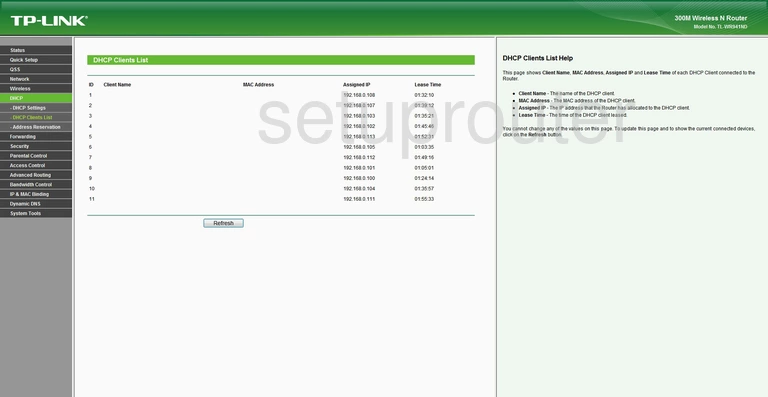
TP-Link TL-WR941ND Virtual Server Screenshot
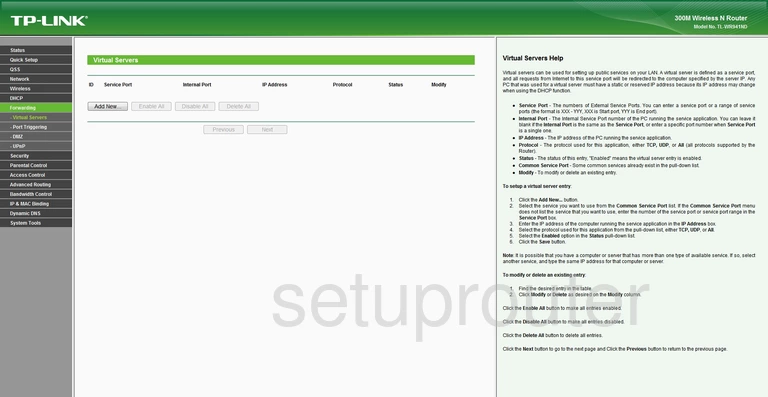
TP-Link TL-WR941ND Traffic Statistics Screenshot
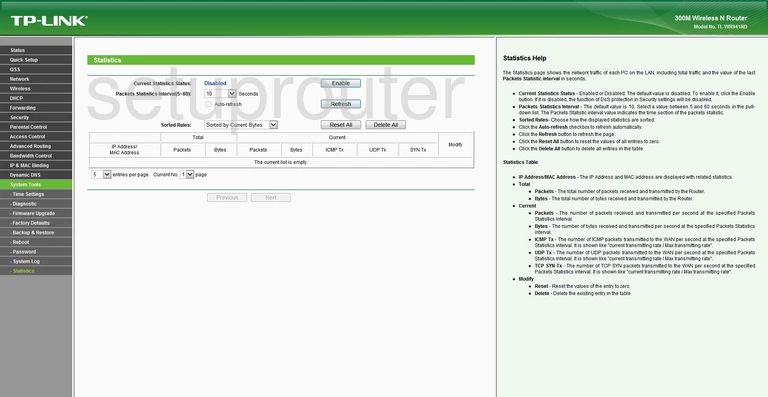
TP-Link TL-WR941ND Wifi Wps Screenshot
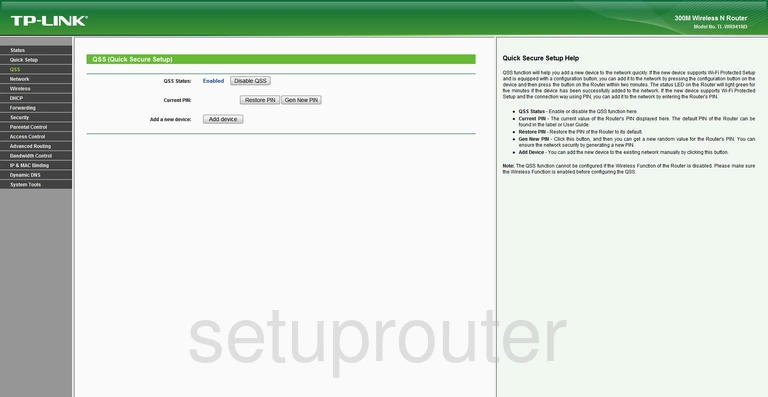
TP-Link TL-WR941ND Port Triggering Screenshot
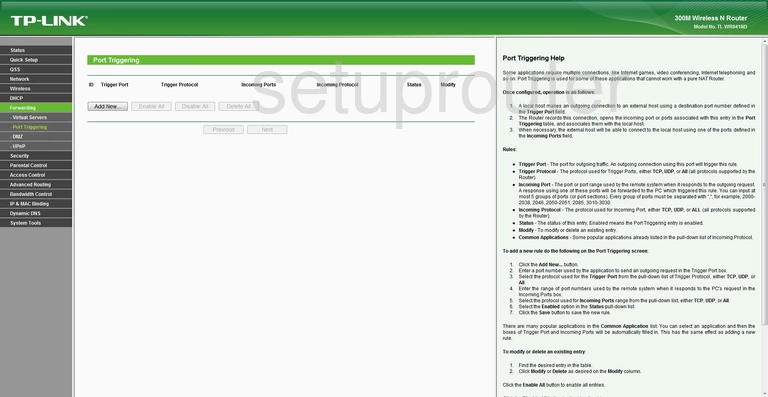
TP-Link TL-WR941ND Upnp Screenshot
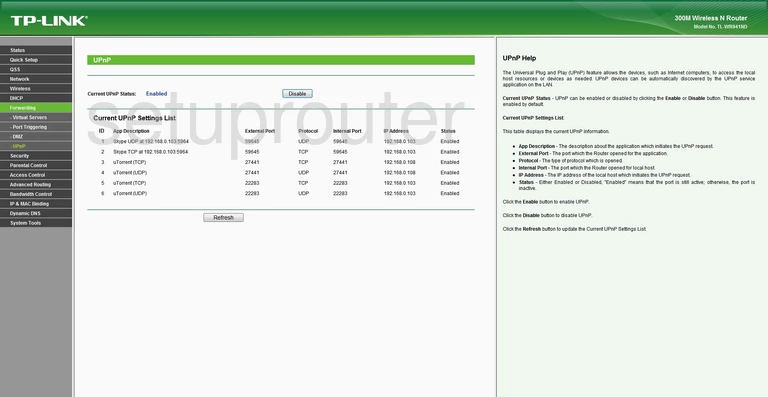
TP-Link TL-WR941ND Routing Screenshot
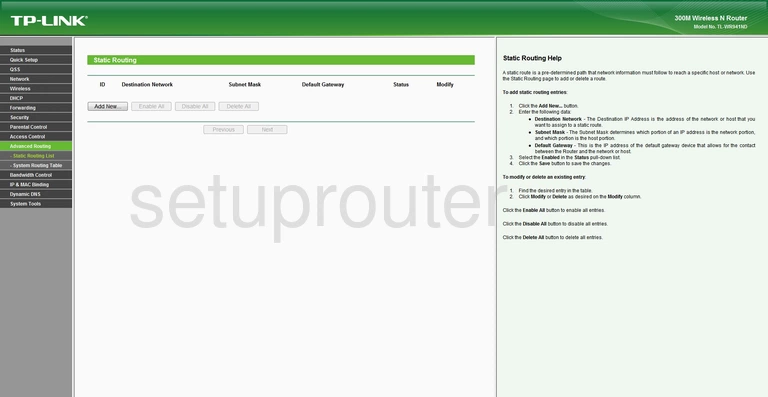
TP-Link TL-WR941ND Wifi Security Screenshot
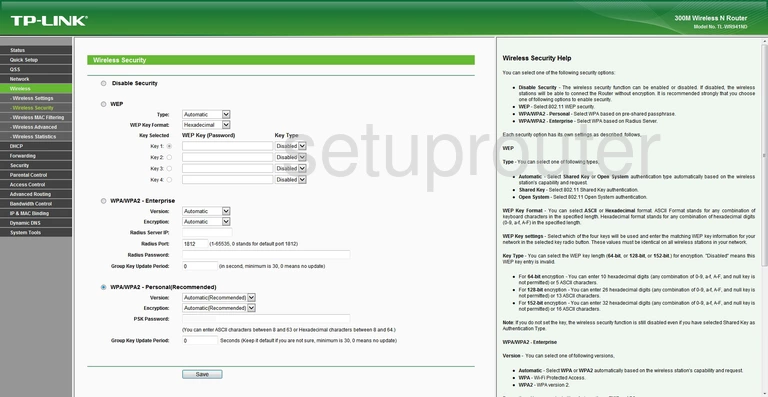
TP-Link TL-WR941ND Dynamic Dns Screenshot
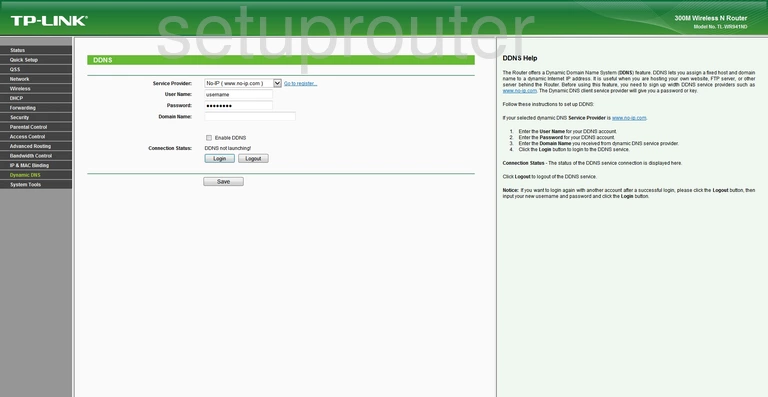
TP-Link TL-WR941ND Schedule Screenshot
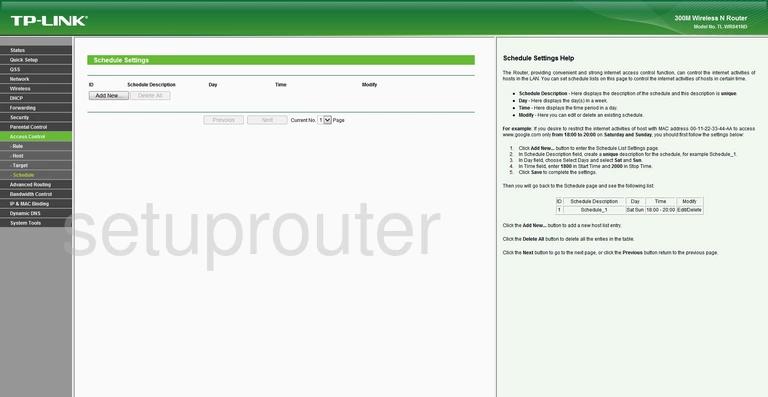
TP-Link TL-WR941ND Firmware Screenshot
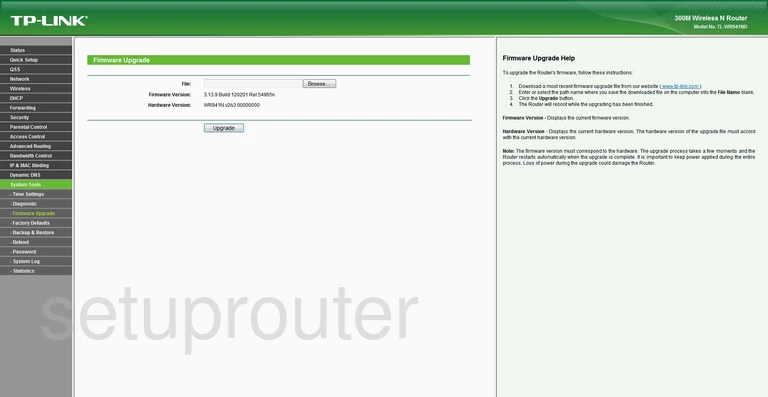
TP-Link TL-WR941ND Setup Screenshot
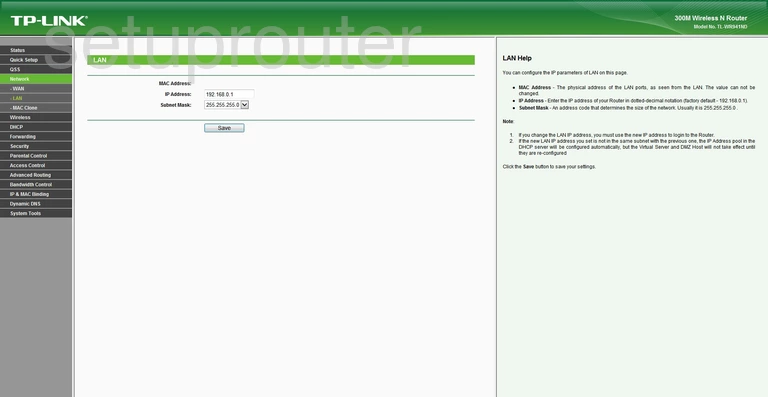
TP-Link TL-WR941ND General Screenshot
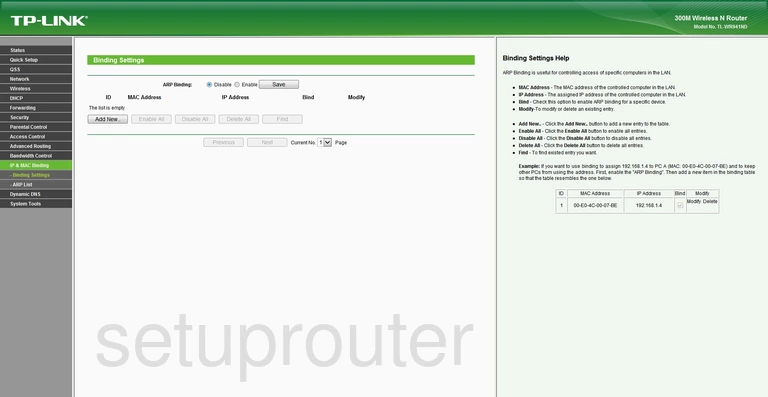
TP-Link TL-WR941ND Time Setup Screenshot
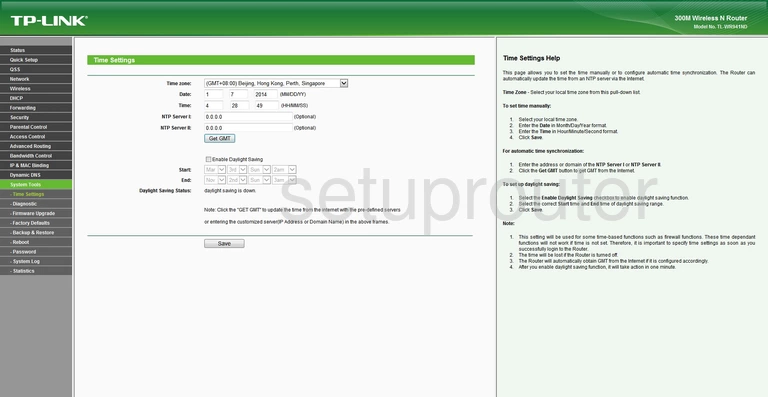
TP-Link TL-WR941ND Password Screenshot
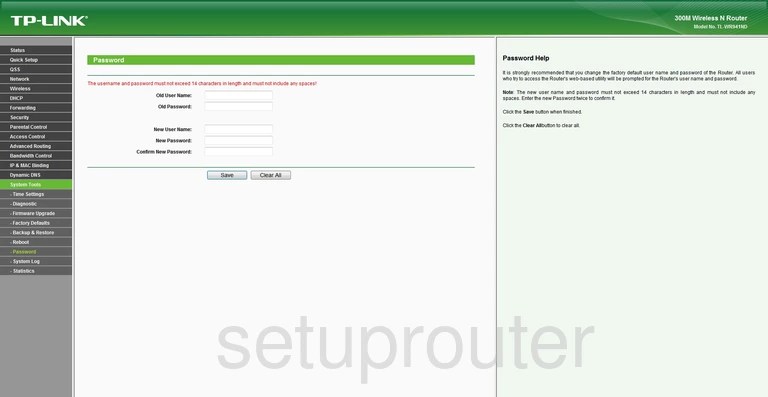
TP-Link TL-WR941ND Wifi Security Screenshot
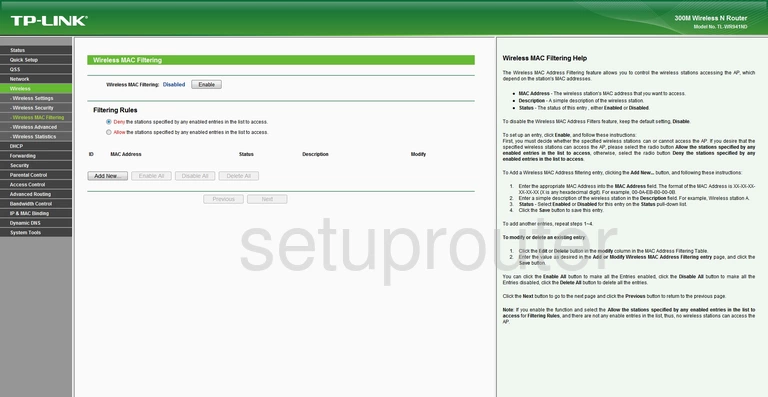
TP-Link TL-WR941ND Wifi Status Screenshot
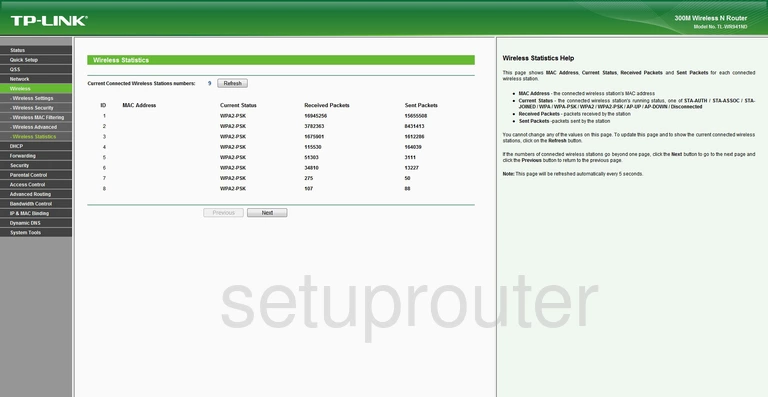
TP-Link TL-WR941ND Access Control Screenshot
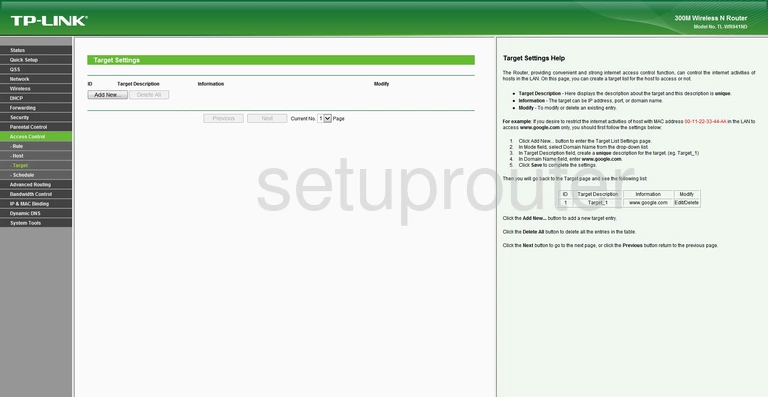
TP-Link TL-WR941ND Access Control Screenshot
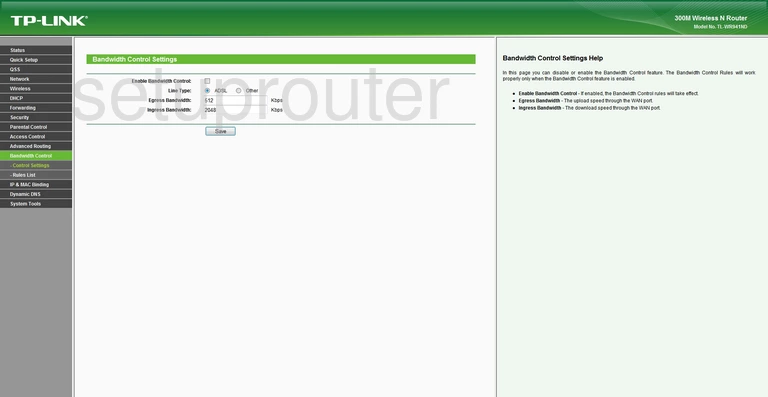
TP-Link TL-WR941ND Remote Management Screenshot
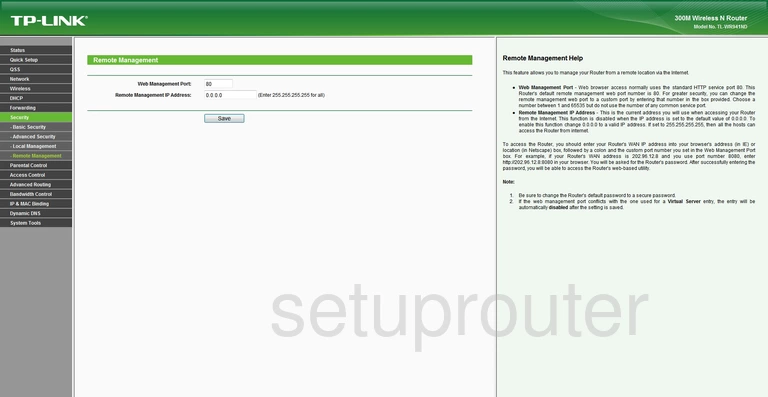
TP-Link TL-WR941ND Routing Screenshot
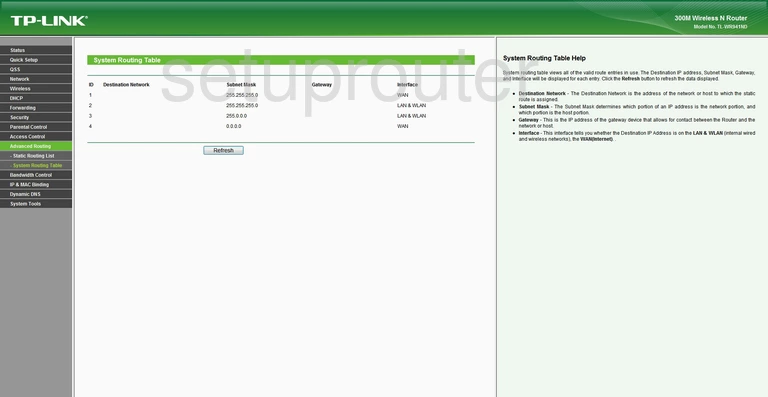
TP-Link TL-WR941ND Firewall Screenshot
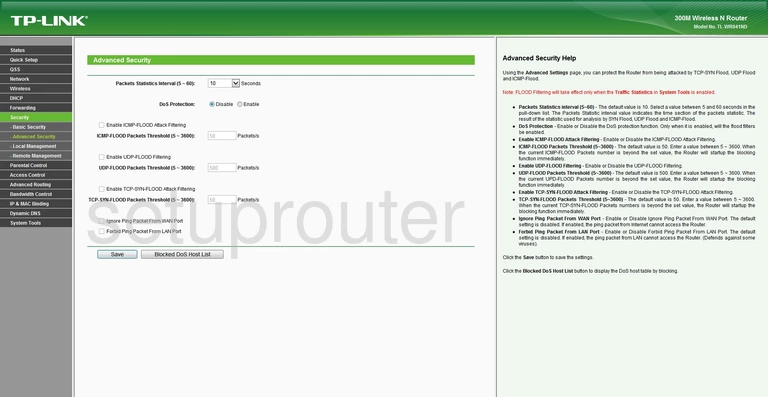
TP-Link TL-WR941ND Access Control Screenshot
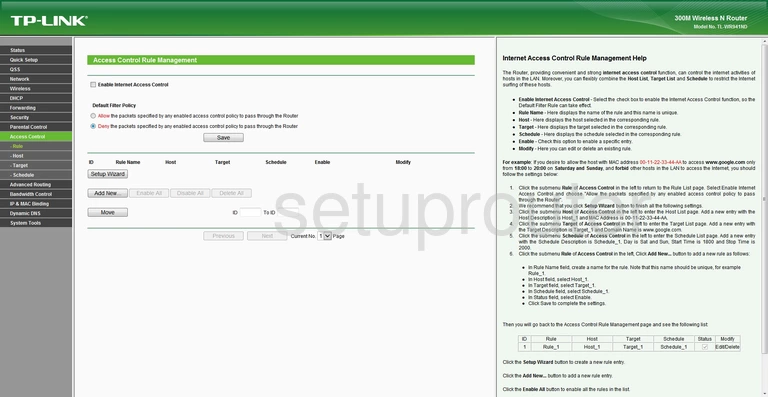
TP-Link TL-WR941ND Device Image Screenshot

This is the screenshots guide for the TP-Link TL-WR941ND.We also have the following guides for the same router:
- TP-Link TL-WR941ND - TP-Link TL-WR941ND User Manual
- TP-Link TL-WR941ND - TP-Link TL-WR941ND Login Instructions
- TP-Link TL-WR941ND - How to change the IP Address on a TP-Link TL-WR941ND router
- TP-Link TL-WR941ND - How to change the DNS settings on a TP-Link TL-WR941ND router
- TP-Link TL-WR941ND - Setup WiFi on the TP-Link TL-WR941ND
- TP-Link TL-WR941ND - Information About the TP-Link TL-WR941ND Router
- TP-Link TL-WR941ND - Reset the TP-Link TL-WR941ND