All of the screenshots below were submitted to this site by our users.
We'd love to see your screenshots on our site. Simply use our Router Screenshot Grabber, which is a free tool in Network Utilities. It makes the capture process easy and sends the screenshots to us automatically.
This is the screenshots guide for the Trendnet TEW-310APBX. We also have the following guides for the same router:
- Trendnet TEW-310APBX - How to change the IP Address on a Trendnet TEW-310APBX router
- Trendnet TEW-310APBX - Trendnet TEW-310APBX User Manual
- Trendnet TEW-310APBX - Trendnet TEW-310APBX Login Instructions
- Trendnet TEW-310APBX - How to change the DNS settings on a Trendnet TEW-310APBX router
- Trendnet TEW-310APBX - Setup WiFi on the Trendnet TEW-310APBX
- Trendnet TEW-310APBX - Information About the Trendnet TEW-310APBX Router
- Trendnet TEW-310APBX - Reset the Trendnet TEW-310APBX
All Trendnet TEW-310APBX Screenshots
All screenshots below were captured from a Trendnet TEW-310APBX router.
Trendnet TEW-310APBX Status Screenshot
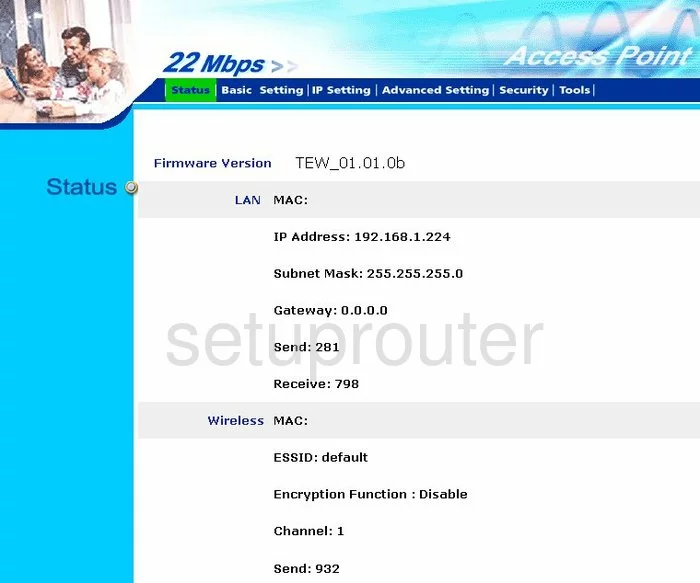
Trendnet TEW-310APBX Security Screenshot
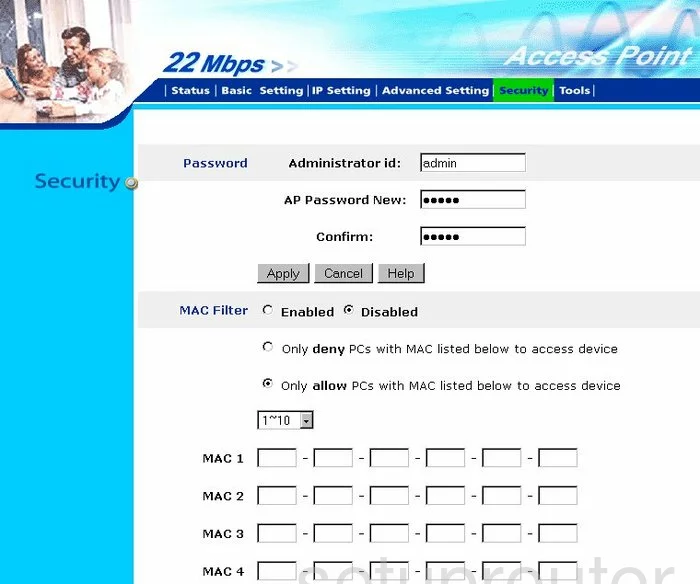
Trendnet TEW-310APBX General Screenshot
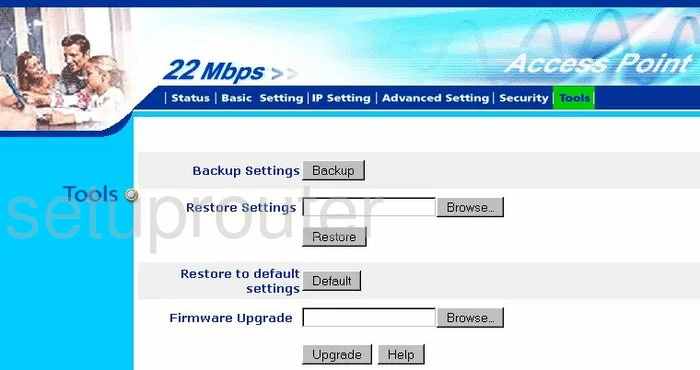
Trendnet TEW-310APBX Wifi Setup Screenshot
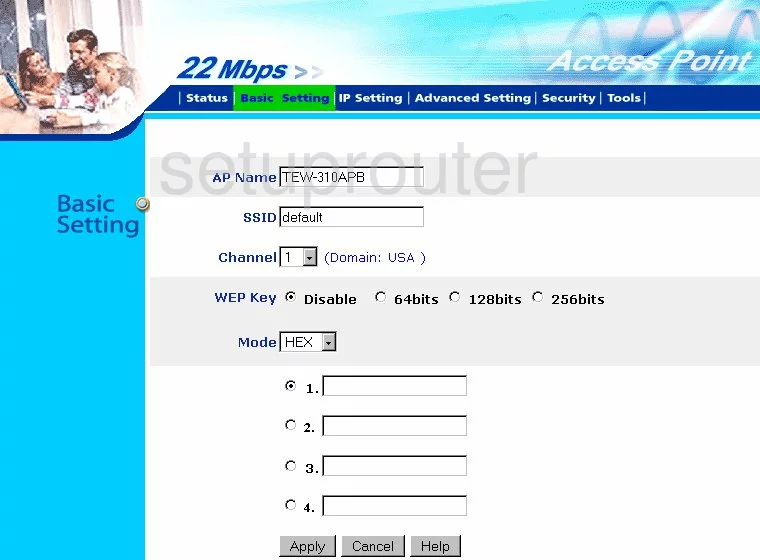
Trendnet TEW-310APBX Wifi Advanced Screenshot
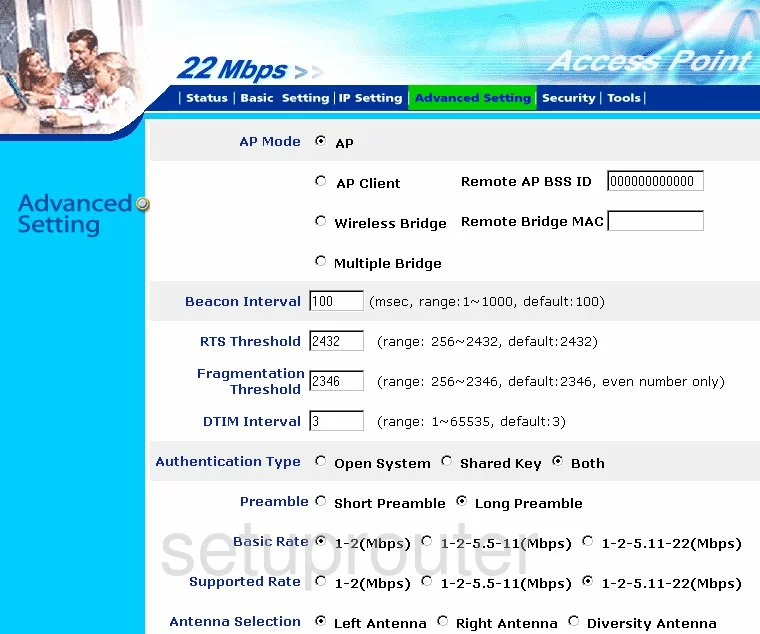
Trendnet TEW-310APBX Setup Screenshot
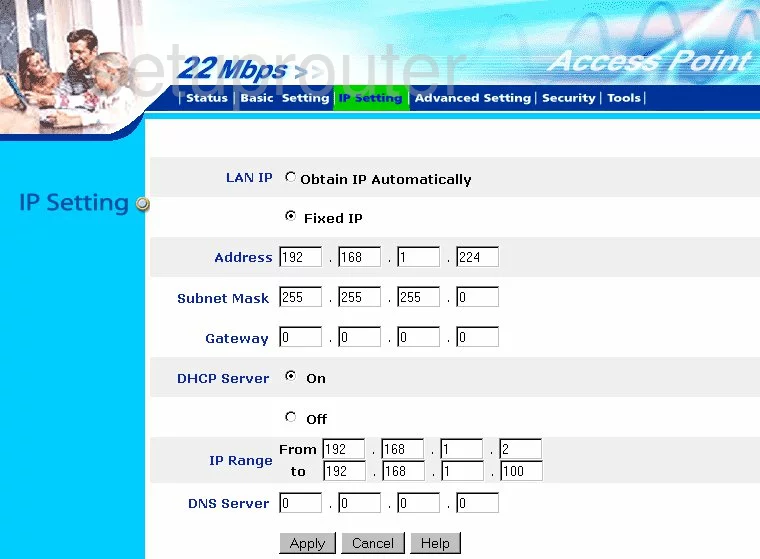
Trendnet TEW-310APBX Device Image Screenshot

This is the screenshots guide for the Trendnet TEW-310APBX. We also have the following guides for the same router:
- Trendnet TEW-310APBX - How to change the IP Address on a Trendnet TEW-310APBX router
- Trendnet TEW-310APBX - Trendnet TEW-310APBX User Manual
- Trendnet TEW-310APBX - Trendnet TEW-310APBX Login Instructions
- Trendnet TEW-310APBX - How to change the DNS settings on a Trendnet TEW-310APBX router
- Trendnet TEW-310APBX - Setup WiFi on the Trendnet TEW-310APBX
- Trendnet TEW-310APBX - Information About the Trendnet TEW-310APBX Router
- Trendnet TEW-310APBX - Reset the Trendnet TEW-310APBX