The Trendnet TEW-310APBX router is considered a wireless router because it offers WiFi connectivity. WiFi, or simply wireless, allows you to connect various devices to your router, such as wireless printers, smart televisions, and WiFi enabled smartphones.
Other Trendnet TEW-310APBX Guides
This is the wifi guide for the Trendnet TEW-310APBX. We also have the following guides for the same router:
- Trendnet TEW-310APBX - How to change the IP Address on a Trendnet TEW-310APBX router
- Trendnet TEW-310APBX - Trendnet TEW-310APBX User Manual
- Trendnet TEW-310APBX - Trendnet TEW-310APBX Login Instructions
- Trendnet TEW-310APBX - How to change the DNS settings on a Trendnet TEW-310APBX router
- Trendnet TEW-310APBX - Trendnet TEW-310APBX Screenshots
- Trendnet TEW-310APBX - Information About the Trendnet TEW-310APBX Router
- Trendnet TEW-310APBX - Reset the Trendnet TEW-310APBX
WiFi Terms
Before we get started there is a little bit of background info that you should be familiar with.
Wireless Name
Your wireless network needs to have a name to uniquely identify it from other wireless networks. If you are not sure what this means we have a guide explaining what a wireless name is that you can read for more information.
Wireless Password
An important part of securing your wireless network is choosing a strong password.
Wireless Channel
Picking a WiFi channel is not always a simple task. Be sure to read about WiFi channels before making the choice.
Encryption
You should almost definitely pick WPA2 for your networks encryption. If you are unsure, be sure to read our WEP vs WPA guide first.
Login To The Trendnet TEW-310APBX
To get started configuring the Trendnet TEW-310APBX WiFi settings you need to login to your router. If you are already logged in you can skip this step.
To login to the Trendnet TEW-310APBX, follow our Trendnet TEW-310APBX Login Guide.
Find the WiFi Settings on the Trendnet TEW-310APBX
If you followed our login guide above then you should see this screen.
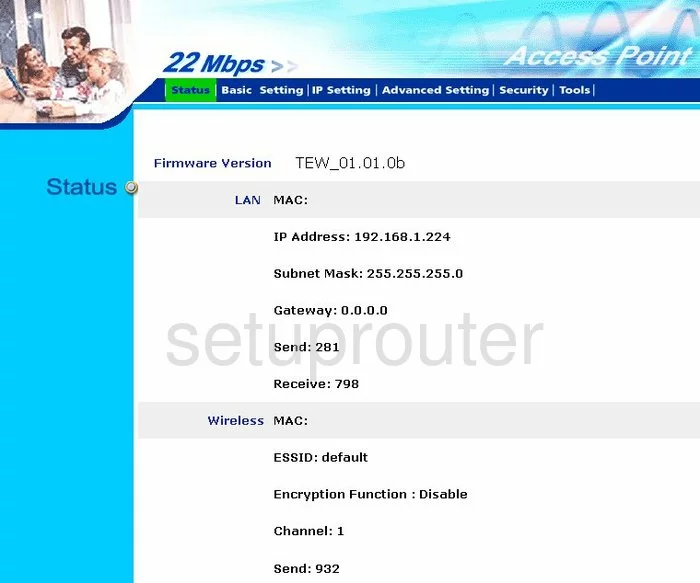
To setup the wireless you should begin on the Status page of the TRENDnet TEW-310APBX router. Click the option at the top of the page in dark blue labeled Basic Setting.
Change the WiFi Settings on the Trendnet TEW-310APBX
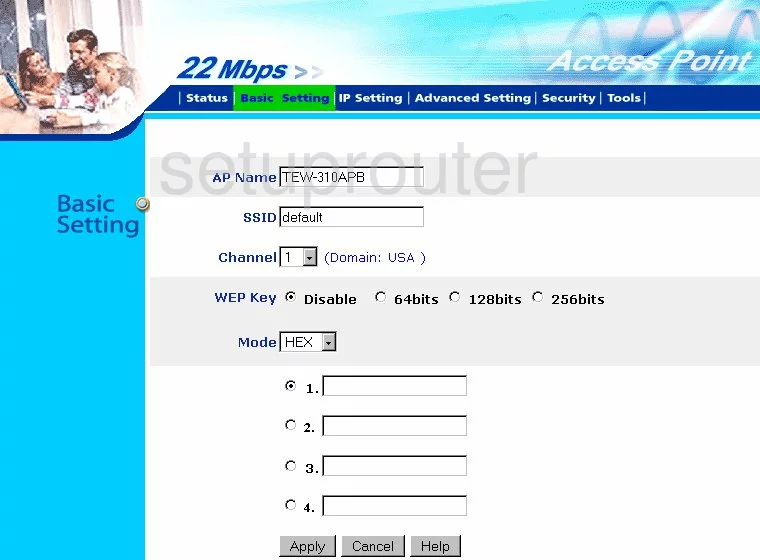
You are now on a page like the one you see above.
Change your SSID by entering a new name in that box. The SSID is your network ID and should be fairly unique. It's not important what you enter here but it's a good idea to avoid personal information as a security precaution. To learn more, check out this wireless name guide.
To change the channel, open the Channel drop down list and choose the right channel for your network. Use channels 1,6, or 11. Learn why in our WiFi Channels Guide.
The next setting is called the WEP Key. This is the only security type available to this particular router version. Read this guide to learn why we strongly advise against using WEP. Updating your firmware should allow for a better security mode. Try and update to a version that allows for WPA2.
When you have finished making the changes you wanted to make, click the Apply button.
Possible Problems when Changing your WiFi Settings
After making these changes to your router you will almost definitely have to reconnect any previously connected devices. This is usually done at the device itself and not at your computer.
Other Trendnet TEW-310APBX Info
Don't forget about our other Trendnet TEW-310APBX info that you might be interested in.
This is the wifi guide for the Trendnet TEW-310APBX. We also have the following guides for the same router:
- Trendnet TEW-310APBX - How to change the IP Address on a Trendnet TEW-310APBX router
- Trendnet TEW-310APBX - Trendnet TEW-310APBX User Manual
- Trendnet TEW-310APBX - Trendnet TEW-310APBX Login Instructions
- Trendnet TEW-310APBX - How to change the DNS settings on a Trendnet TEW-310APBX router
- Trendnet TEW-310APBX - Trendnet TEW-310APBX Screenshots
- Trendnet TEW-310APBX - Information About the Trendnet TEW-310APBX Router
- Trendnet TEW-310APBX - Reset the Trendnet TEW-310APBX