Without our users, we would not have screenshots like these to share.
If you would like to share screenshots for us to use, please use our Router Screenshot Grabber, which is a free tool in Network Utilities. It makes the capture process easy and sends the screenshots to us automatically.
This is the screenshots guide for the Trendnet TEW-511BRP. We also have the following guides for the same router:
- Trendnet TEW-511BRP - How to change the IP Address on a Trendnet TEW-511BRP router
- Trendnet TEW-511BRP - Trendnet TEW-511BRP User Manual
- Trendnet TEW-511BRP - Trendnet TEW-511BRP Login Instructions
- Trendnet TEW-511BRP - How to change the DNS settings on a Trendnet TEW-511BRP router
- Trendnet TEW-511BRP - Setup WiFi on the Trendnet TEW-511BRP
- Trendnet TEW-511BRP - Information About the Trendnet TEW-511BRP Router
- Trendnet TEW-511BRP - Reset the Trendnet TEW-511BRP
All Trendnet TEW-511BRP Screenshots
All screenshots below were captured from a Trendnet TEW-511BRP router.
Trendnet TEW-511BRP Firmware Screenshot
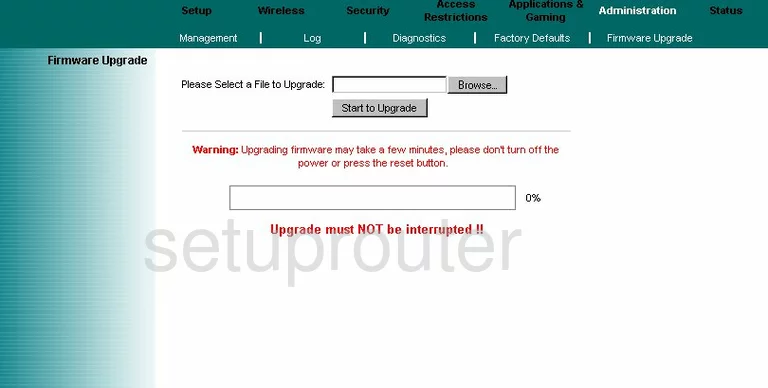
Trendnet TEW-511BRP Dmz Screenshot
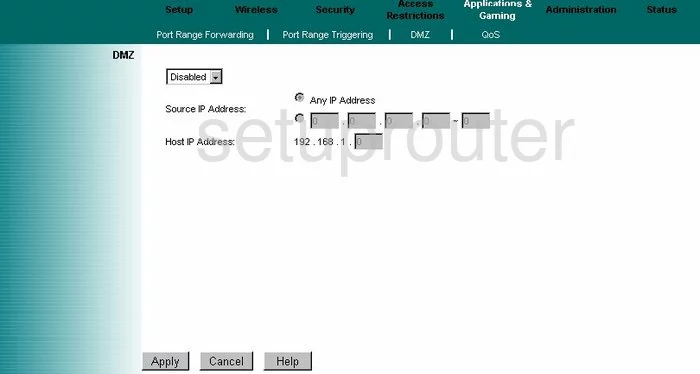
Trendnet TEW-511BRP Firewall Screenshot
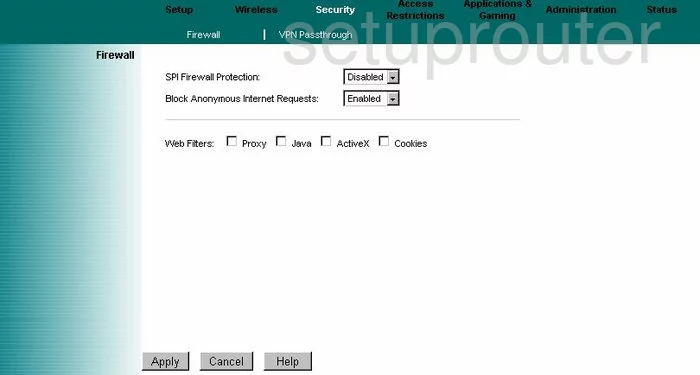
Trendnet TEW-511BRP Dynamic Dns Screenshot
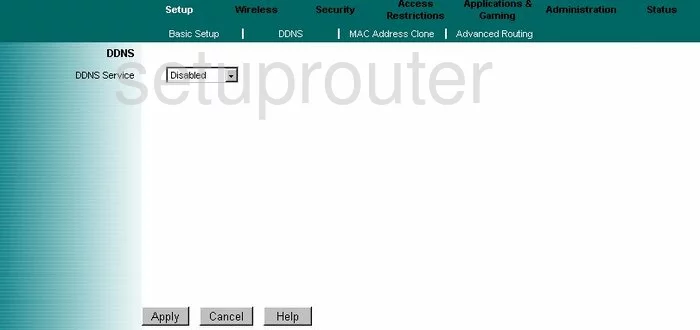
Trendnet TEW-511BRP Wifi Security Screenshot
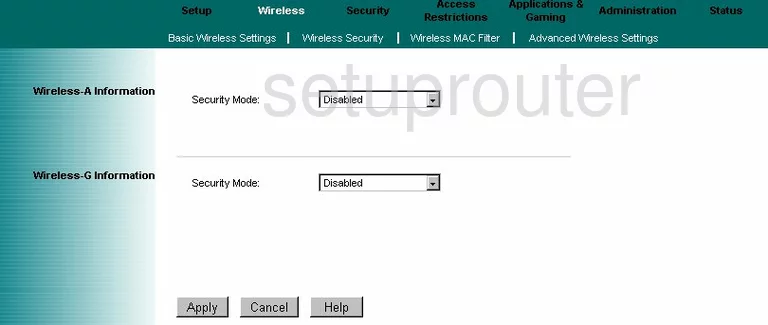
Trendnet TEW-511BRP Diagnostics Screenshot
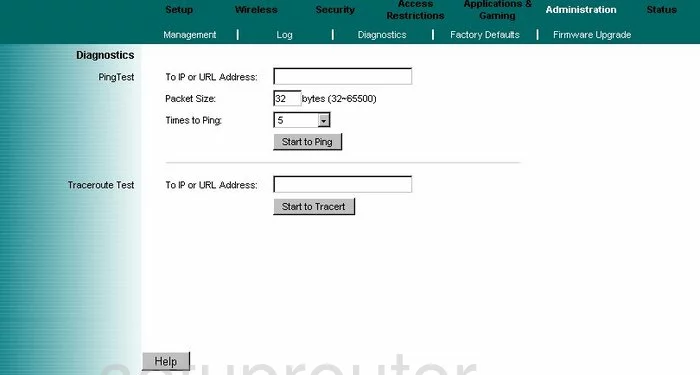
Trendnet TEW-511BRP Log Screenshot
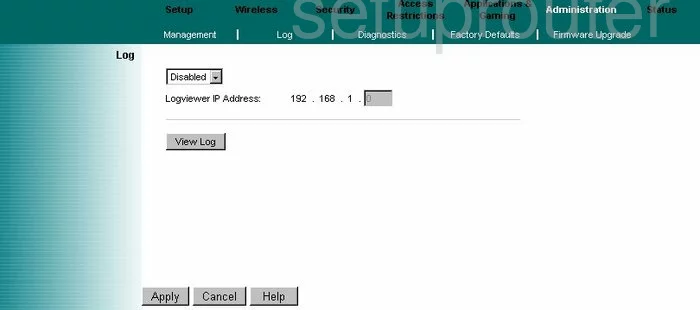
Trendnet TEW-511BRP Qos Screenshot
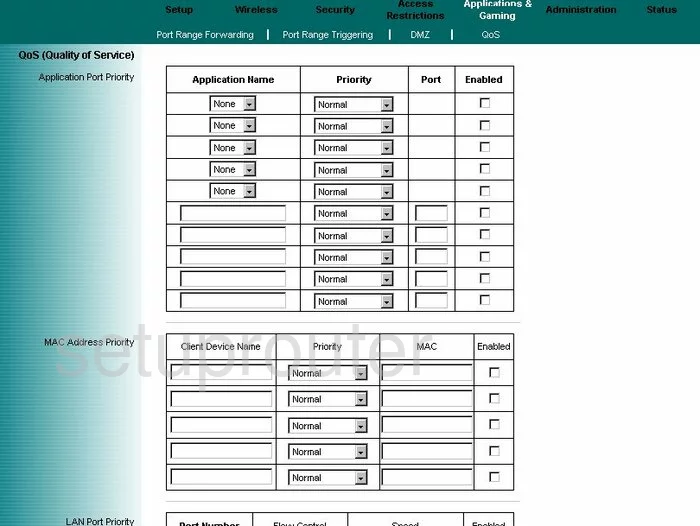
Trendnet TEW-511BRP Wifi Advanced Screenshot
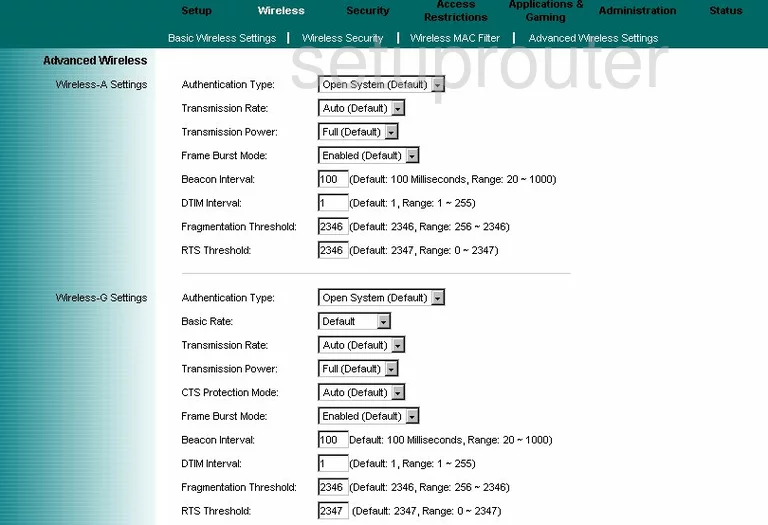
Trendnet TEW-511BRP Reset Screenshot
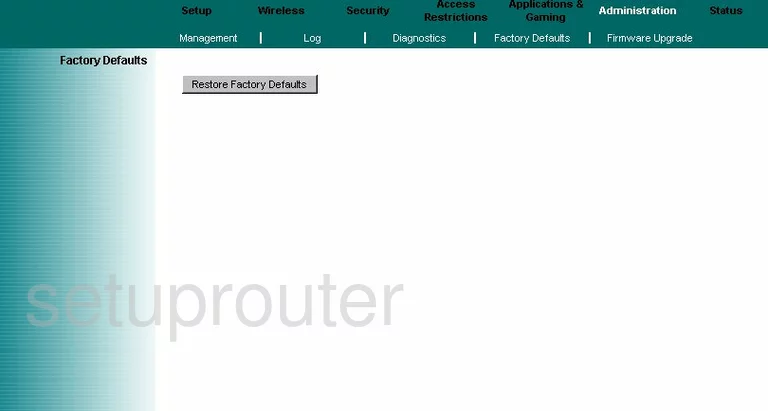
Trendnet TEW-511BRP Setup Screenshot
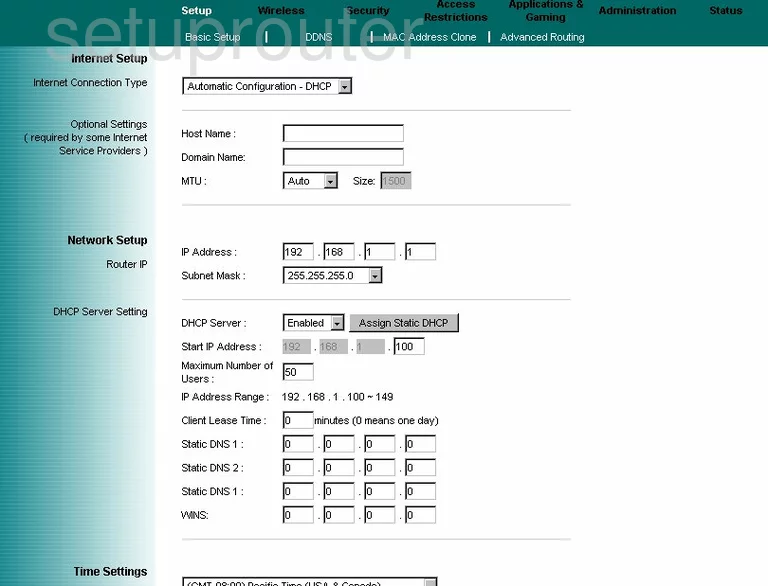
Trendnet TEW-511BRP Password Screenshot
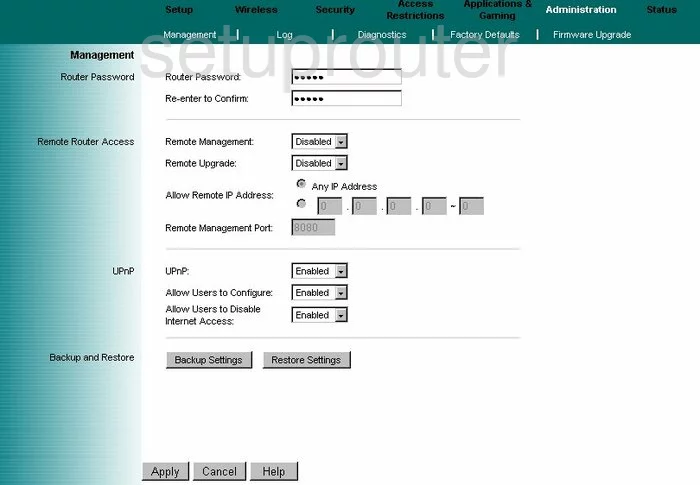
Trendnet TEW-511BRP Mac Filter Screenshot
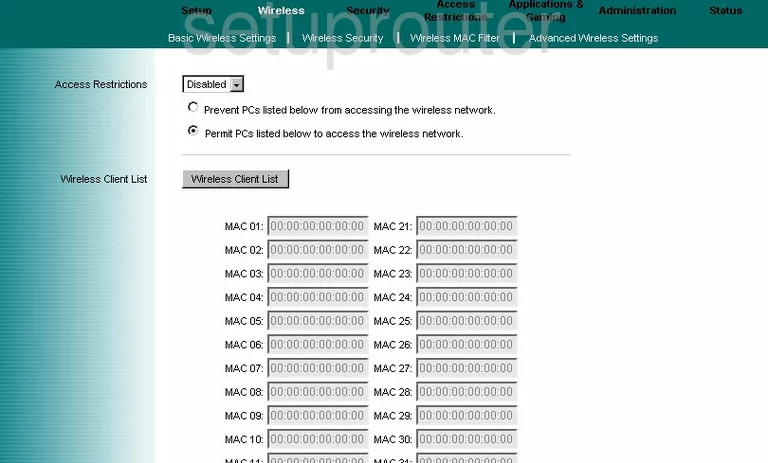
Trendnet TEW-511BRP Lan Screenshot
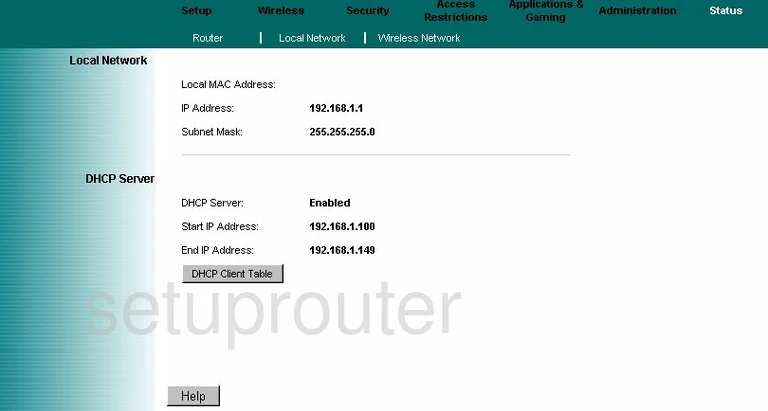
Trendnet TEW-511BRP Port Forwarding Screenshot
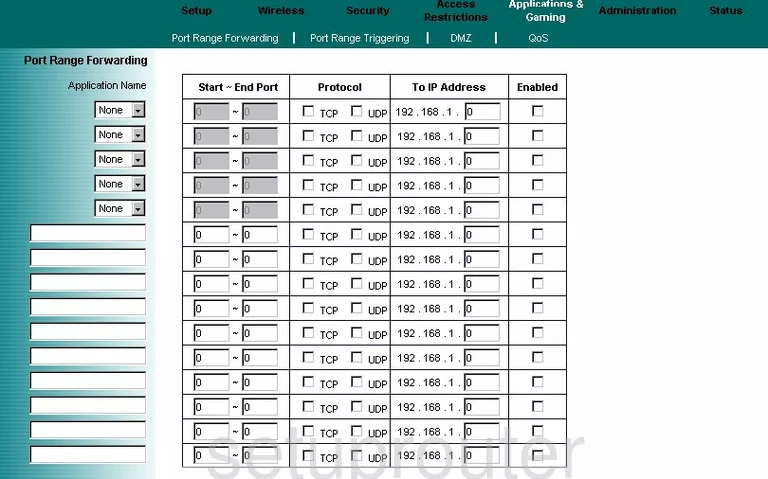
Trendnet TEW-511BRP Routing Advanced Screenshot
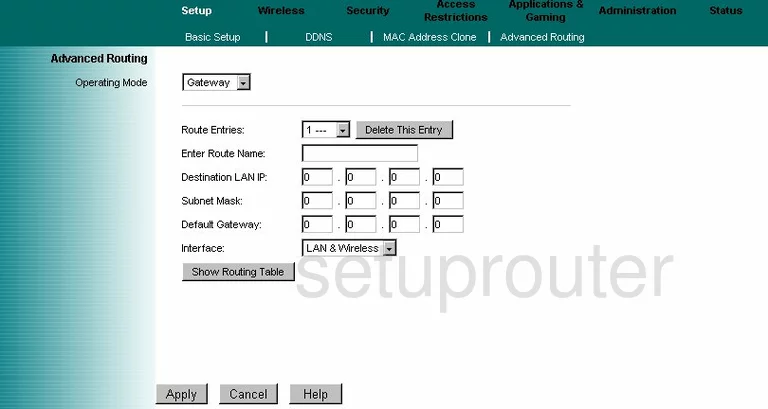
Trendnet TEW-511BRP Mac Address Screenshot
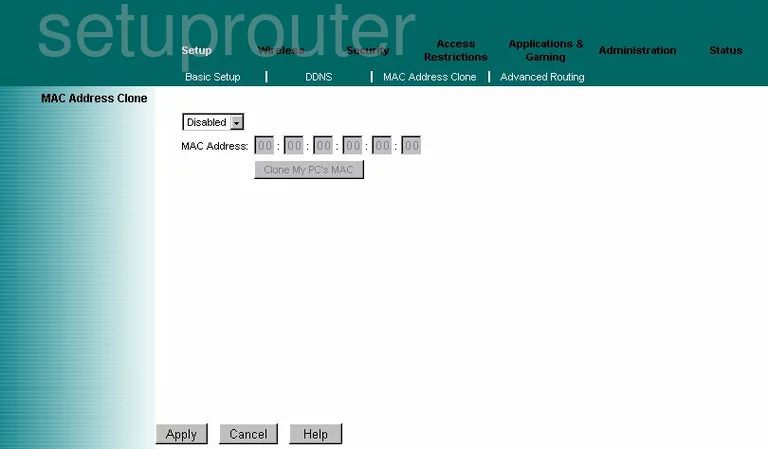
Trendnet TEW-511BRP Wifi Setup Screenshot
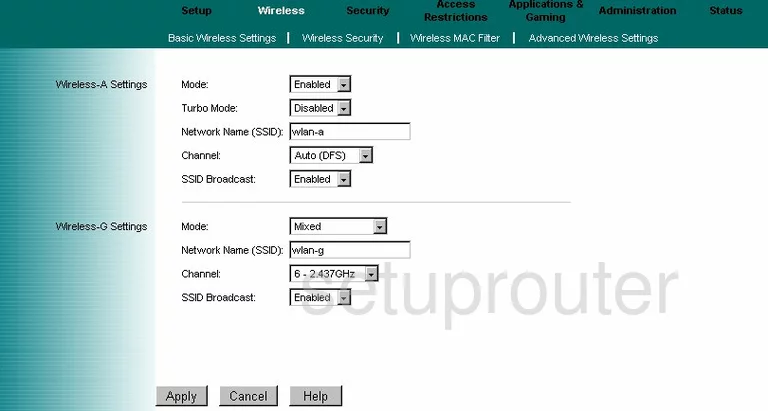
Trendnet TEW-511BRP Vpn Screenshot
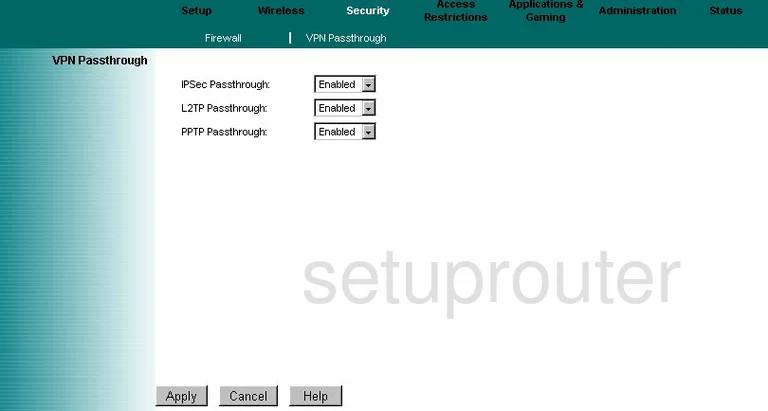
Trendnet TEW-511BRP Status Screenshot
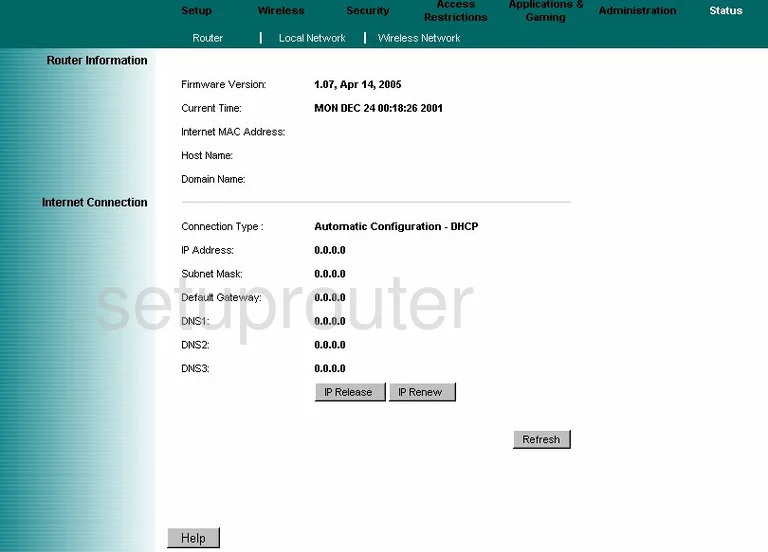
Trendnet TEW-511BRP Port Triggering Screenshot
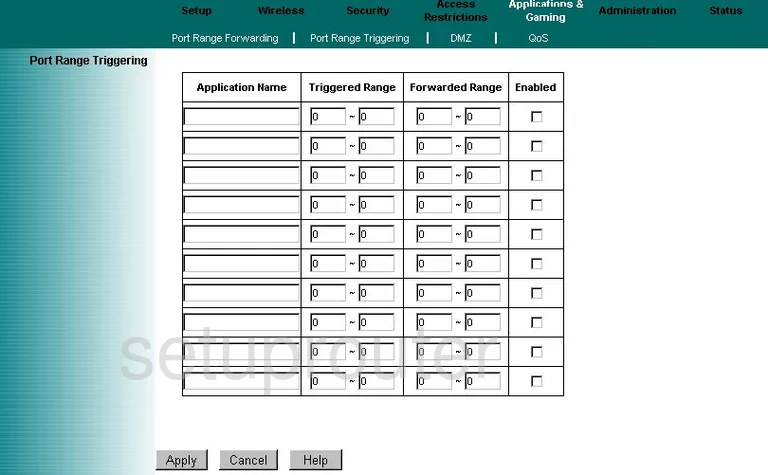
Trendnet TEW-511BRP Wifi Network Screenshot
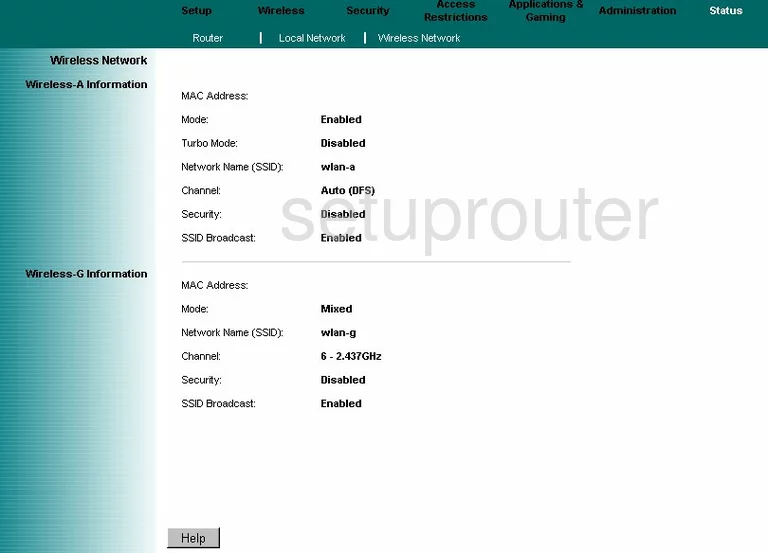
Trendnet TEW-511BRP Access Control Screenshot
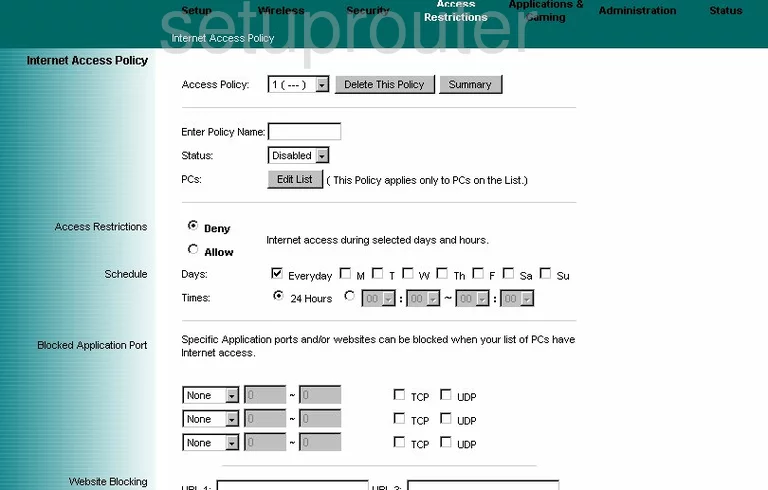
Trendnet TEW-511BRP Device Image Screenshot

This is the screenshots guide for the Trendnet TEW-511BRP. We also have the following guides for the same router:
- Trendnet TEW-511BRP - How to change the IP Address on a Trendnet TEW-511BRP router
- Trendnet TEW-511BRP - Trendnet TEW-511BRP User Manual
- Trendnet TEW-511BRP - Trendnet TEW-511BRP Login Instructions
- Trendnet TEW-511BRP - How to change the DNS settings on a Trendnet TEW-511BRP router
- Trendnet TEW-511BRP - Setup WiFi on the Trendnet TEW-511BRP
- Trendnet TEW-511BRP - Information About the Trendnet TEW-511BRP Router
- Trendnet TEW-511BRP - Reset the Trendnet TEW-511BRP