The Trendnet TEW-511BRP router is considered a wireless router because it offers WiFi connectivity. WiFi, or simply wireless, allows you to connect various devices to your router, such as wireless printers, smart televisions, and WiFi enabled smartphones.
Other Trendnet TEW-511BRP Guides
This is the wifi guide for the Trendnet TEW-511BRP. We also have the following guides for the same router:
- Trendnet TEW-511BRP - How to change the IP Address on a Trendnet TEW-511BRP router
- Trendnet TEW-511BRP - Trendnet TEW-511BRP User Manual
- Trendnet TEW-511BRP - Trendnet TEW-511BRP Login Instructions
- Trendnet TEW-511BRP - How to change the DNS settings on a Trendnet TEW-511BRP router
- Trendnet TEW-511BRP - Information About the Trendnet TEW-511BRP Router
- Trendnet TEW-511BRP - Trendnet TEW-511BRP Screenshots
- Trendnet TEW-511BRP - Reset the Trendnet TEW-511BRP
WiFi Terms
Before we get started there is a little bit of background info that you should be familiar with.
Wireless Name
Your wireless network needs to have a name to uniquely identify it from other wireless networks. If you are not sure what this means we have a guide explaining what a wireless name is that you can read for more information.
Wireless Password
An important part of securing your wireless network is choosing a strong password.
Wireless Channel
Picking a WiFi channel is not always a simple task. Be sure to read about WiFi channels before making the choice.
Encryption
You should almost definitely pick WPA2 for your networks encryption. If you are unsure, be sure to read our WEP vs WPA guide first.
Login To The Trendnet TEW-511BRP
To get started configuring the Trendnet TEW-511BRP WiFi settings you need to login to your router. If you are already logged in you can skip this step.
To login to the Trendnet TEW-511BRP, follow our Trendnet TEW-511BRP Login Guide.
Find the WiFi Settings on the Trendnet TEW-511BRP
If you followed our login guide above then you should see this screen.
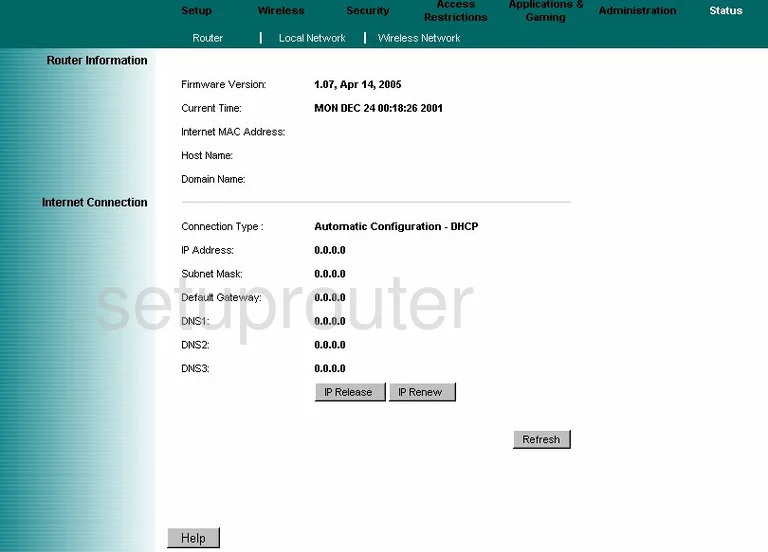
Let's begin this wireless setup guide on the Status page of the TRENDnet TEW-511BRP router. Select the option of Wireless.
This opens up a new menu below, pick the option of Basic Wireless Settings.
Change the WiFi Settings on the Trendnet TEW-511BRP
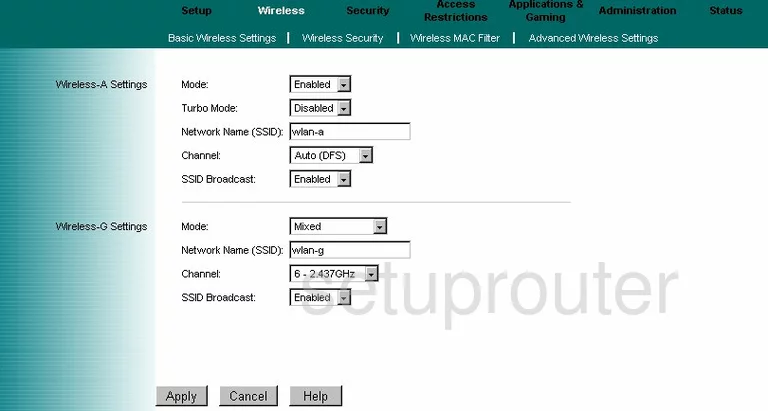
In the newest wireless standard section (wireless-G in this case) enter a new name in the space titled Network Name (SSID). This is the network name and should be changed from the default. If you are having trouble creating a new name, check out this guide.
The other setting that might need to be changed is called the Channel. Be sure you are using channels 1,6, or 11. To learn why, check out this Channel guide.
When you are finished, click the Apply button to save your changes.
Now back in the menu at the top of the page, click the link titled Wireless Security.
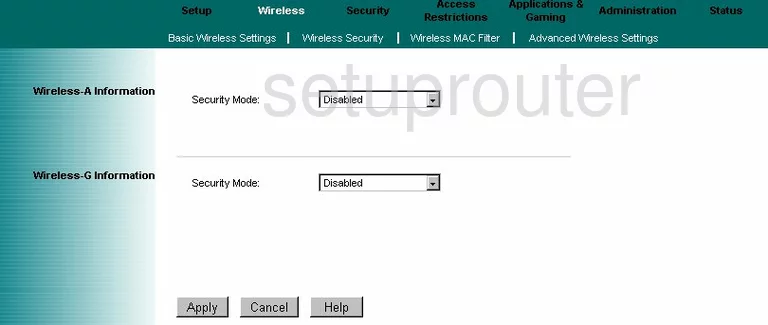
This takes you to the page you see above.
Use the Security Mode list in the same wireless standard section you chose on the previous page to pick the appropriate security for your network. We recommend picking WPA2-PSK. Find out why in this guide.
Once you have chosen your security, you need to enter an internet password. This may be called the Passphrase. Make sure your password is strong. Use at least 14 to 20 characters here. For more help, read this guide.
Click the Apply button before you exit to save your changes.
Congratulations, you did it.
Possible Problems when Changing your WiFi Settings
After making these changes to your router you will almost definitely have to reconnect any previously connected devices. This is usually done at the device itself and not at your computer.
Other Trendnet TEW-511BRP Info
Don't forget about our other Trendnet TEW-511BRP info that you might be interested in.
This is the wifi guide for the Trendnet TEW-511BRP. We also have the following guides for the same router:
- Trendnet TEW-511BRP - How to change the IP Address on a Trendnet TEW-511BRP router
- Trendnet TEW-511BRP - Trendnet TEW-511BRP User Manual
- Trendnet TEW-511BRP - Trendnet TEW-511BRP Login Instructions
- Trendnet TEW-511BRP - How to change the DNS settings on a Trendnet TEW-511BRP router
- Trendnet TEW-511BRP - Information About the Trendnet TEW-511BRP Router
- Trendnet TEW-511BRP - Trendnet TEW-511BRP Screenshots
- Trendnet TEW-511BRP - Reset the Trendnet TEW-511BRP