The Trendnet TEW-611BRP router is considered a wireless router because it offers WiFi connectivity. WiFi, or simply wireless, allows you to connect various devices to your router, such as wireless printers, smart televisions, and WiFi enabled smartphones.
Other Trendnet TEW-611BRP Guides
This is the wifi guide for the Trendnet TEW-611BRP. We also have the following guides for the same router:
- Trendnet TEW-611BRP - Reset the Trendnet TEW-611BRP
- Trendnet TEW-611BRP - How to change the IP Address on a Trendnet TEW-611BRP router
- Trendnet TEW-611BRP - Trendnet TEW-611BRP User Manual
- Trendnet TEW-611BRP - Trendnet TEW-611BRP Login Instructions
- Trendnet TEW-611BRP - How to change the DNS settings on a Trendnet TEW-611BRP router
- Trendnet TEW-611BRP - Information About the Trendnet TEW-611BRP Router
- Trendnet TEW-611BRP - Trendnet TEW-611BRP Screenshots
WiFi Terms
Before we get started there is a little bit of background info that you should be familiar with.
Wireless Name
Your wireless network needs to have a name to uniquely identify it from other wireless networks. If you are not sure what this means we have a guide explaining what a wireless name is that you can read for more information.
Wireless Password
An important part of securing your wireless network is choosing a strong password.
Wireless Channel
Picking a WiFi channel is not always a simple task. Be sure to read about WiFi channels before making the choice.
Encryption
You should almost definitely pick WPA2 for your networks encryption. If you are unsure, be sure to read our WEP vs WPA guide first.
Login To The Trendnet TEW-611BRP
To get started configuring the Trendnet TEW-611BRP WiFi settings you need to login to your router. If you are already logged in you can skip this step.
To login to the Trendnet TEW-611BRP, follow our Trendnet TEW-611BRP Login Guide.
Find the WiFi Settings on the Trendnet TEW-611BRP
If you followed our login guide above then you should see this screen.
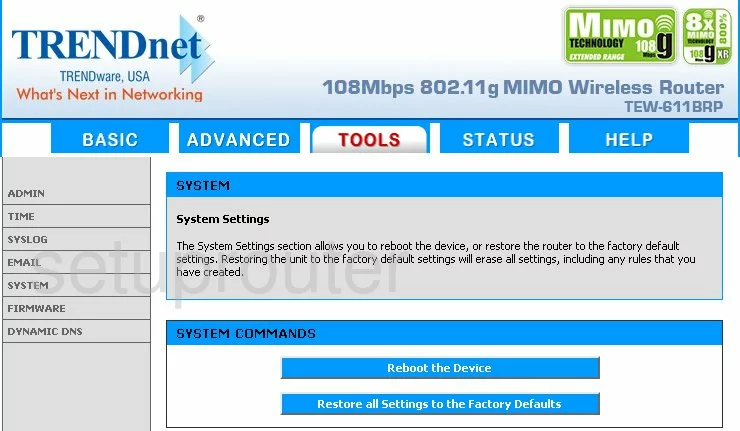
This wireless setting guide begins on the Home page of the TRENDnet TEW-611BRP. Click the BASIC option at the top of the page. This opens up a new set of choices on the left side of the page. Click the one titled WIRELESS.
Change the WiFi Settings on the Trendnet TEW-611BRP
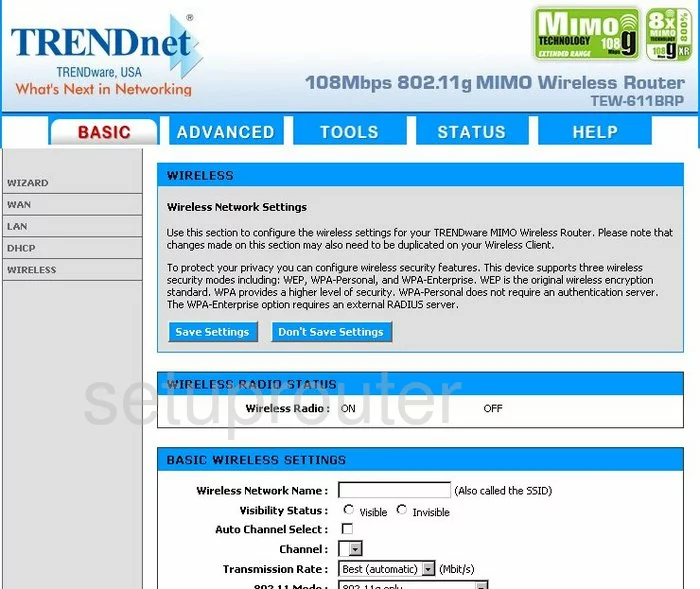
On this new page, scroll down to the BASIC WIRELESS SETTINGS. Use the box titled Wireless Network Name to enter a new name for your network. This name is your identification and should not be left as the default. If you need help coming up with a new name, check out this guide.
Now let's take a look at the Channel. We recommend using channels 1,6, or 11 for the best possible reception. Take a look at this guide for more information.
Next scroll down to the section titled WIRELESS SECURITY MODE. Pick the appropriate security for your network from the list of Security Modes. We recommend using WPA Personal.
Under that is a section titled WPA. In this section use the WPA Mode list to choose the best mode for your network. We recommend WPA2 Only. Find out why in this guide.
Set the Cipher Type to AES.
Finally you will need to enter a Pre-Shared Key. This is the internet password for your network. It is important that you create a strong password here of at least 14 characters. If you need help with this, check out our Choosing a Strong Password guide.
When you are finished making the changes you wanted to, click the button near the top of the page labeled Save Settings.
Possible Problems when Changing your WiFi Settings
After making these changes to your router you will almost definitely have to reconnect any previously connected devices. This is usually done at the device itself and not at your computer.
Other Trendnet TEW-611BRP Info
Don't forget about our other Trendnet TEW-611BRP info that you might be interested in.
This is the wifi guide for the Trendnet TEW-611BRP. We also have the following guides for the same router:
- Trendnet TEW-611BRP - Reset the Trendnet TEW-611BRP
- Trendnet TEW-611BRP - How to change the IP Address on a Trendnet TEW-611BRP router
- Trendnet TEW-611BRP - Trendnet TEW-611BRP User Manual
- Trendnet TEW-611BRP - Trendnet TEW-611BRP Login Instructions
- Trendnet TEW-611BRP - How to change the DNS settings on a Trendnet TEW-611BRP router
- Trendnet TEW-611BRP - Information About the Trendnet TEW-611BRP Router
- Trendnet TEW-611BRP - Trendnet TEW-611BRP Screenshots