The Trendnet TEW-630APB router is considered a wireless router because it offers WiFi connectivity. WiFi, or simply wireless, allows you to connect various devices to your router, such as wireless printers, smart televisions, and WiFi enabled smartphones.
Other Trendnet TEW-630APB Guides
This is the wifi guide for the Trendnet TEW-630APB. We also have the following guides for the same router:
- Trendnet TEW-630APB - Reset the Trendnet TEW-630APB
- Trendnet TEW-630APB - How to change the IP Address on a Trendnet TEW-630APB router
- Trendnet TEW-630APB - Trendnet TEW-630APB User Manual
- Trendnet TEW-630APB - Trendnet TEW-630APB Login Instructions
- Trendnet TEW-630APB - How to change the DNS settings on a Trendnet TEW-630APB router
- Trendnet TEW-630APB - Trendnet TEW-630APB Screenshots
- Trendnet TEW-630APB - Information About the Trendnet TEW-630APB Router
WiFi Terms
Before we get started there is a little bit of background info that you should be familiar with.
Wireless Name
Your wireless network needs to have a name to uniquely identify it from other wireless networks. If you are not sure what this means we have a guide explaining what a wireless name is that you can read for more information.
Wireless Password
An important part of securing your wireless network is choosing a strong password.
Wireless Channel
Picking a WiFi channel is not always a simple task. Be sure to read about WiFi channels before making the choice.
Encryption
You should almost definitely pick WPA2 for your networks encryption. If you are unsure, be sure to read our WEP vs WPA guide first.
Login To The Trendnet TEW-630APB
To get started configuring the Trendnet TEW-630APB WiFi settings you need to login to your router. If you are already logged in you can skip this step.
To login to the Trendnet TEW-630APB, follow our Trendnet TEW-630APB Login Guide.
Find the WiFi Settings on the Trendnet TEW-630APB
If you followed our login guide above then you should see this screen.
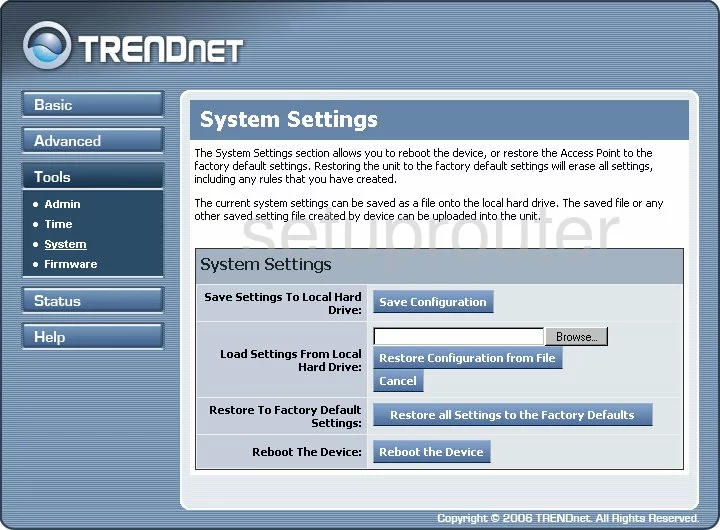
This wireless setup guide begins on the System Settings page of the TRENDnet TEW-630APB router. Start by selecting the tab labeled Basic on the left hand side of the page and then selecting Wireless.
Change the WiFi Settings on the Trendnet TEW-630APB
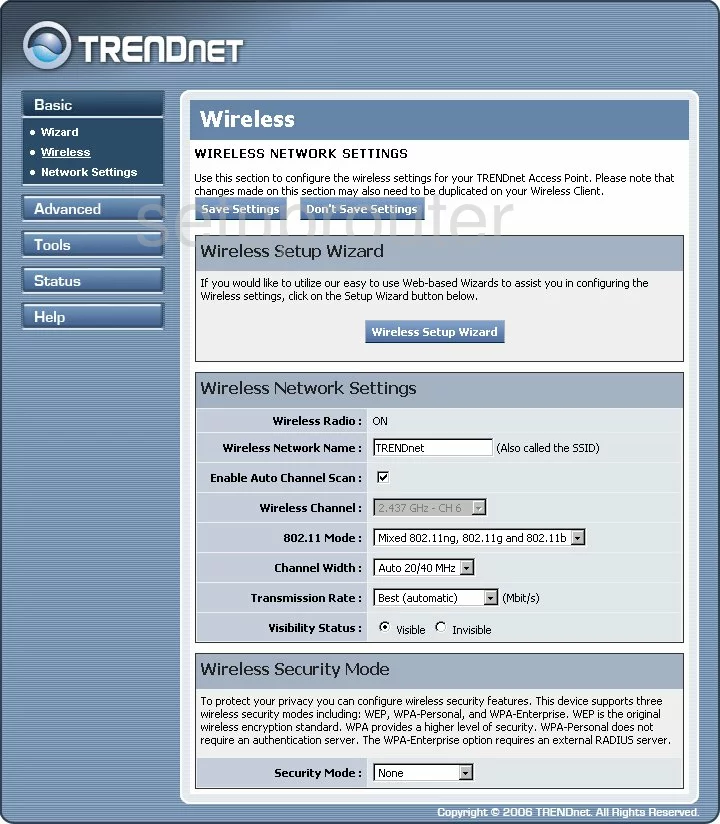
This takes you to the page you see above.
We'll start by setting an SSID. This is your wireless network name, and can be anything you like, though we recommend avoiding any personal information. Think of a name you'd like your network to have and then enter it into the box marked Wireless Network Name. To learn more, check our our guide, How to Change your Wireless Name.
Next, check to see what channel you are on. If you are not on channels 1,6, or 11 you should change it. Uncheck the box labeled Enable Auto Channel Scan. Then use the Wireless Channel drop down list to pick the channel you want to use. To learn why we recommend these three channels, check out our WiFi Channels Guide.
Now go ahead and open up the Security Mode drop down list and choose the security you want to use for your network. We recommend using WPA Personal.
Then find the section labeled WPA. In this section, use the WPA Mode to choose the type of WPA you want to use. For maximum security, we recommend WPA2 Only. Interested in learning why, read this guide.
The last thing you'll need to enter is the Pre-Shared Key. This is the internet password and should be as strong as possible. It's a good idea to use at least 14 to 20 characters. If you need further help, check out this guide.
That's it, you did it. Just don't forget to click the Save Settings button near the top of the page.
Possible Problems when Changing your WiFi Settings
After making these changes to your router you will almost definitely have to reconnect any previously connected devices. This is usually done at the device itself and not at your computer.
Other Trendnet TEW-630APB Info
Don't forget about our other Trendnet TEW-630APB info that you might be interested in.
This is the wifi guide for the Trendnet TEW-630APB. We also have the following guides for the same router:
- Trendnet TEW-630APB - Reset the Trendnet TEW-630APB
- Trendnet TEW-630APB - How to change the IP Address on a Trendnet TEW-630APB router
- Trendnet TEW-630APB - Trendnet TEW-630APB User Manual
- Trendnet TEW-630APB - Trendnet TEW-630APB Login Instructions
- Trendnet TEW-630APB - How to change the DNS settings on a Trendnet TEW-630APB router
- Trendnet TEW-630APB - Trendnet TEW-630APB Screenshots
- Trendnet TEW-630APB - Information About the Trendnet TEW-630APB Router