The Trendnet TEW-639GR router is considered a wireless router because it offers WiFi connectivity. WiFi, or simply wireless, allows you to connect various devices to your router, such as wireless printers, smart televisions, and WiFi enabled smartphones.
Other Trendnet TEW-639GR Guides
This is the wifi guide for the Trendnet TEW-639GR. We also have the following guides for the same router:
- Trendnet TEW-639GR - How to change the IP Address on a Trendnet TEW-639GR router
- Trendnet TEW-639GR - Trendnet TEW-639GR User Manual
- Trendnet TEW-639GR - Trendnet TEW-639GR Login Instructions
- Trendnet TEW-639GR - Information About the Trendnet TEW-639GR Router
- Trendnet TEW-639GR - Trendnet TEW-639GR Screenshots
- Trendnet TEW-639GR - Reset the Trendnet TEW-639GR
WiFi Terms
Before we get started there is a little bit of background info that you should be familiar with.
Wireless Name
Your wireless network needs to have a name to uniquely identify it from other wireless networks. If you are not sure what this means we have a guide explaining what a wireless name is that you can read for more information.
Wireless Password
An important part of securing your wireless network is choosing a strong password.
Wireless Channel
Picking a WiFi channel is not always a simple task. Be sure to read about WiFi channels before making the choice.
Encryption
You should almost definitely pick WPA2 for your networks encryption. If you are unsure, be sure to read our WEP vs WPA guide first.
Login To The Trendnet TEW-639GR
To get started configuring the Trendnet TEW-639GR WiFi settings you need to login to your router. If you are already logged in you can skip this step.
To login to the Trendnet TEW-639GR, follow our Trendnet TEW-639GR Login Guide.
Find the WiFi Settings on the Trendnet TEW-639GR
If you followed our login guide above then you should see this screen.
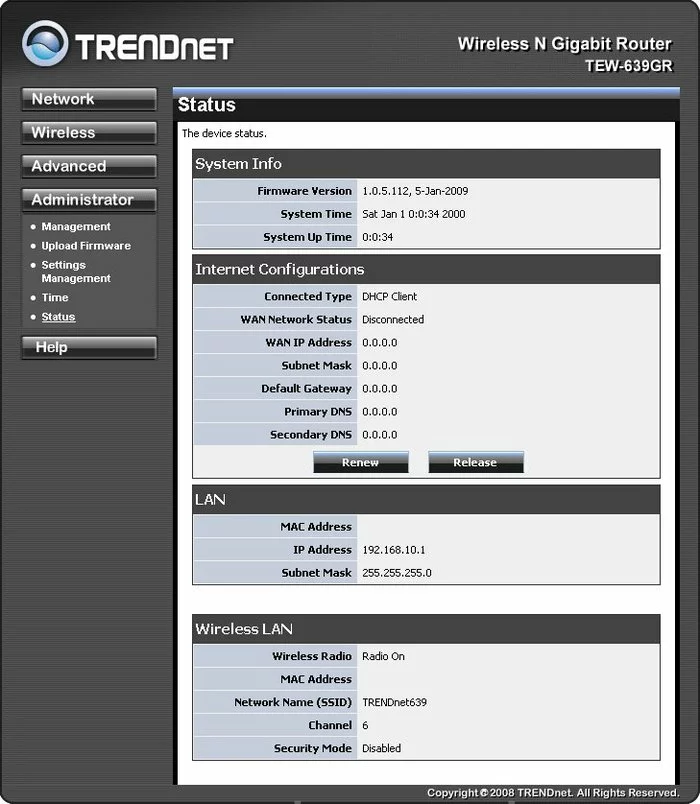
We begin this guide on the Status page of the TRENDnet TEW-639GR router. To configure the wireless settings, click the link in the left side-bar titled Wireless. Then under that choose Basic.
Change the WiFi Settings on the Trendnet TEW-639GR
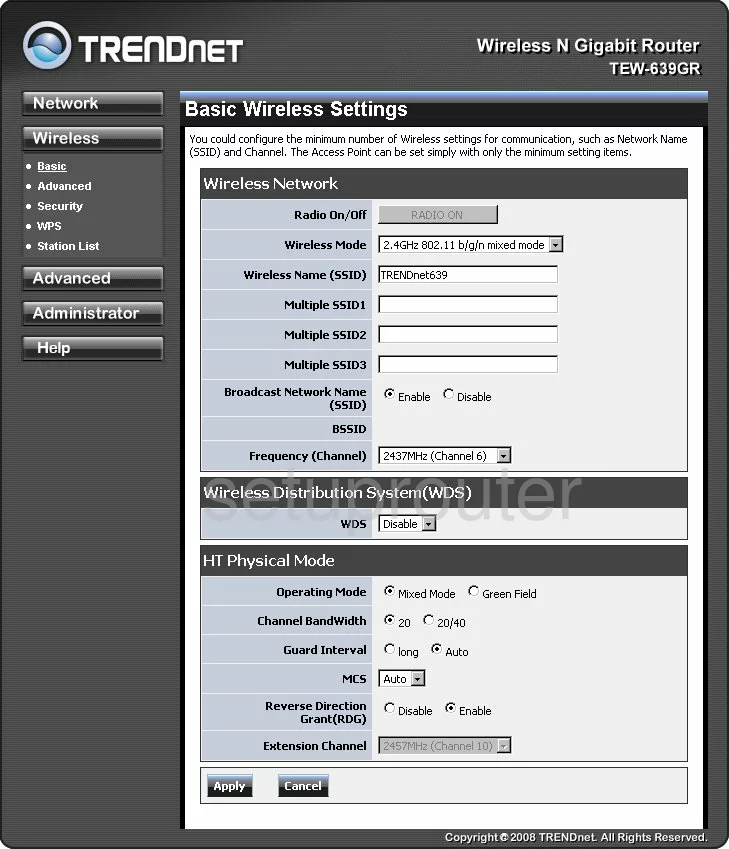
On this page there are two settings that can be changed if necessary. The first is the wireless name. Place your cursor in the box labeled Wireless Name(SSID) and enter a new name for your network. This will act as your network ID and should not include personal or router info. To learn more, check out this guide.
Now look for the Frequency(Channel). This is what channel your network transmits on. Make sure you are using channels 1,6, or 11. Interested in learning why, read this guide.
Hit the Apply button at the bottom of the page. Then on the left side of the page, click Security.
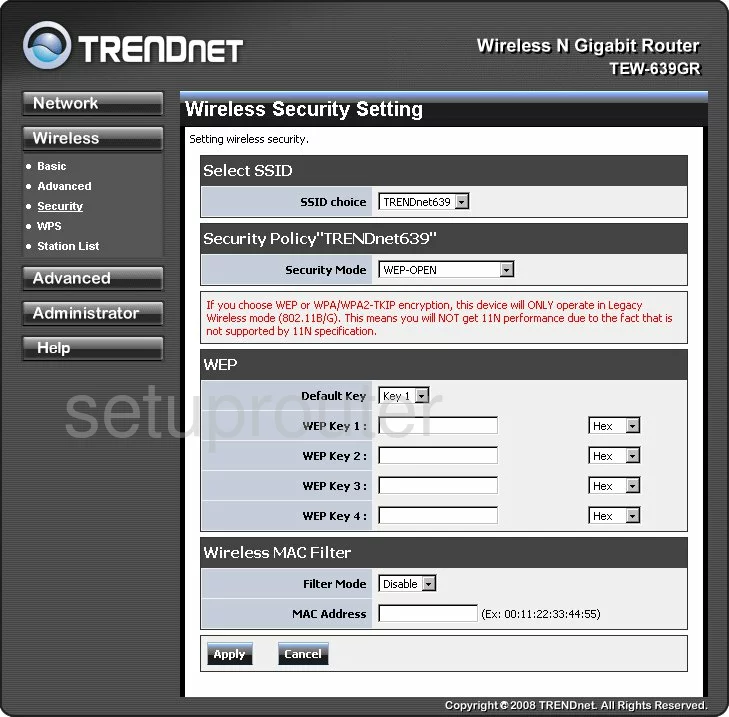
The first setting on this page is titled SSID choice. Go ahead and pick the SSID you created on the previous page.
The second setting is called the Security Mode. For the most secure network we recommend the option of WPA2-PSK. Find out why in this WEP vs. WPA guide.
Although this screenshot doesn't show it you should be asked for the WPA Algorithms. Make sure to use AES.
The last setting that you need to enter is titled the Pass Phrase. This is the password you use to access your network. We recommend at least 14 characters here. If you need help with this, read this guide.
That's it, just click the Apply button and you are finished.
Possible Problems when Changing your WiFi Settings
After making these changes to your router you will almost definitely have to reconnect any previously connected devices. This is usually done at the device itself and not at your computer.
Other Trendnet TEW-639GR Info
Don't forget about our other Trendnet TEW-639GR info that you might be interested in.
This is the wifi guide for the Trendnet TEW-639GR. We also have the following guides for the same router:
- Trendnet TEW-639GR - How to change the IP Address on a Trendnet TEW-639GR router
- Trendnet TEW-639GR - Trendnet TEW-639GR User Manual
- Trendnet TEW-639GR - Trendnet TEW-639GR Login Instructions
- Trendnet TEW-639GR - Information About the Trendnet TEW-639GR Router
- Trendnet TEW-639GR - Trendnet TEW-639GR Screenshots
- Trendnet TEW-639GR - Reset the Trendnet TEW-639GR