The Trendnet TEW-812DRU router is considered a wireless router because it offers WiFi connectivity. WiFi, or simply wireless, allows you to connect various devices to your router, such as wireless printers, smart televisions, and WiFi enabled smartphones.
Other Trendnet TEW-812DRU Guides
This is the wifi guide for the Trendnet TEW-812DRU v2. We also have the following guides for the same router:
- Trendnet TEW-812DRU - Trendnet TEW-812DRU User Manual
- Trendnet TEW-812DRU - Trendnet TEW-812DRU Login Instructions
- Trendnet TEW-812DRU - How to change the IP Address on a Trendnet TEW-812DRU router
- Trendnet TEW-812DRU - How to change the DNS settings on a Trendnet TEW-812DRU router
- Trendnet TEW-812DRU - Setup WiFi on the Trendnet TEW-812DRU
- Trendnet TEW-812DRU - Information About the Trendnet TEW-812DRU Router
- Trendnet TEW-812DRU - Trendnet TEW-812DRU Screenshots
- Trendnet TEW-812DRU - Reset the Trendnet TEW-812DRU
- Trendnet TEW-812DRU v2 - Reset the Trendnet TEW-812DRU
- Trendnet TEW-812DRU v2 - How to change the IP Address on a Trendnet TEW-812DRU router
- Trendnet TEW-812DRU v2 - Trendnet TEW-812DRU Login Instructions
- Trendnet TEW-812DRU v2 - Trendnet TEW-812DRU User Manual
- Trendnet TEW-812DRU v2 - How to change the DNS settings on a Trendnet TEW-812DRU router
- Trendnet TEW-812DRU v2 - Trendnet TEW-812DRU Screenshots
- Trendnet TEW-812DRU v2 - Information About the Trendnet TEW-812DRU Router
WiFi Terms
Before we get started there is a little bit of background info that you should be familiar with.
Wireless Name
Your wireless network needs to have a name to uniquely identify it from other wireless networks. If you are not sure what this means we have a guide explaining what a wireless name is that you can read for more information.
Wireless Password
An important part of securing your wireless network is choosing a strong password.
Wireless Channel
Picking a WiFi channel is not always a simple task. Be sure to read about WiFi channels before making the choice.
Encryption
You should almost definitely pick WPA2 for your networks encryption. If you are unsure, be sure to read our WEP vs WPA guide first.
Login To The Trendnet TEW-812DRU
To get started configuring the Trendnet TEW-812DRU WiFi settings you need to login to your router. If you are already logged in you can skip this step.
To login to the Trendnet TEW-812DRU, follow our Trendnet TEW-812DRU Login Guide.
Find the WiFi Settings on the Trendnet TEW-812DRU
If you followed our login guide above then you should see this screen.
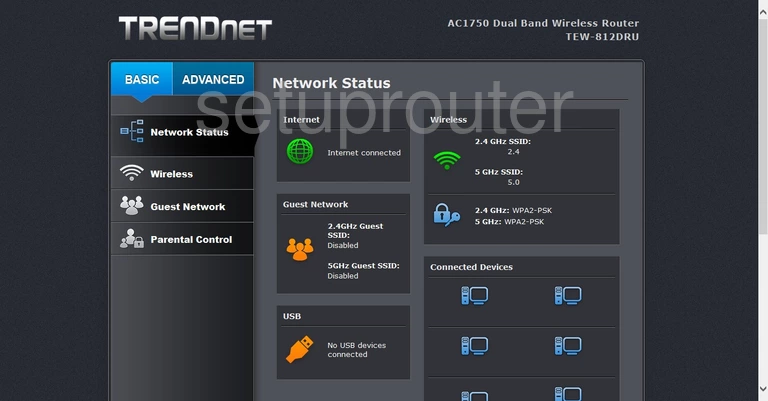
We begin this wireless setup guide on the Network Status page of the TRENDnet TEW-812DRUv2 router. To start configuring your wireless settings, click Wireless on the left hand side of the page.
Change the WiFi Settings on the Trendnet TEW-812DRU
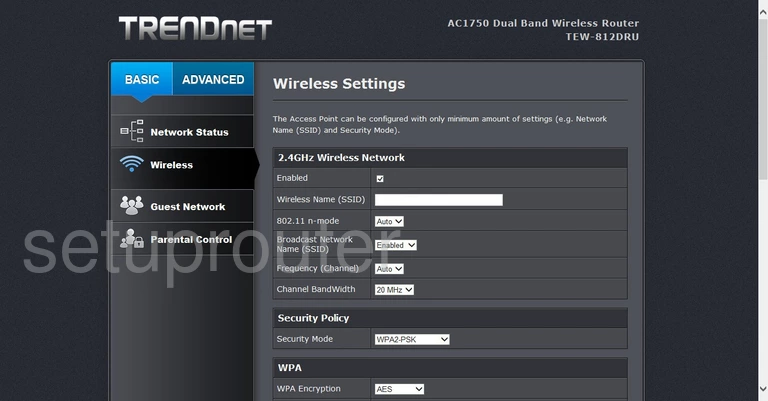
This takes you to the page you see here.
Start by setting an SSID. This will be your network identification, and can be anything you like. Though we recommend avoiding any personal information. Enter your desired network name into the box labeled Wireless Name (SSID). For more information on wireless names, check out our guide.
Now, make sure the Frequency (Channel) is set to either 1, 6, or 11. To learn more, see our WiFi Channels Guide.
Now for security. Make sure the Security Mode is set to WPA2-PSK. Curious as to why this is the best option? Check out our WEP vs. WPA Guide.
Finally, you need to set a password. Make sure the WPA Encryption is set to AES, and then enter your desired network password into the box marked WPA passphrase. For helpful tips on creating a strong password, click this link.
That's all there is to it. Just make sure to click Apply before leaving the page.
Possible Problems when Changing your WiFi Settings
After making these changes to your router you will almost definitely have to reconnect any previously connected devices. This is usually done at the device itself and not at your computer.
Other Trendnet TEW-812DRU Info
Don't forget about our other Trendnet TEW-812DRU info that you might be interested in.
This is the wifi guide for the Trendnet TEW-812DRU v2. We also have the following guides for the same router:
- Trendnet TEW-812DRU - Trendnet TEW-812DRU User Manual
- Trendnet TEW-812DRU - Trendnet TEW-812DRU Login Instructions
- Trendnet TEW-812DRU - How to change the IP Address on a Trendnet TEW-812DRU router
- Trendnet TEW-812DRU - How to change the DNS settings on a Trendnet TEW-812DRU router
- Trendnet TEW-812DRU - Setup WiFi on the Trendnet TEW-812DRU
- Trendnet TEW-812DRU - Information About the Trendnet TEW-812DRU Router
- Trendnet TEW-812DRU - Trendnet TEW-812DRU Screenshots
- Trendnet TEW-812DRU - Reset the Trendnet TEW-812DRU
- Trendnet TEW-812DRU v2 - Reset the Trendnet TEW-812DRU
- Trendnet TEW-812DRU v2 - How to change the IP Address on a Trendnet TEW-812DRU router
- Trendnet TEW-812DRU v2 - Trendnet TEW-812DRU Login Instructions
- Trendnet TEW-812DRU v2 - Trendnet TEW-812DRU User Manual
- Trendnet TEW-812DRU v2 - How to change the DNS settings on a Trendnet TEW-812DRU router
- Trendnet TEW-812DRU v2 - Trendnet TEW-812DRU Screenshots
- Trendnet TEW-812DRU v2 - Information About the Trendnet TEW-812DRU Router