The Trendnet TEW-812DRU router is considered a wireless router because it offers WiFi connectivity. WiFi, or simply wireless, allows you to connect various devices to your router, such as wireless printers, smart televisions, and WiFi enabled smartphones.
Other Trendnet TEW-812DRU Guides
This is the wifi guide for the Trendnet TEW-812DRU. We also have the following guides for the same router:
- Trendnet TEW-812DRU - Trendnet TEW-812DRU User Manual
- Trendnet TEW-812DRU - Trendnet TEW-812DRU Login Instructions
- Trendnet TEW-812DRU - How to change the IP Address on a Trendnet TEW-812DRU router
- Trendnet TEW-812DRU - How to change the DNS settings on a Trendnet TEW-812DRU router
- Trendnet TEW-812DRU - Information About the Trendnet TEW-812DRU Router
- Trendnet TEW-812DRU - Trendnet TEW-812DRU Screenshots
- Trendnet TEW-812DRU - Reset the Trendnet TEW-812DRU
- Trendnet TEW-812DRU v2 - Reset the Trendnet TEW-812DRU
- Trendnet TEW-812DRU v2 - Setup WiFi on the Trendnet TEW-812DRU
- Trendnet TEW-812DRU v2 - How to change the IP Address on a Trendnet TEW-812DRU router
- Trendnet TEW-812DRU v2 - Trendnet TEW-812DRU Login Instructions
- Trendnet TEW-812DRU v2 - Trendnet TEW-812DRU User Manual
- Trendnet TEW-812DRU v2 - How to change the DNS settings on a Trendnet TEW-812DRU router
- Trendnet TEW-812DRU v2 - Trendnet TEW-812DRU Screenshots
- Trendnet TEW-812DRU v2 - Information About the Trendnet TEW-812DRU Router
WiFi Terms
Before we get started there is a little bit of background info that you should be familiar with.
Wireless Name
Your wireless network needs to have a name to uniquely identify it from other wireless networks. If you are not sure what this means we have a guide explaining what a wireless name is that you can read for more information.
Wireless Password
An important part of securing your wireless network is choosing a strong password.
Wireless Channel
Picking a WiFi channel is not always a simple task. Be sure to read about WiFi channels before making the choice.
Encryption
You should almost definitely pick WPA2 for your networks encryption. If you are unsure, be sure to read our WEP vs WPA guide first.
Login To The Trendnet TEW-812DRU
To get started configuring the Trendnet TEW-812DRU WiFi settings you need to login to your router. If you are already logged in you can skip this step.
To login to the Trendnet TEW-812DRU, follow our Trendnet TEW-812DRU Login Guide.
Find the WiFi Settings on the Trendnet TEW-812DRU
If you followed our login guide above then you should see this screen.
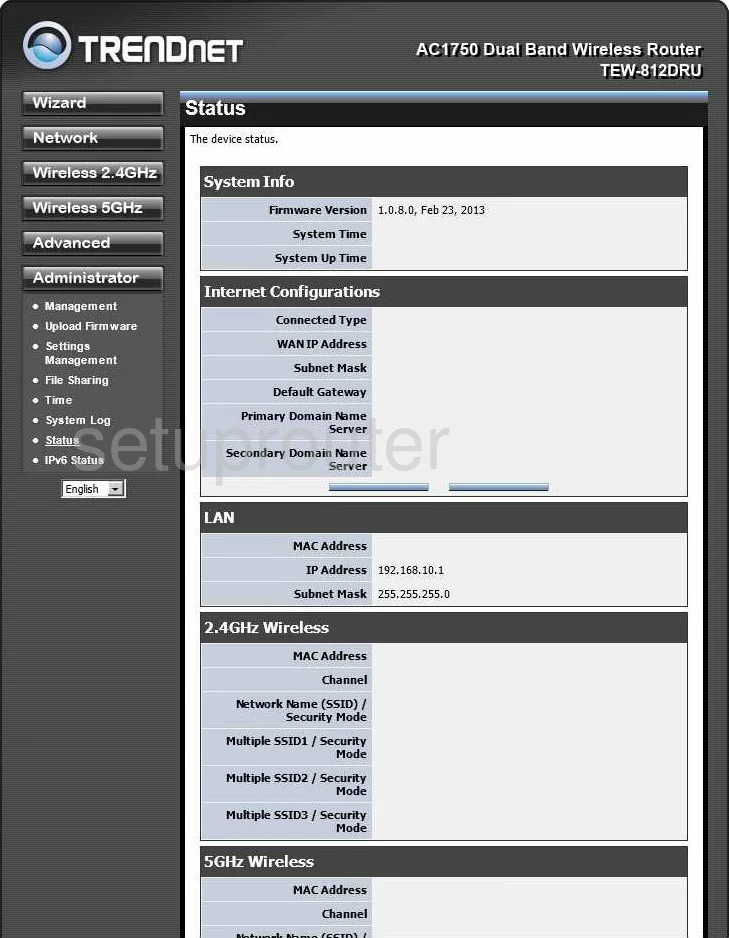
We begin this wireless setup guide on the Status page of the TRENDnet TEW-812DRU router. Start off by clicking Wireless 2.4GHz on the left hand side of the page.
Change the WiFi Settings on the Trendnet TEW-812DRU
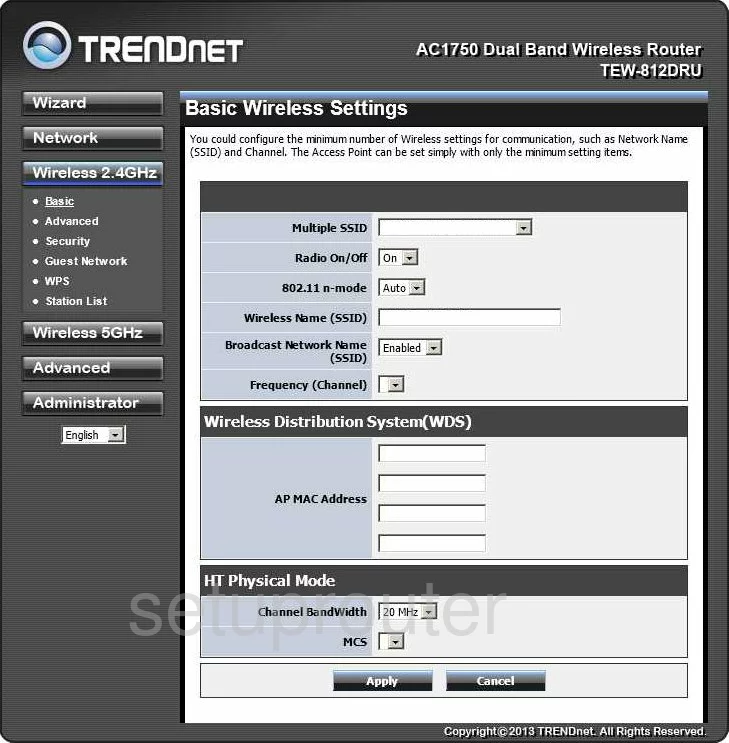
You should now be on the page you see above.
In the box marked Wireless Name (SSID), you'll enter your desired network name. This will be your network identification, and can be anything you like. For more information, see our Wireless Names Guide.
Now open the drop down list labeled Frequency (Channel). The best options here are either 1, 6, or 11. To learn why, check out our WiFi Channels Guide.
Click Apply when you're finished configuring these settings.
Now click the option marked Security on the left hand side of the page.
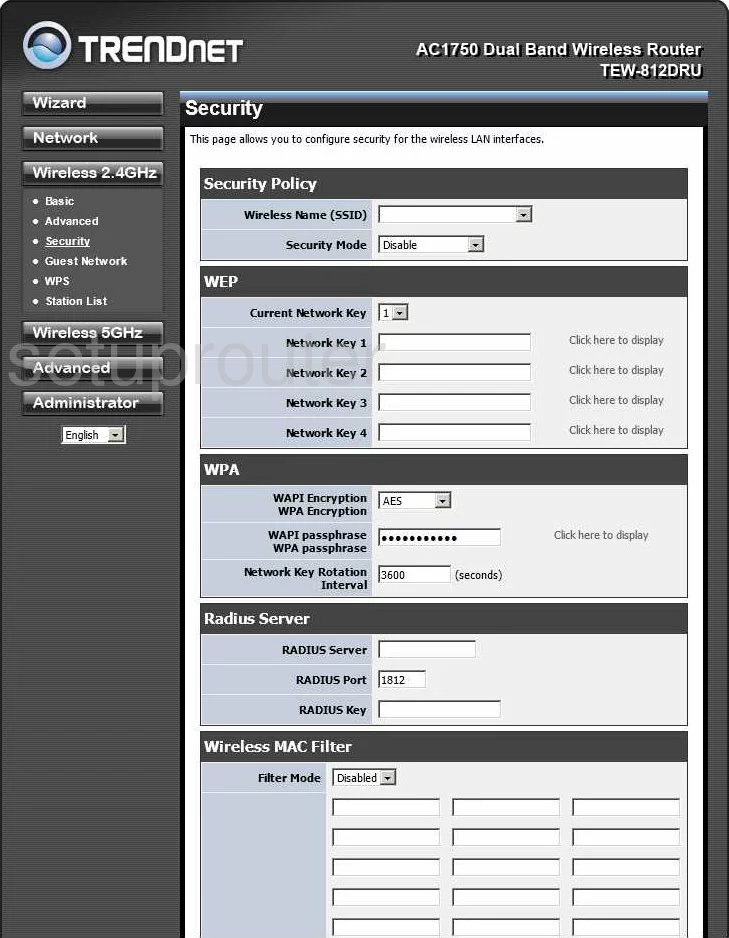
This takes you to a new page.
Open the drop down menu marked Wireless Name (SSID) and select the SSID you just created.
Now you need to choose the Security Mode. Open the drop down menu and choose WPA2-PSK. To learn why this is the best option, see our WEP vs. WPA Guide.
Make sure the WPA Encryption is set to AES.
Finally, in the box labeled WPA passphrase, enter your desired network password. A strong password can be difficult to think up, but we have a guide to help you out.
And you're finished. Congratulations! Just don't forget to click Apply before leaving the page.
Possible Problems when Changing your WiFi Settings
After making these changes to your router you will almost definitely have to reconnect any previously connected devices. This is usually done at the device itself and not at your computer.
Other Trendnet TEW-812DRU Info
Don't forget about our other Trendnet TEW-812DRU info that you might be interested in.
This is the wifi guide for the Trendnet TEW-812DRU. We also have the following guides for the same router:
- Trendnet TEW-812DRU - Trendnet TEW-812DRU User Manual
- Trendnet TEW-812DRU - Trendnet TEW-812DRU Login Instructions
- Trendnet TEW-812DRU - How to change the IP Address on a Trendnet TEW-812DRU router
- Trendnet TEW-812DRU - How to change the DNS settings on a Trendnet TEW-812DRU router
- Trendnet TEW-812DRU - Information About the Trendnet TEW-812DRU Router
- Trendnet TEW-812DRU - Trendnet TEW-812DRU Screenshots
- Trendnet TEW-812DRU - Reset the Trendnet TEW-812DRU
- Trendnet TEW-812DRU v2 - Reset the Trendnet TEW-812DRU
- Trendnet TEW-812DRU v2 - Setup WiFi on the Trendnet TEW-812DRU
- Trendnet TEW-812DRU v2 - How to change the IP Address on a Trendnet TEW-812DRU router
- Trendnet TEW-812DRU v2 - Trendnet TEW-812DRU Login Instructions
- Trendnet TEW-812DRU v2 - Trendnet TEW-812DRU User Manual
- Trendnet TEW-812DRU v2 - How to change the DNS settings on a Trendnet TEW-812DRU router
- Trendnet TEW-812DRU v2 - Trendnet TEW-812DRU Screenshots
- Trendnet TEW-812DRU v2 - Information About the Trendnet TEW-812DRU Router