This is our collection of screenshots that have been submitted to this site by our users.
If you would like to share screenshots for us to use, please use our Router Screenshot Grabber, which is a free tool in Network Utilities. It makes the capture process easy and sends the screenshots to us automatically.
This is the screenshots guide for the Trendnet TK-IP101. We also have the following guides for the same router:
- Trendnet TK-IP101 - Reset the Trendnet TK-IP101
- Trendnet TK-IP101 - How to change the IP Address on a Trendnet TK-IP101 router
- Trendnet TK-IP101 - Trendnet TK-IP101 User Manual
- Trendnet TK-IP101 - Trendnet TK-IP101 Login Instructions
- Trendnet TK-IP101 - Information About the Trendnet TK-IP101 Router
All Trendnet TK-IP101 Screenshots
All screenshots below were captured from a Trendnet TK-IP101 router.
Trendnet TK-IP101 Status Screenshot
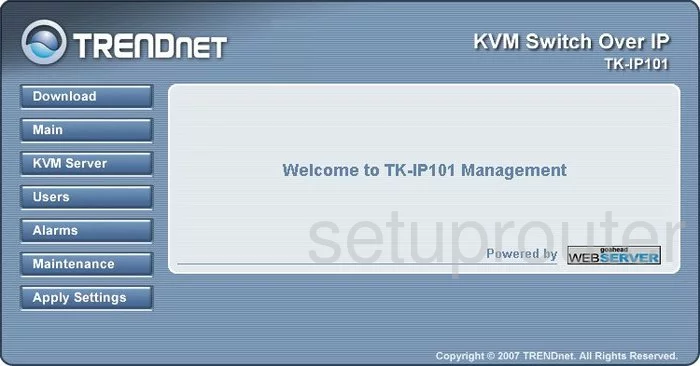
Trendnet TK-IP101 Reboot Screenshot
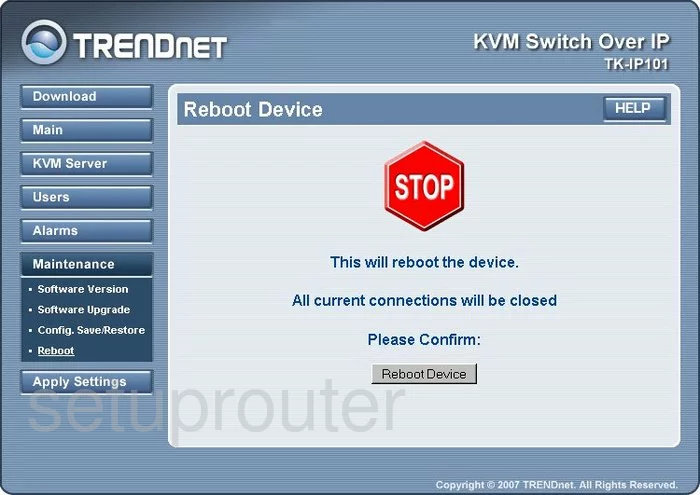
Trendnet TK-IP101 Time Setup Screenshot
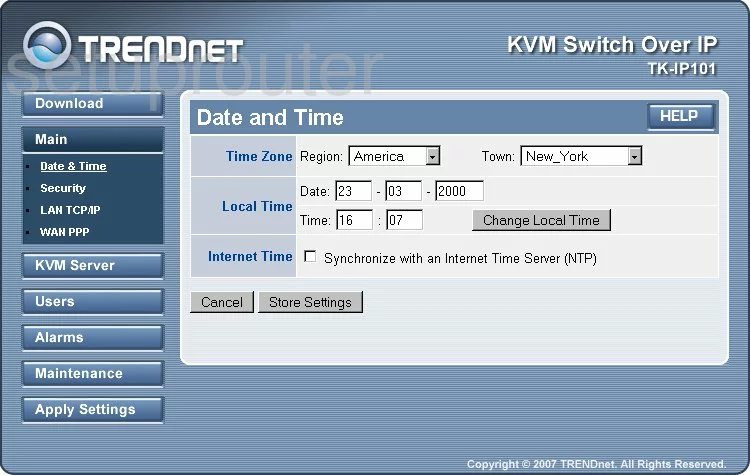
Trendnet TK-IP101 General Screenshot
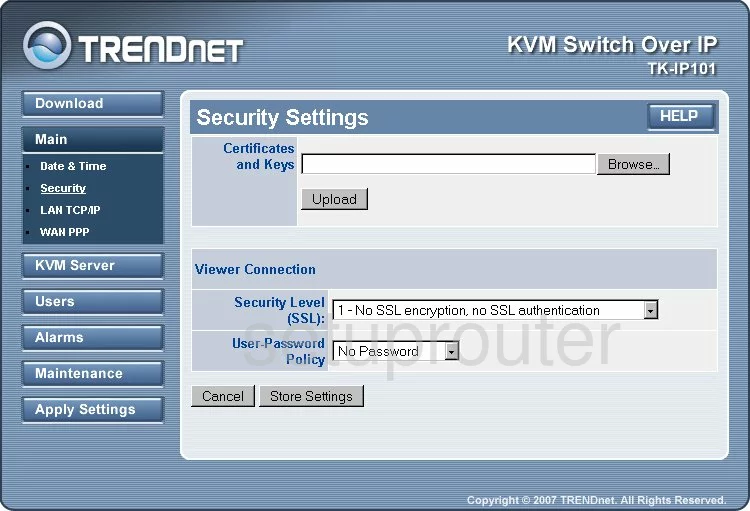
Trendnet TK-IP101 Snmp Screenshot
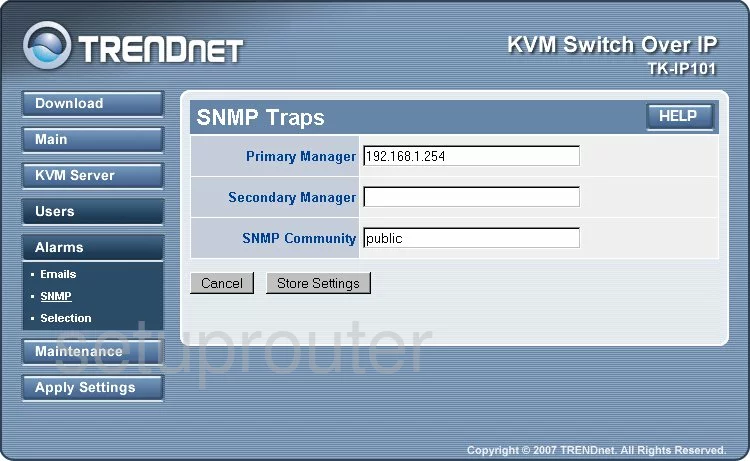
Trendnet TK-IP101 Remote Management Screenshot
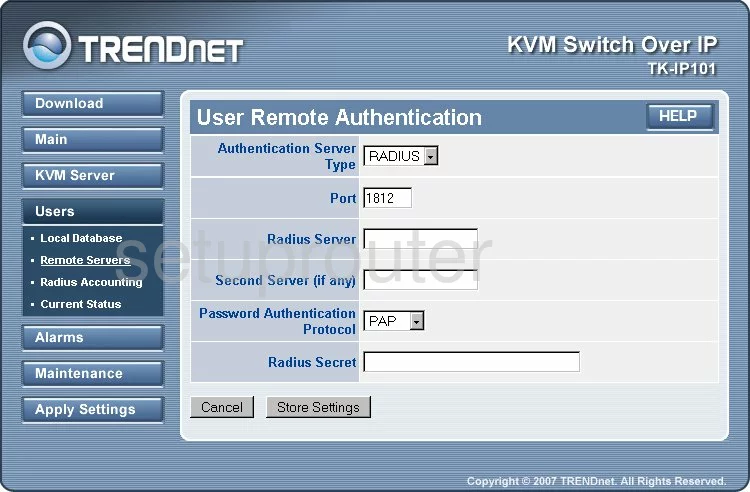
Trendnet TK-IP101 Radius Screenshot
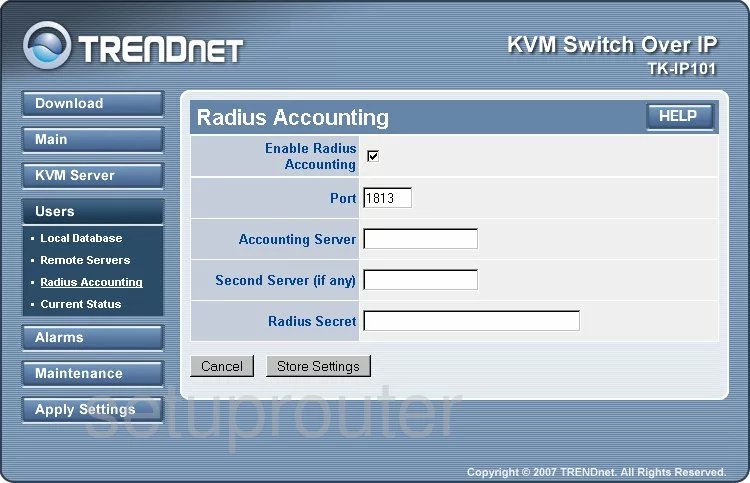
Trendnet TK-IP101 Reboot Screenshot
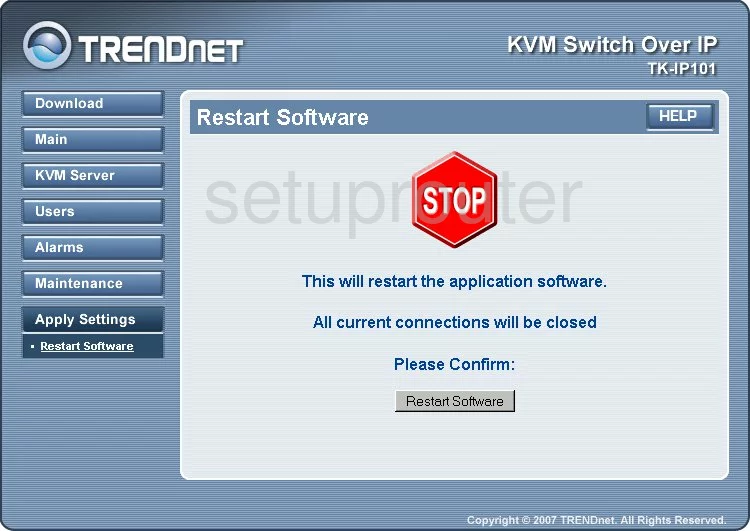
Trendnet TK-IP101 Log Screenshot
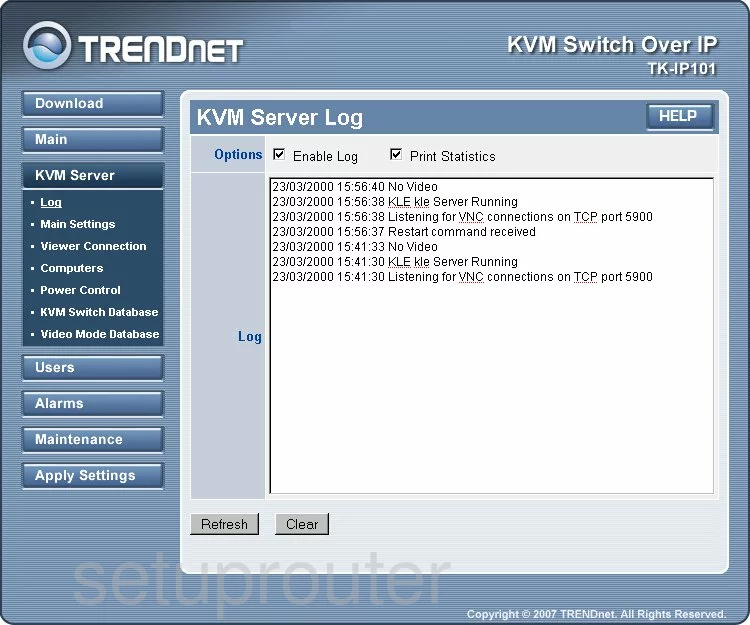
Trendnet TK-IP101 General Screenshot
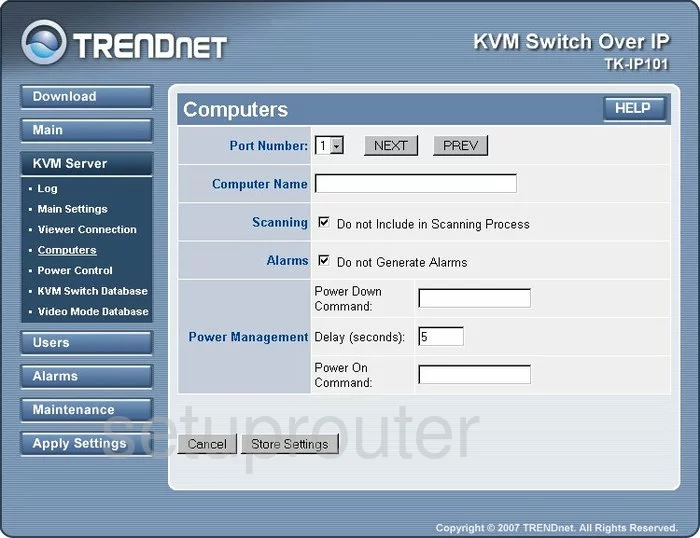
Trendnet TK-IP101 General Screenshot
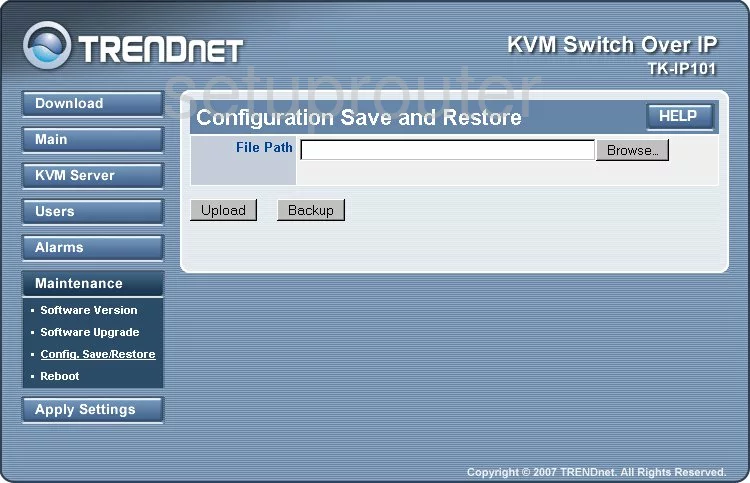
Trendnet TK-IP101 General Screenshot
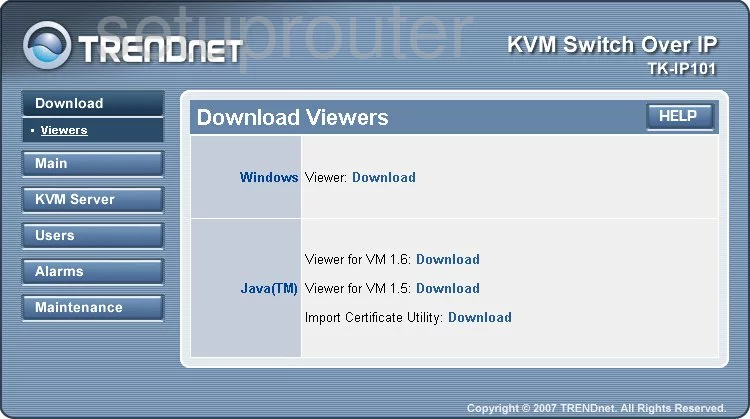
Trendnet TK-IP101 General Screenshot
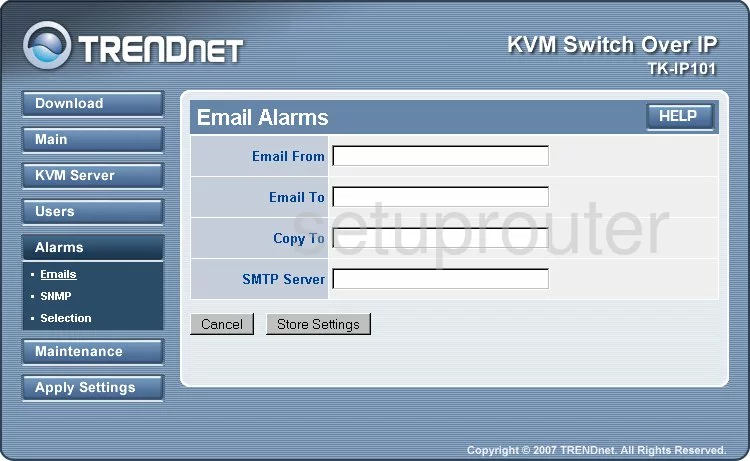
Trendnet TK-IP101 General Screenshot
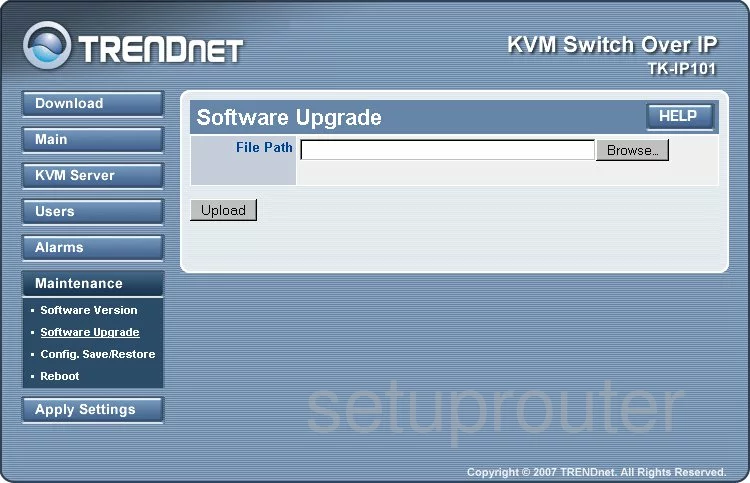
Trendnet TK-IP101 Setup Screenshot
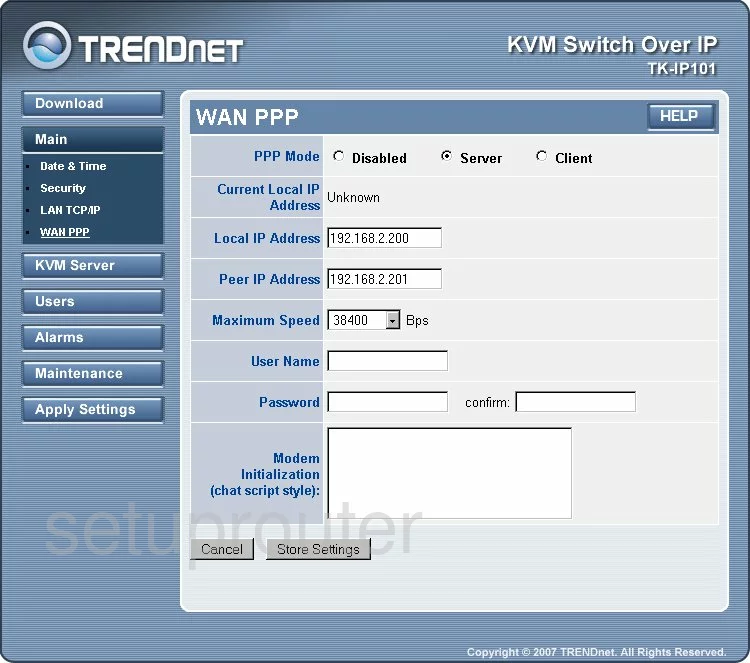
Trendnet TK-IP101 General Screenshot
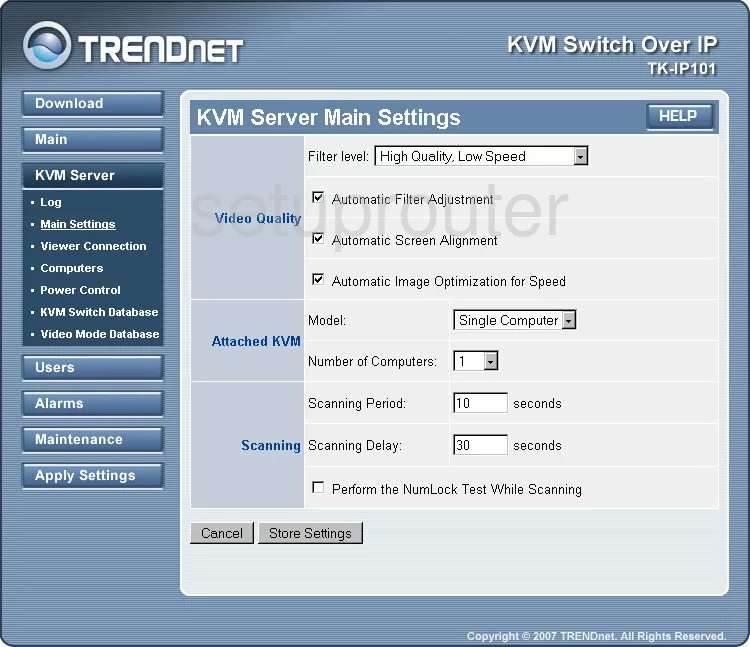
Trendnet TK-IP101 General Screenshot
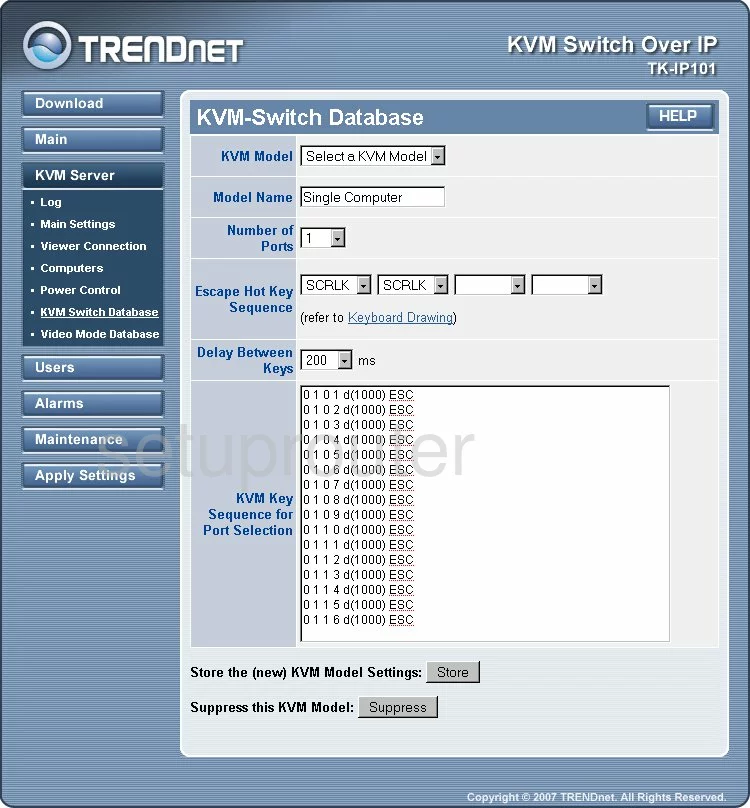
Trendnet TK-IP101 General Screenshot
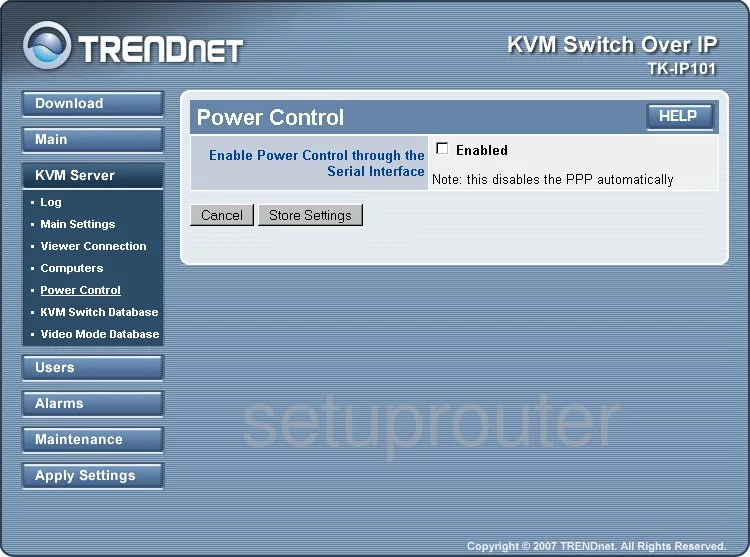
Trendnet TK-IP101 General Screenshot
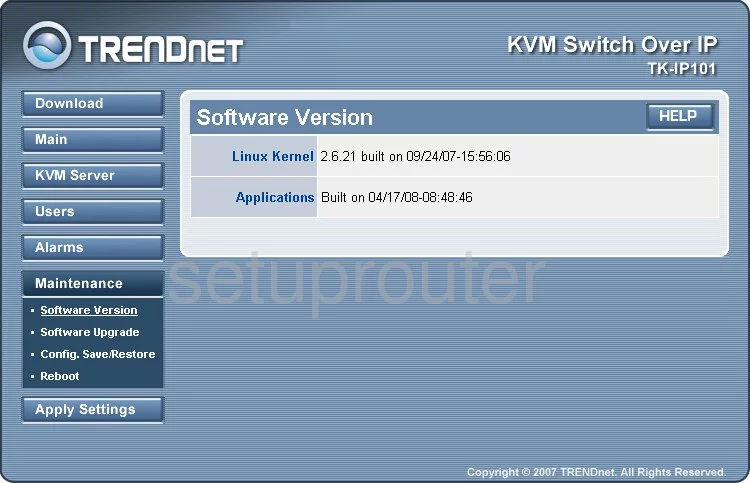
Trendnet TK-IP101 General Screenshot
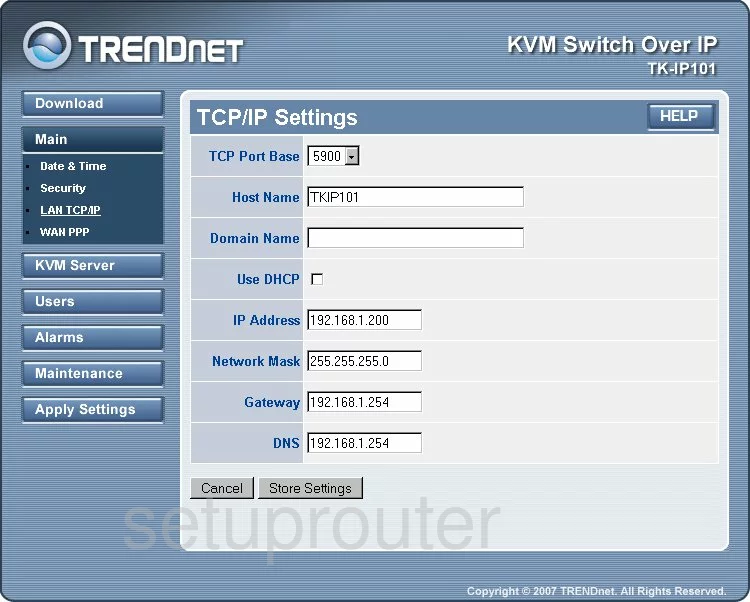
Trendnet TK-IP101 General Screenshot
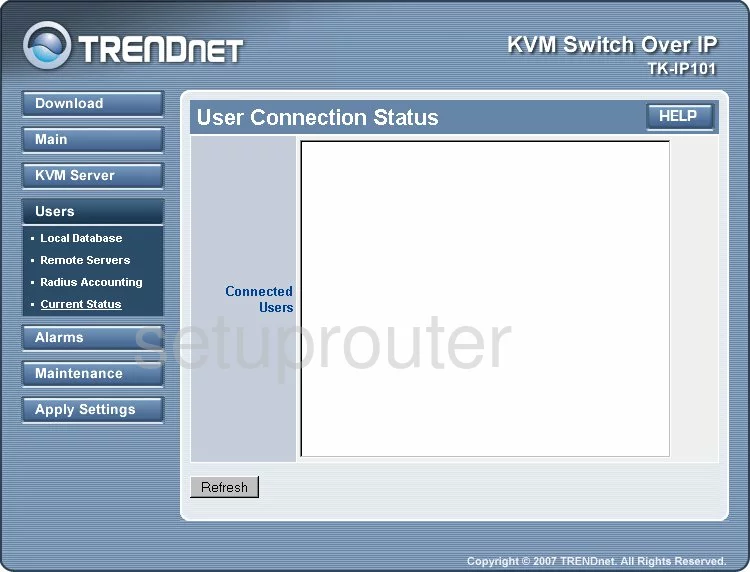
Trendnet TK-IP101 General Screenshot
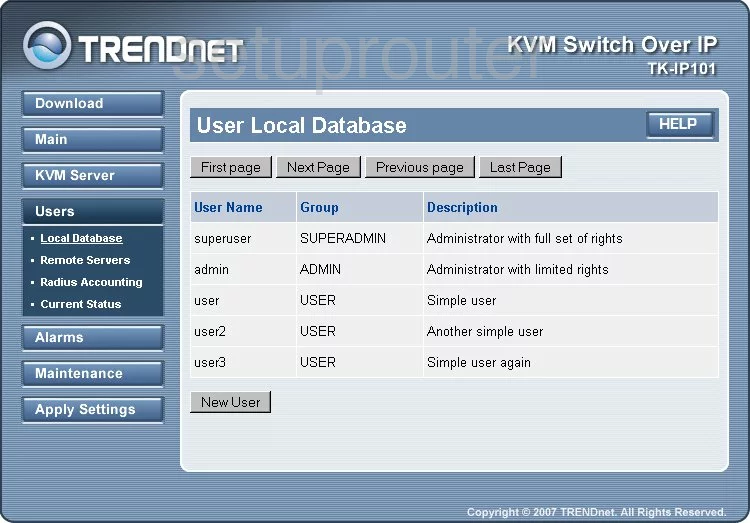
Trendnet TK-IP101 General Screenshot
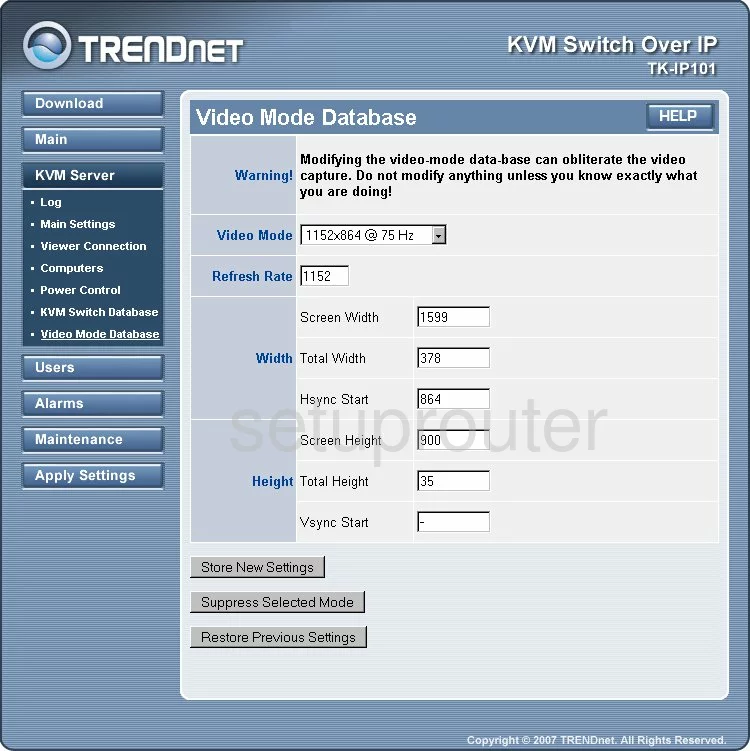
Trendnet TK-IP101 General Screenshot
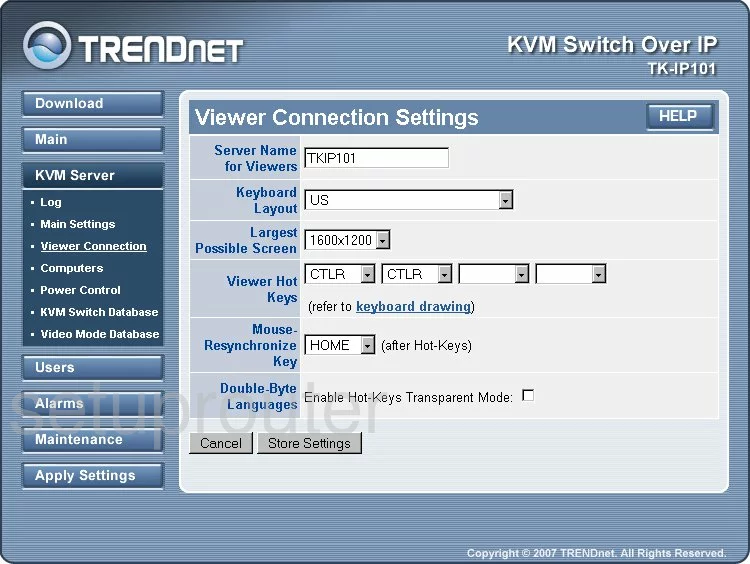
Trendnet TK-IP101 General Screenshot
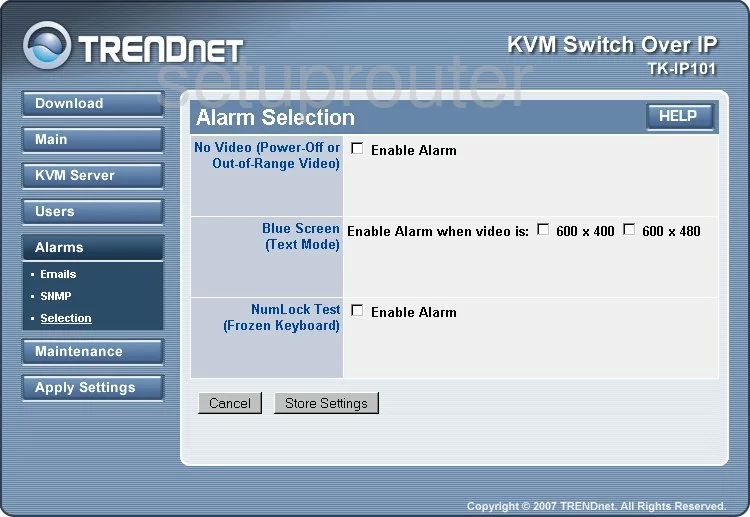
Trendnet TK-IP101 Device Image Screenshot

This is the screenshots guide for the Trendnet TK-IP101. We also have the following guides for the same router:
- Trendnet TK-IP101 - Reset the Trendnet TK-IP101
- Trendnet TK-IP101 - How to change the IP Address on a Trendnet TK-IP101 router
- Trendnet TK-IP101 - Trendnet TK-IP101 User Manual
- Trendnet TK-IP101 - Trendnet TK-IP101 Login Instructions
- Trendnet TK-IP101 - Information About the Trendnet TK-IP101 Router