These are user-submitted screenshots.
If you would like to share screenshots for us to use, please use our Router Screenshot Grabber, which is a free tool in Network Utilities. It makes the capture process easy and sends the screenshots to us automatically.
This is the screenshots guide for the Trendnet TPL-210AP. We also have the following guides for the same router:
- Trendnet TPL-210AP - Reset the Trendnet TPL-210AP
- Trendnet TPL-210AP - How to change the IP Address on a Trendnet TPL-210AP router
- Trendnet TPL-210AP - Trendnet TPL-210AP User Manual
- Trendnet TPL-210AP - Trendnet TPL-210AP Login Instructions
- Trendnet TPL-210AP - How to change the DNS settings on a Trendnet TPL-210AP router
- Trendnet TPL-210AP - Setup WiFi on the Trendnet TPL-210AP
- Trendnet TPL-210AP - Information About the Trendnet TPL-210AP Router
All Trendnet TPL-210AP Screenshots
All screenshots below were captured from a Trendnet TPL-210AP router.
Trendnet TPL-210AP Firmware Screenshot
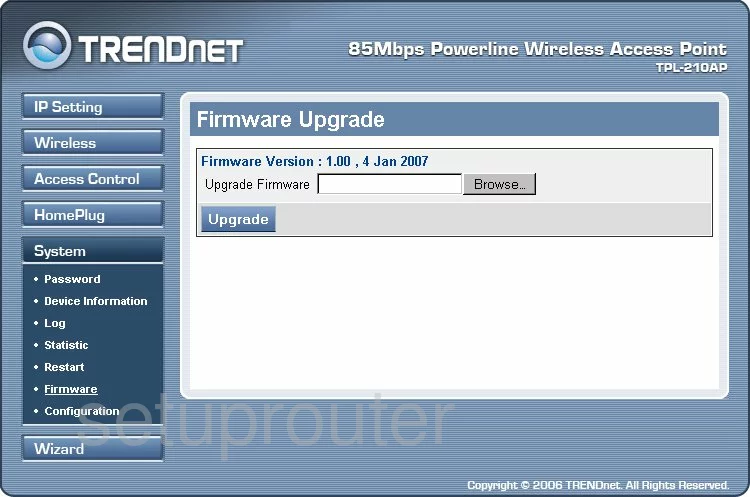
Trendnet TPL-210AP Wifi Security Screenshot
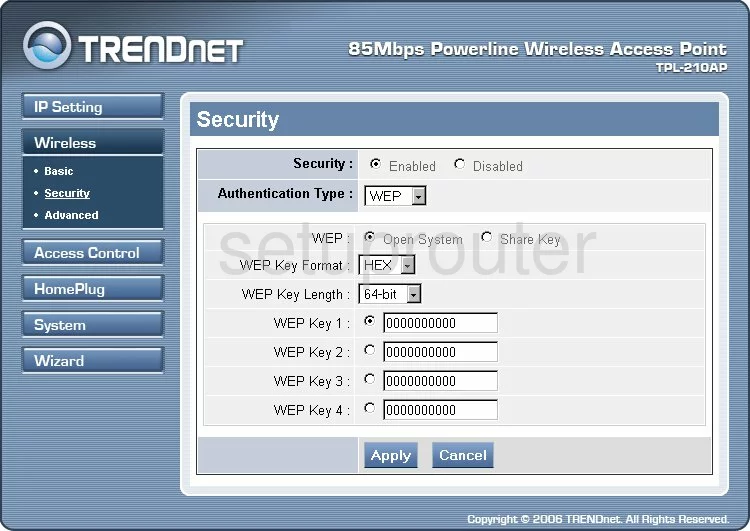
Trendnet TPL-210AP Log Screenshot
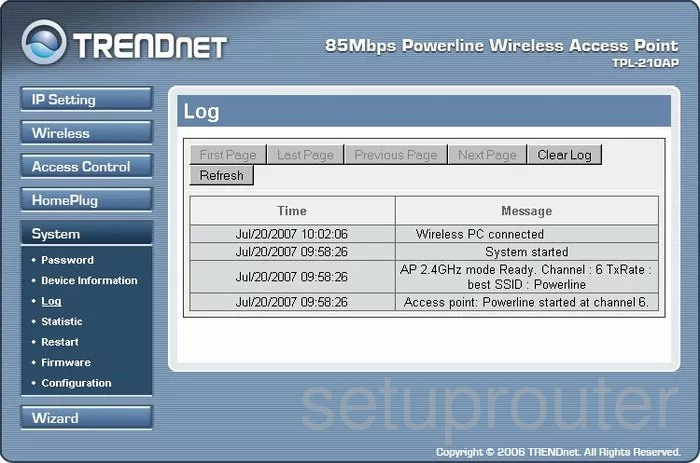
Trendnet TPL-210AP Status Screenshot
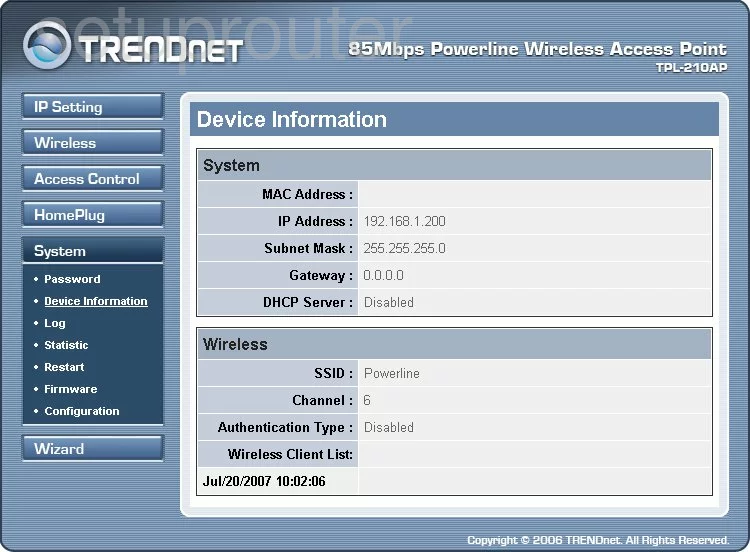
Trendnet TPL-210AP Password Screenshot
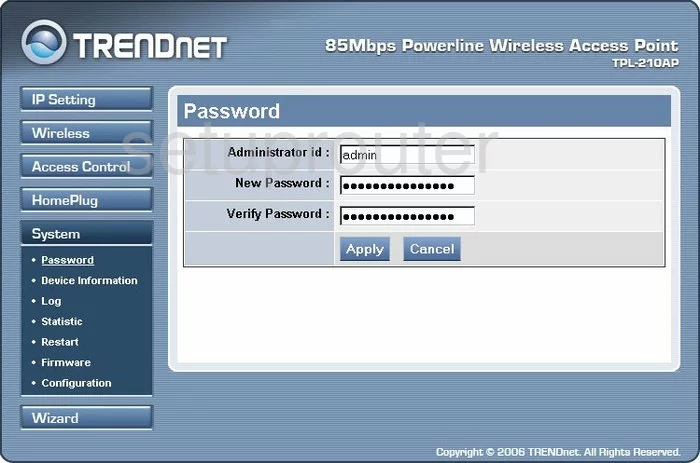
Trendnet TPL-210AP Access Control Screenshot
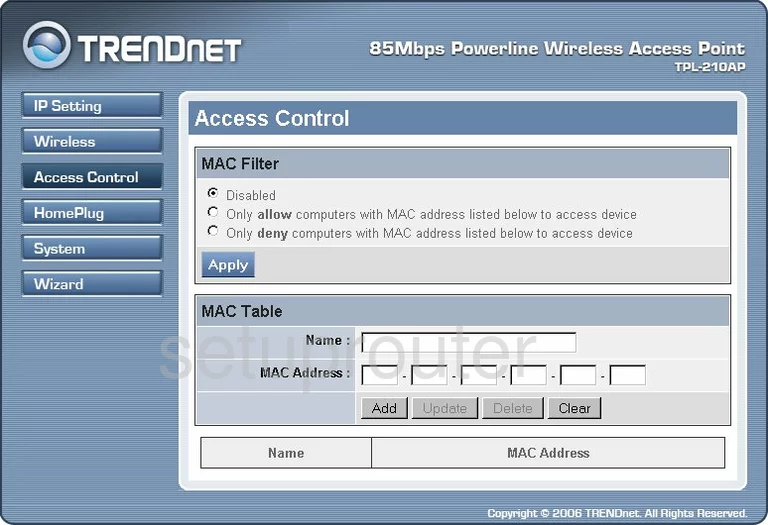
Trendnet TPL-210AP Wifi Advanced Screenshot
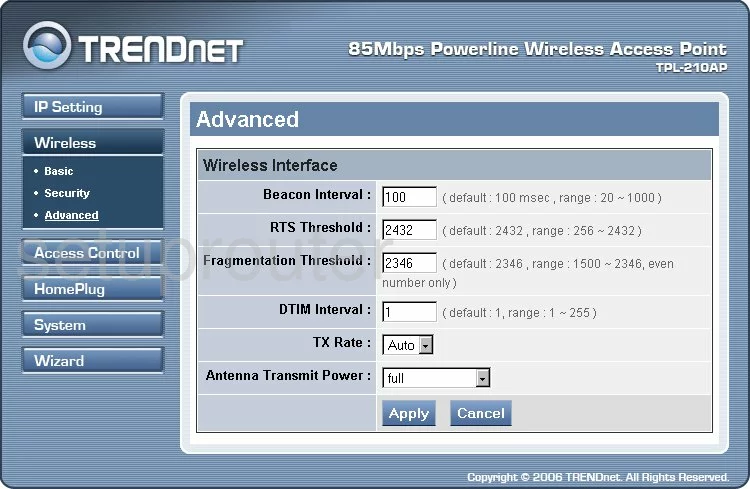
Trendnet TPL-210AP Wifi Setup Screenshot
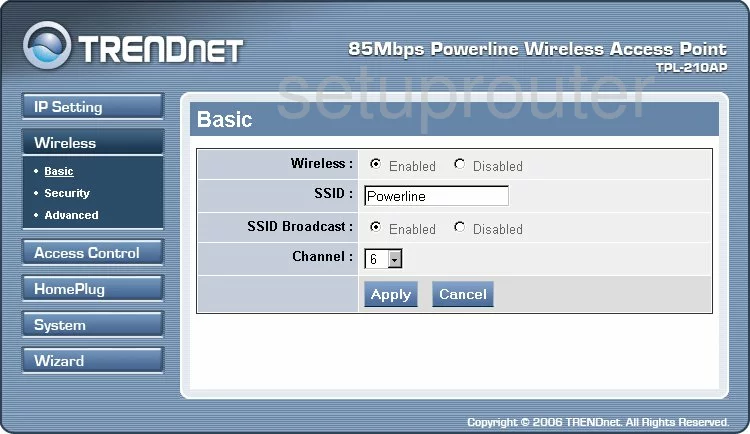
Trendnet TPL-210AP Reboot Screenshot
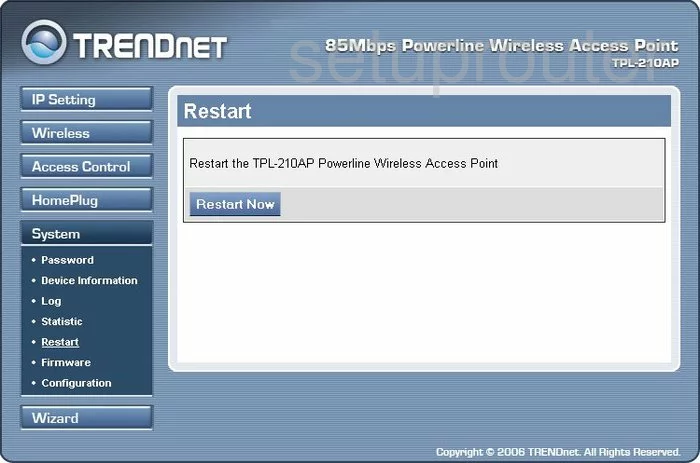
Trendnet TPL-210AP Traffic Statistics Screenshot
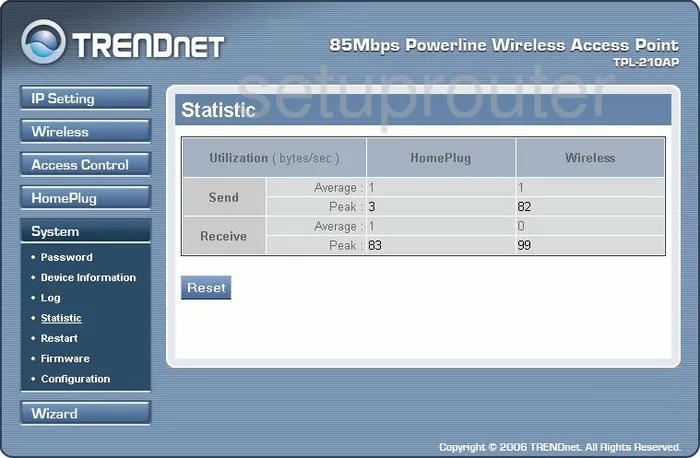
Trendnet TPL-210AP General Screenshot
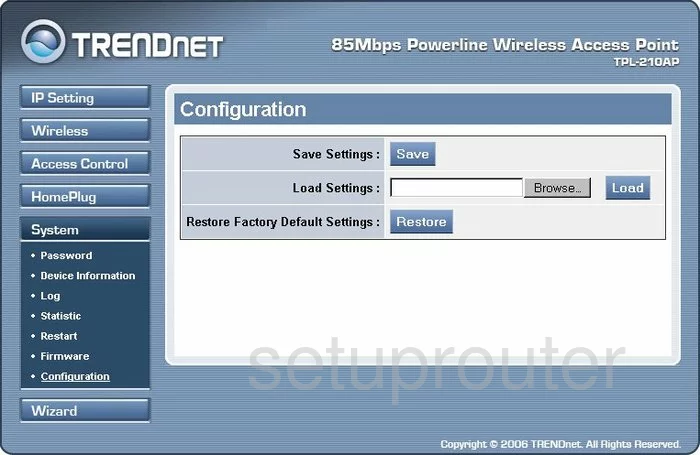
Trendnet TPL-210AP Dhcp Screenshot
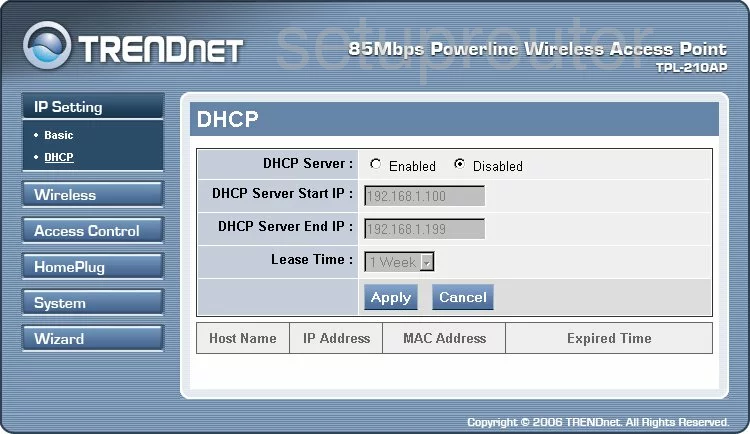
Trendnet TPL-210AP General Screenshot
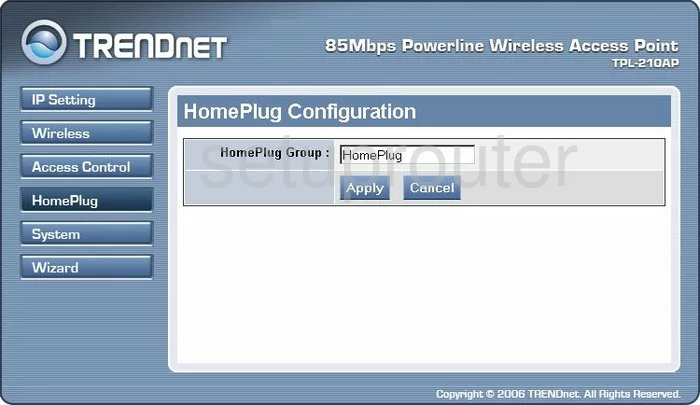
Trendnet TPL-210AP Setup Screenshot
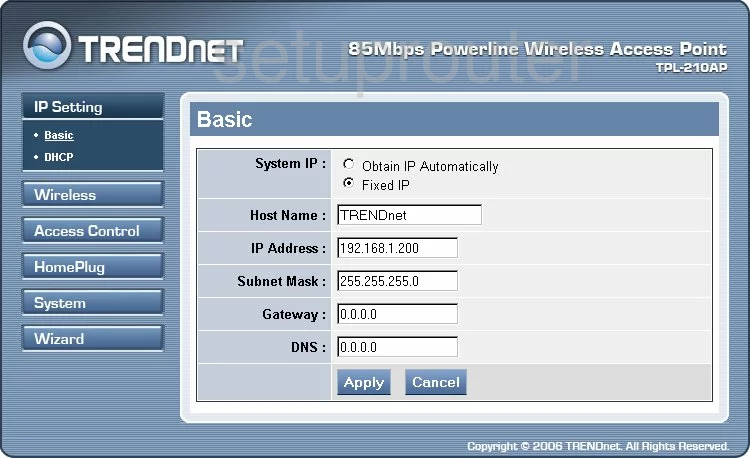
Trendnet TPL-210AP Device Image Screenshot

This is the screenshots guide for the Trendnet TPL-210AP. We also have the following guides for the same router:
- Trendnet TPL-210AP - Reset the Trendnet TPL-210AP
- Trendnet TPL-210AP - How to change the IP Address on a Trendnet TPL-210AP router
- Trendnet TPL-210AP - Trendnet TPL-210AP User Manual
- Trendnet TPL-210AP - Trendnet TPL-210AP Login Instructions
- Trendnet TPL-210AP - How to change the DNS settings on a Trendnet TPL-210AP router
- Trendnet TPL-210AP - Setup WiFi on the Trendnet TPL-210AP
- Trendnet TPL-210AP - Information About the Trendnet TPL-210AP Router