The Trendnet TPL-210AP router is considered a wireless router because it offers WiFi connectivity. WiFi, or simply wireless, allows you to connect various devices to your router, such as wireless printers, smart televisions, and WiFi enabled smartphones.
Other Trendnet TPL-210AP Guides
This is the wifi guide for the Trendnet TPL-210AP. We also have the following guides for the same router:
- Trendnet TPL-210AP - Reset the Trendnet TPL-210AP
- Trendnet TPL-210AP - How to change the IP Address on a Trendnet TPL-210AP router
- Trendnet TPL-210AP - Trendnet TPL-210AP User Manual
- Trendnet TPL-210AP - Trendnet TPL-210AP Login Instructions
- Trendnet TPL-210AP - How to change the DNS settings on a Trendnet TPL-210AP router
- Trendnet TPL-210AP - Trendnet TPL-210AP Screenshots
- Trendnet TPL-210AP - Information About the Trendnet TPL-210AP Router
WiFi Terms
Before we get started there is a little bit of background info that you should be familiar with.
Wireless Name
Your wireless network needs to have a name to uniquely identify it from other wireless networks. If you are not sure what this means we have a guide explaining what a wireless name is that you can read for more information.
Wireless Password
An important part of securing your wireless network is choosing a strong password.
Wireless Channel
Picking a WiFi channel is not always a simple task. Be sure to read about WiFi channels before making the choice.
Encryption
You should almost definitely pick WPA2 for your networks encryption. If you are unsure, be sure to read our WEP vs WPA guide first.
Login To The Trendnet TPL-210AP
To get started configuring the Trendnet TPL-210AP WiFi settings you need to login to your router. If you are already logged in you can skip this step.
To login to the Trendnet TPL-210AP, follow our Trendnet TPL-210AP Login Guide.
Find the WiFi Settings on the Trendnet TPL-210AP
If you followed our login guide above then you should see this screen.
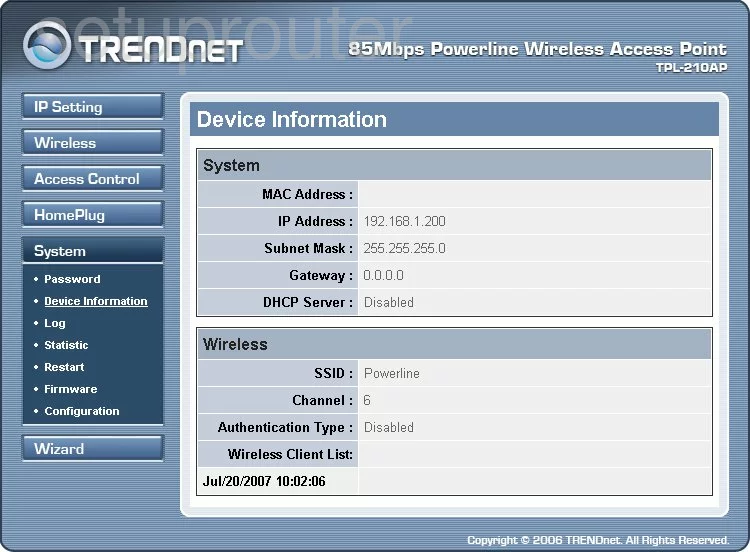
Now that you have logged into the TRENDnet TPL-210AP router, you should be on the Device Information page. From there, to configure the wireless settings, click the option of Wireless in the left sidebar. Then under that be sure that Basic is chosen.
Change the WiFi Settings on the Trendnet TPL-210AP
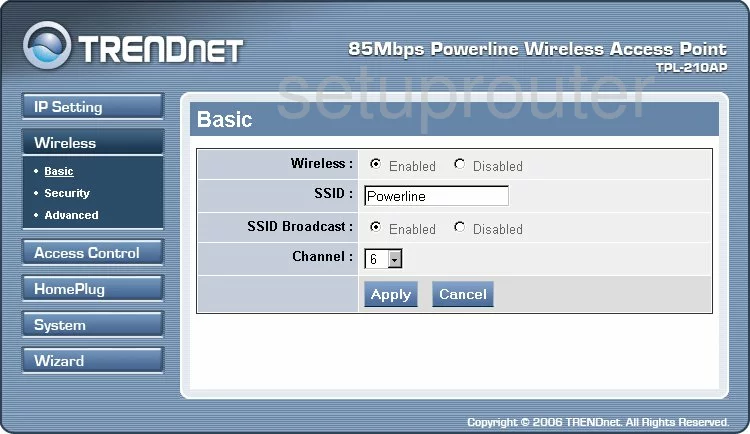
- Wireless - Make sure this is Enabled.
- SSID - This is the network ID and should be something you create. It really doesn't matter what you enter here but we recommend avoiding personal information. Learn more in this How to Change your Wireless Name guide.
- SSID Broadcast - Some people like to hide there SSID from scanning wireless devices. You can do this by clicking the Disabled radio button. It becomes a little harder to connect to your internet. It also doesn't do that much to secure your network. Someone intent on finding hidden networks can still find yours fairly easily.
- Channel - This is the radio frequency that your network is transmitted on. Make sure to use channels 1, 6, or 11 for the best possible reception. Learn more in this guide.
- Apply - Clicking this will save your changes.
Go back to the left sidebar and click the option within Wireless labeled Security.
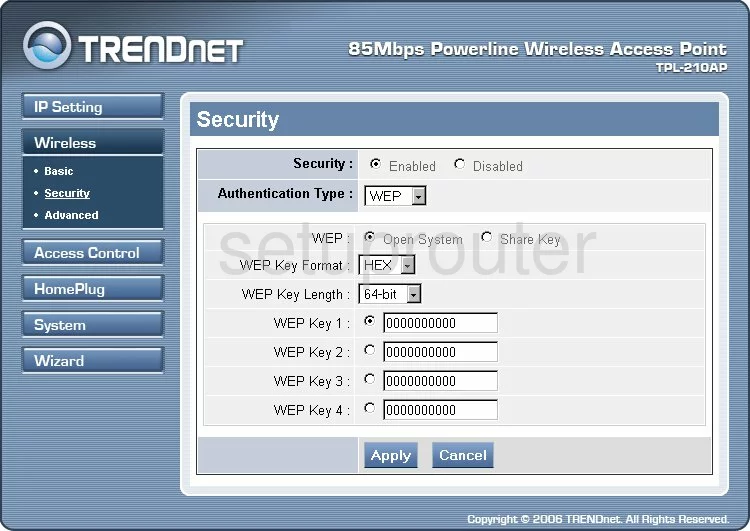
- Security - This should definitely be Enabled.
- Authentication Type - It doesn't look like this version has the strongest security option of WPA2-PSK. If you are interested in learning the differences between WPA2 and WPA, check out this guide. We strongly recommend updating your firmware version to allow for WPA2.
- Passphrase - Once this is done you will need to enter a strong password for your internet. Make this password at least 14 to 20 characters in length. If you need more help than that, check out this guide.
- Apply - After you have done all this, save your changes by clicking the save button.
That's it, your network is now more secure.
Possible Problems when Changing your WiFi Settings
After making these changes to your router you will almost definitely have to reconnect any previously connected devices. This is usually done at the device itself and not at your computer.
Other Trendnet TPL-210AP Info
Don't forget about our other Trendnet TPL-210AP info that you might be interested in.
This is the wifi guide for the Trendnet TPL-210AP. We also have the following guides for the same router:
- Trendnet TPL-210AP - Reset the Trendnet TPL-210AP
- Trendnet TPL-210AP - How to change the IP Address on a Trendnet TPL-210AP router
- Trendnet TPL-210AP - Trendnet TPL-210AP User Manual
- Trendnet TPL-210AP - Trendnet TPL-210AP Login Instructions
- Trendnet TPL-210AP - How to change the DNS settings on a Trendnet TPL-210AP router
- Trendnet TPL-210AP - Trendnet TPL-210AP Screenshots
- Trendnet TPL-210AP - Information About the Trendnet TPL-210AP Router