Without our users, we would not have screenshots like these to share.
If you would like to upload screenshots for us to use, please use our Router Screenshot Grabber, which is a free tool in Network Utilities. It makes the capture process easy and sends the screenshots to us automatically.
This is the screenshots guide for the Trendnet TV-IP100v3. We also have the following guides for the same router:
- Trendnet TV-IP100v3 - How to change the IP Address on a Trendnet TV-IP100v3 router
- Trendnet TV-IP100v3 - Trendnet TV-IP100v3 User Manual
- Trendnet TV-IP100v3 - Trendnet TV-IP100v3 Login Instructions
- Trendnet TV-IP100v3 - How to change the DNS settings on a Trendnet TV-IP100v3 router
- Trendnet TV-IP100v3 - Reset the Trendnet TV-IP100v3
- Trendnet TV-IP100v3 - Information About the Trendnet TV-IP100v3 Router
All Trendnet TV-IP100v3 Screenshots
All screenshots below were captured from a Trendnet TV-IP100v3 router.
Trendnet TV-IP100v3 Status Screenshot
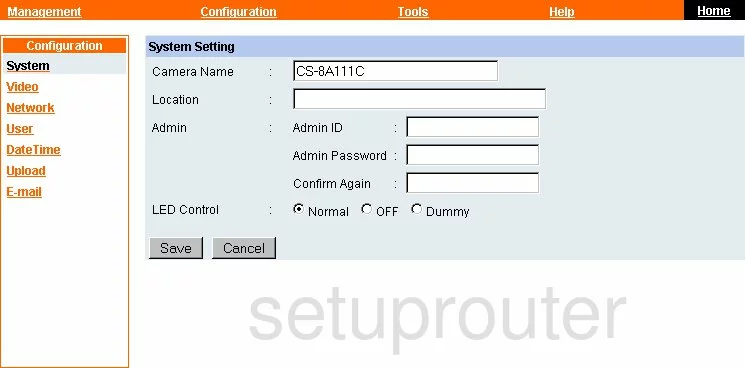
Trendnet TV-IP100v3 Firmware Screenshot
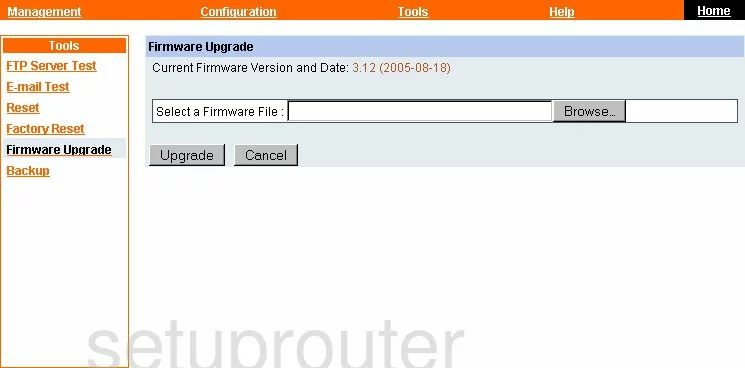
Trendnet TV-IP100v3 Status Screenshot
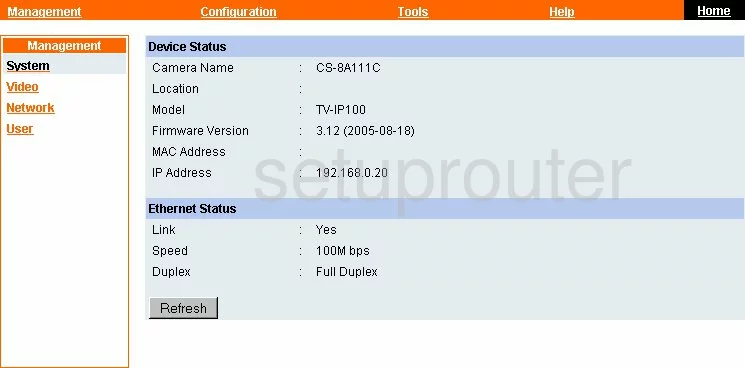
Trendnet TV-IP100v3 Backup Screenshot
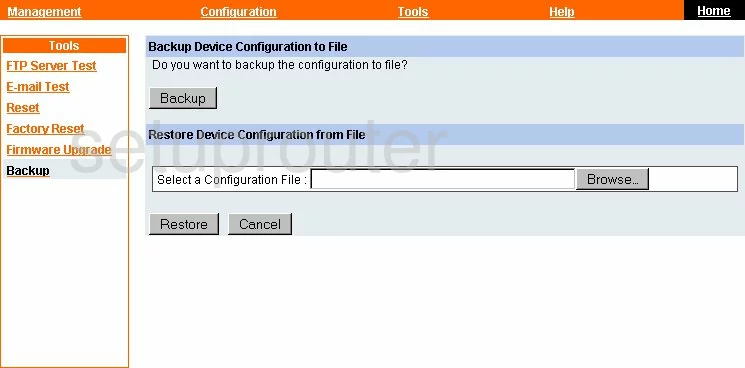
Trendnet TV-IP100v3 Help Screenshot
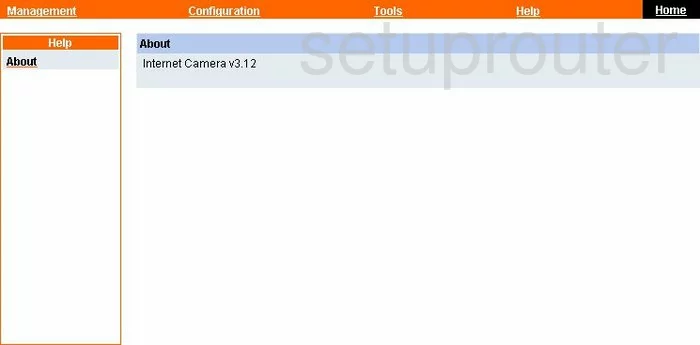
Trendnet TV-IP100v3 Setup Screenshot
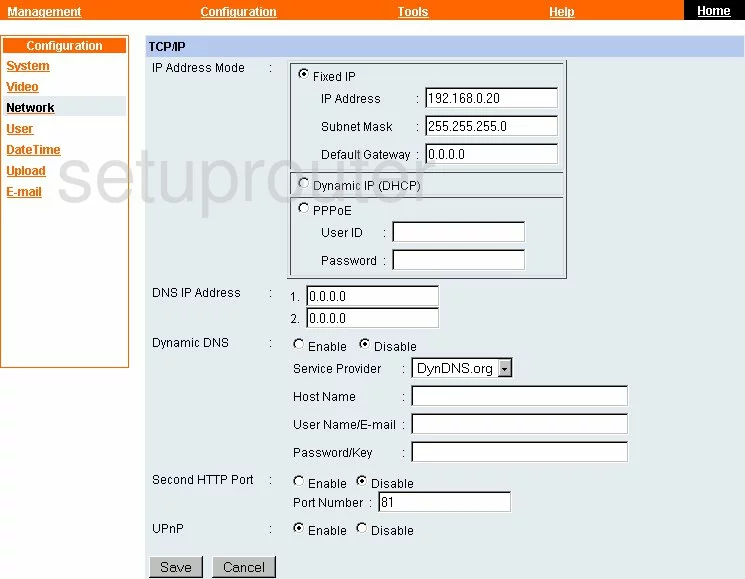
Trendnet TV-IP100v3 Reset Screenshot
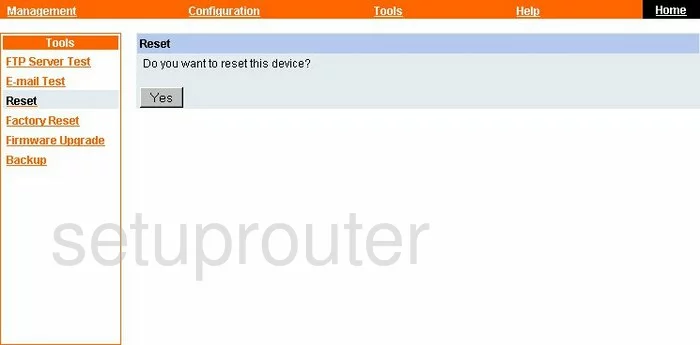
Trendnet TV-IP100v3 Email Screenshot
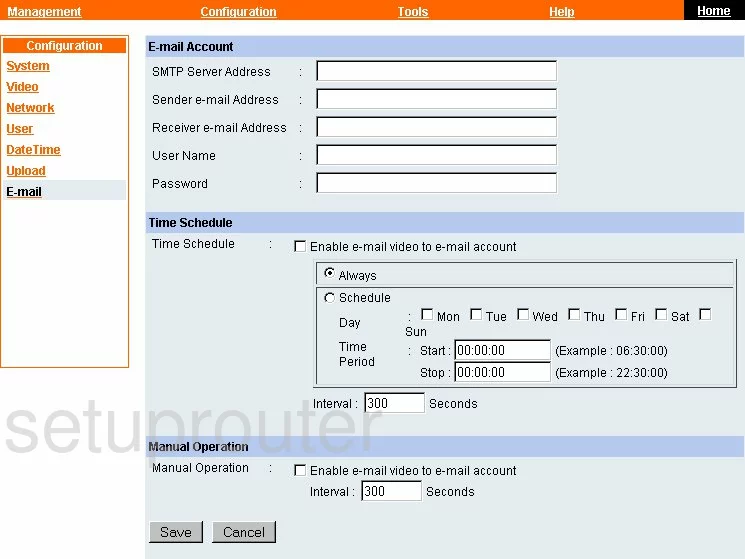
Trendnet TV-IP100v3 General Screenshot
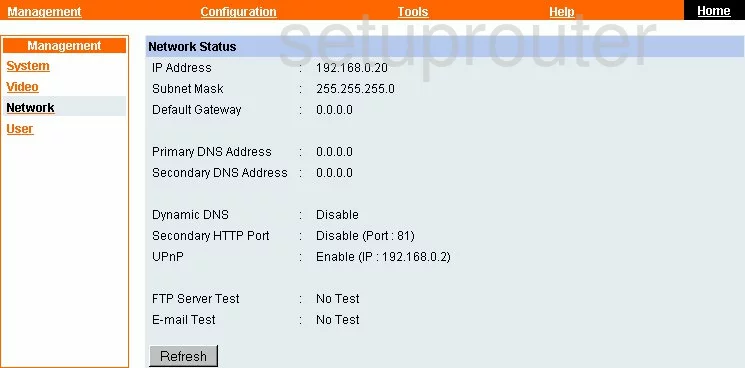
Trendnet TV-IP100v3 Reset Screenshot
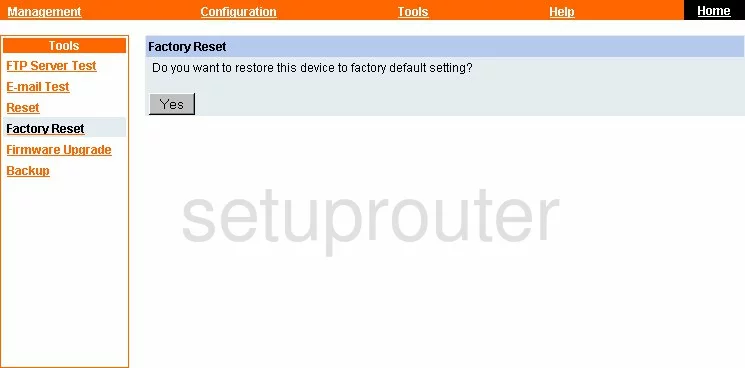
Trendnet TV-IP100v3 Camera Video Settings Screenshot
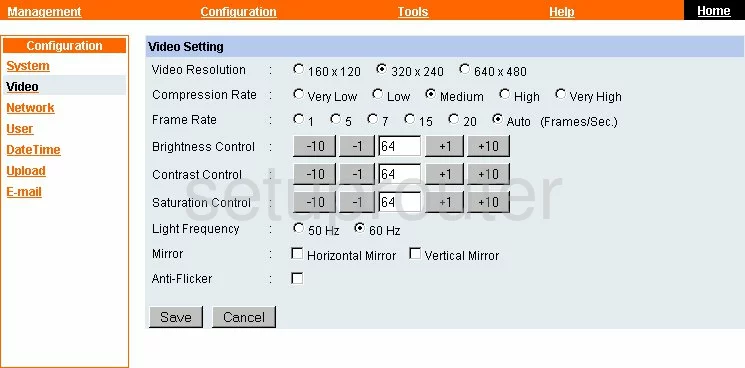
Trendnet TV-IP100v3 Password Screenshot
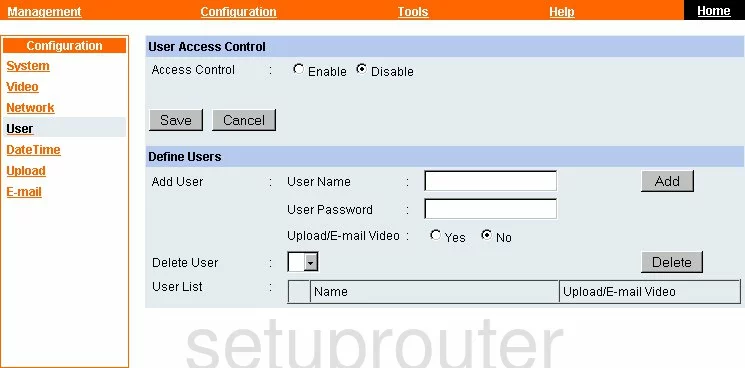
Trendnet TV-IP100v3 Lan Status Screenshot
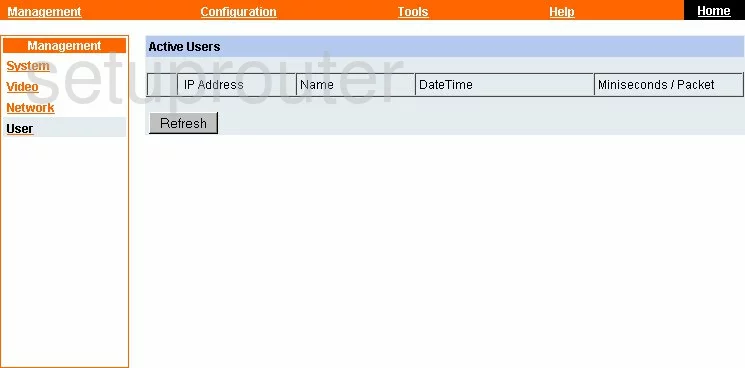
Trendnet TV-IP100v3 Time Setup Screenshot
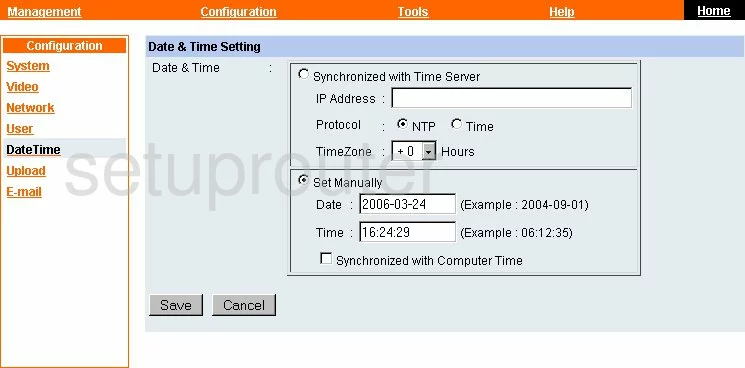
Trendnet TV-IP100v3 Ftp Server Screenshot
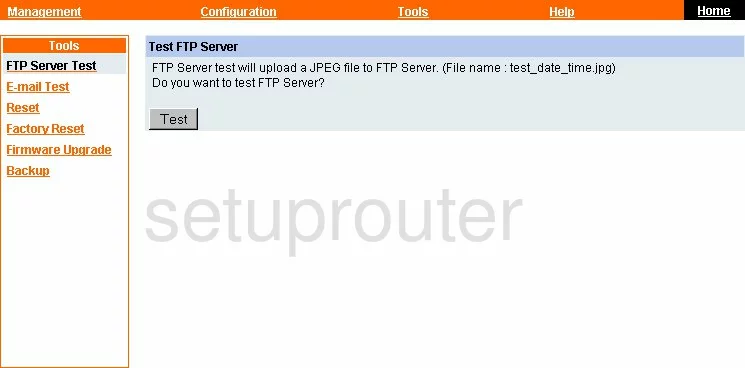
Trendnet TV-IP100v3 General Screenshot
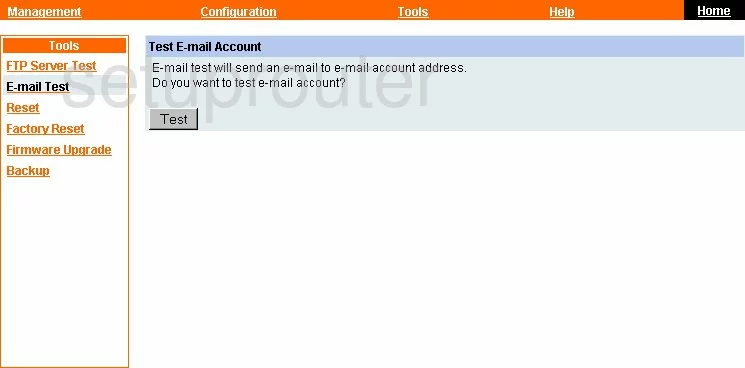
Trendnet TV-IP100v3 General Screenshot
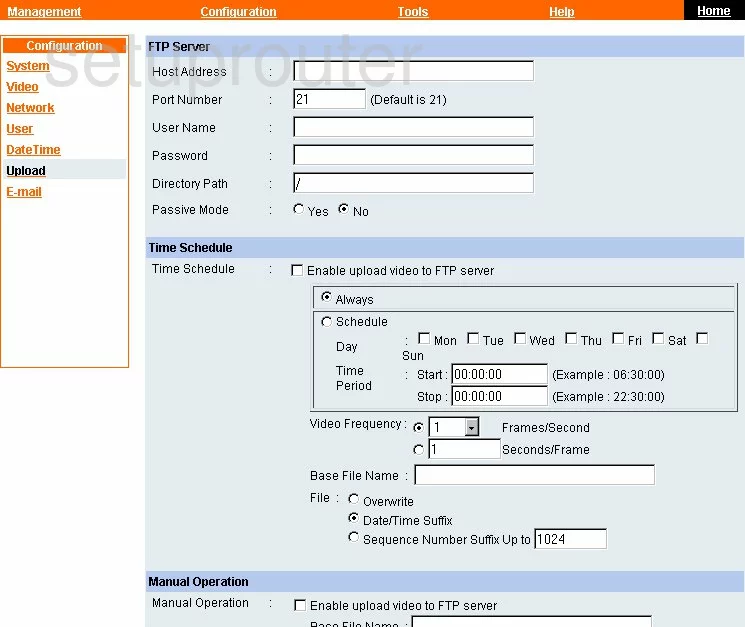
Trendnet TV-IP100v3 General Screenshot
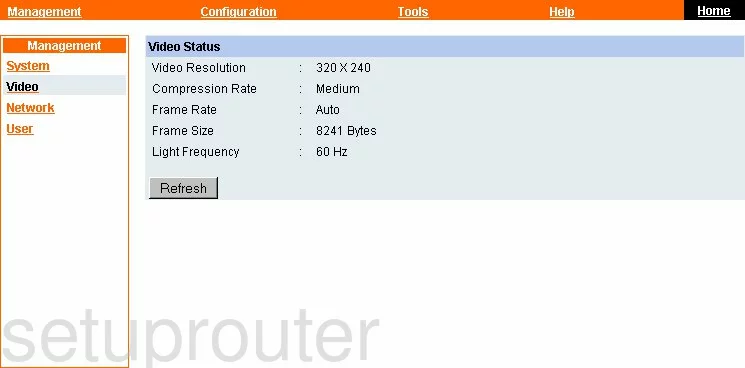
Trendnet TV-IP100v3 Device Image Screenshot

This is the screenshots guide for the Trendnet TV-IP100v3. We also have the following guides for the same router:
- Trendnet TV-IP100v3 - How to change the IP Address on a Trendnet TV-IP100v3 router
- Trendnet TV-IP100v3 - Trendnet TV-IP100v3 User Manual
- Trendnet TV-IP100v3 - Trendnet TV-IP100v3 Login Instructions
- Trendnet TV-IP100v3 - How to change the DNS settings on a Trendnet TV-IP100v3 router
- Trendnet TV-IP100v3 - Reset the Trendnet TV-IP100v3
- Trendnet TV-IP100v3 - Information About the Trendnet TV-IP100v3 Router