Without our users, we would not have screenshots like these to share.
When you want to share screenshots for us to use, please use our Router Screenshot Grabber, which is a free tool in Network Utilities. It makes the capture process easy and sends the screenshots to us automatically.
This is the screenshots guide for the Trendnet TV-IP110. We also have the following guides for the same router:
- Trendnet TV-IP110 - How to change the IP Address on a Trendnet TV-IP110 router
- Trendnet TV-IP110 - Trendnet TV-IP110 User Manual
- Trendnet TV-IP110 - Trendnet TV-IP110 Login Instructions
- Trendnet TV-IP110 - How to change the DNS settings on a Trendnet TV-IP110 router
- Trendnet TV-IP110 - Information About the Trendnet TV-IP110 Router
- Trendnet TV-IP110 - Reset the Trendnet TV-IP110
All Trendnet TV-IP110 Screenshots
All screenshots below were captured from a Trendnet TV-IP110 router.
Trendnet TV-IP110 Wifi Setup Screenshot
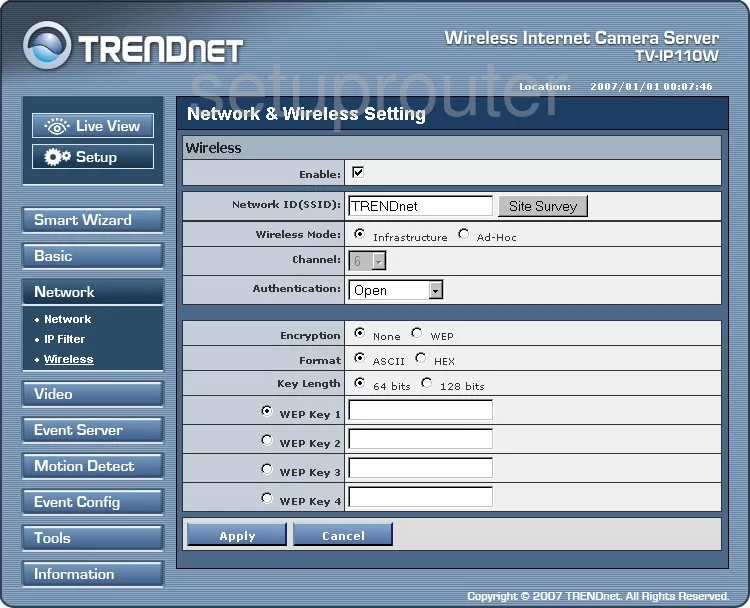
Trendnet TV-IP110 Log Screenshot
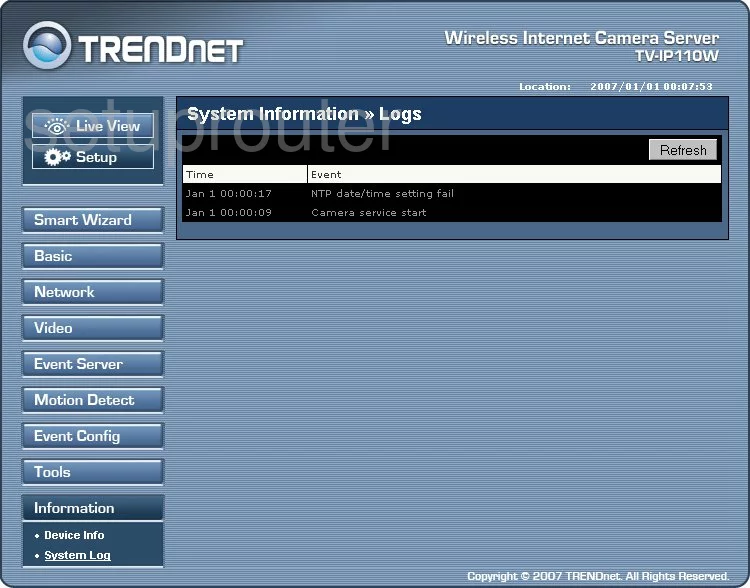
Trendnet TV-IP110 Status Screenshot
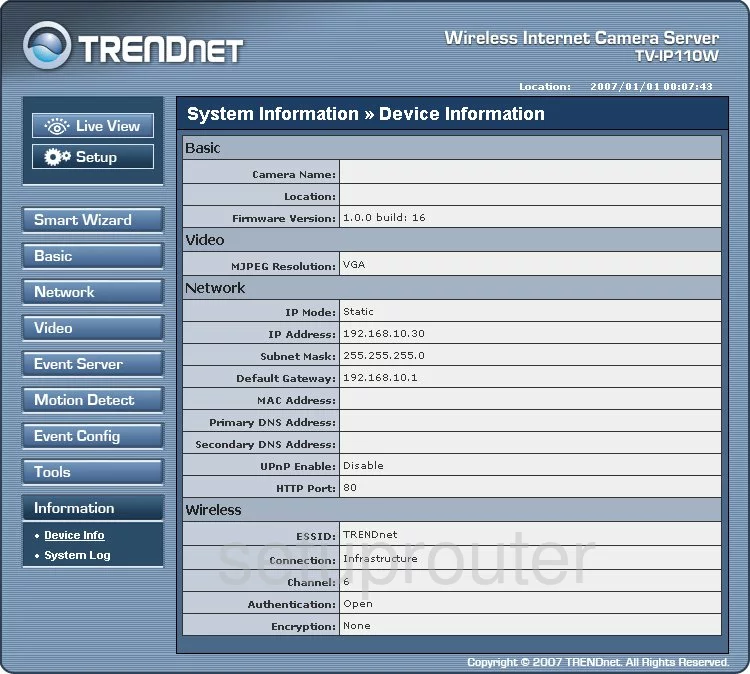
Trendnet TV-IP110 Lan Screenshot
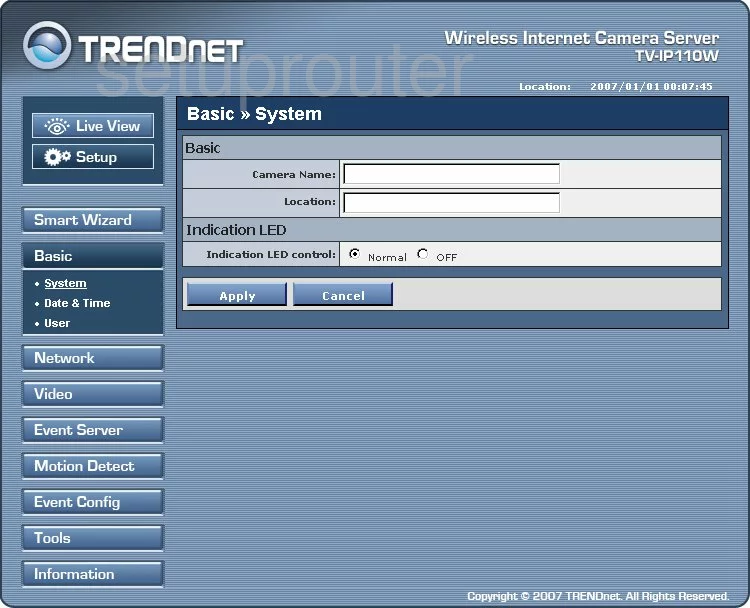
Trendnet TV-IP110 Setup Screenshot
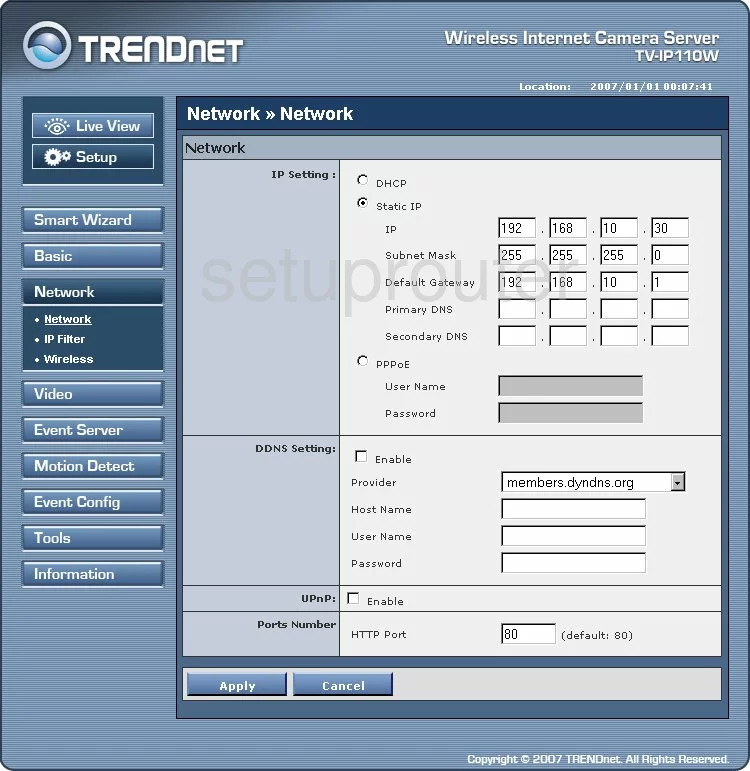
Trendnet TV-IP110 Email Screenshot
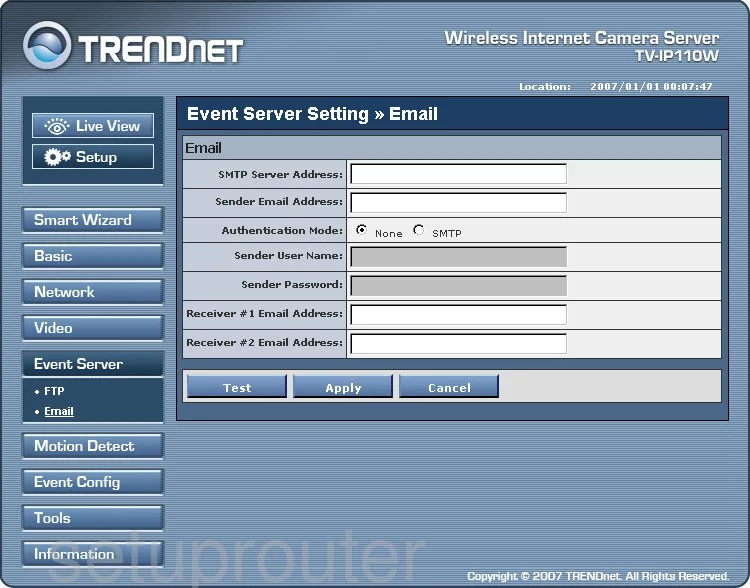
Trendnet TV-IP110 Ip Filter Screenshot
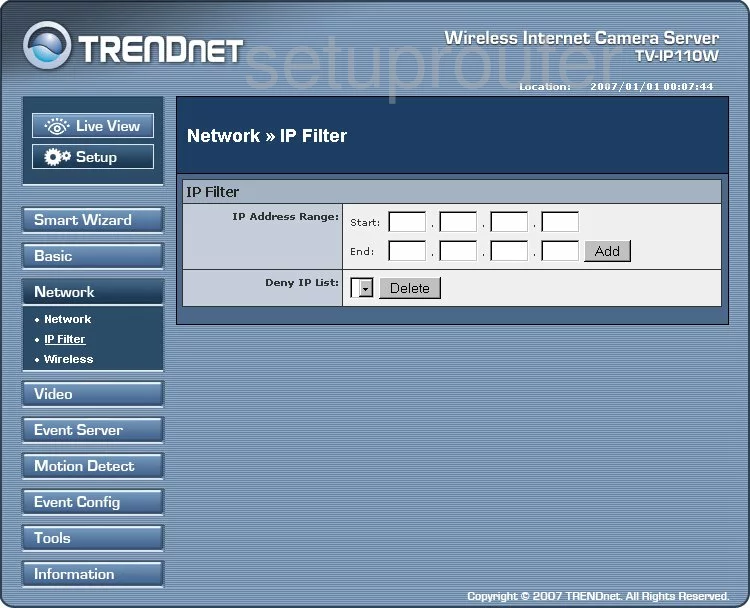
Trendnet TV-IP110 General Screenshot
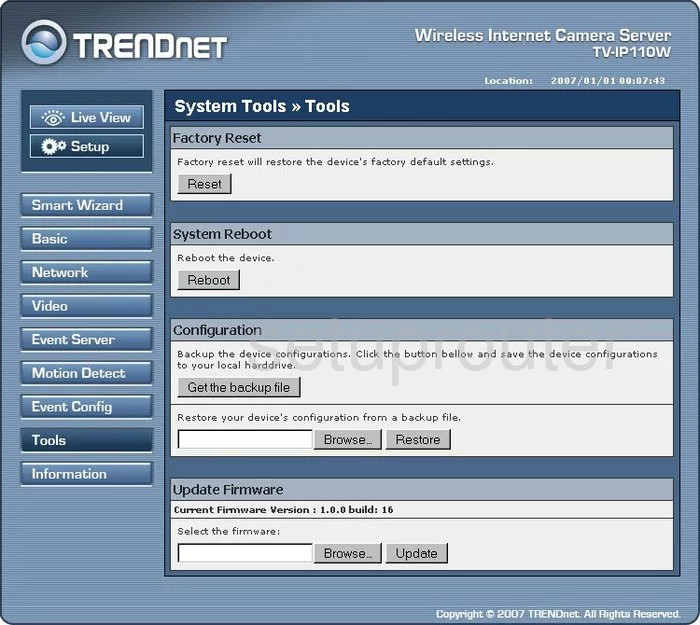
Trendnet TV-IP110 Time Setup Screenshot
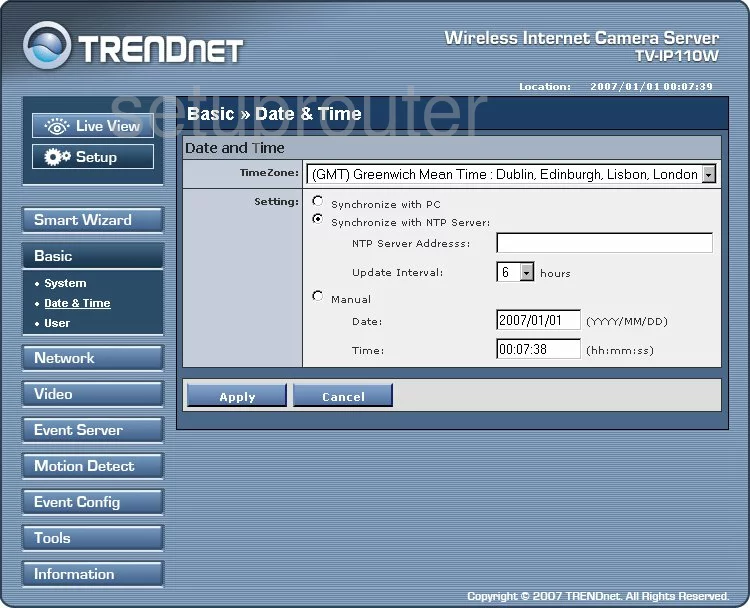
Trendnet TV-IP110 Camera Video Settings Screenshot
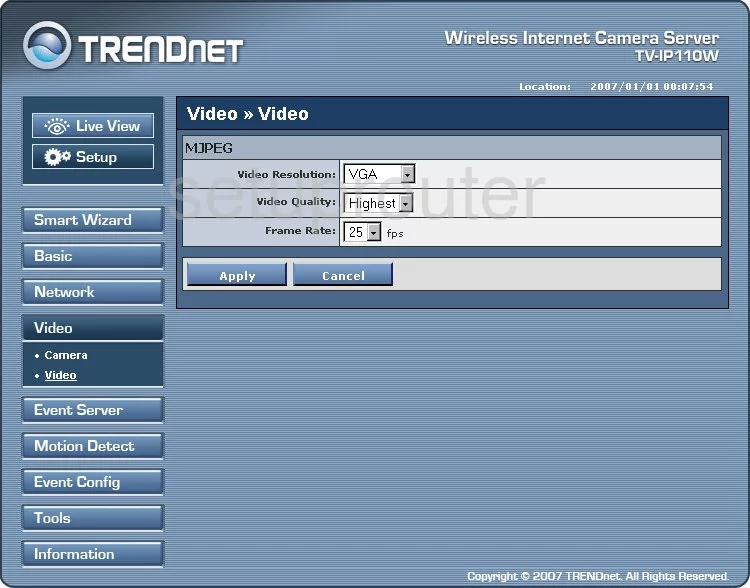
Trendnet TV-IP110 Password Screenshot
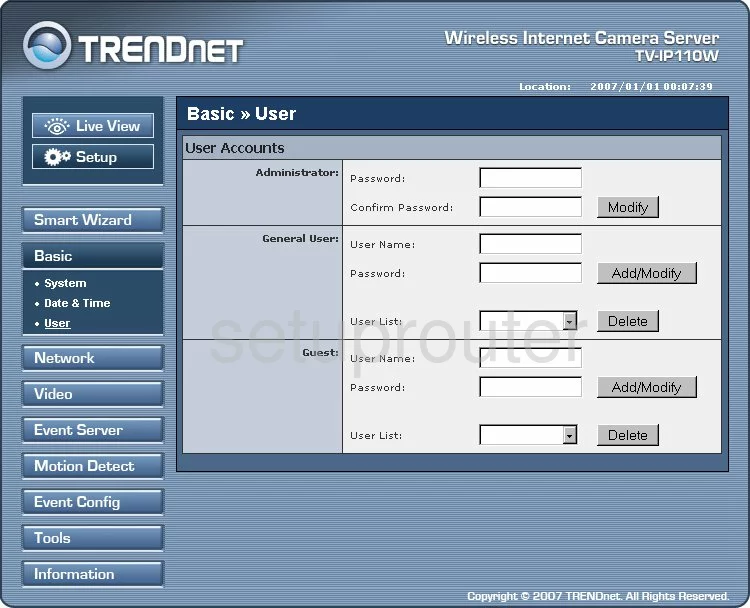
Trendnet TV-IP110 Schedule Screenshot
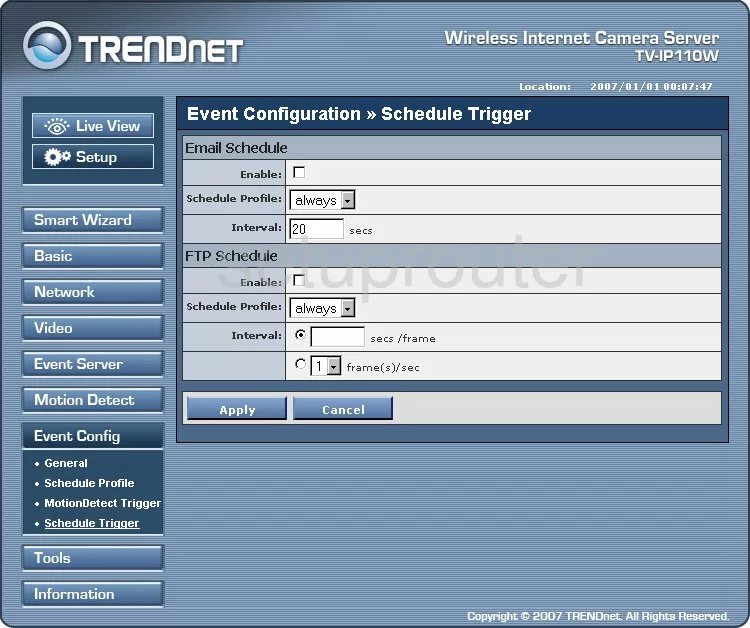
Trendnet TV-IP110 Ftp Server Screenshot
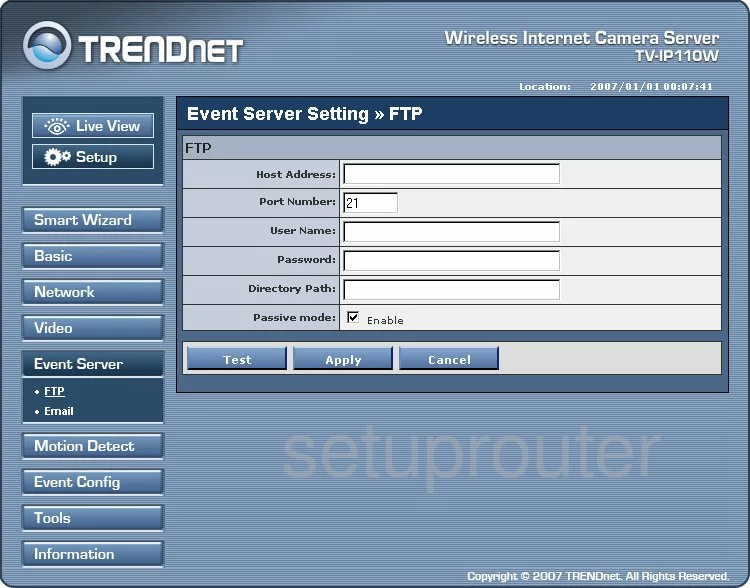
Trendnet TV-IP110 General Screenshot
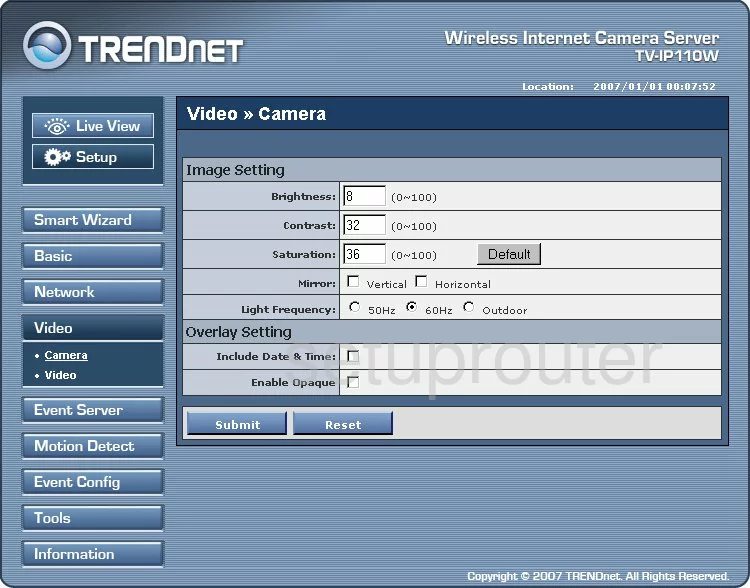
Trendnet TV-IP110 General Screenshot
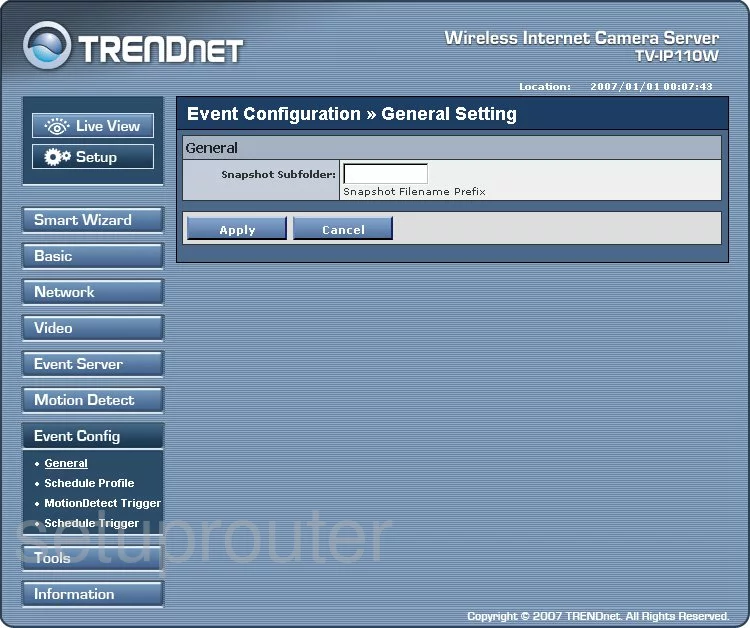
Trendnet TV-IP110 General Screenshot
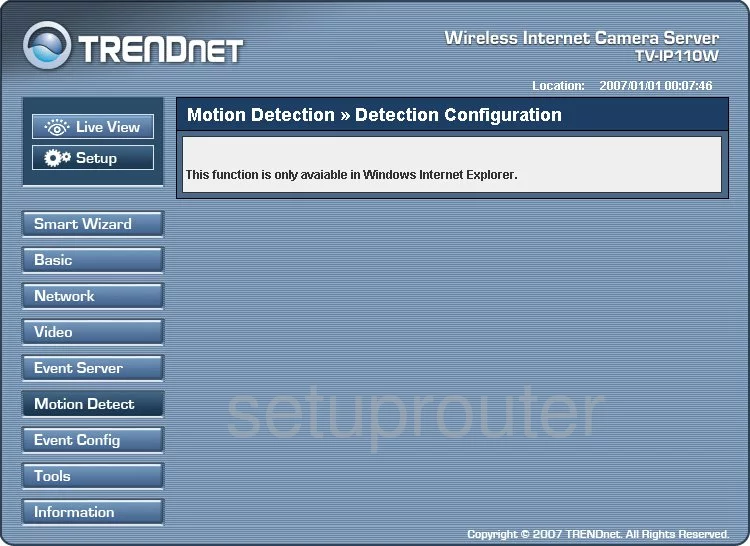
Trendnet TV-IP110 General Screenshot
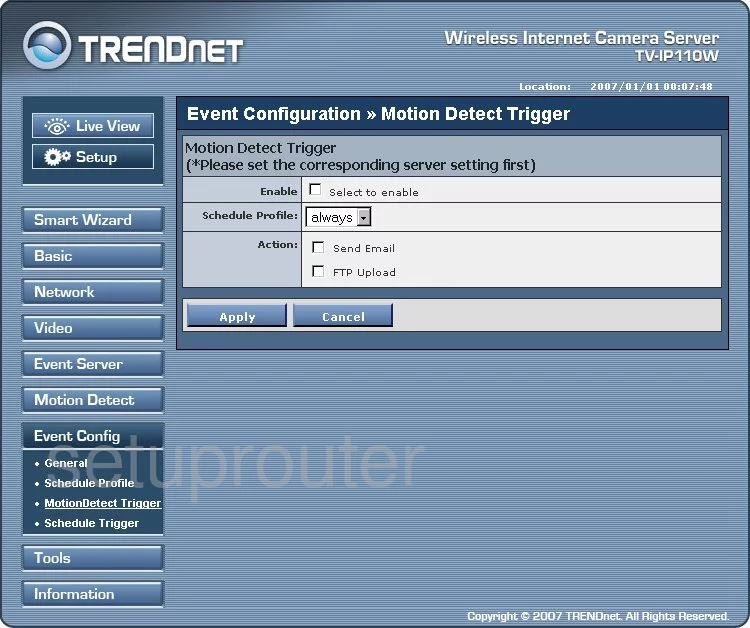
Trendnet TV-IP110 General Screenshot
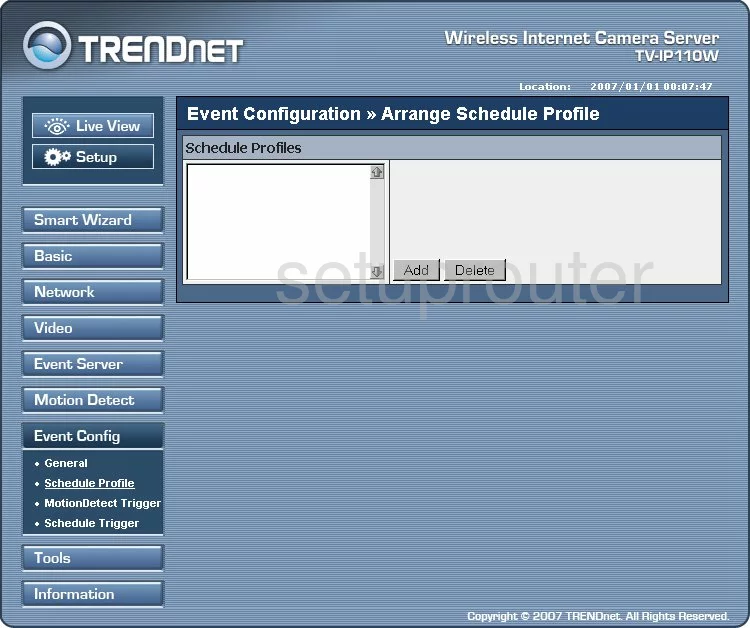
Trendnet TV-IP110 Device Image Screenshot

This is the screenshots guide for the Trendnet TV-IP110. We also have the following guides for the same router:
- Trendnet TV-IP110 - How to change the IP Address on a Trendnet TV-IP110 router
- Trendnet TV-IP110 - Trendnet TV-IP110 User Manual
- Trendnet TV-IP110 - Trendnet TV-IP110 Login Instructions
- Trendnet TV-IP110 - How to change the DNS settings on a Trendnet TV-IP110 router
- Trendnet TV-IP110 - Information About the Trendnet TV-IP110 Router
- Trendnet TV-IP110 - Reset the Trendnet TV-IP110