The Ubee DVW 3102B router is considered a wireless router because it offers WiFi connectivity. WiFi, or simply wireless, allows you to connect various devices to your router, such as wireless printers, smart televisions, and WiFi enabled smartphones.
Other Ubee DVW 3102B Guides
This is the wifi guide for the Ubee DVW 3102B. We also have the following guides for the same router:
- Ubee DVW 3102B - Reset the Ubee DVW 3102B
- Ubee DVW 3102B - How to change the IP Address on a Ubee DVW 3102B router
- Ubee DVW 3102B - Ubee DVW 3102B User Manual
- Ubee DVW 3102B - Ubee DVW 3102B Login Instructions
- Ubee DVW 3102B - Information About the Ubee DVW 3102B Router
- Ubee DVW 3102B - Ubee DVW 3102B Screenshots
WiFi Terms
Before we get started there is a little bit of background info that you should be familiar with.
Wireless Name
Your wireless network needs to have a name to uniquely identify it from other wireless networks. If you are not sure what this means we have a guide explaining what a wireless name is that you can read for more information.
Wireless Password
An important part of securing your wireless network is choosing a strong password.
Wireless Channel
Picking a WiFi channel is not always a simple task. Be sure to read about WiFi channels before making the choice.
Encryption
You should almost definitely pick WPA2 for your networks encryption. If you are unsure, be sure to read our WEP vs WPA guide first.
Login To The Ubee DVW 3102B
To get started configuring the Ubee DVW 3102B WiFi settings you need to login to your router. If you are already logged in you can skip this step.
To login to the Ubee DVW 3102B, follow our Ubee DVW 3102B Login Guide.
Find the WiFi Settings on the Ubee DVW 3102B
If you followed our login guide above then you should see this screen.
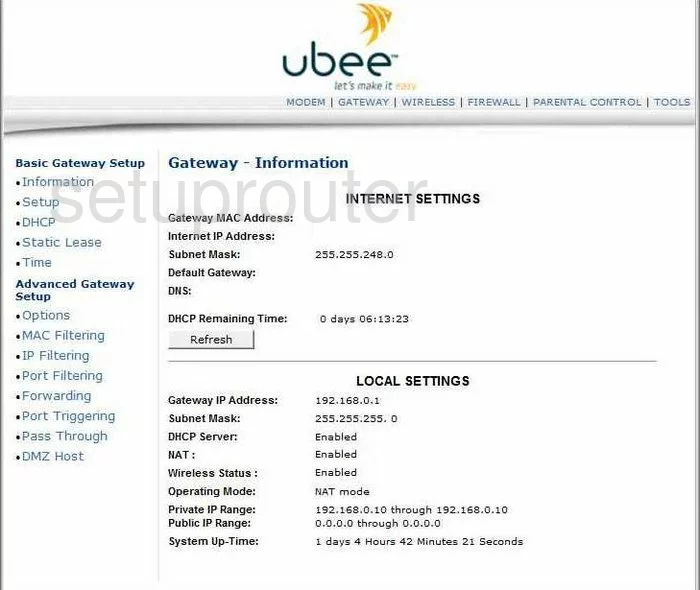
Let's begin this wireless setup guide on the Gateway-Information page of the Ubee DVW3102B router. First, click the option of WIRELESS at the top of the page. Then in the left sidebar click the option of Primary Network.
Change the WiFi Settings on the Ubee DVW 3102B
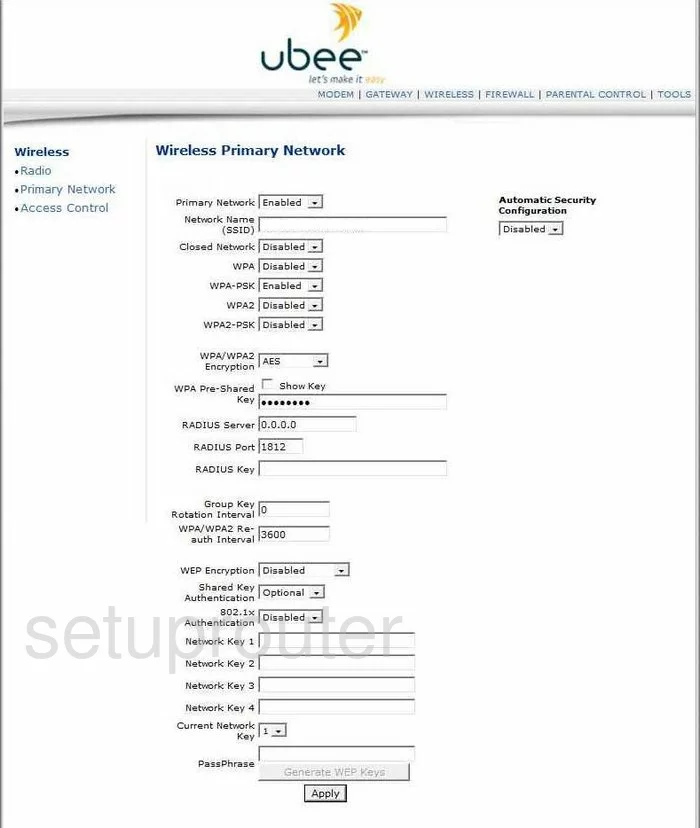
You should now be on a new page like the one you see above. First, enter a new name for your network. This is your network ID and should be fairly unique. It can be just about anything you like but we recommend avoiding personal or router specific information. To learn more check out our guide titled How to Change your Wireless Name.
Below that is the security options. You have the option here of WPA, WPA-PSK, WPA2, or WPA2-PSK. For the best security we recommend using WPA2-PSK. Go ahead and Disable all the security options except WPA2-PSK. If you are interested in learning more about the different security options, check out this guide.
The next setting is called the WPA/WPA2 Encryption. Use the Encryption of AES with WPA2-PSK.
The last setting that needs your attention is the WPA Pre-Shared Key. This is the internet password for your network. Do not leave this at the default setting. A lot of times the default password is extremely easy to crack. When creating a new password, try to use at least 14 to 20 characters. For more help, check out this Password Guide.
Don't make any other changes on this page. Just click the Apply button near the bottom of the page before you exit.
Congratulations, you have made your network more secure.
Possible Problems when Changing your WiFi Settings
After making these changes to your router you will almost definitely have to reconnect any previously connected devices. This is usually done at the device itself and not at your computer.
Other Ubee DVW 3102B Info
Don't forget about our other Ubee DVW 3102B info that you might be interested in.
This is the wifi guide for the Ubee DVW 3102B. We also have the following guides for the same router:
- Ubee DVW 3102B - Reset the Ubee DVW 3102B
- Ubee DVW 3102B - How to change the IP Address on a Ubee DVW 3102B router
- Ubee DVW 3102B - Ubee DVW 3102B User Manual
- Ubee DVW 3102B - Ubee DVW 3102B Login Instructions
- Ubee DVW 3102B - Information About the Ubee DVW 3102B Router
- Ubee DVW 3102B - Ubee DVW 3102B Screenshots