These are user-submitted screenshots.
We'd love to see your screenshots on our site. Simply use our Router Screenshot Grabber, which is a free tool in Network Utilities. It makes the capture process easy and sends the screenshots to us automatically.
This is the screenshots guide for the Ubee DVW 32CB. We also have the following guides for the same router:
All Ubee DVW 32CB Screenshots
All screenshots below were captured from a Ubee DVW 32CB router.
Ubee DVW 32CB Wireless Bridge Screenshot
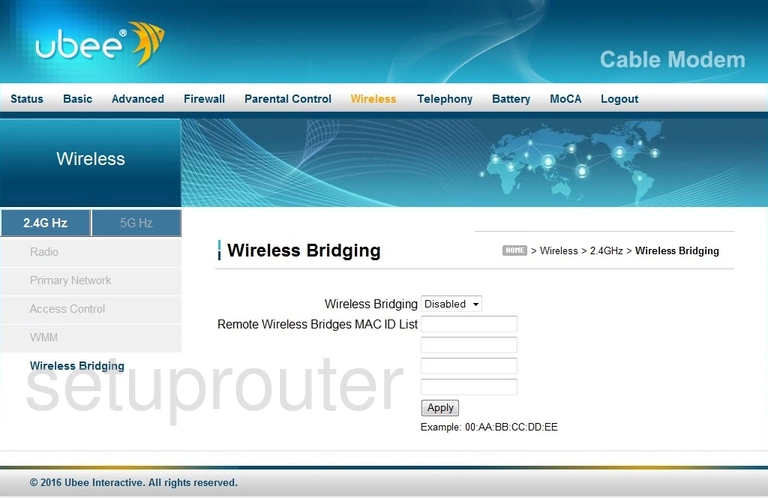
Ubee DVW 32CB Wifi Access Point Screenshot
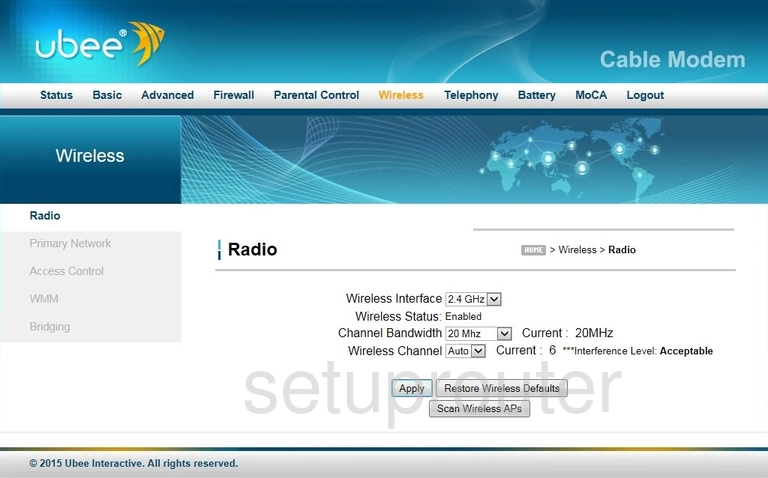
Ubee DVW 32CB Wifi Setup Screenshot
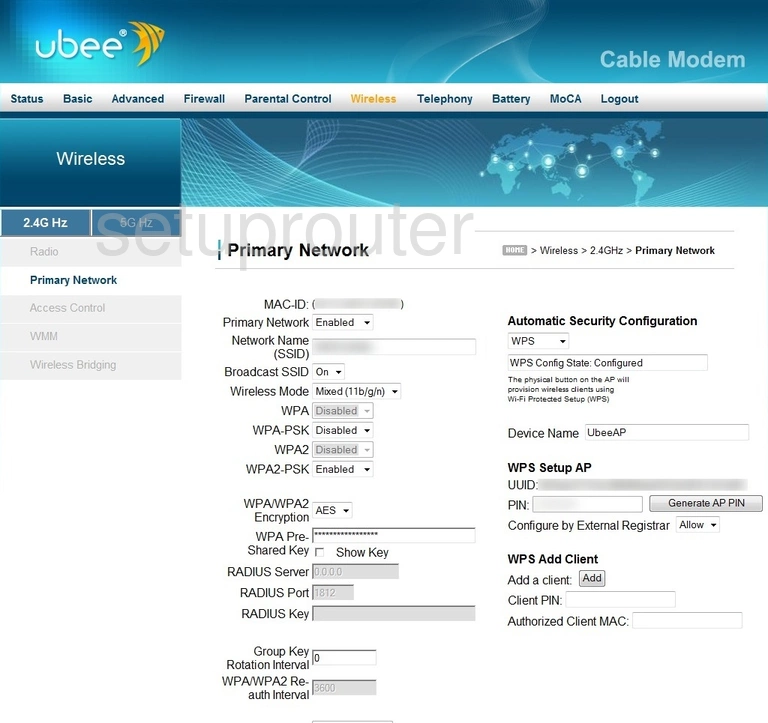
Ubee DVW 32CB Wifi Setup Screenshot
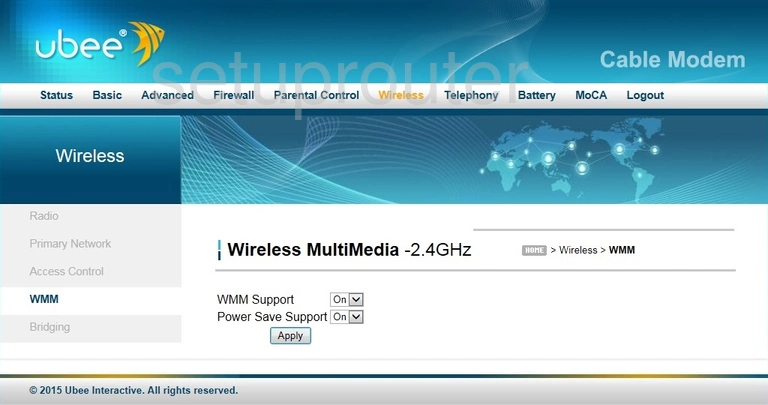
Ubee DVW 32CB Wifi Security Screenshot
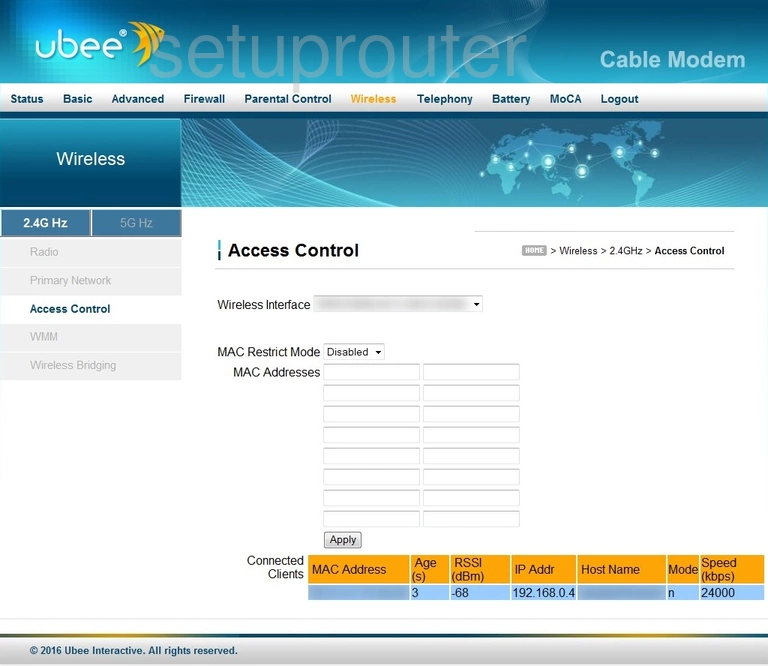
Ubee DVW 32CB Firewall Screenshot
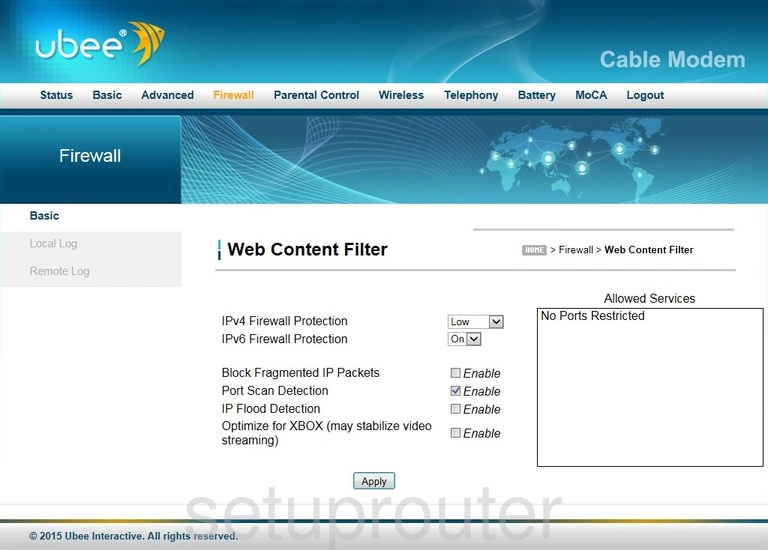
Ubee DVW 32CB Time Setup Screenshot
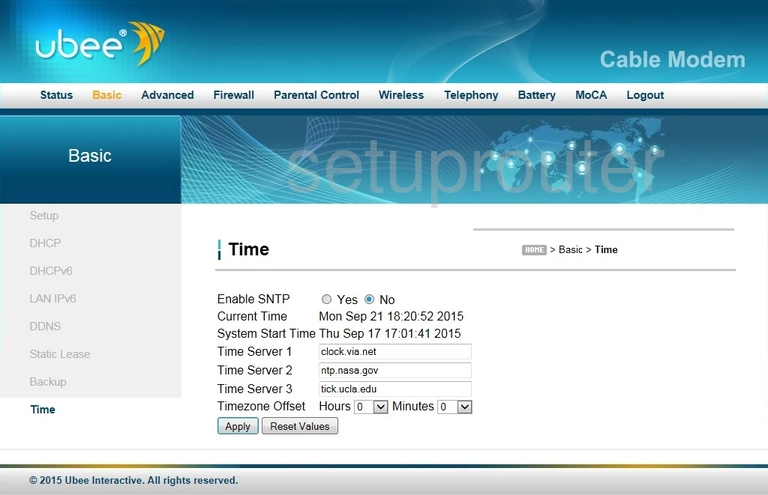
Ubee DVW 32CB Status Screenshot
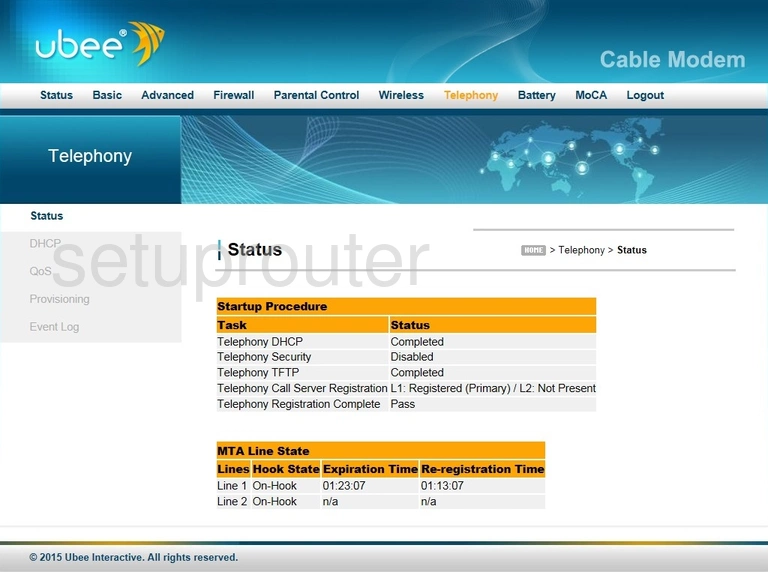
Ubee DVW 32CB Address Reservation Screenshot
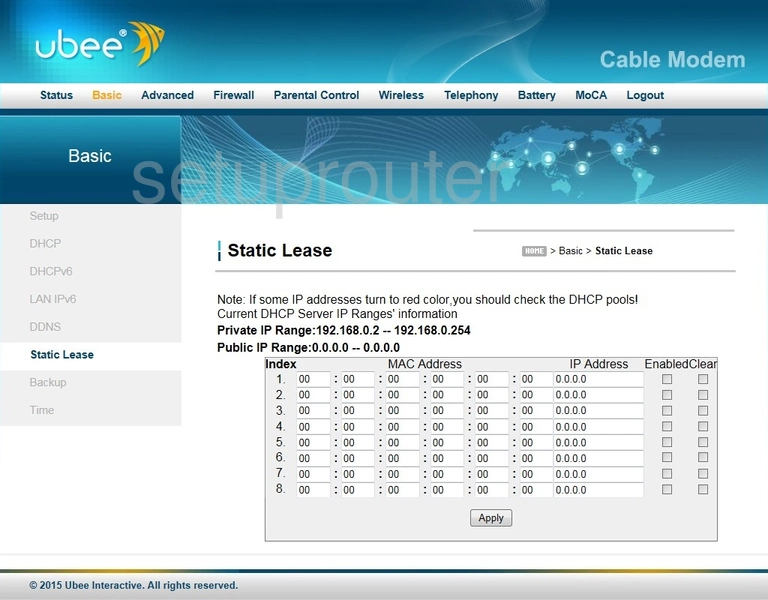
Ubee DVW 32CB Status Screenshot
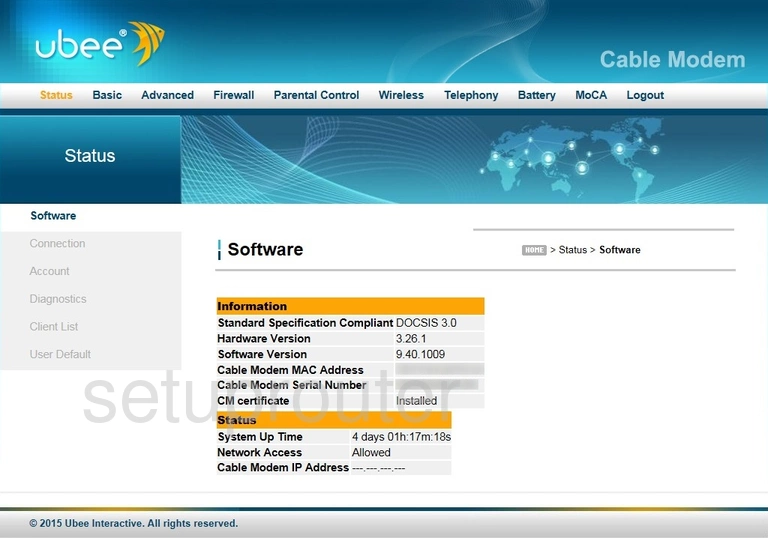
Ubee DVW 32CB Port Triggering Screenshot
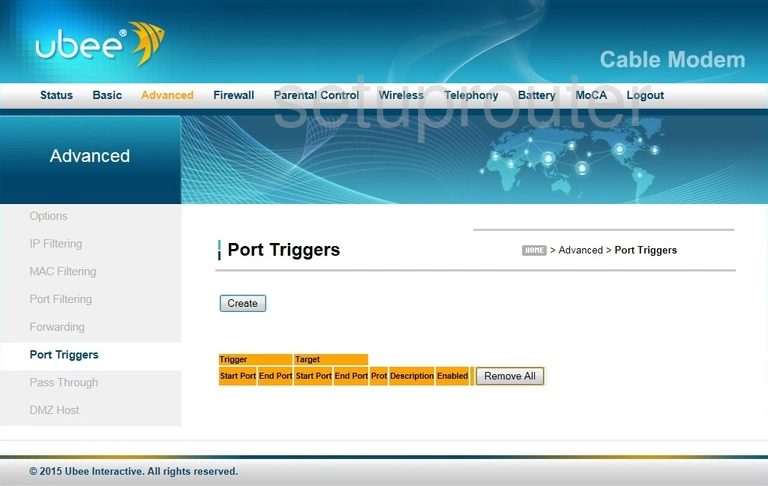
Ubee DVW 32CB Port Filter Screenshot
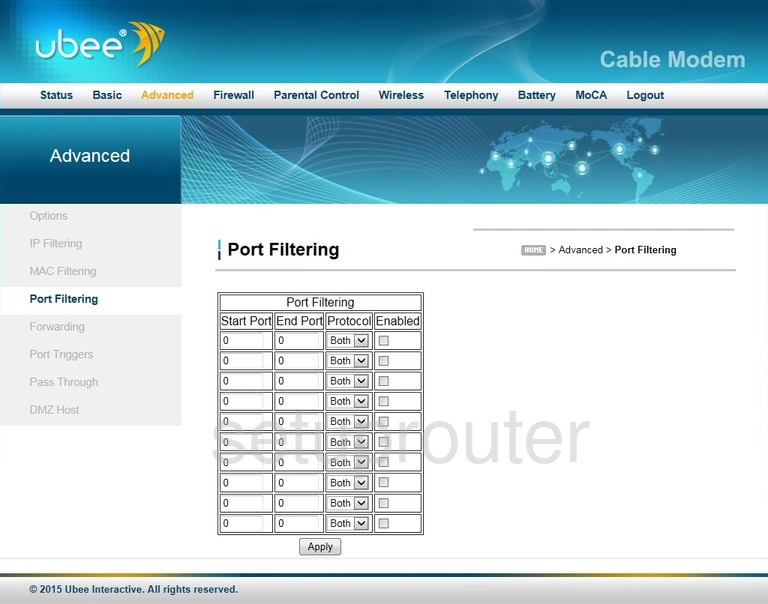
Ubee DVW 32CB Vpn Screenshot
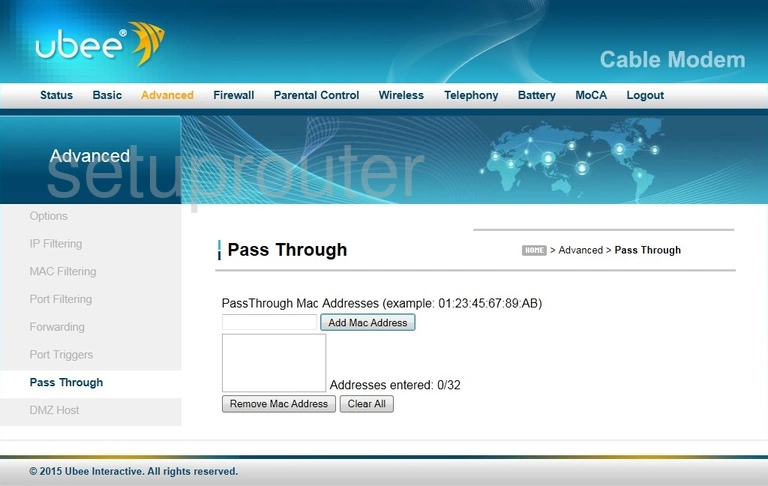
Ubee DVW 32CB Access Control Screenshot
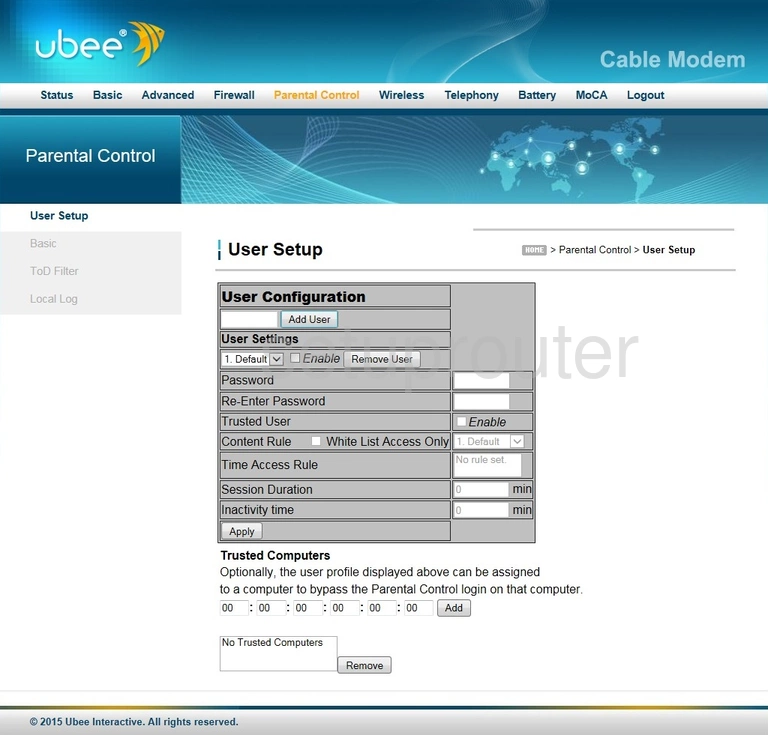
Ubee DVW 32CB Access Control Screenshot
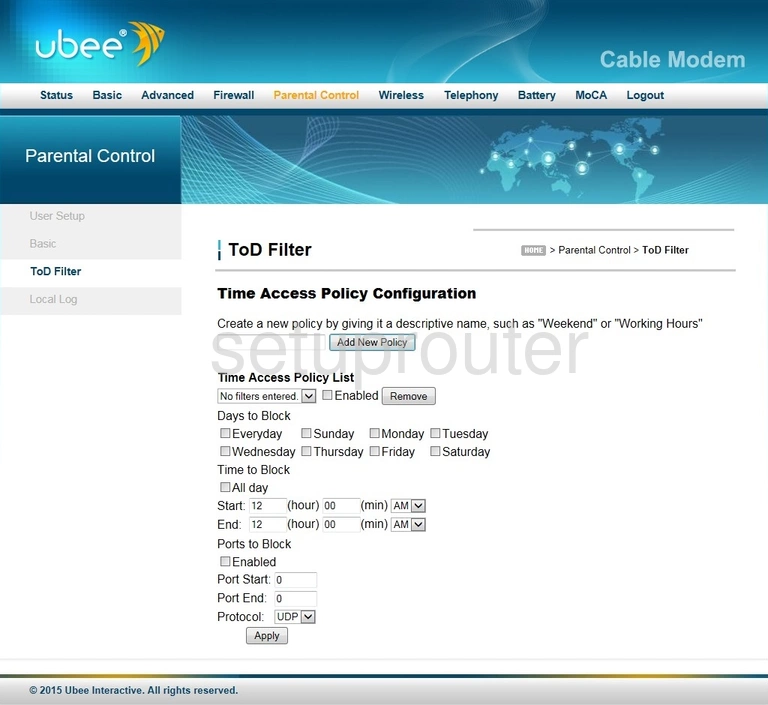
Ubee DVW 32CB Log Screenshot
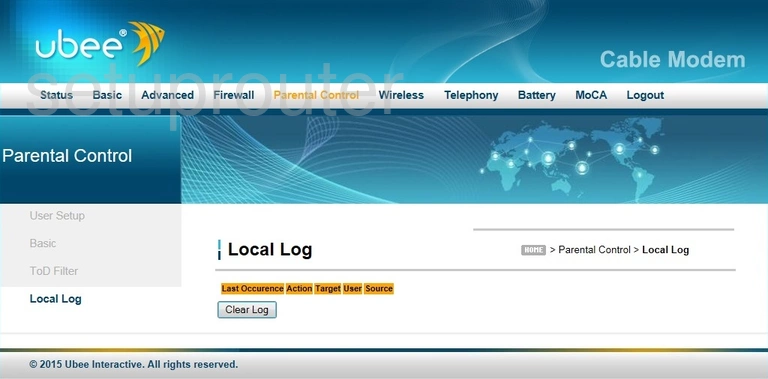
Ubee DVW 32CB Access Control Screenshot
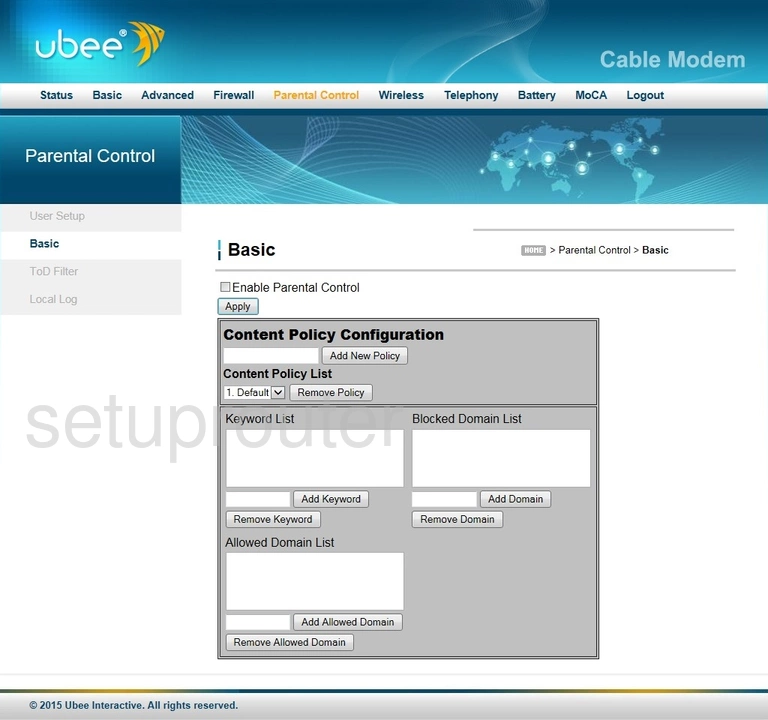
Ubee DVW 32CB Mac Filter Screenshot
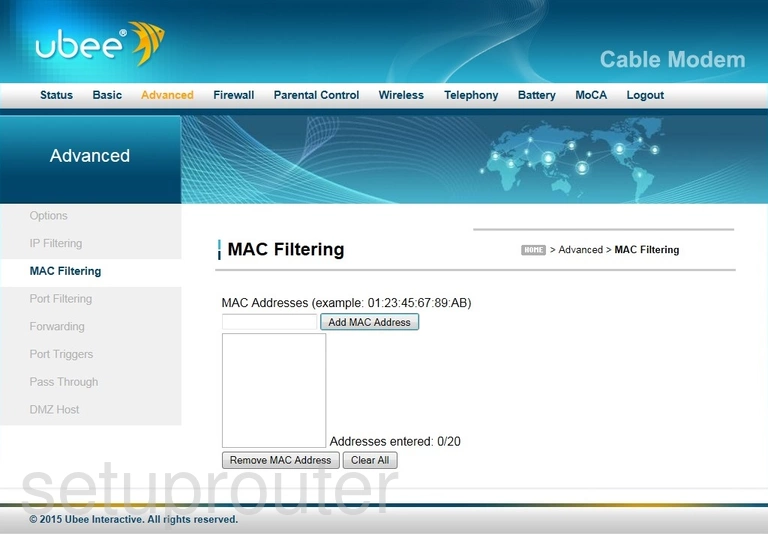
Ubee DVW 32CB Ipv6 Screenshot
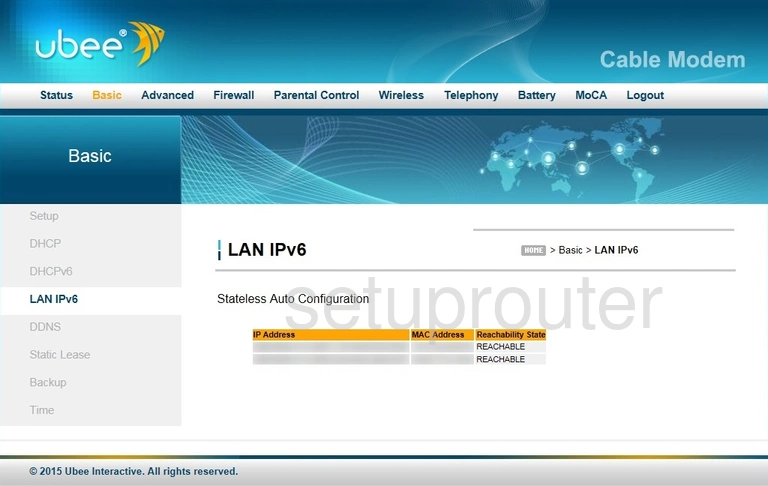
Ubee DVW 32CB Ip Filter Screenshot
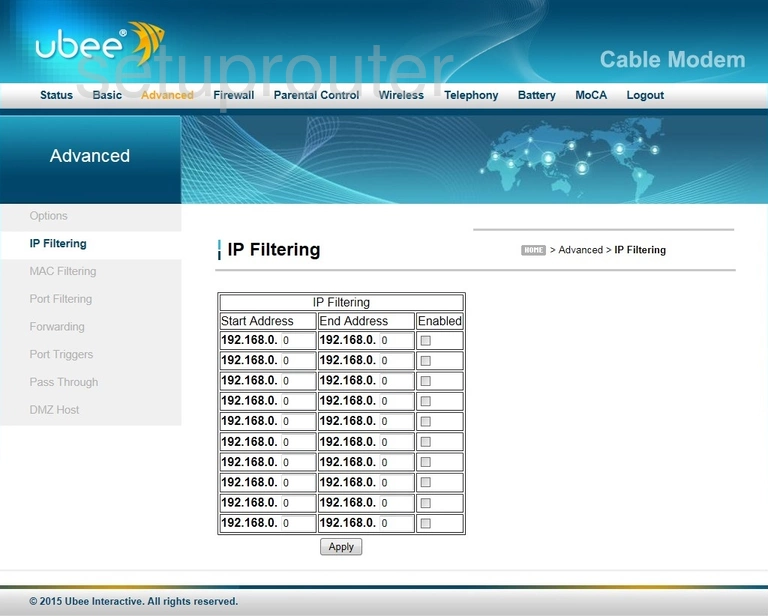
Ubee DVW 32CB Port Forwarding Screenshot
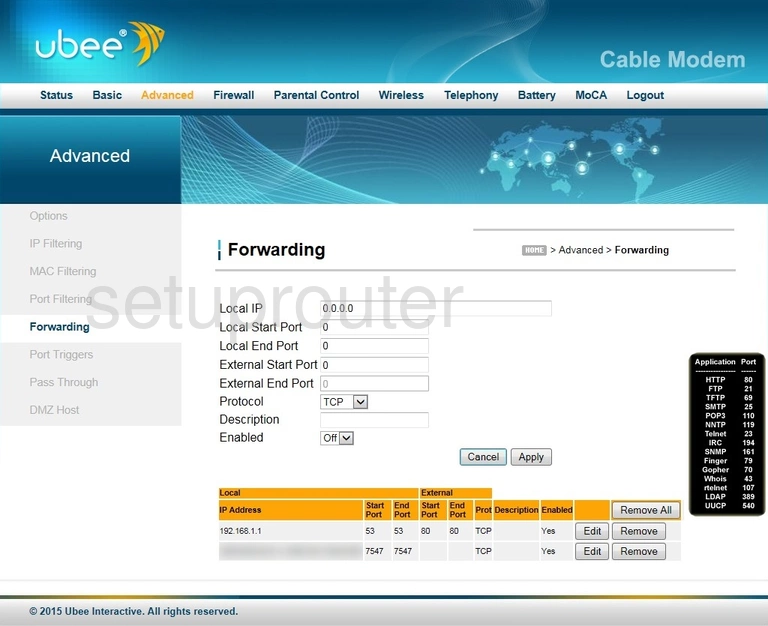
Ubee DVW 32CB Log Screenshot
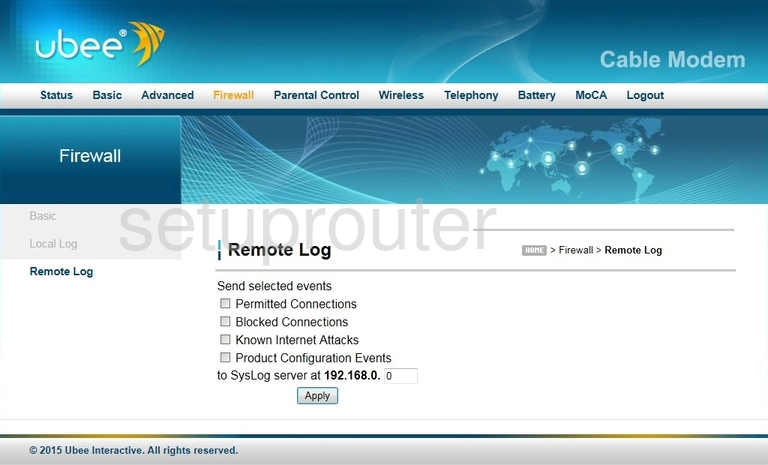
Ubee DVW 32CB Log Screenshot
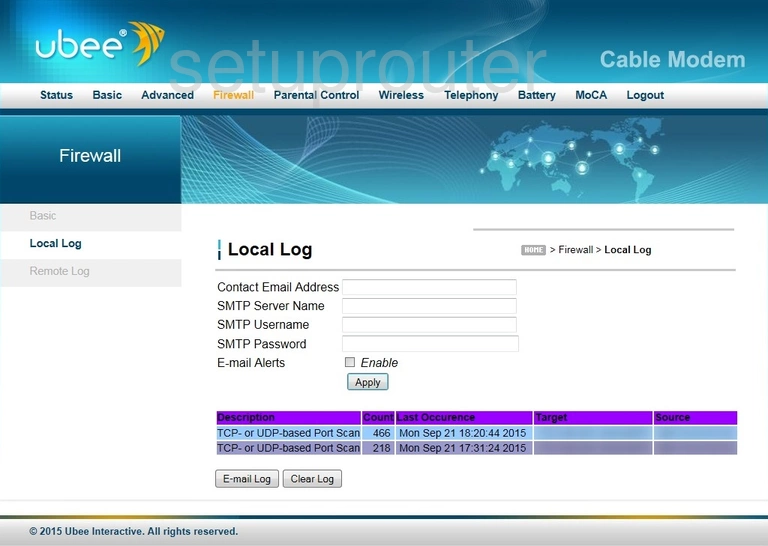
Ubee DVW 32CB Reset Screenshot

Ubee DVW 32CB Dmz Screenshot
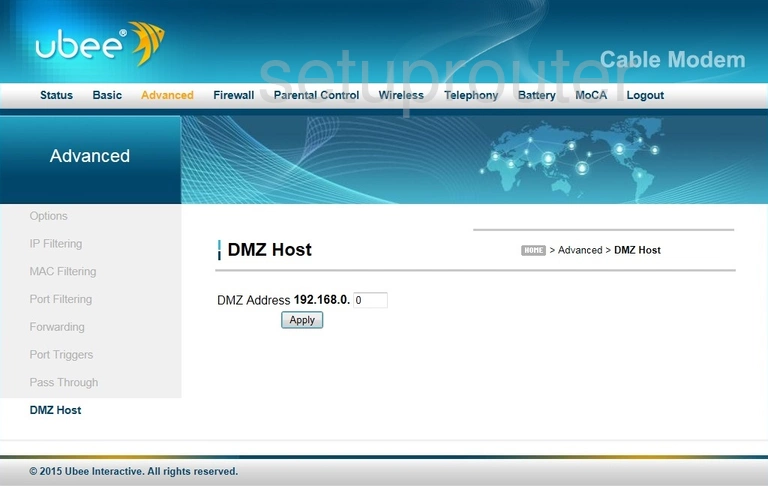
Ubee DVW 32CB Diagnostics Screenshot
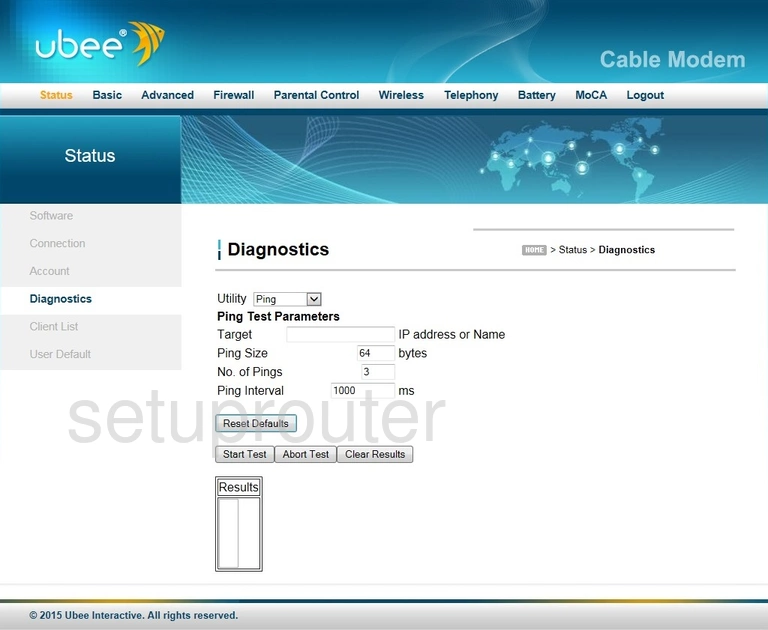
Ubee DVW 32CB Ipv6 Screenshot

Ubee DVW 32CB Dhcp Screenshot
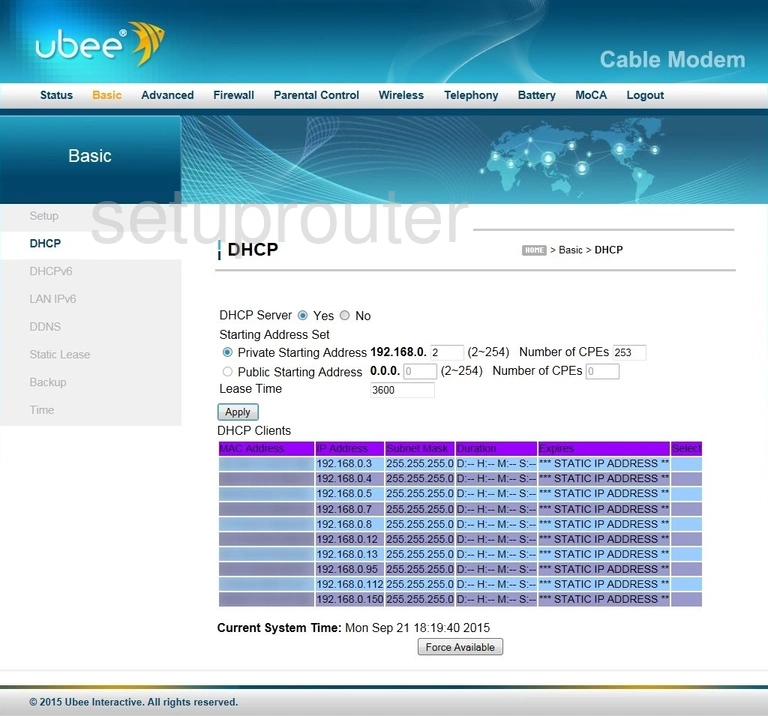
Ubee DVW 32CB Dynamic Dns Screenshot
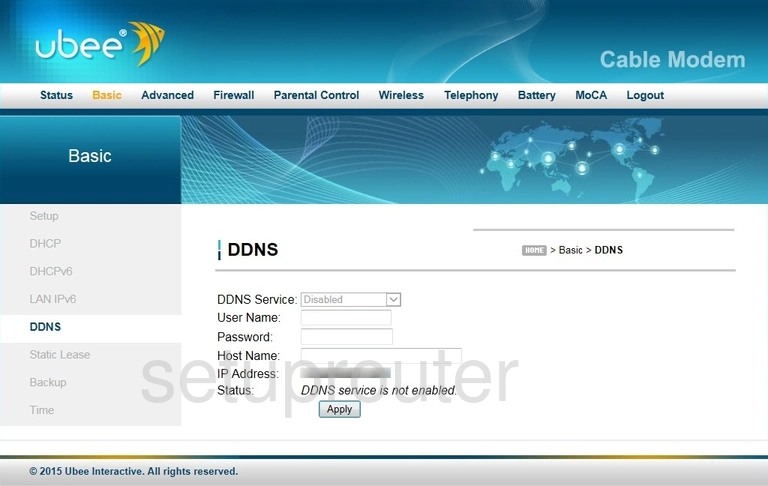
Ubee DVW 32CB Status Screenshot
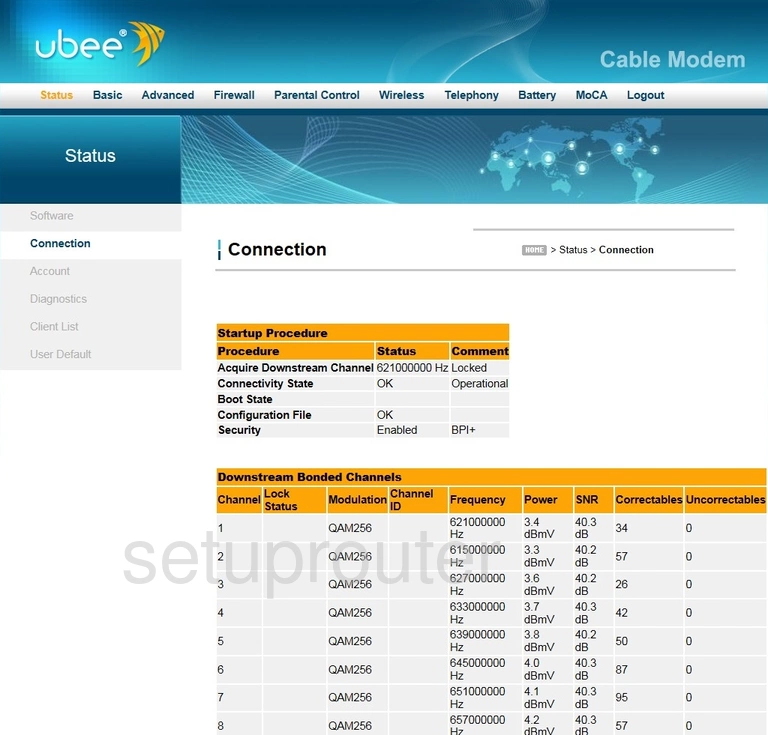
Ubee DVW 32CB Attached Devices Screenshot
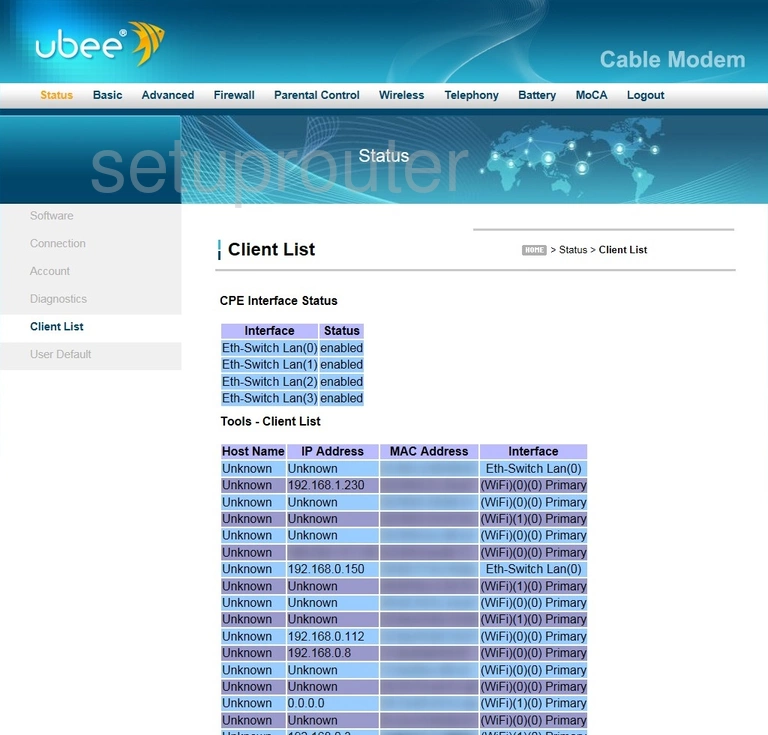
Ubee DVW 32CB Status Screenshot
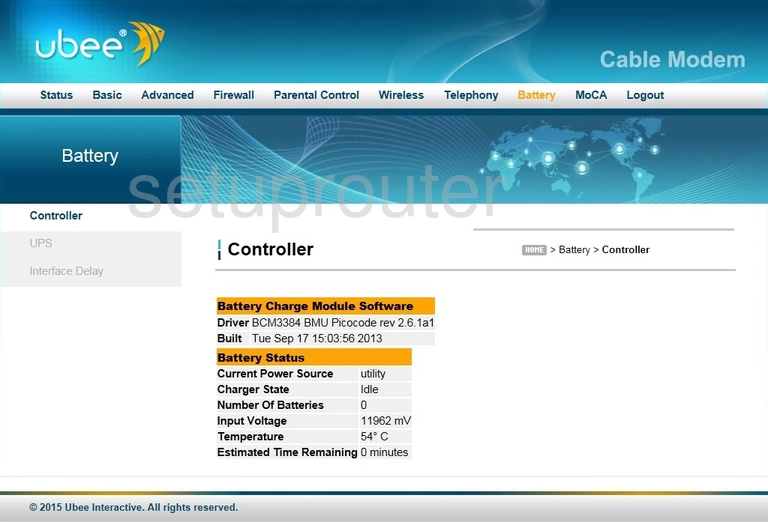
Ubee DVW 32CB Lan Screenshot
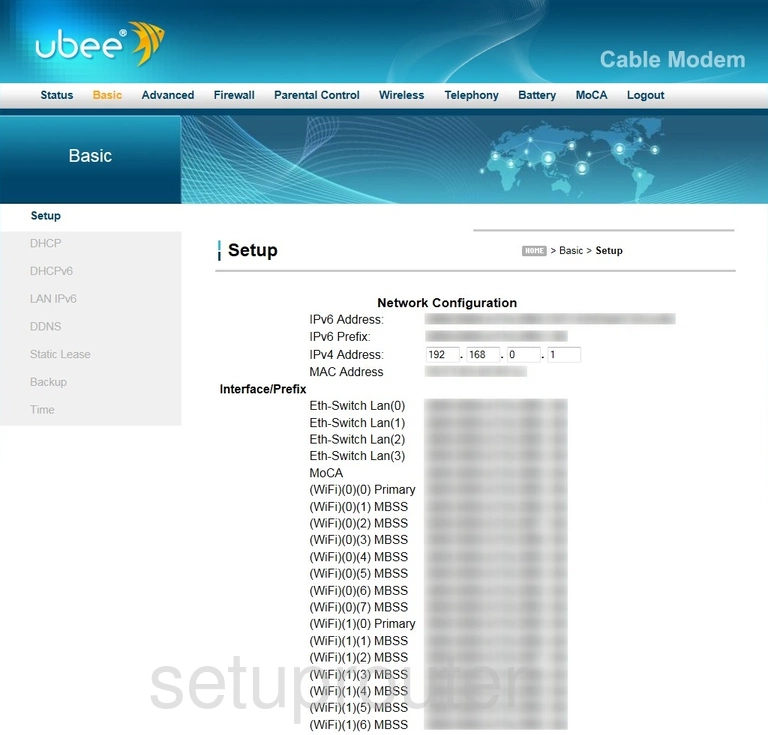
Ubee DVW 32CB Backup Screenshot
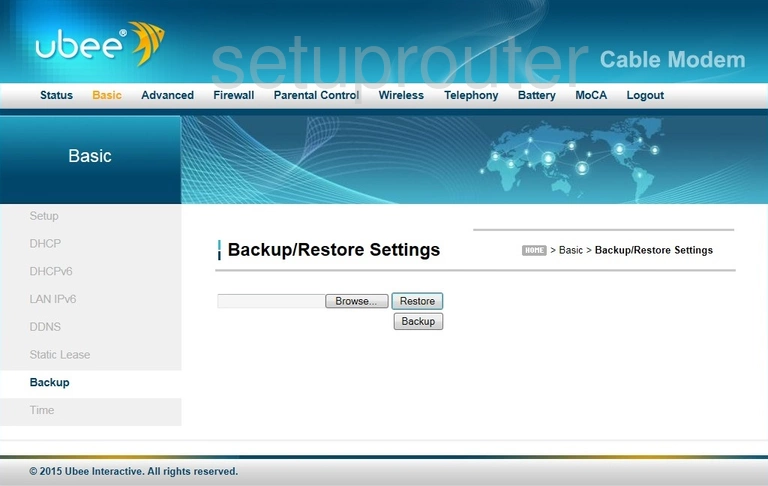
Ubee DVW 32CB Upnp Screenshot
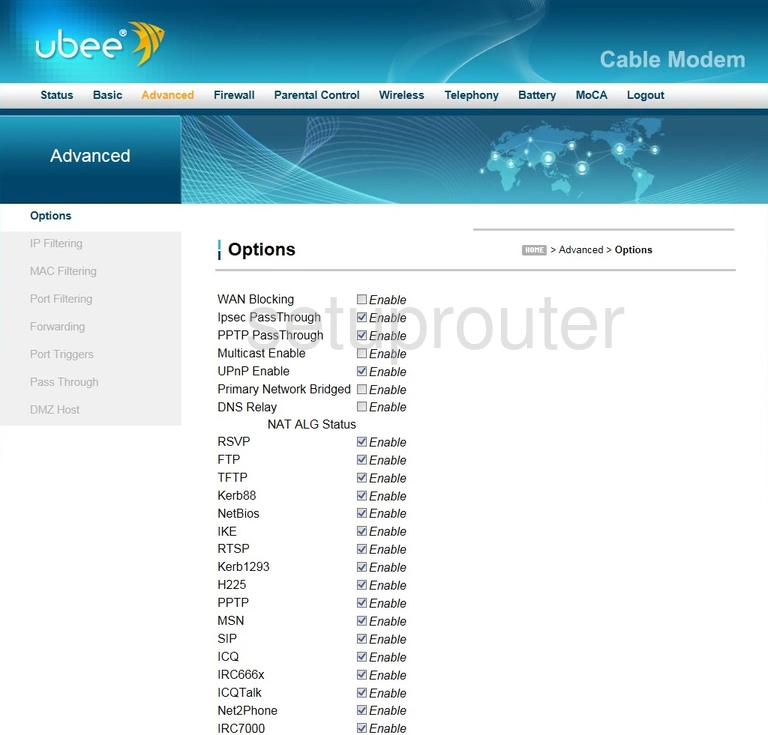
Ubee DVW 32CB Password Screenshot
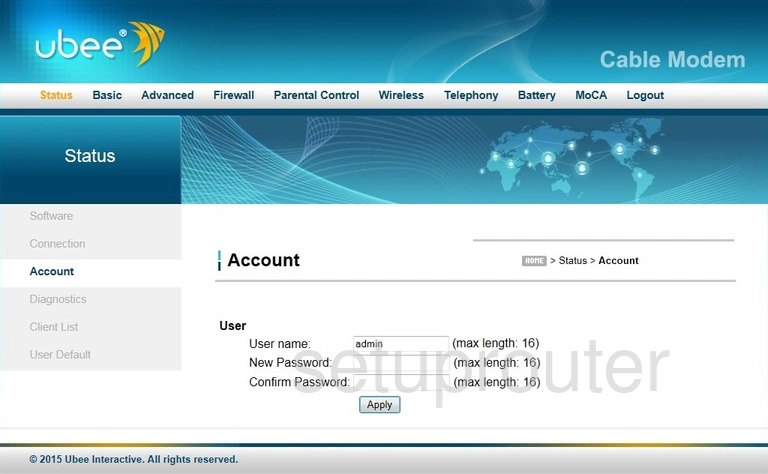
Ubee DVW 32CB Device Image Screenshot

Ubee DVW 32CB Wifi Setup Screenshot
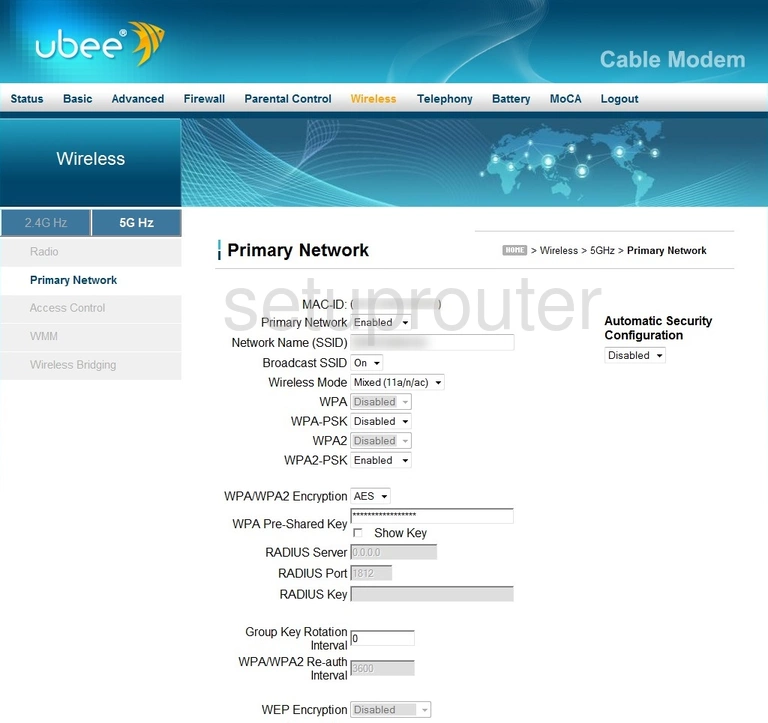
Ubee DVW 32CB Voip Screenshot
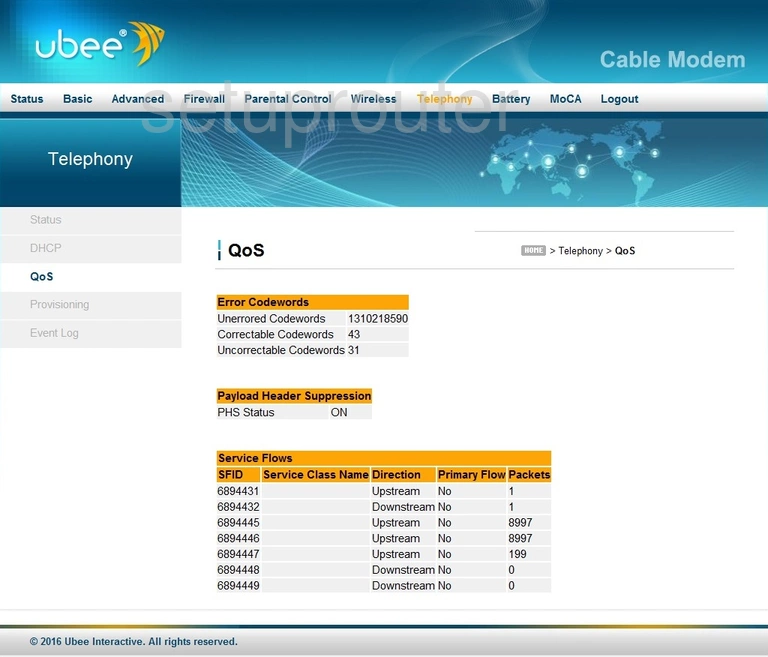
Ubee DVW 32CB Voip Screenshot
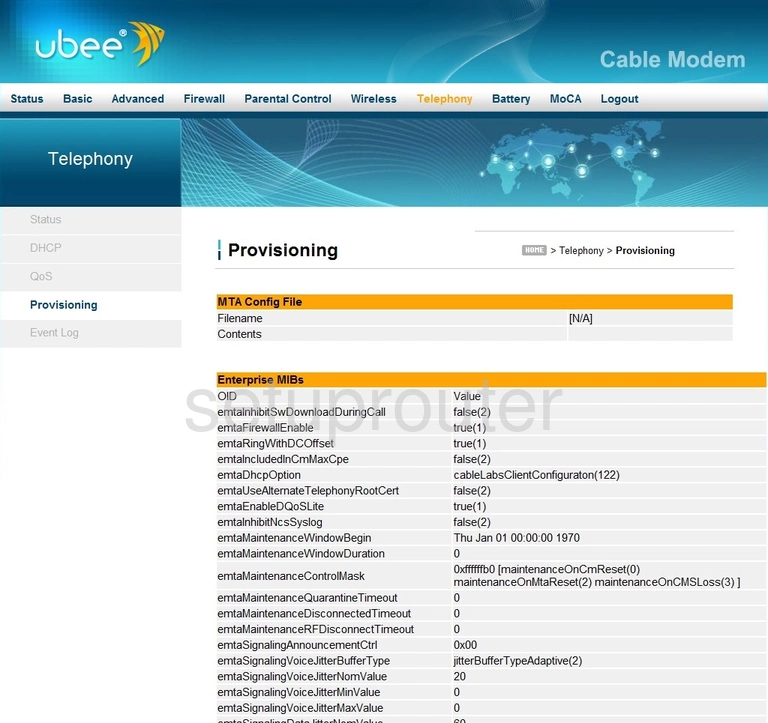
Ubee DVW 32CB Voip Screenshot
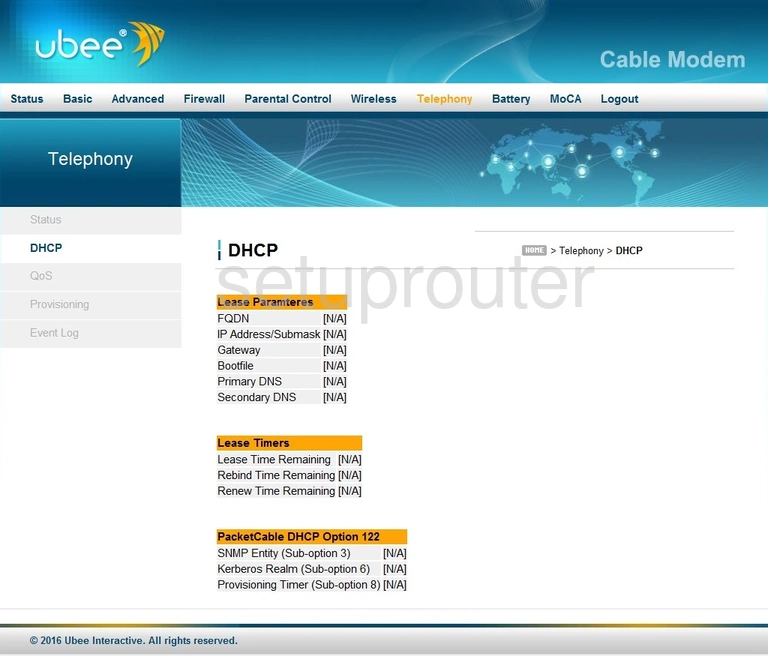
Ubee DVW 32CB Status Screenshot
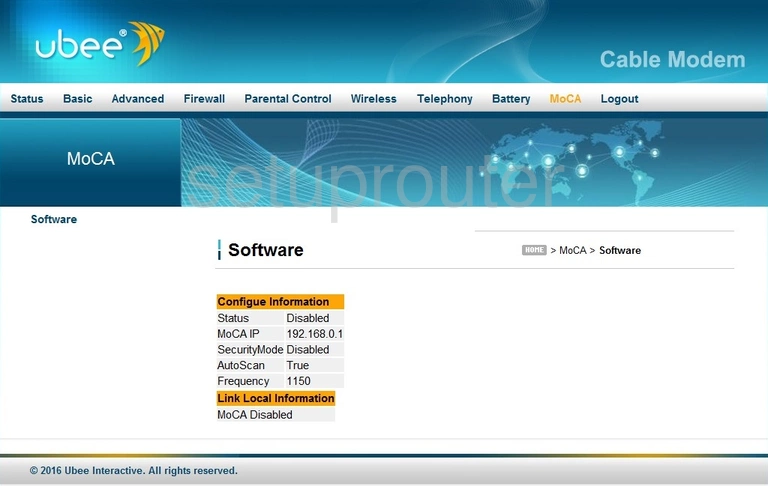
Ubee DVW 32CB Login Screenshot
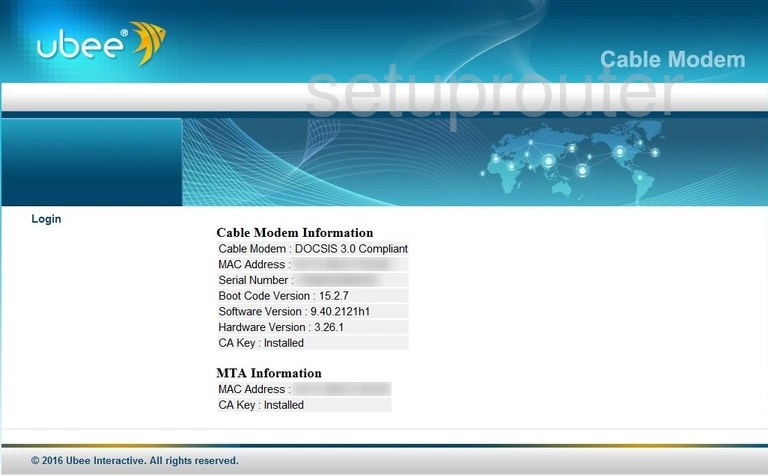
Ubee DVW 32CB Wifi Access Point Screenshot
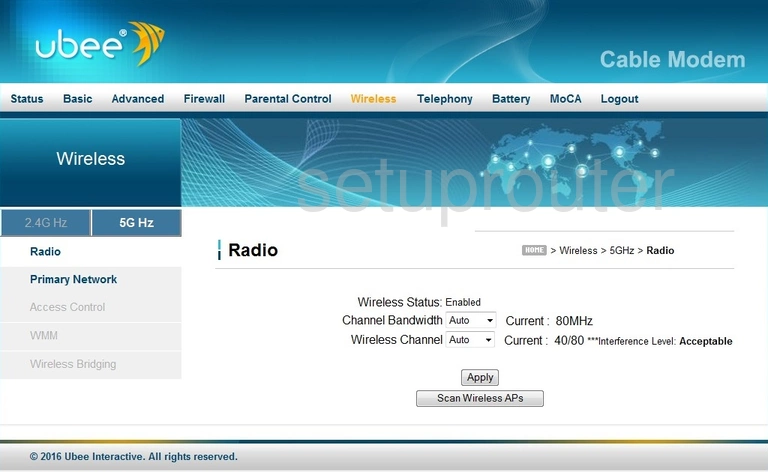
This is the screenshots guide for the Ubee DVW 32CB. We also have the following guides for the same router: