The Ubee EVW 3226 upc router is considered a wireless router because it offers WiFi connectivity. WiFi, or simply wireless, allows you to connect various devices to your router, such as wireless printers, smart televisions, and WiFi enabled smartphones.
Other Ubee EVW 3226 upc Guides
This is the wifi guide for the Ubee EVW 3226 upc. We also have the following guides for the same router:
- Ubee EVW 3226 upc - How to change the IP Address on a Ubee EVW 3226 upc router
- Ubee EVW 3226 upc - Ubee EVW 3226 upc Login Instructions
- Ubee EVW 3226 upc - Ubee EVW 3226 upc User Manual
- Ubee EVW 3226 upc - Ubee EVW 3226 upc Screenshots
- Ubee EVW 3226 upc - Information About the Ubee EVW 3226 upc Router
- Ubee EVW 3226 upc - Reset the Ubee EVW 3226 upc
WiFi Terms
Before we get started there is a little bit of background info that you should be familiar with.
Wireless Name
Your wireless network needs to have a name to uniquely identify it from other wireless networks. If you are not sure what this means we have a guide explaining what a wireless name is that you can read for more information.
Wireless Password
An important part of securing your wireless network is choosing a strong password.
Wireless Channel
Picking a WiFi channel is not always a simple task. Be sure to read about WiFi channels before making the choice.
Encryption
You should almost definitely pick WPA2 for your networks encryption. If you are unsure, be sure to read our WEP vs WPA guide first.
Login To The Ubee EVW 3226 upc
To get started configuring the Ubee EVW 3226 upc WiFi settings you need to login to your router. If you are already logged in you can skip this step.
To login to the Ubee EVW 3226 upc, follow our Ubee EVW 3226 upc Login Guide.
Find the WiFi Settings on the Ubee EVW 3226 upc
If you followed our login guide above then you should see this screen.
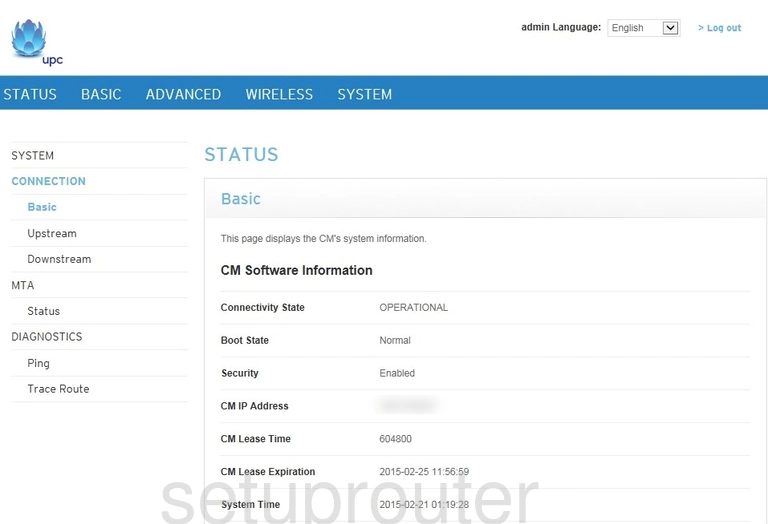
The wireless setup guide for the Ubee EVW3226 upc router begins on the STATUS page. Start off by clicking WIRELESS near the top of the page. After that, beneath the 2.4 GHZ heading, click Radio.
Change the WiFi Settings on the Ubee EVW 3226 upc
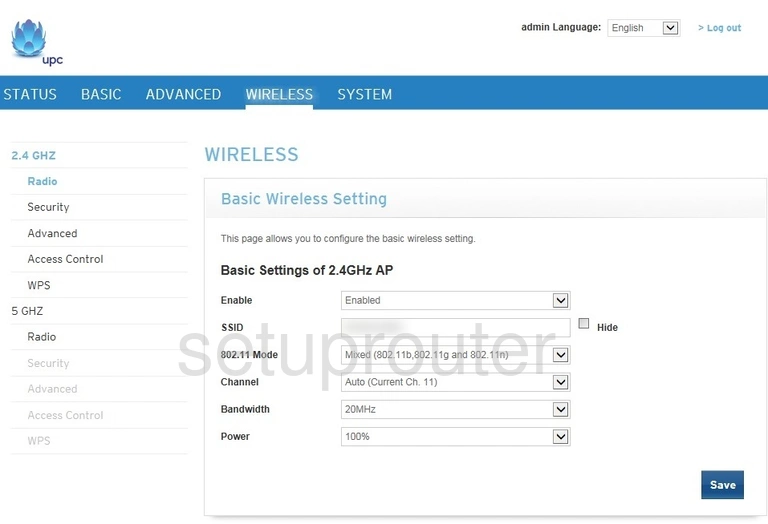
This takes you to the page you see here.
Start by entering your desired SSID into the given box. This is your network name, and can be anything you like. However, we strongly suggest avoiding any personal information. To learn more, check out our Wireless Names Guide.
After that, set the Channel to either 1, 6, or 11. Curious as to why these are the best options? Take a look at our WiFi Channels Guide.
That's all for this page. Click Save at the bottom of the page before moving on.
Now click Security in the left hand sidebar.
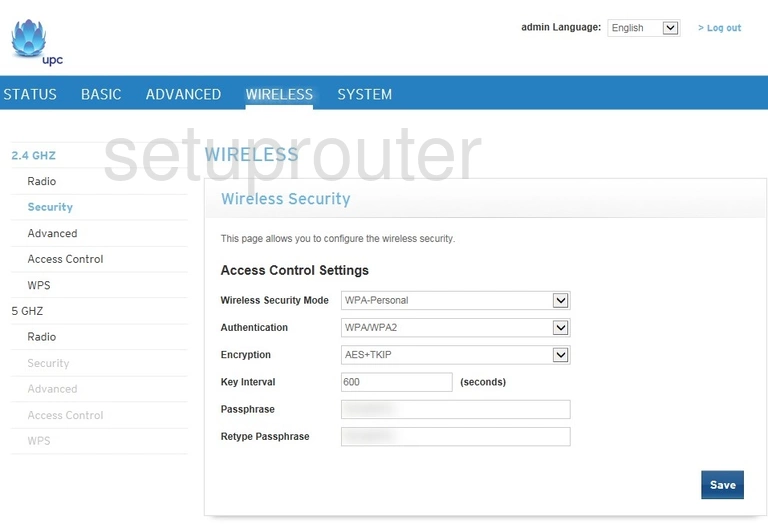
Begin by setting the Wireless Security Mode to WPA-Personal. Below that, set the Authentication to WPA2. This will provide you with the strongest security. For more information, see our WEP vs. WPA Guide.
Now be sure that the Encryption is set to AES.
Finally, you'll need to set a Passphrase. Be sure to enter it both times, into the first box and also the box labeled Retype Passphrase. A strong passphrase can be difficult to think up on your own, so we've created a guide to help you out.
Congratulations! You're finished. Just be sure to click Save before closing the page.
Possible Problems when Changing your WiFi Settings
After making these changes to your router you will almost definitely have to reconnect any previously connected devices. This is usually done at the device itself and not at your computer.
Other Ubee EVW 3226 upc Info
Don't forget about our other Ubee EVW 3226 upc info that you might be interested in.
This is the wifi guide for the Ubee EVW 3226 upc. We also have the following guides for the same router:
- Ubee EVW 3226 upc - How to change the IP Address on a Ubee EVW 3226 upc router
- Ubee EVW 3226 upc - Ubee EVW 3226 upc Login Instructions
- Ubee EVW 3226 upc - Ubee EVW 3226 upc User Manual
- Ubee EVW 3226 upc - Ubee EVW 3226 upc Screenshots
- Ubee EVW 3226 upc - Information About the Ubee EVW 3226 upc Router
- Ubee EVW 3226 upc - Reset the Ubee EVW 3226 upc