Without our users, we would not have screenshots like these to share.
Please feel free to share screenshots with us using our Router Screenshot Grabber, which is a free tool in Network Utilities. It makes the capture process easy and sends the screenshots to us automatically.
This is the screenshots guide for the Ubiquiti NanoStation M5. We also have the following guides for the same router:
- Ubiquiti NanoStation M5 - Reset the Ubiquiti NanoStation M5
- Ubiquiti NanoStation M5 - How to change the IP Address on a Ubiquiti NanoStation M5 router
- Ubiquiti NanoStation M5 - Ubiquiti NanoStation M5 User Manual
- Ubiquiti NanoStation M5 - Ubiquiti NanoStation M5 Login Instructions
- Ubiquiti NanoStation M5 - Setup WiFi on the Ubiquiti NanoStation M5
- Ubiquiti NanoStation M5 - Information About the Ubiquiti NanoStation M5 Router
All Ubiquiti NanoStation M5 Screenshots
All screenshots below were captured from a Ubiquiti NanoStation M5 router.
Ubiquiti NanoStation M5 Login Screenshot
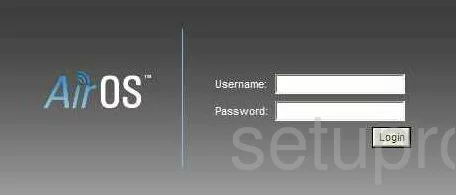
Ubiquiti NanoStation M5 Wifi Setup Screenshot
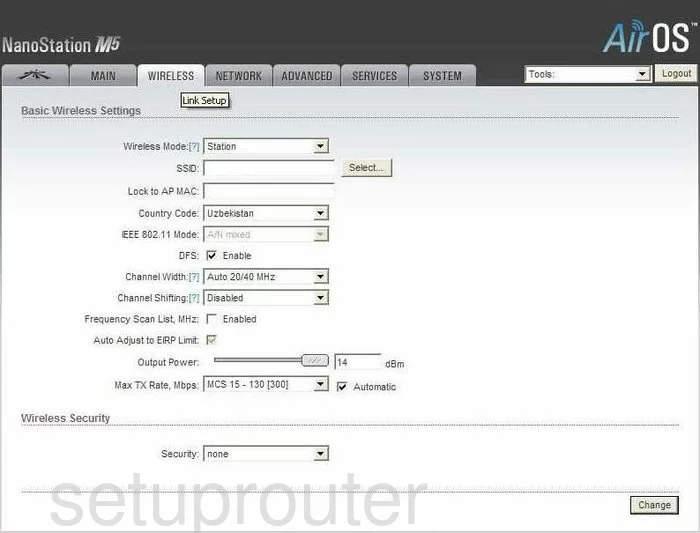
Ubiquiti NanoStation M5 General Screenshot
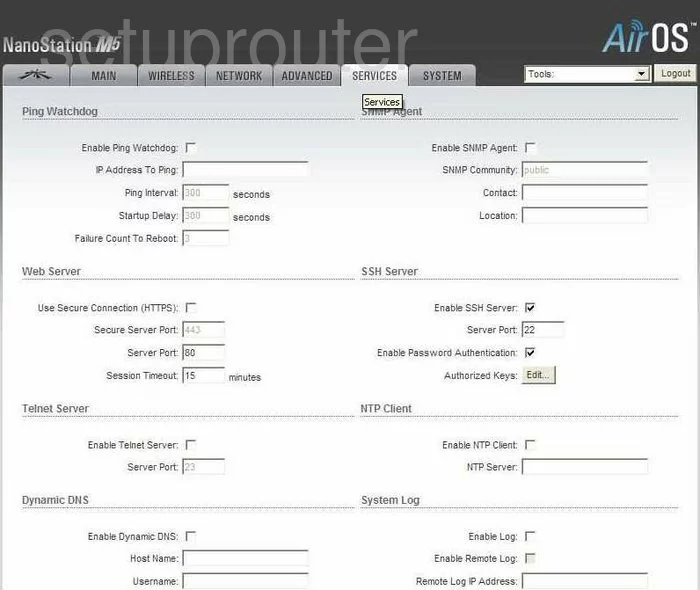
Ubiquiti NanoStation M5 General Screenshot
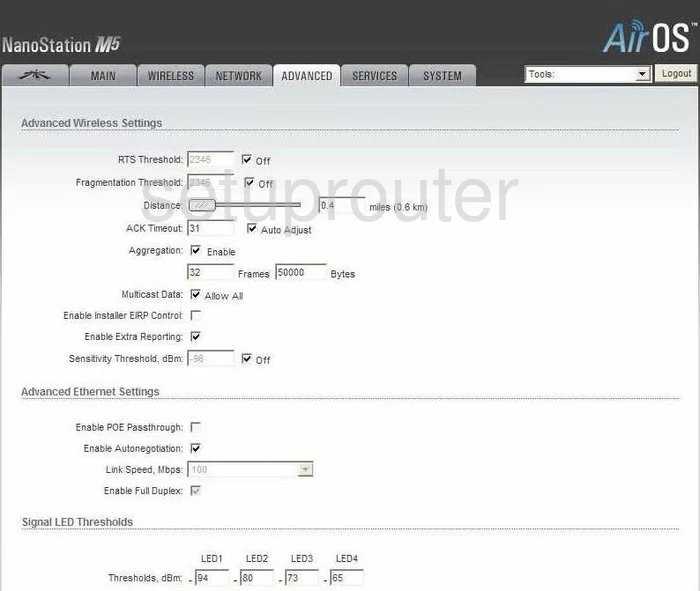
Ubiquiti NanoStation M5 Setup Screenshot
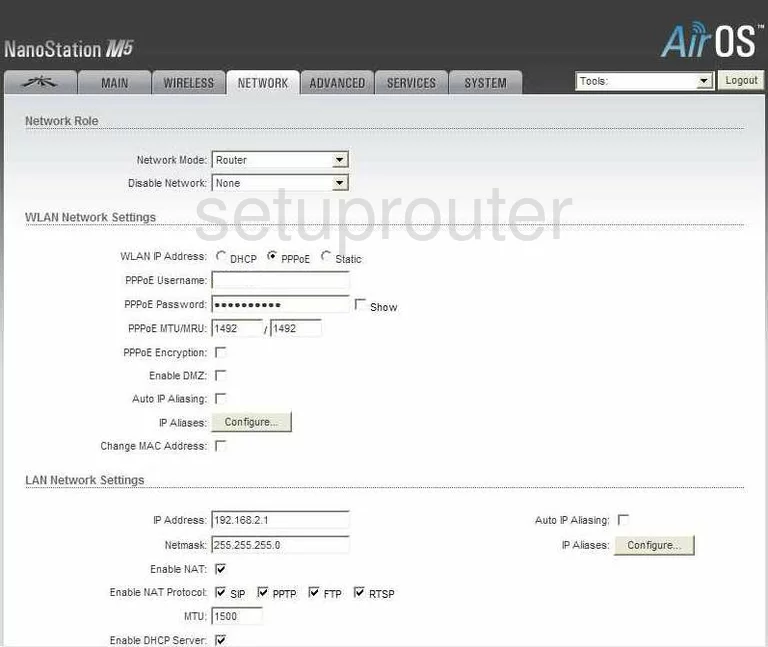
Ubiquiti NanoStation M5 Status Screenshot
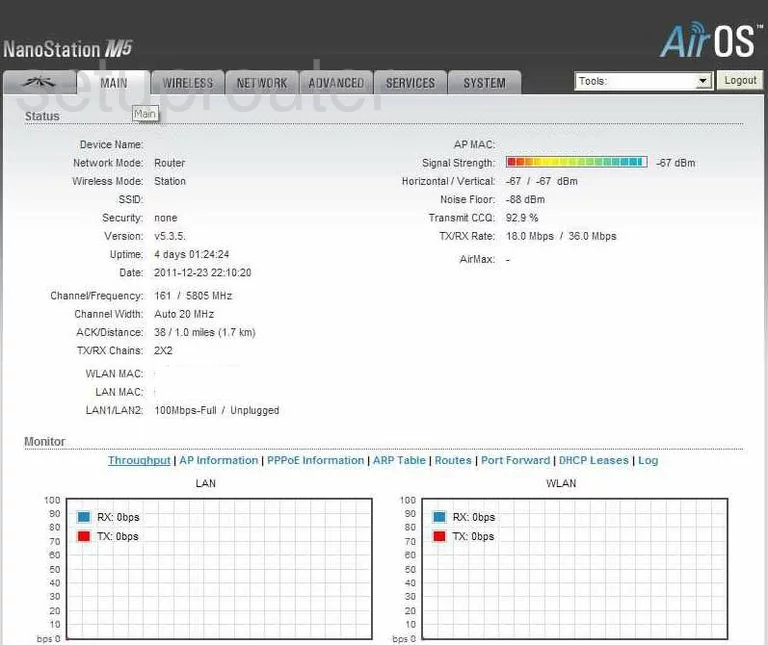
Ubiquiti NanoStation M5 Device Image Screenshot

This is the screenshots guide for the Ubiquiti NanoStation M5. We also have the following guides for the same router:
- Ubiquiti NanoStation M5 - Reset the Ubiquiti NanoStation M5
- Ubiquiti NanoStation M5 - How to change the IP Address on a Ubiquiti NanoStation M5 router
- Ubiquiti NanoStation M5 - Ubiquiti NanoStation M5 User Manual
- Ubiquiti NanoStation M5 - Ubiquiti NanoStation M5 Login Instructions
- Ubiquiti NanoStation M5 - Setup WiFi on the Ubiquiti NanoStation M5
- Ubiquiti NanoStation M5 - Information About the Ubiquiti NanoStation M5 Router