The Ubiquiti NanoStation M5 router is considered a wireless router because it offers WiFi connectivity. WiFi, or simply wireless, allows you to connect various devices to your router, such as wireless printers, smart televisions, and WiFi enabled smartphones.
Other Ubiquiti NanoStation M5 Guides
This is the wifi guide for the Ubiquiti NanoStation M5. We also have the following guides for the same router:
- Ubiquiti NanoStation M5 - Reset the Ubiquiti NanoStation M5
- Ubiquiti NanoStation M5 - How to change the IP Address on a Ubiquiti NanoStation M5 router
- Ubiquiti NanoStation M5 - Ubiquiti NanoStation M5 User Manual
- Ubiquiti NanoStation M5 - Ubiquiti NanoStation M5 Login Instructions
- Ubiquiti NanoStation M5 - Information About the Ubiquiti NanoStation M5 Router
- Ubiquiti NanoStation M5 - Ubiquiti NanoStation M5 Screenshots
WiFi Terms
Before we get started there is a little bit of background info that you should be familiar with.
Wireless Name
Your wireless network needs to have a name to uniquely identify it from other wireless networks. If you are not sure what this means we have a guide explaining what a wireless name is that you can read for more information.
Wireless Password
An important part of securing your wireless network is choosing a strong password.
Wireless Channel
Picking a WiFi channel is not always a simple task. Be sure to read about WiFi channels before making the choice.
Encryption
You should almost definitely pick WPA2 for your networks encryption. If you are unsure, be sure to read our WEP vs WPA guide first.
Login To The Ubiquiti NanoStation M5
To get started configuring the Ubiquiti NanoStation M5 WiFi settings you need to login to your router. If you are already logged in you can skip this step.
To login to the Ubiquiti NanoStation M5, follow our Ubiquiti NanoStation M5 Login Guide.
Find the WiFi Settings on the Ubiquiti NanoStation M5
If you followed our login guide above then you should see this screen.
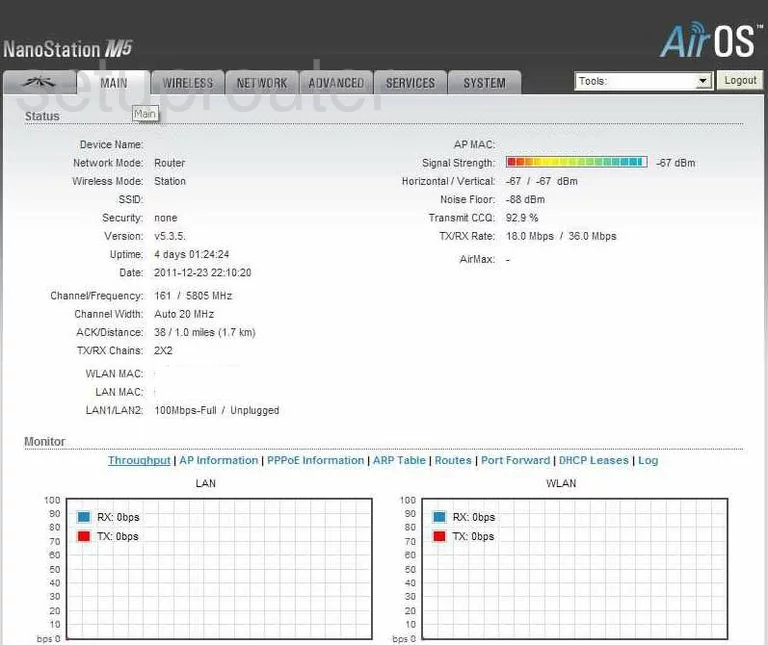
Let's begin this guide on the Status page of the Ubiquiti NanoStation-M5 router. To configure the wireless settings, click the tab at the top of the page labeled WIRELESS.
Change the WiFi Settings on the Ubiquiti NanoStation M5
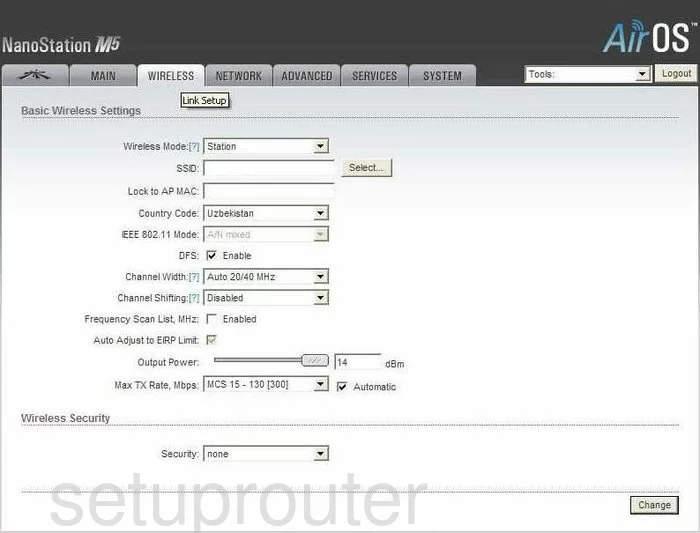
This should take you to a page similar to the one you see here.
- In the SSID box, enter a new name for your network. This is your ID and should be fairly unique. Be creative and make a name for your local internet connection. It doesn't really matter what you enter here but we suggest avoiding personal information. Read this SSID guide for more on the topic.
- The next setting that needs to be changed is called Security. Select the option titled WPA2-AES from the drop down list. Find out why in this guide.
- Set the WPA Authentication to PSK.
- Finally set the WPA Preshared Key. This is the internet password. This should be strong with at least 14 to 20 characters. For further help, check out this Password guide.
- Select the Change button in the lower right corner of the page.
Your network is now more secure, congratulations!
Possible Problems when Changing your WiFi Settings
After making these changes to your router you will almost definitely have to reconnect any previously connected devices. This is usually done at the device itself and not at your computer.
Other Ubiquiti NanoStation M5 Info
Don't forget about our other Ubiquiti NanoStation M5 info that you might be interested in.
This is the wifi guide for the Ubiquiti NanoStation M5. We also have the following guides for the same router:
- Ubiquiti NanoStation M5 - Reset the Ubiquiti NanoStation M5
- Ubiquiti NanoStation M5 - How to change the IP Address on a Ubiquiti NanoStation M5 router
- Ubiquiti NanoStation M5 - Ubiquiti NanoStation M5 User Manual
- Ubiquiti NanoStation M5 - Ubiquiti NanoStation M5 Login Instructions
- Ubiquiti NanoStation M5 - Information About the Ubiquiti NanoStation M5 Router
- Ubiquiti NanoStation M5 - Ubiquiti NanoStation M5 Screenshots