Without our users, we would not have screenshots like these to share.
We'd love to see your screenshots on our site. Simply use our Router Screenshot Grabber, which is a free tool in Network Utilities. It makes the capture process easy and sends the screenshots to us automatically.
This is the screenshots guide for the Umax SWC-9200. We also have the following guides for the same router:
All Umax SWC-9200 Screenshots
All screenshots below were captured from a Umax SWC-9200 router.
Umax SWC-9200 Setup Screenshot
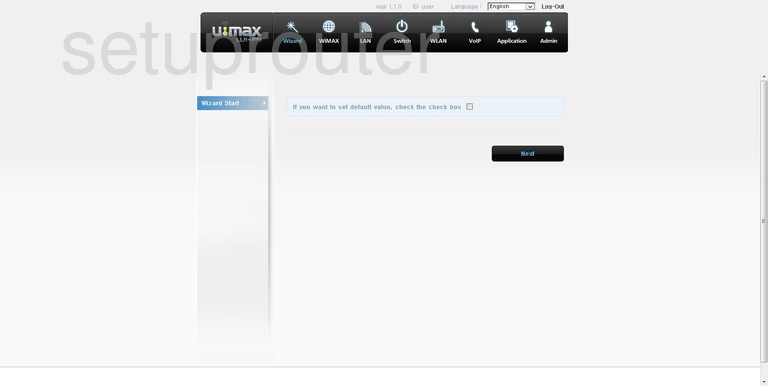
Umax SWC-9200 Status Screenshot
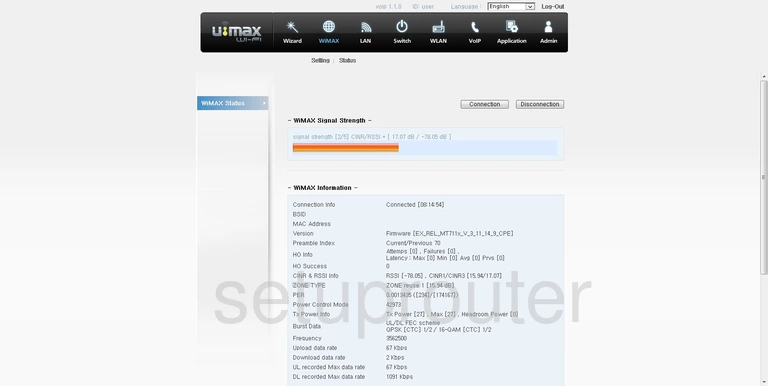
Umax SWC-9200 Wan Screenshot
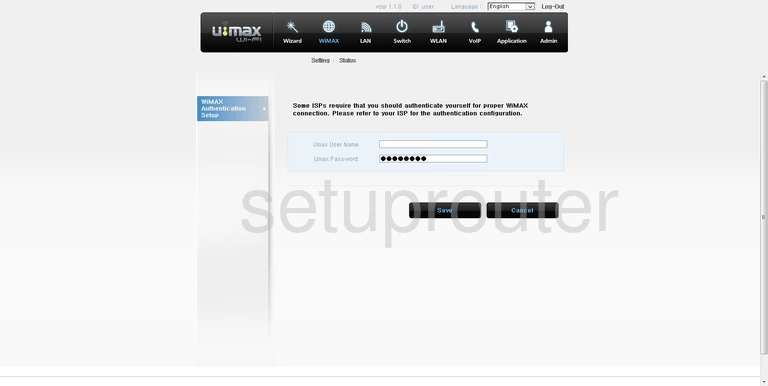
Umax SWC-9200 Wifi Status Screenshot
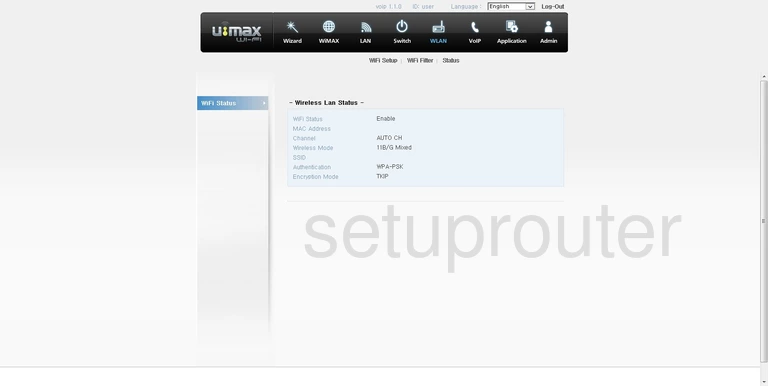
Umax SWC-9200 Wifi Setup Screenshot
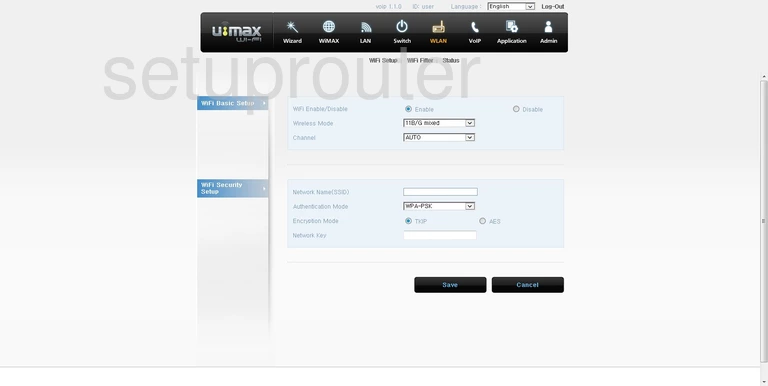
Umax SWC-9200 Wifi Security Screenshot
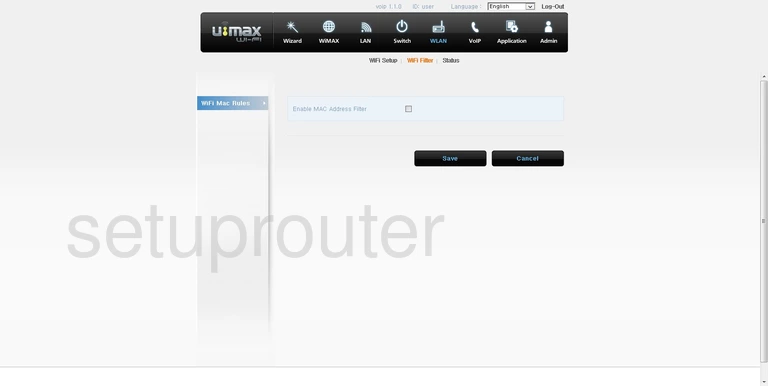
Umax SWC-9200 Vpn Screenshot
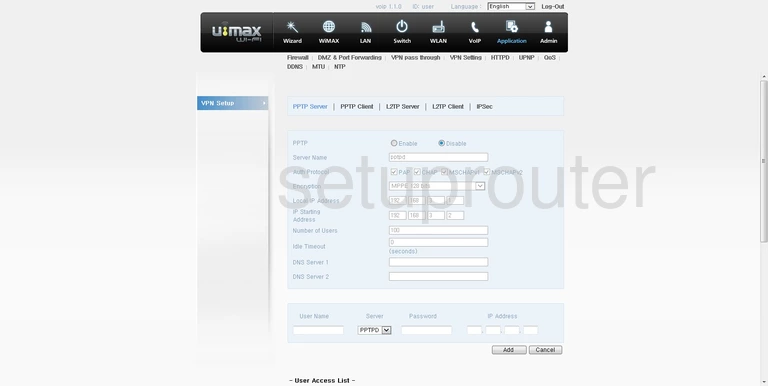
Umax SWC-9200 Voip Screenshot
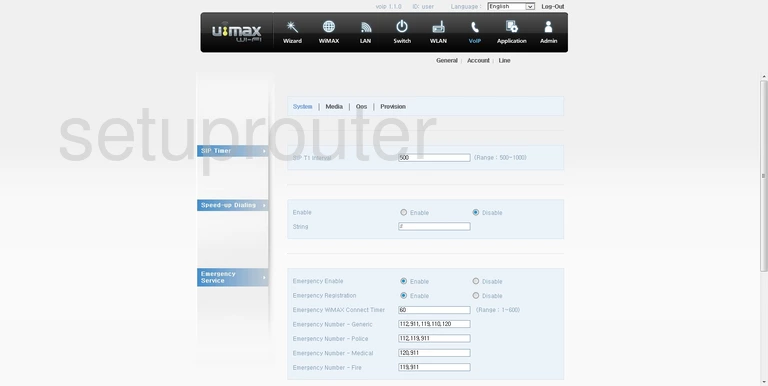
Umax SWC-9200 Voip Screenshot
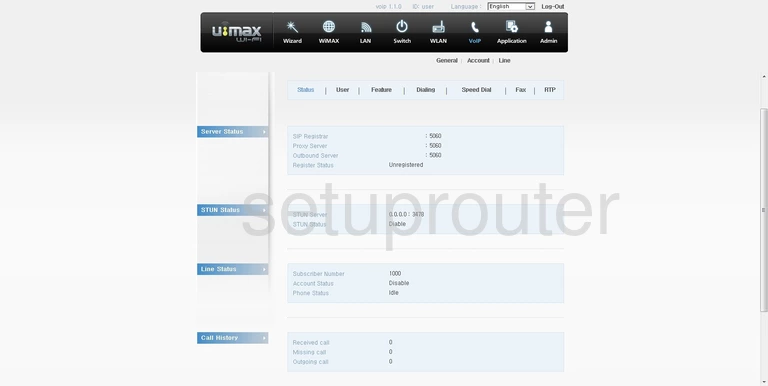
Umax SWC-9200 Voip Screenshot
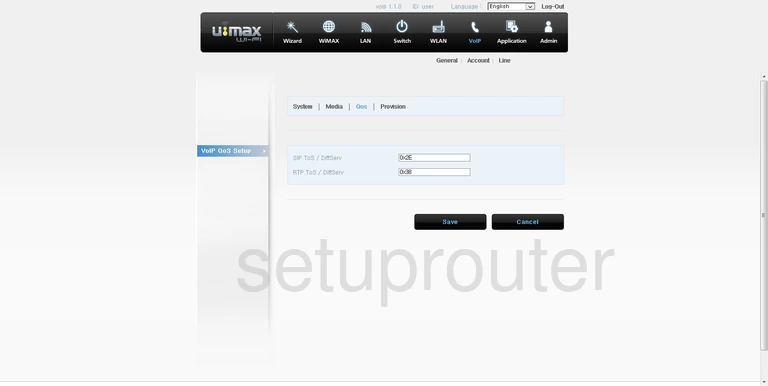
Umax SWC-9200 Voip Screenshot
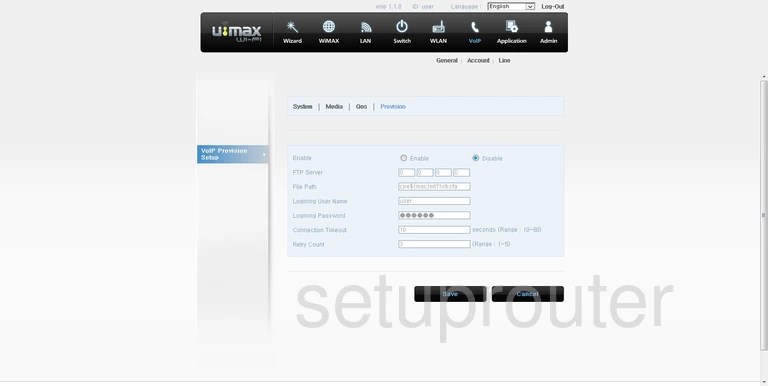
Umax SWC-9200 Voip Screenshot
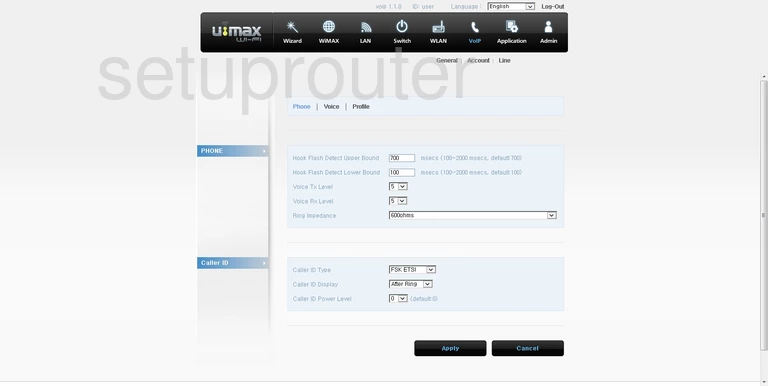
Umax SWC-9200 Voip Screenshot
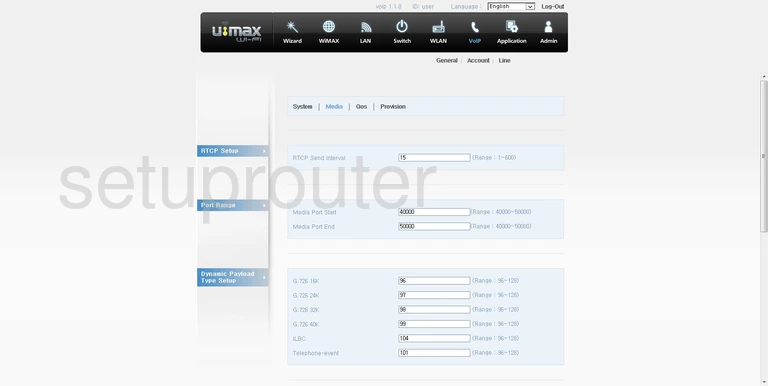
Umax SWC-9200 Vlan Screenshot
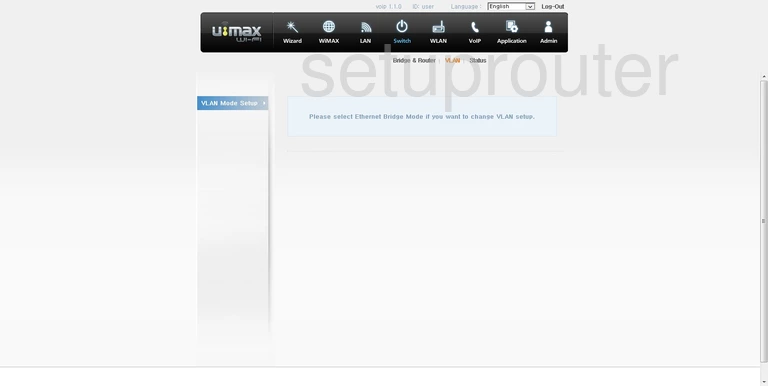
Umax SWC-9200 General Screenshot
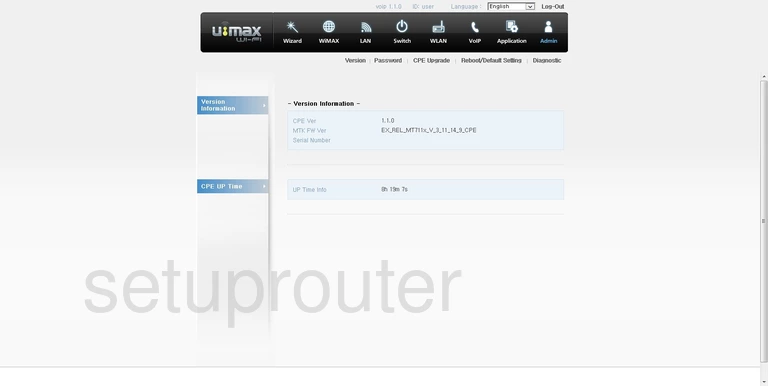
Umax SWC-9200 Upnp Screenshot
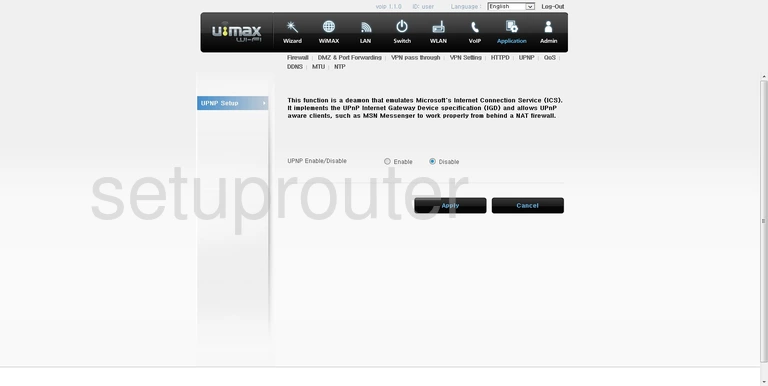
Umax SWC-9200 Time Setup Screenshot
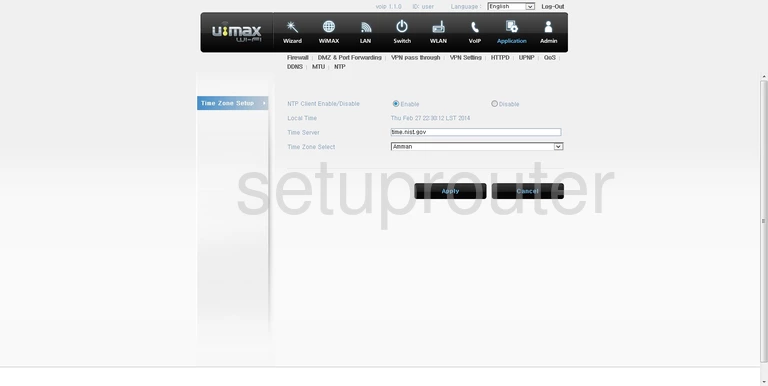
Umax SWC-9200 General Screenshot
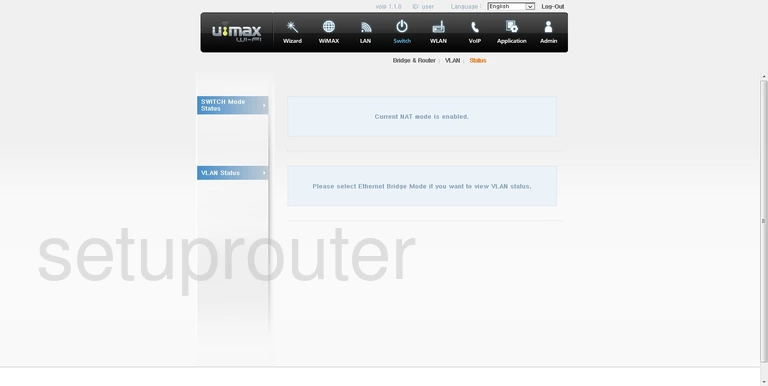
Umax SWC-9200 Reboot Screenshot
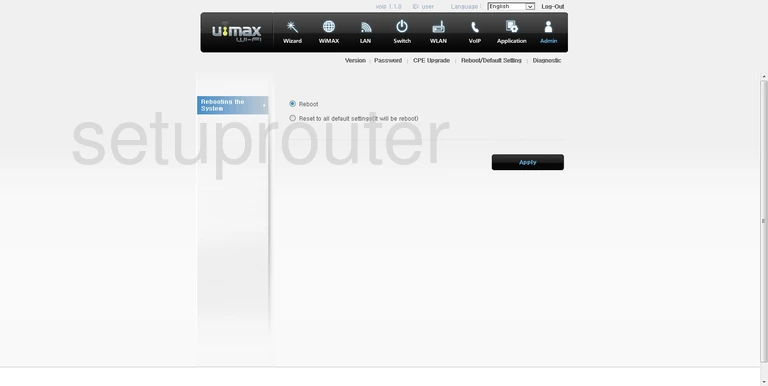
Umax SWC-9200 Qos Screenshot
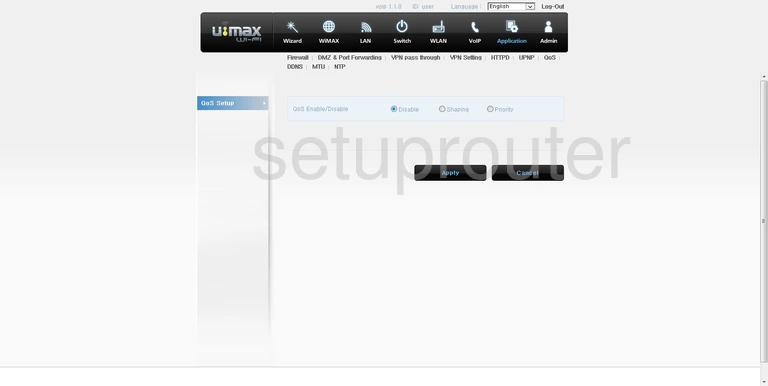
Umax SWC-9200 Password Screenshot
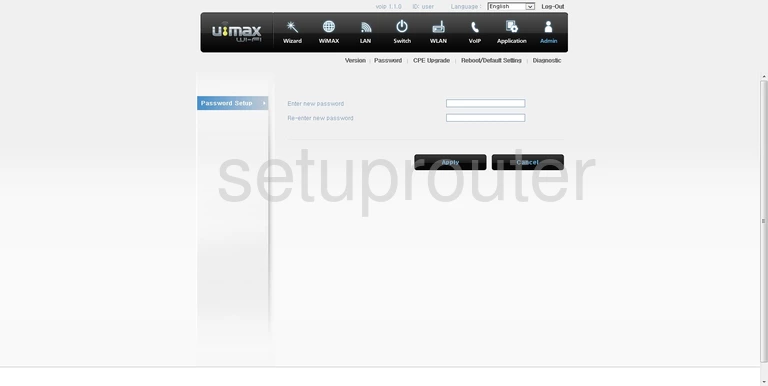
Umax SWC-9200 General Screenshot
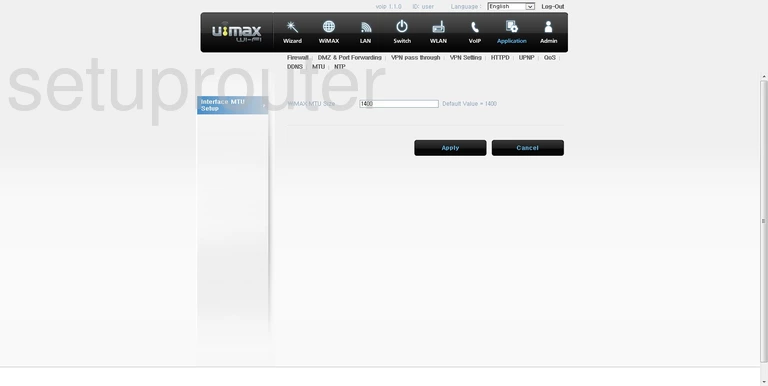
Umax SWC-9200 Login Screenshot
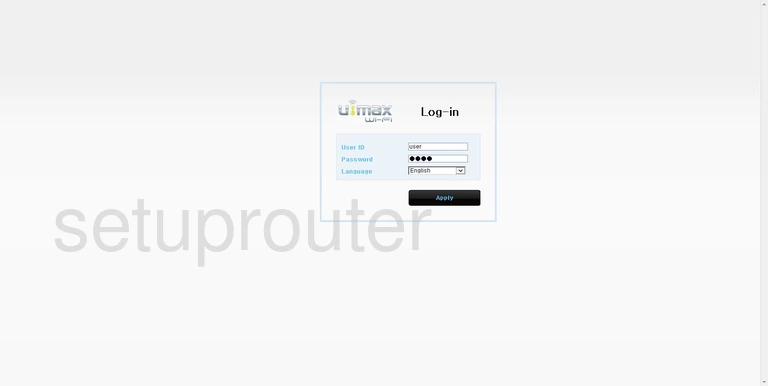
Umax SWC-9200 Lan Status Screenshot
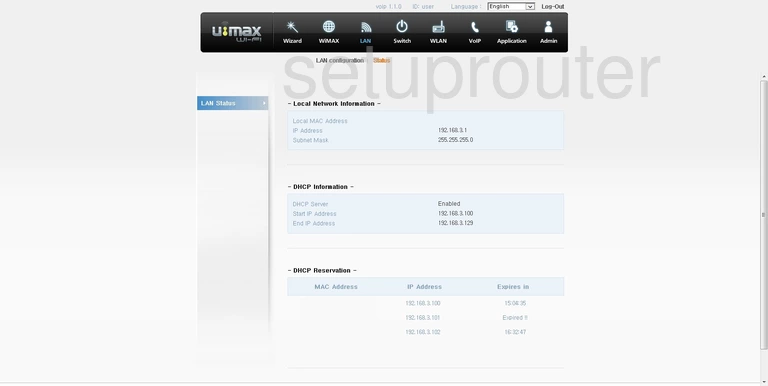
Umax SWC-9200 Lan Screenshot
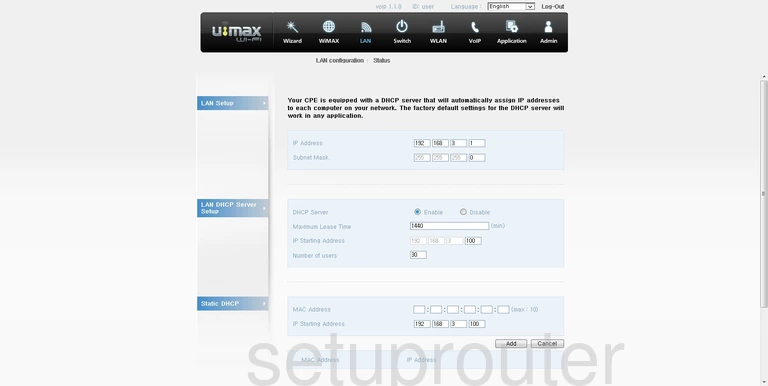
Umax SWC-9200 Lan Screenshot
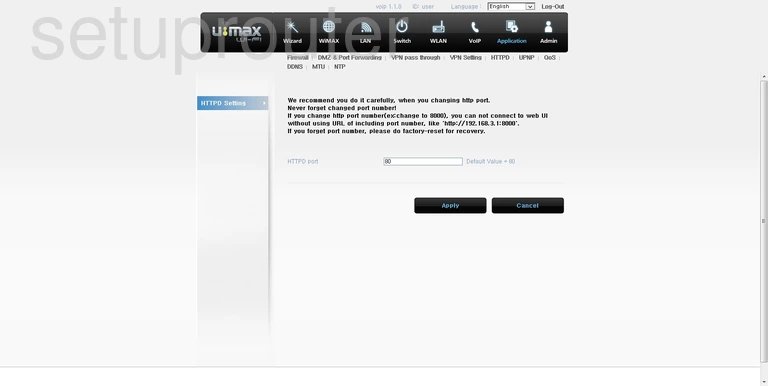
Umax SWC-9200 Firewall Screenshot
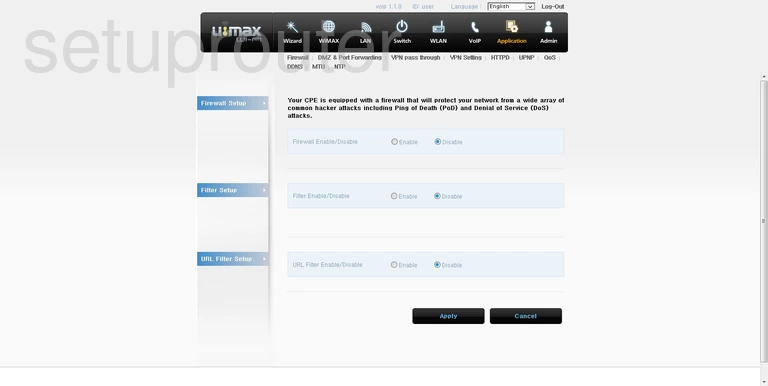
Umax SWC-9200 Port Forwarding Screenshot
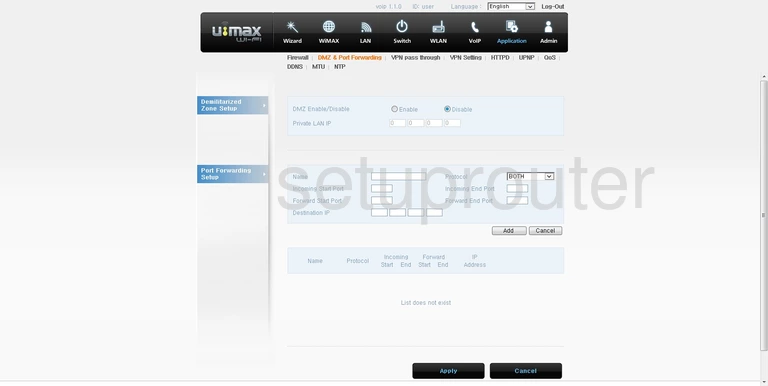
Umax SWC-9200 Diagnostics Screenshot

Umax SWC-9200 Dynamic Dns Screenshot
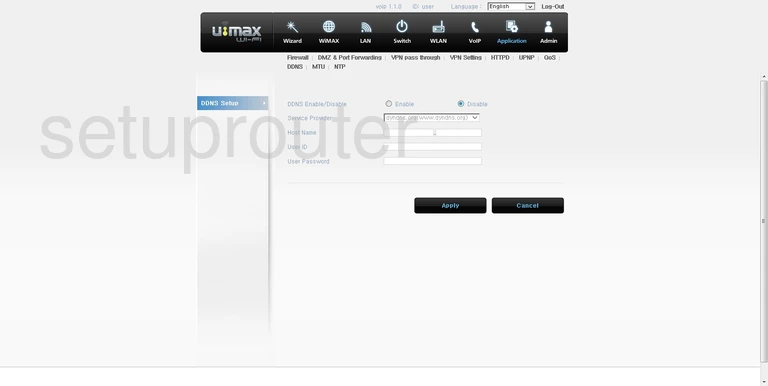
Umax SWC-9200 Firmware Screenshot
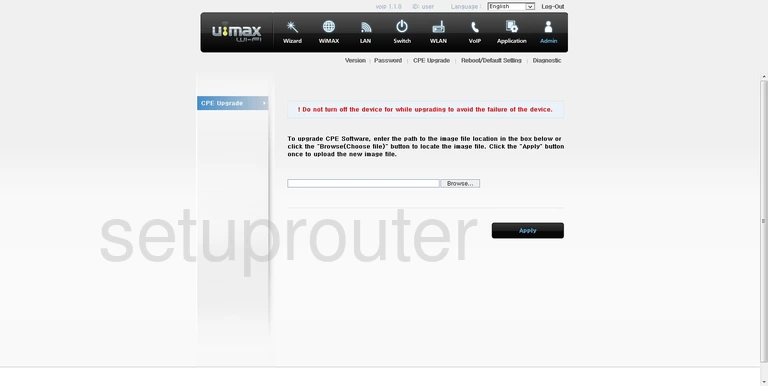
Umax SWC-9200 General Screenshot
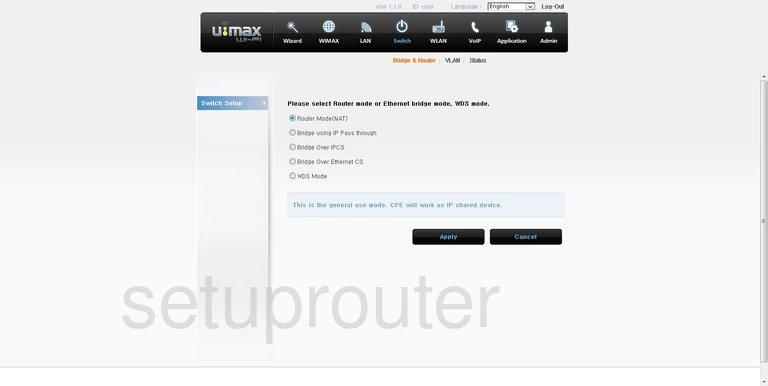
Umax SWC-9200 Device Image Screenshot

This is the screenshots guide for the Umax SWC-9200. We also have the following guides for the same router: