The Umax SWC-9200 router is considered a wireless router because it offers WiFi connectivity. WiFi, or simply wireless, allows you to connect various devices to your router, such as wireless printers, smart televisions, and WiFi enabled smartphones.
Other Umax SWC-9200 Guides
This is the wifi guide for the Umax SWC-9200. We also have the following guides for the same router:
WiFi Terms
Before we get started there is a little bit of background info that you should be familiar with.
Wireless Name
Your wireless network needs to have a name to uniquely identify it from other wireless networks. If you are not sure what this means we have a guide explaining what a wireless name is that you can read for more information.
Wireless Password
An important part of securing your wireless network is choosing a strong password.
Wireless Channel
Picking a WiFi channel is not always a simple task. Be sure to read about WiFi channels before making the choice.
Encryption
You should almost definitely pick WPA2 for your networks encryption. If you are unsure, be sure to read our WEP vs WPA guide first.
Login To The Umax SWC-9200
To get started configuring the Umax SWC-9200 WiFi settings you need to login to your router. If you are already logged in you can skip this step.
To login to the Umax SWC-9200, follow our Umax SWC-9200 Login Guide.
Find the WiFi Settings on the Umax SWC-9200
If you followed our login guide above then you should see this screen.
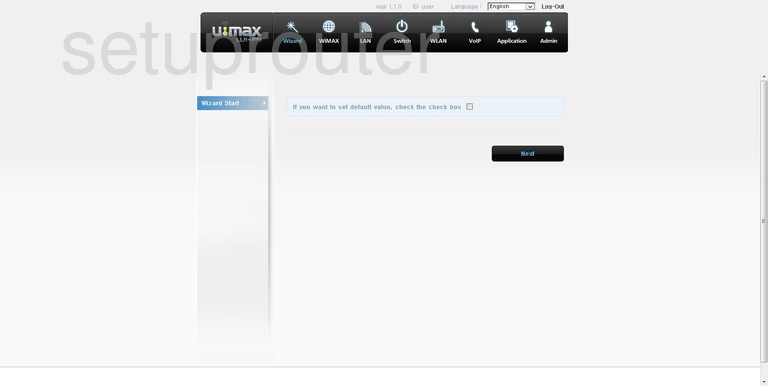
Let's begin this wireless setup guide on the Wizard page of the Umax SWC-9200 router. Click the link at the top of the page labeled WLAN. Then under that choose WiFi Setup.
Change the WiFi Settings on the Umax SWC-9200
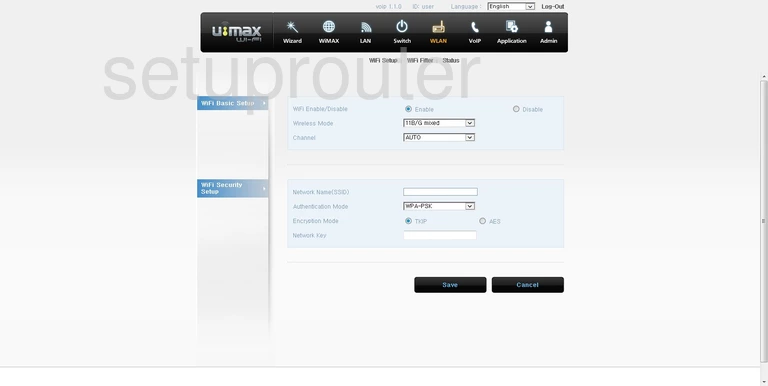
In the WiFi Basic Setup section you can change the Channel if you need to. Make sure to use channels 1, 6, or 11 for the best results. Check out this WiFi Channels Guide for more information.
The next section is titled WiFi Security Setup. The first thing you can change in this section is titled Network Name (SSID). This is your network ID and should be unique to you. It's not important what you enter here but we recommend avoiding personal information. Check out our Wireless Name guide for more on the topic.
Below that is the Authentication Mode. For the best security, choose WPA2-PSK or WPA2-AES. Learn why this is your best choice in this WEP vs. WPA guide.
You are then asked for a new Pre-shared Key or Passphrase. This is the internet password and should be strong. We recommend using at least 14 to 20 characters with some symbols, numbers, and capital letters. For more help, check out this Password guide.
Once that is done, click the Save button near the bottom of the page. That's it, you are finished.
Possible Problems when Changing your WiFi Settings
After making these changes to your router you will almost definitely have to reconnect any previously connected devices. This is usually done at the device itself and not at your computer.
Other Umax SWC-9200 Info
Don't forget about our other Umax SWC-9200 info that you might be interested in.
This is the wifi guide for the Umax SWC-9200. We also have the following guides for the same router: