This page shows how to change the LAN IP Address on the US Robotics USR5465 router.
Other US Robotics USR5465 Guides
Use a VPN Instead
Have you considered using a VPN instead of forwarding a port? For most users, a VPN is a much simpler and more secure choice than forwarding a port.
We use and recommend NordVPN because not only is it the fastest VPN, it includes a new feature called Meshnet that makes forwarding a port no longer necessary for most applications. With NordVPN Meshnet, you can connect to your devices from anywhere in the world, completely secure, over a highly encrypted VPN tunnel.
When shopping for a VPN, make sure that they meet the following criteria:
- Your VPN provider should have a no-logs policy. This means that they do not keep any logs of any kind.
- Make sure that your VPN provider has lots of exit nodes all around the world.
- Check that your VPN will not affect your speed.
- Verify that your VPN provider uses WireGuard as the underlying protocol.
- Many people prefer a VPN provider that is not based in the United States.
This is the list of requirements that we used when we were shopping around for a VPN provider. There are lots of free, shady VPN providers out there that we looked at and dismissed.
Based in Panama, using diskless servers, and with over 6,100 servers in 61 countries, we can safely say that NordVPN satisfies all of these requirements.

Once you've set up your NordVPN account on multiple computers and enabled Meshnet, you can seamlessly access all of your devices as if they were on the same network. You don't even have to log in to your router. It's very simple.
Every time you click on one of our affiliate links, such as NordVPN, we get a little kickback for introducing you to the service. Think of us as your VPN wingman.
This is the ip address guide for the US Robotics USR5465. We also have the following guides for the same router:
- US Robotics USR5465 - US Robotics USR5465 User Manual
- US Robotics USR5465 - US Robotics USR5465 Login Instructions
- US Robotics USR5465 - How to change the DNS settings on a US Robotics USR5465 router
- US Robotics USR5465 - Setup WiFi on the US Robotics USR5465
- US Robotics USR5465 - Information About the US Robotics USR5465 Router
- US Robotics USR5465 - US Robotics USR5465 Screenshots
- US Robotics USR5465 - Reset the US Robotics USR5465
What is the LAN IP Address of a Router
The LAN IP Address of a router is also known as its internal IP address. It is also the IP address that you connect to when you want to configure your router. It is only useful from inside your network and has no use from the Internet side.
Routers have 2 IP addresses: an internal ip address and an external ip address. The external IP address is assigned to you by your Internet Service Provider, or ISP, and is generally not something that you can change. The internal IP address is set to a default value at the factory but can be changed if you want.
Common internal IP addresses for routers are:
- 192.168.0.1
- 192.168.1.1
- 10.0.0.1
Don't forget to sign up for NordVPN's promo deal before it's gone.

You might notice that most of our site doesn't have ads on it. This is because we use partnerships with companies like NordVPN to keep the site running. Thank you for supporting us by using our referral links.
It is generally a good idea to make the last number of your router's internal IP address a '1', as in 192.168.0.1 or 10.0.0.1. This is not necessary, but many people do it and it makes it a bit easier to remember which IP address is assigned to your router. If you want to change the internal IP address of your router, this guide shows you how.
Login To The US Robotics USR5465
To get started configuring the US Robotics USR5465 LAN page you need to login to your router. If you are already logged in you can skip this step.
To login to the US Robotics USR5465, follow our US Robotics USR5465 Login Guide.
Change the LAN IP Address on a US Robotics USR5465
If you followed our login guide above then you should see this screen.
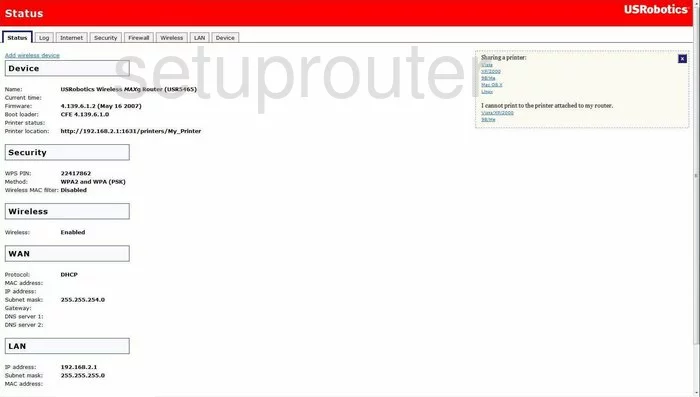
To change your Router IP Address, the address you are going to see when inside your network, you must first log into the US Robotics USR5465. This takes you to the Status page of your US Robotics Router. Next, click the tab at the top labeled LAN.
Configure the LAN section of your US Robotics USR5465
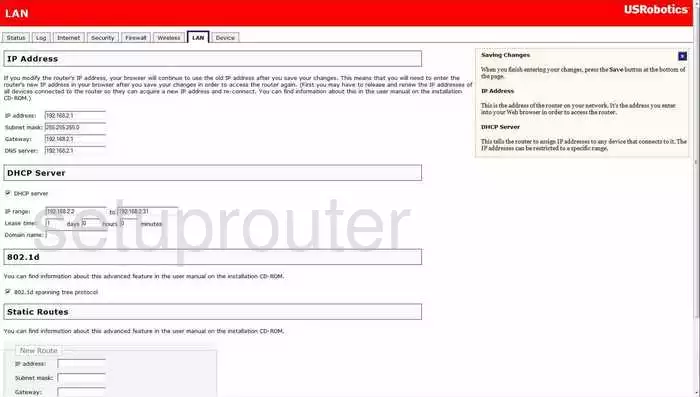
On this new page, under the heading of IP Address place your cursor in the box labeled IP Address and enter your new address you have picked out for your Router. We would like to recommend the address of 192.168.0.1
Make sure that you do not change the Subnet Mask, this is the access point that your network sees, and needs to remain at 255.255.255.0
Finally, when you are finished, click the Save button at the bottom of the screen.
Possible Problems when Changing your LAN IP Address
When you change your LAN IP Address you are making a fundamental change to how your network functions and all computers on your network will be affected. You will lose your Internet connection when you apply these changes. Your router may reboot and require a couple of minutes to start responding again.
Also note that some computers may need to be rebooted after you make this change before they can talk to the router or on the Internet again.
Other US Robotics USR5465 Info
Don't forget about our other US Robotics USR5465 info that you might be interested in.
This is the ip address guide for the US Robotics USR5465. We also have the following guides for the same router:
- US Robotics USR5465 - US Robotics USR5465 User Manual
- US Robotics USR5465 - US Robotics USR5465 Login Instructions
- US Robotics USR5465 - How to change the DNS settings on a US Robotics USR5465 router
- US Robotics USR5465 - Setup WiFi on the US Robotics USR5465
- US Robotics USR5465 - Information About the US Robotics USR5465 Router
- US Robotics USR5465 - US Robotics USR5465 Screenshots
- US Robotics USR5465 - Reset the US Robotics USR5465