The US Robotics USR9110 router is considered a wireless router because it offers WiFi connectivity. WiFi, or simply wireless, allows you to connect various devices to your router, such as wireless printers, smart televisions, and WiFi enabled smartphones.
Other US Robotics USR9110 Guides
This is the wifi guide for the US Robotics USR9110. We also have the following guides for the same router:
- US Robotics USR9110 - Reset the US Robotics USR9110
- US Robotics USR9110 - How to change the IP Address on a US Robotics USR9110 router
- US Robotics USR9110 - US Robotics USR9110 User Manual
- US Robotics USR9110 - US Robotics USR9110 Login Instructions
- US Robotics USR9110 - How to change the DNS settings on a US Robotics USR9110 router
- US Robotics USR9110 - Information About the US Robotics USR9110 Router
- US Robotics USR9110 - US Robotics USR9110 Screenshots
WiFi Terms
Before we get started there is a little bit of background info that you should be familiar with.
Wireless Name
Your wireless network needs to have a name to uniquely identify it from other wireless networks. If you are not sure what this means we have a guide explaining what a wireless name is that you can read for more information.
Wireless Password
An important part of securing your wireless network is choosing a strong password.
Wireless Channel
Picking a WiFi channel is not always a simple task. Be sure to read about WiFi channels before making the choice.
Encryption
You should almost definitely pick WPA2 for your networks encryption. If you are unsure, be sure to read our WEP vs WPA guide first.
Login To The US Robotics USR9110
To get started configuring the US Robotics USR9110 WiFi settings you need to login to your router. If you are already logged in you can skip this step.
To login to the US Robotics USR9110, follow our US Robotics USR9110 Login Guide.
Find the WiFi Settings on the US Robotics USR9110
If you followed our login guide above then you should see this screen.
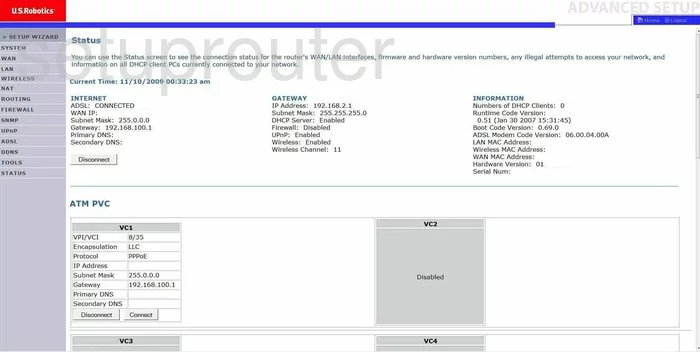
This wireless setup guide begins on the Status page of the US-Robotics USR9110 router. First, click the option of Wireless, then Channel and SSID under that.
Change the WiFi Settings on the US Robotics USR9110
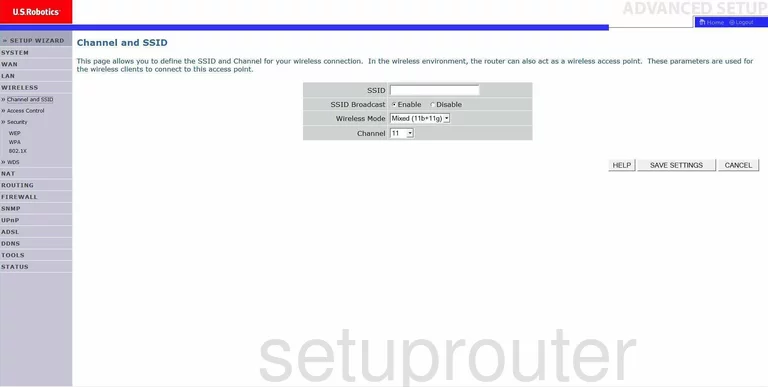
This takes you to the page you see here. First, change the SSID. This is the network ID and can be just about anything you like. We recommend avoiding personal information. To learn more, check out this Wireless Name Guide.
The other setting that can be changed if you want is the Channel. Be sure you are using channels 1, 6, or 11 for the best reception. Learn why in this guide.
Next, click the SAVE SETTINGS button. Then go back to the left sidebar and click Security, then under that pick WPA.
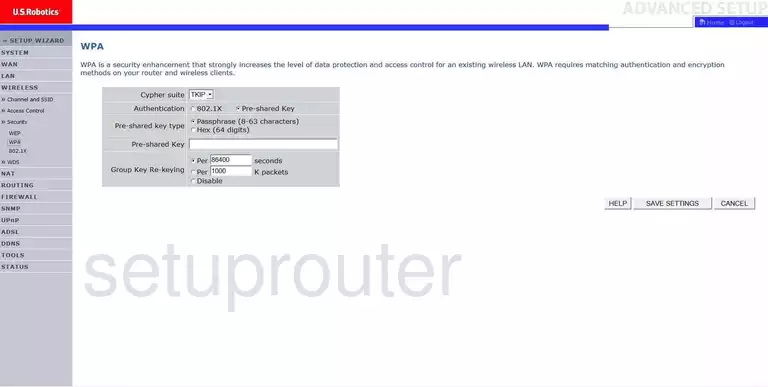
WPA is the strongest encryption this router version has. For the most up-to-date security you will need to update your firmware. Doing so should allow you to get the best security option of WPA2.
You should then open the Cipher suite drop down list and choose the option of AES if you updated your firmware.
Then setup the Pre-Shared Key. This is the password you use to access your internet. We recommend using at least 14 to 20 characters here. For help, check out this guide.
Click the Save Settings button.
That's it, you are finished.
Possible Problems when Changing your WiFi Settings
After making these changes to your router you will almost definitely have to reconnect any previously connected devices. This is usually done at the device itself and not at your computer.
Other US Robotics USR9110 Info
Don't forget about our other US Robotics USR9110 info that you might be interested in.
This is the wifi guide for the US Robotics USR9110. We also have the following guides for the same router:
- US Robotics USR9110 - Reset the US Robotics USR9110
- US Robotics USR9110 - How to change the IP Address on a US Robotics USR9110 router
- US Robotics USR9110 - US Robotics USR9110 User Manual
- US Robotics USR9110 - US Robotics USR9110 Login Instructions
- US Robotics USR9110 - How to change the DNS settings on a US Robotics USR9110 router
- US Robotics USR9110 - Information About the US Robotics USR9110 Router
- US Robotics USR9110 - US Robotics USR9110 Screenshots