This is our collection of screenshots that have been submitted to this site by our users.
If you would like to submit screenshots for us to use, please use our Router Screenshot Grabber, which is a free tool in Network Utilities. It makes the capture process easy and sends the screenshots to us automatically.
This is the screenshots guide for the Verizon MBR1515LVW. We also have the following guides for the same router:
- Verizon MBR1515LVW - Verizon MBR1515LVW User Manual
- Verizon MBR1515LVW - Verizon MBR1515LVW Login Instructions
- Verizon MBR1515LVW - How to change the DNS settings on a Verizon MBR1515LVW router
- Verizon MBR1515LVW - Setup WiFi on the Verizon MBR1515LVW
- Verizon MBR1515LVW - Information About the Verizon MBR1515LVW Router
- Verizon MBR1515LVW - Reset the Verizon MBR1515LVW
All Verizon MBR1515LVW Screenshots
All screenshots below were captured from a Verizon MBR1515LVW router.
Verizon MBR1515LVW Port Forwarding Screenshot
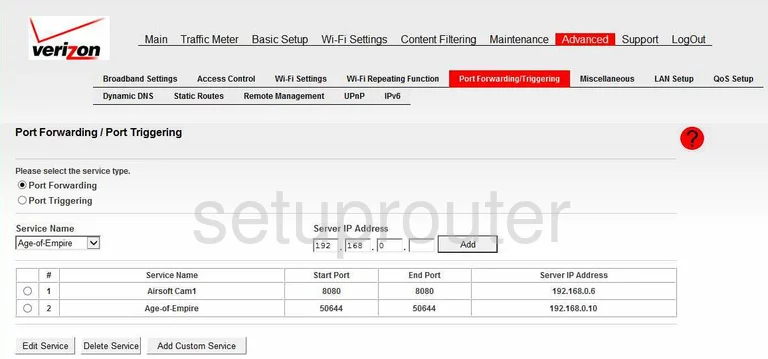
Verizon MBR1515LVW Dynamic Dns Screenshot
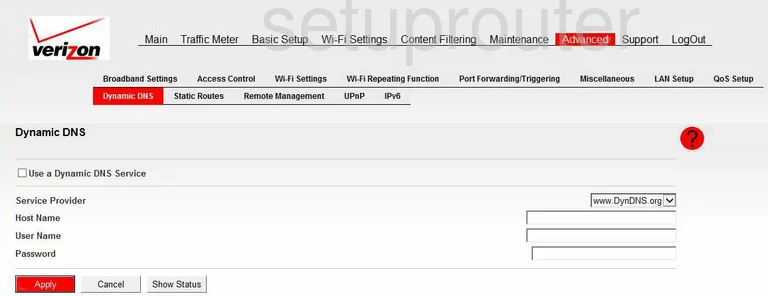
Verizon MBR1515LVW Upnp Screenshot
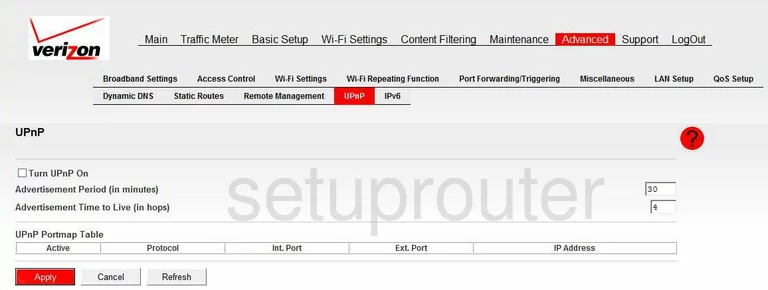
Verizon MBR1515LVW Diagnostics Screenshot
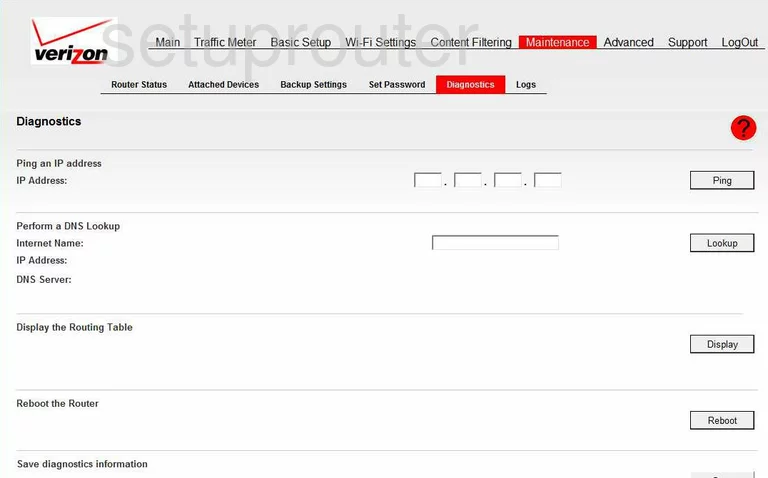
Verizon MBR1515LVW Remote Management Screenshot
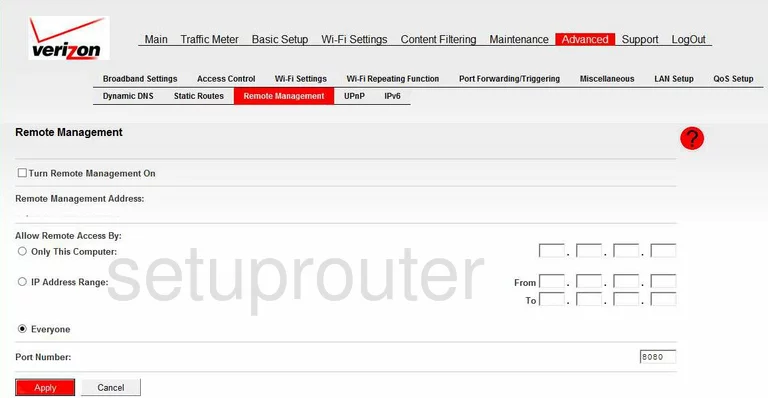
Verizon MBR1515LVW Setup Screenshot
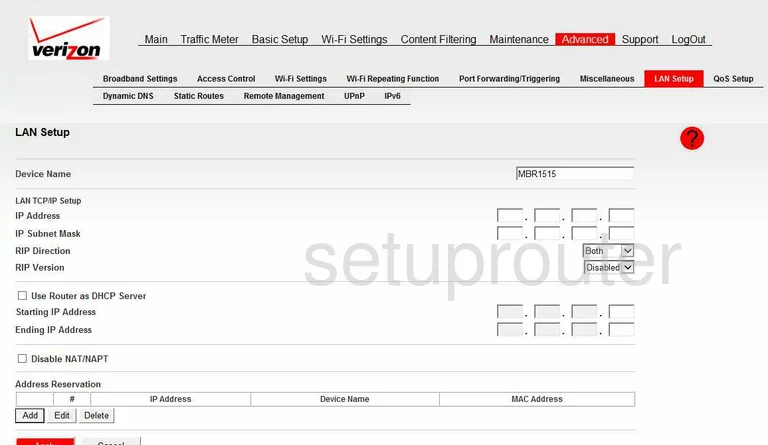
Verizon MBR1515LVW Log Screenshot
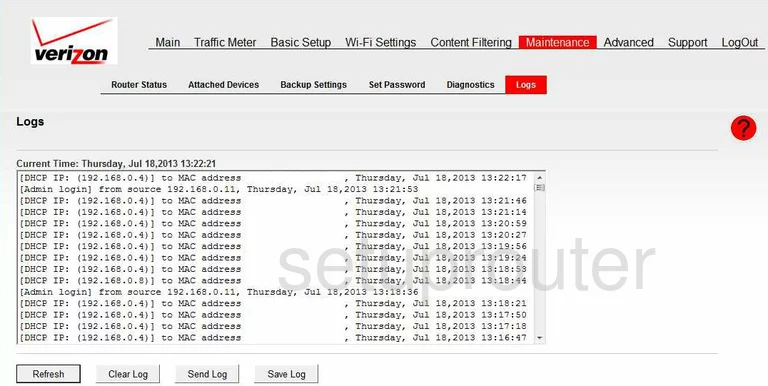
Verizon MBR1515LVW Access Control Screenshot
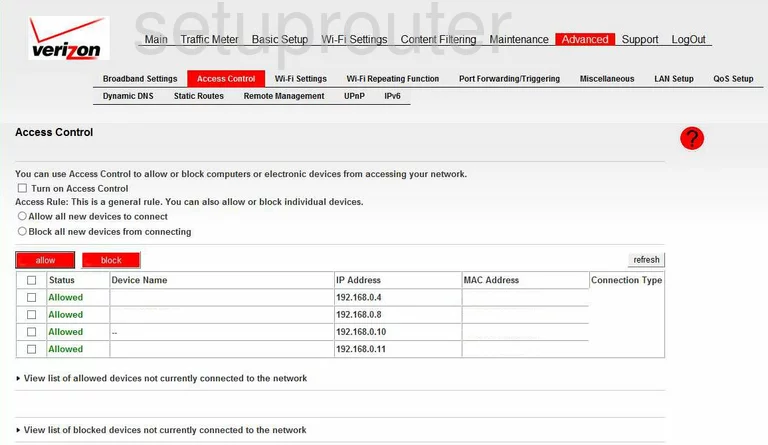
Verizon MBR1515LVW Status Screenshot
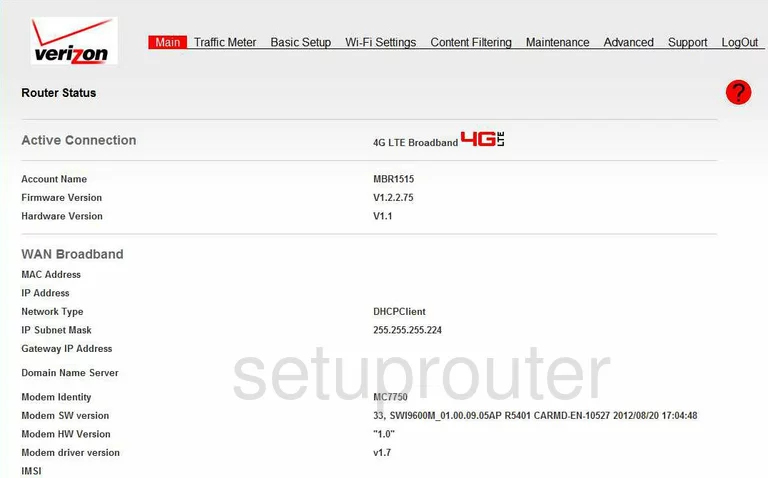
Verizon MBR1515LVW Password Screenshot
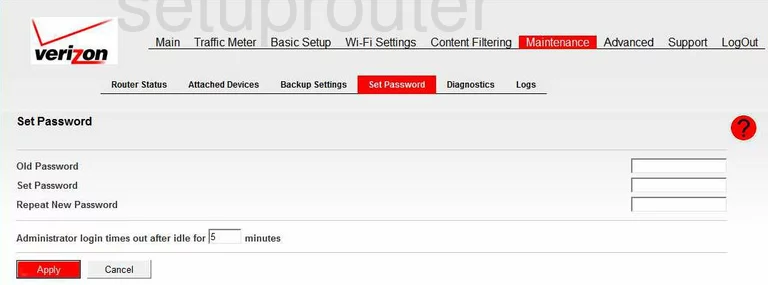
Verizon MBR1515LVW Block Screenshot
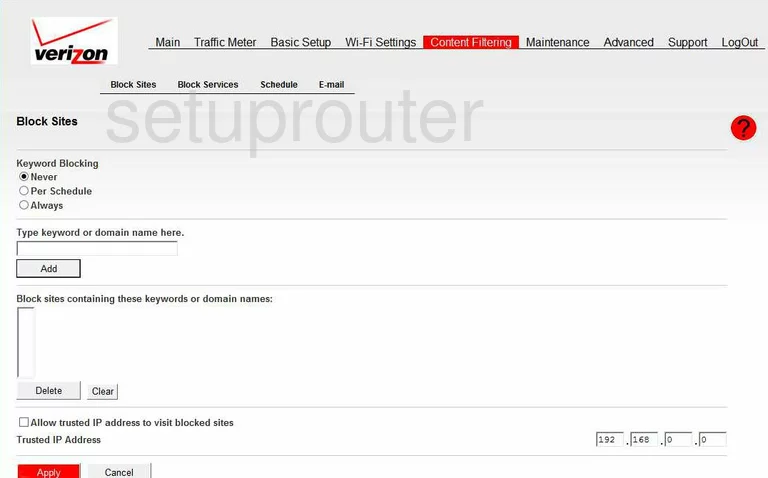
Verizon MBR1515LVW Backup Screenshot
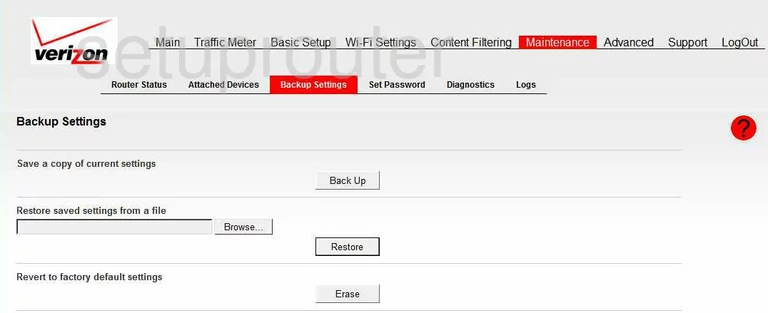
Verizon MBR1515LVW Routing Screenshot
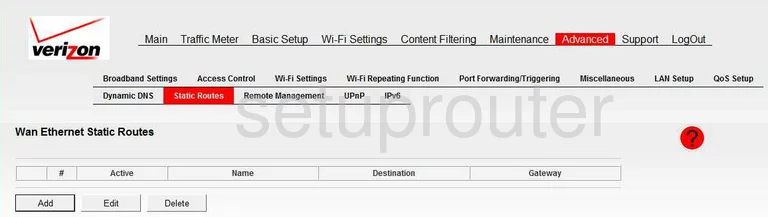
Verizon MBR1515LVW Attached Devices Screenshot
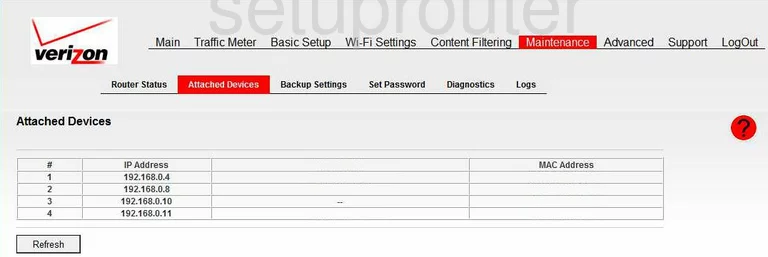
Verizon MBR1515LVW Qos Screenshot
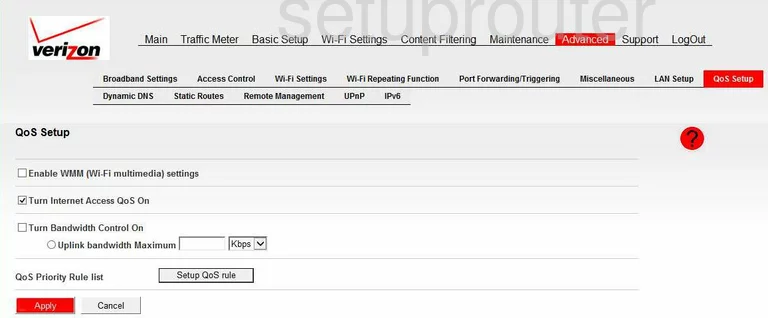
Verizon MBR1515LVW Traffic Statistics Screenshot
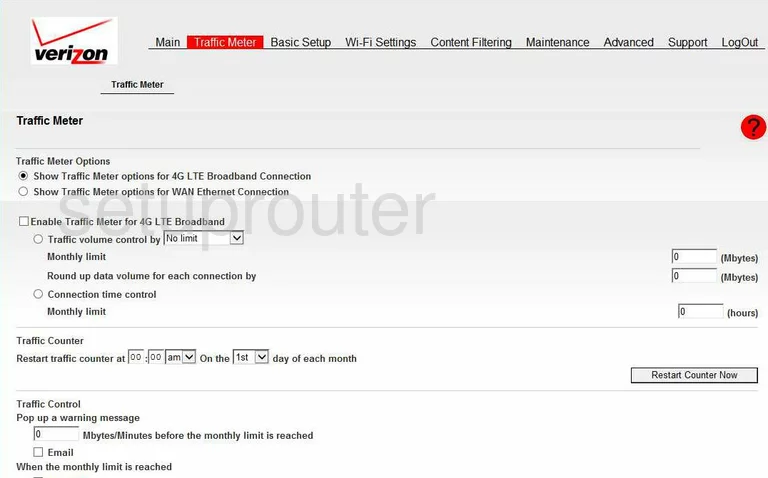
Verizon MBR1515LVW Wifi Wps Screenshot
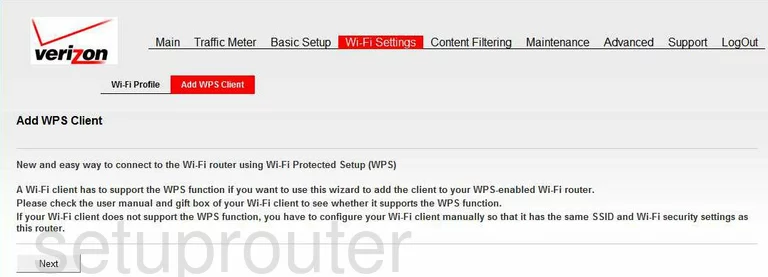
Verizon MBR1515LVW Ipv6 Screenshot
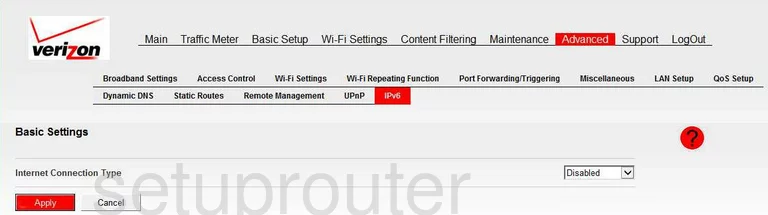
Verizon MBR1515LVW General Screenshot
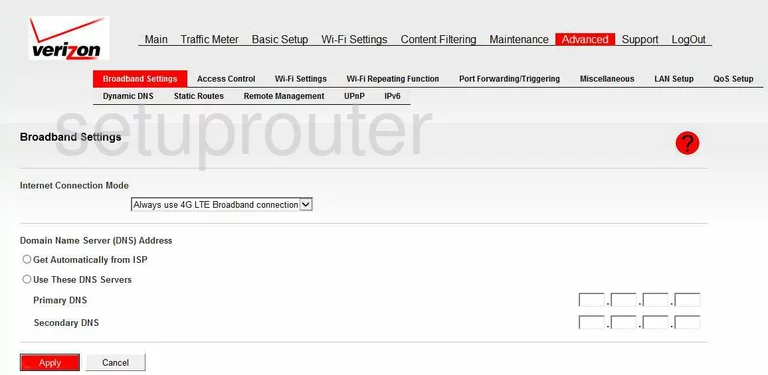
Verizon MBR1515LVW Lan Screenshot
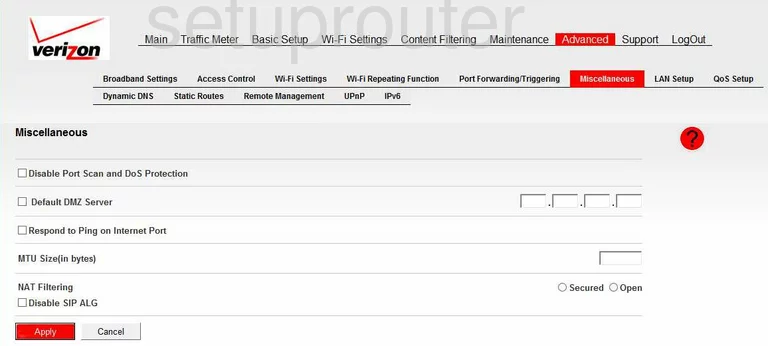
Verizon MBR1515LVW General Screenshot
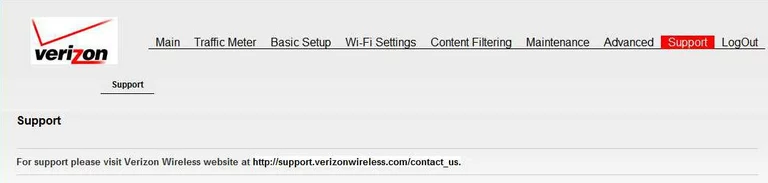
Verizon MBR1515LVW General Screenshot

Verizon MBR1515LVW Wifi Setup Screenshot
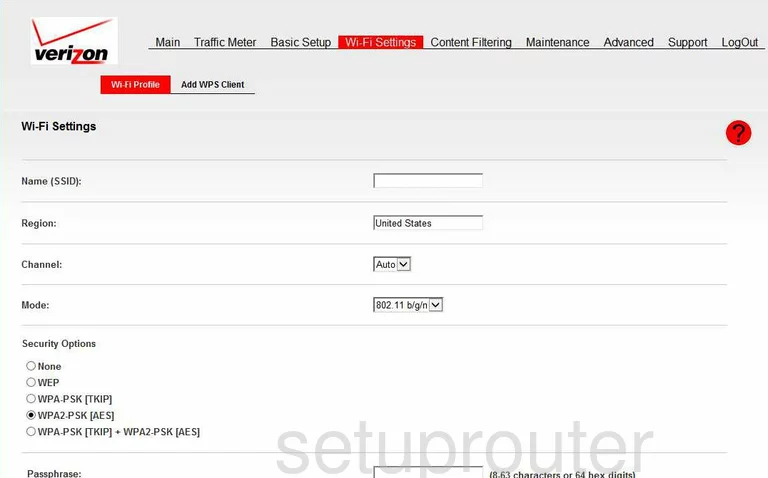
Verizon MBR1515LVW General Screenshot
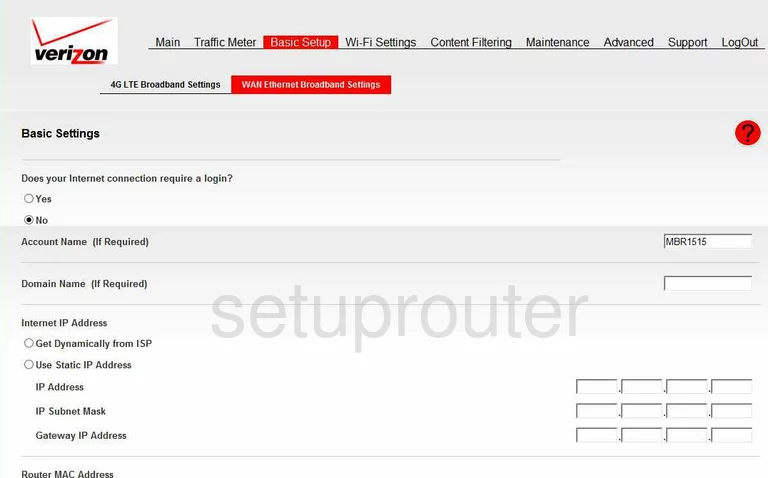
Verizon MBR1515LVW General Screenshot
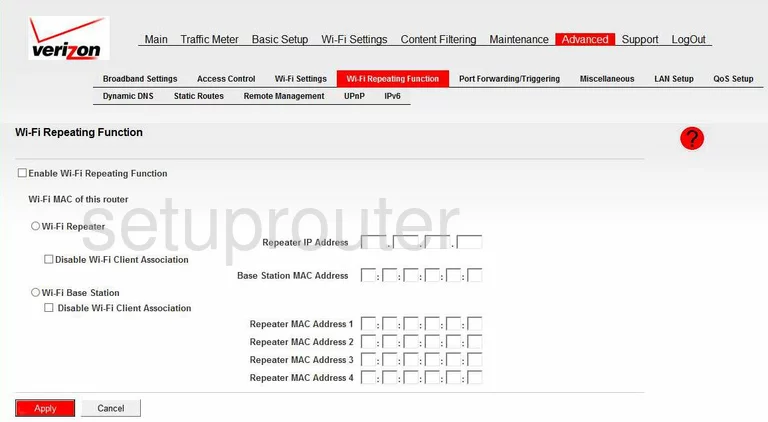
Verizon MBR1515LVW General Screenshot

Verizon MBR1515LVW Device Image Screenshot

This is the screenshots guide for the Verizon MBR1515LVW. We also have the following guides for the same router:
- Verizon MBR1515LVW - Verizon MBR1515LVW User Manual
- Verizon MBR1515LVW - Verizon MBR1515LVW Login Instructions
- Verizon MBR1515LVW - How to change the DNS settings on a Verizon MBR1515LVW router
- Verizon MBR1515LVW - Setup WiFi on the Verizon MBR1515LVW
- Verizon MBR1515LVW - Information About the Verizon MBR1515LVW Router
- Verizon MBR1515LVW - Reset the Verizon MBR1515LVW