This is our collection of screenshots that have been submitted to this site by our users.
If you would like to submit screenshots for us to use, please use our Router Screenshot Grabber, which is a free tool in Network Utilities. It makes the capture process easy and sends the screenshots to us automatically.
This is the screenshots guide for the Verizon T1114. We also have the following guides for the same router:
All Verizon T1114 Screenshots
All screenshots below were captured from a Verizon T1114 router.
Verizon T1114 Port Forwarding Screenshot
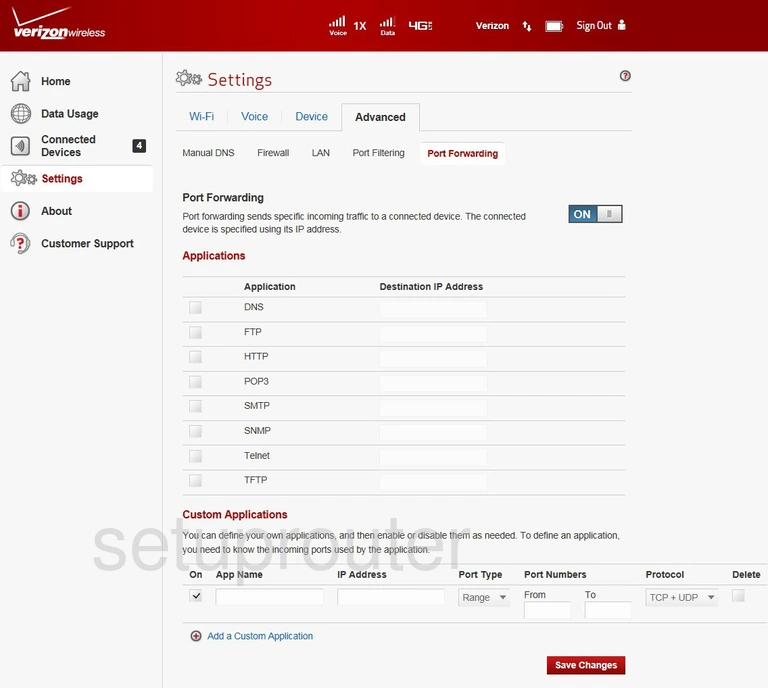
Verizon T1114 Voip Screenshot
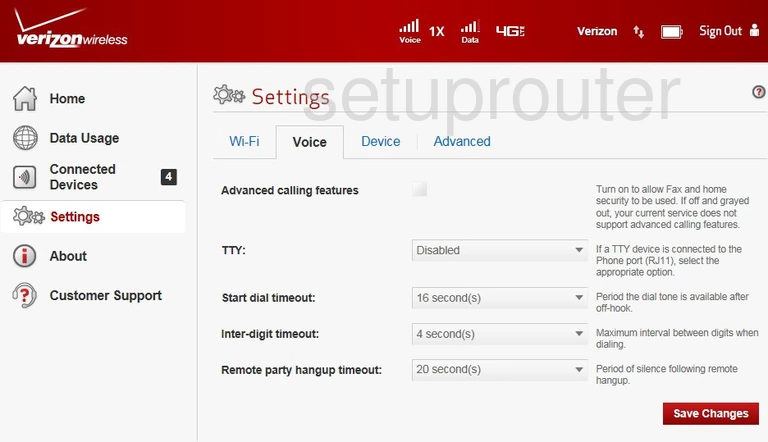
Verizon T1114 General Screenshot
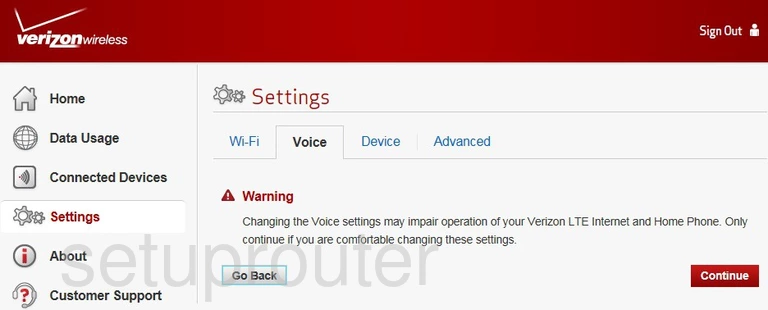
Verizon T1114 Help Screenshot
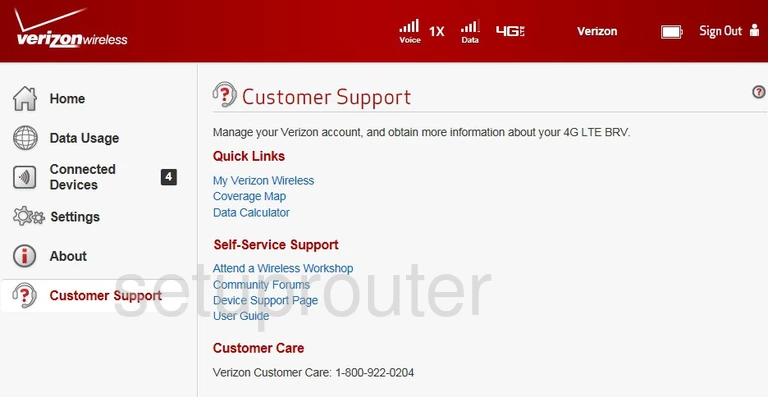
Verizon T1114 Wifi Setup Screenshot
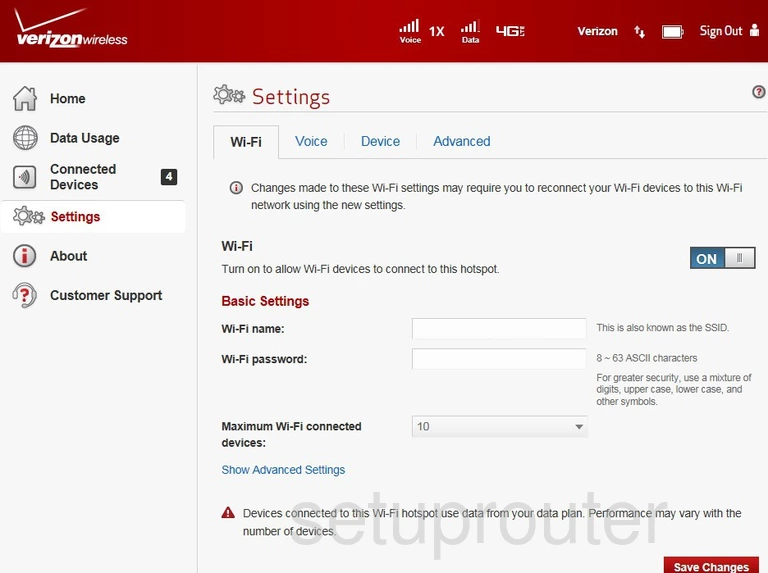
Verizon T1114 Port Filter Screenshot
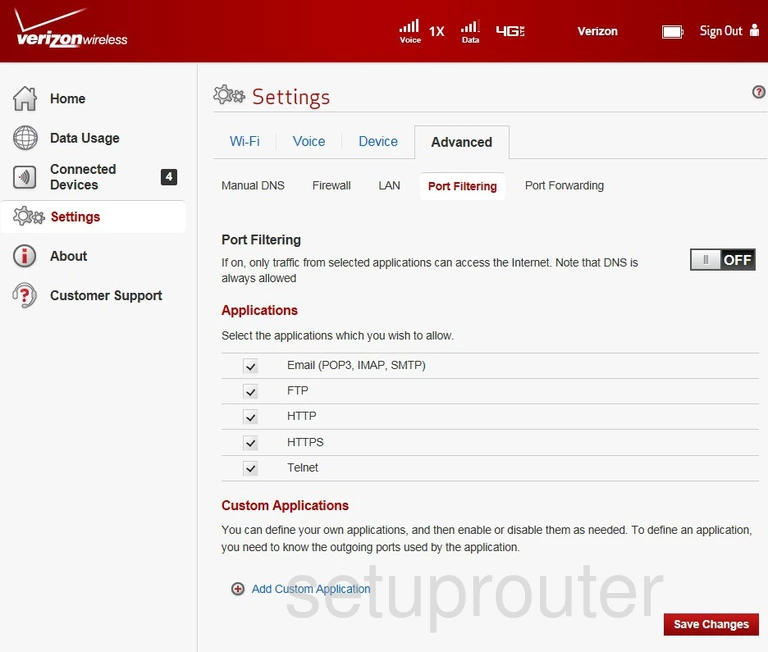
Verizon T1114 Dns Screenshot
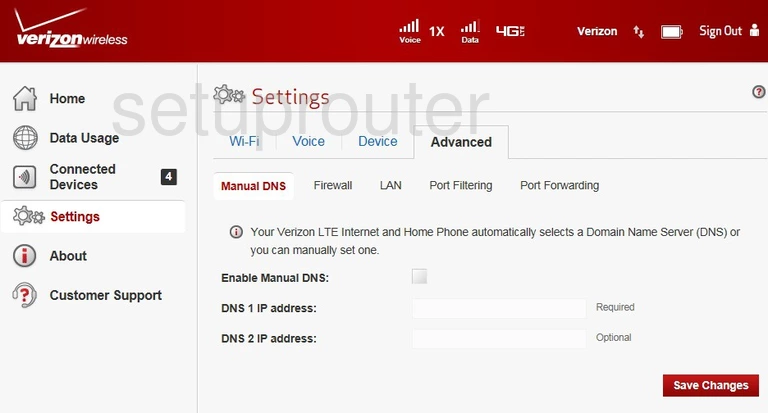
Verizon T1114 Log Screenshot
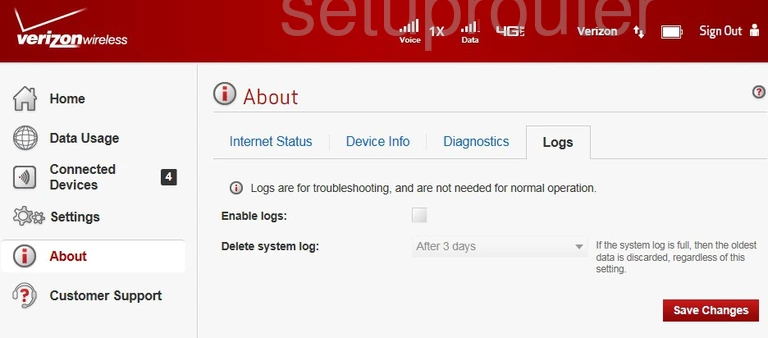
Verizon T1114 Login Screenshot
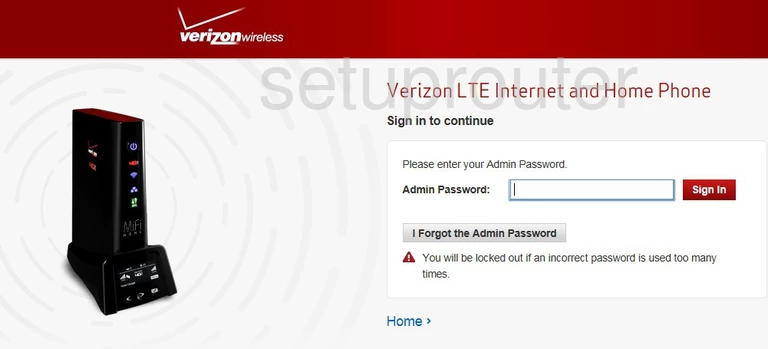
Verizon T1114 Lan Screenshot
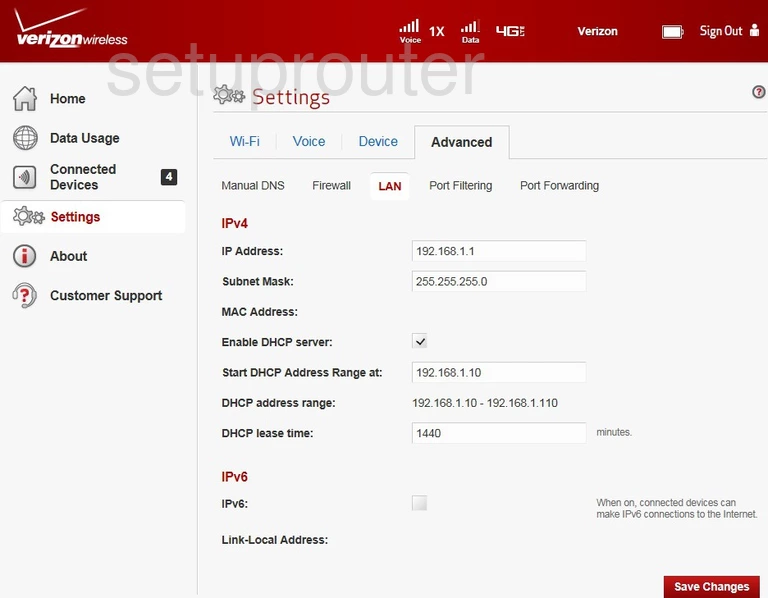
Verizon T1114 Status Screenshot
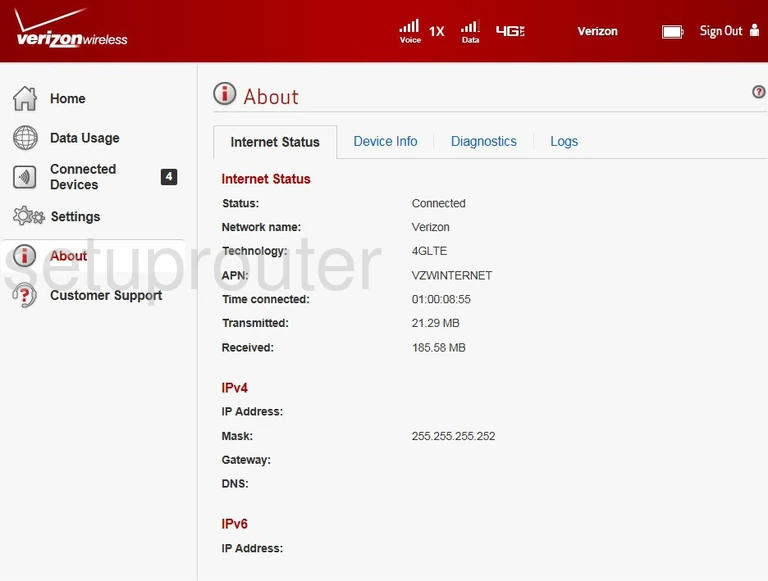
Verizon T1114 Setup Screenshot
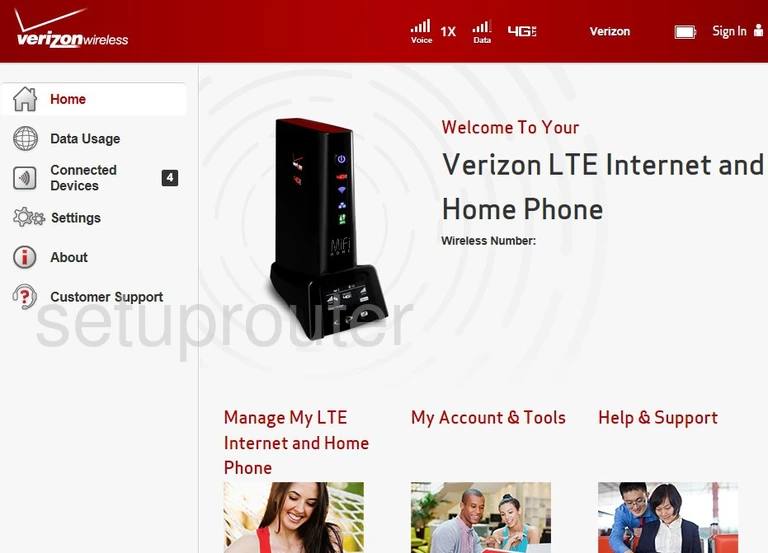
Verizon T1114 Firewall Screenshot
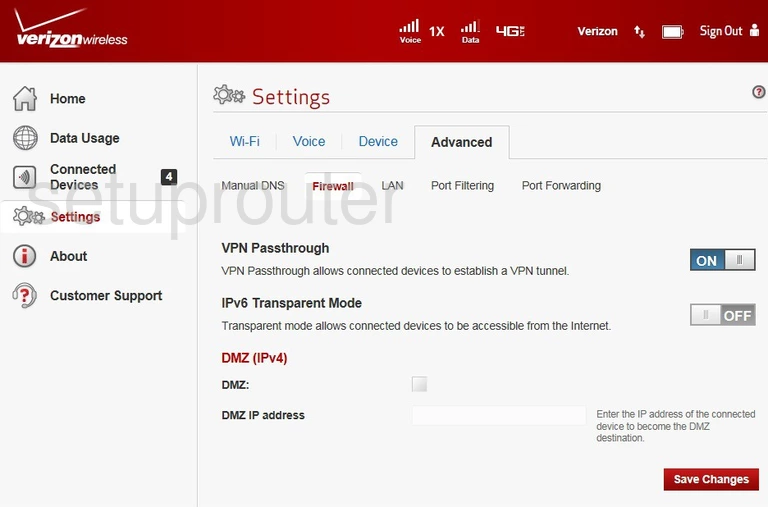
Verizon T1114 Diagnostics Screenshot
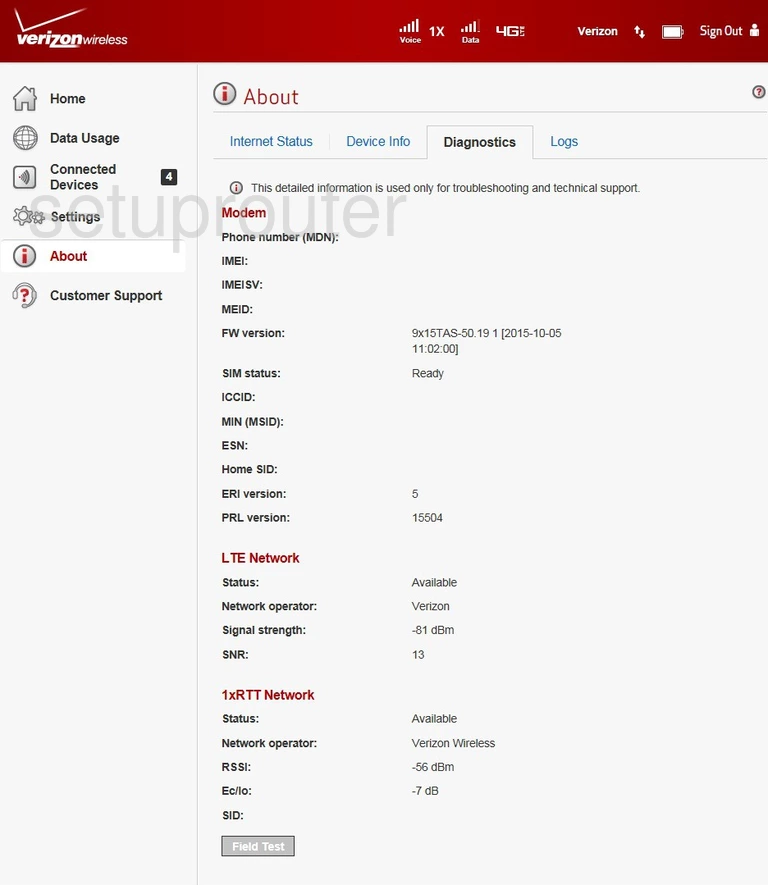
Verizon T1114 Status Screenshot
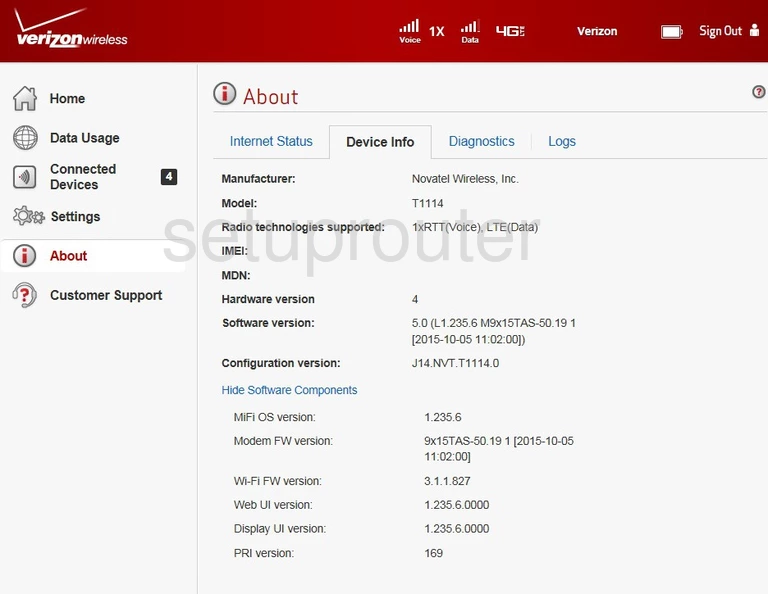
Verizon T1114 3G 4G Wifi Screenshot
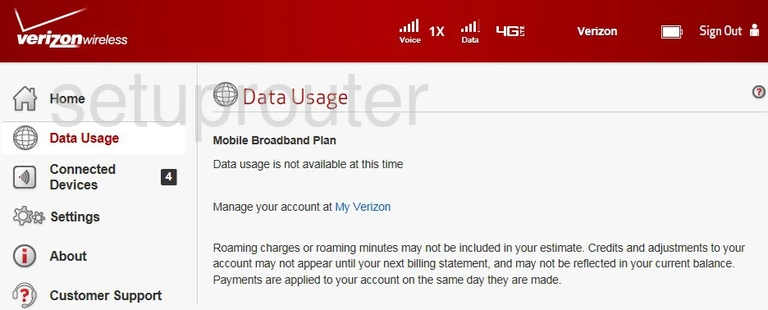
Verizon T1114 Attached Devices Screenshot
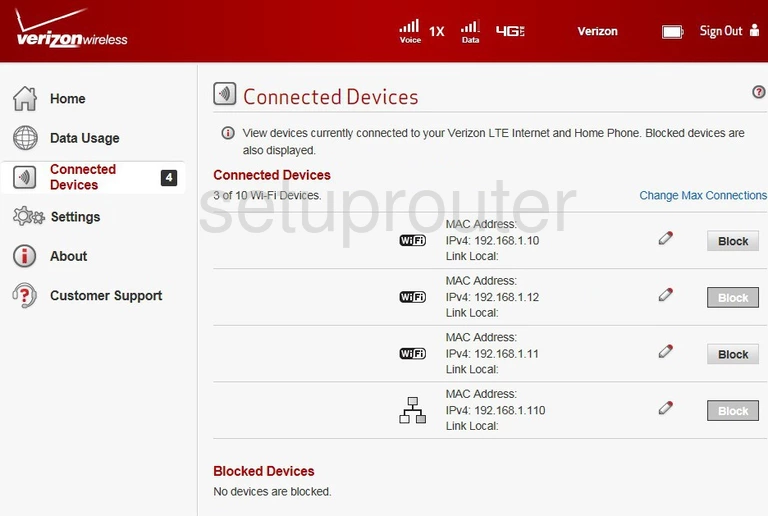
Verizon T1114 General Screenshot
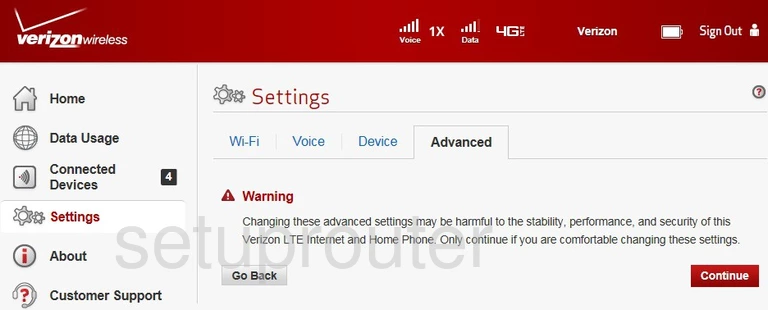
Verizon T1114 Password Screenshot
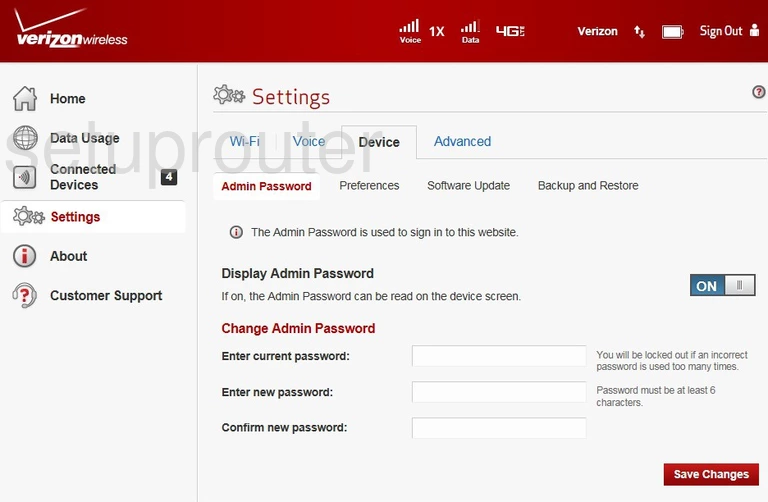
Verizon T1114 Device Image Screenshot

Verizon T1114 Setup Screenshot
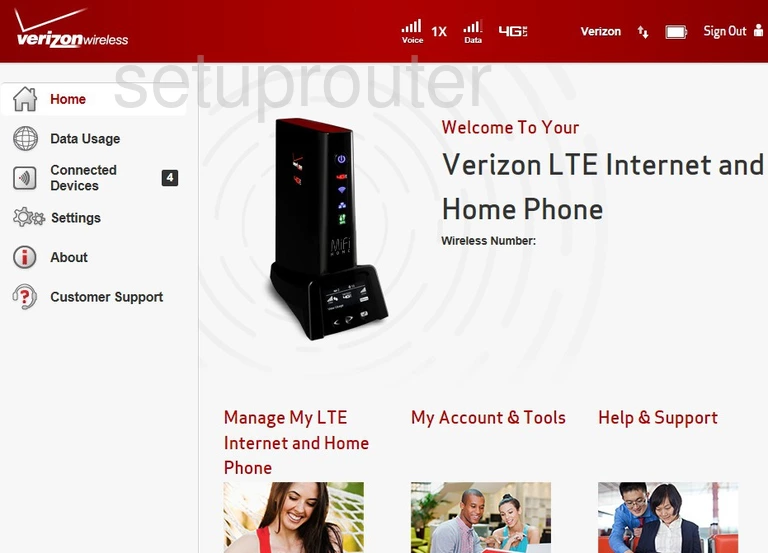
This is the screenshots guide for the Verizon T1114. We also have the following guides for the same router: