Thank you to the users of this site who have submitted the screenshots below.
If you would like to upload screenshots for us to use, please use our Router Screenshot Grabber, which is a free tool in Network Utilities. It makes the capture process easy and sends the screenshots to us automatically.
Use a VPN
Have you considered using a VPN when you connect to the internet? A VPN is a great way to increase your security and anonymity while surfing.
We use and recommend NordVPN because not only is it the fastest VPN, it includes a new feature called Meshnet that makes securely sharing your home network super simple. With NordVPN Meshnet, you can connect to your devices from anywhere in the world, completely secure, over a highly encrypted VPN tunnel.
When shopping for a VPN, make sure that they meet the following criteria:
- Your VPN provider should have a no-logs policy. This means that they do not keep any logs of any kind.
- Make sure that your VPN provider has lots of exit nodes all around the world.
- Check that your VPN will not affect your speed.
- Verify that your VPN provider uses WireGuard as the underlying protocol.
- Many people prefer a VPN provider that is not based in the United States.
This is the list of requirements that we used when we were shopping around for a VPN provider. There are lots of free, shady VPN providers out there that we looked at and dismissed.
Based in Panama, using diskless servers, and with over 6,100 servers in 61 countries, we can safely say that NordVPN satisfies all of these requirements.

Once you've set up your NordVPN account on multiple computers and enabled Meshnet, you can seamlessly access all of your devices as if they were on the same network. You don't even have to log in to your router. It's very simple.
Every time you click on one of our affiliate links, such as NordVPN, we get a little kickback for introducing you to the service. Think of us as your VPN wingman.
This is the screenshots guide for the Virgin Media Super Hub 2ac. We also have the following guides for the same router:
All Virgin Media Super Hub 2ac Screenshots
All screenshots below were captured from a Virgin Media Super Hub 2ac router.
Virgin Media Super Hub 2ac Password Screenshot
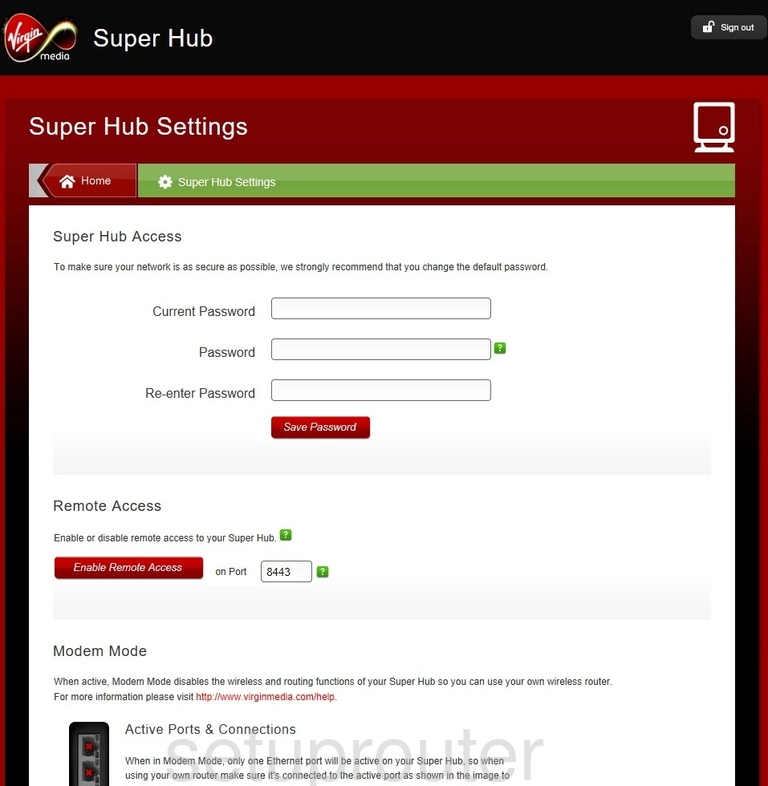
Virgin Media Super Hub 2ac Port Triggering Screenshot
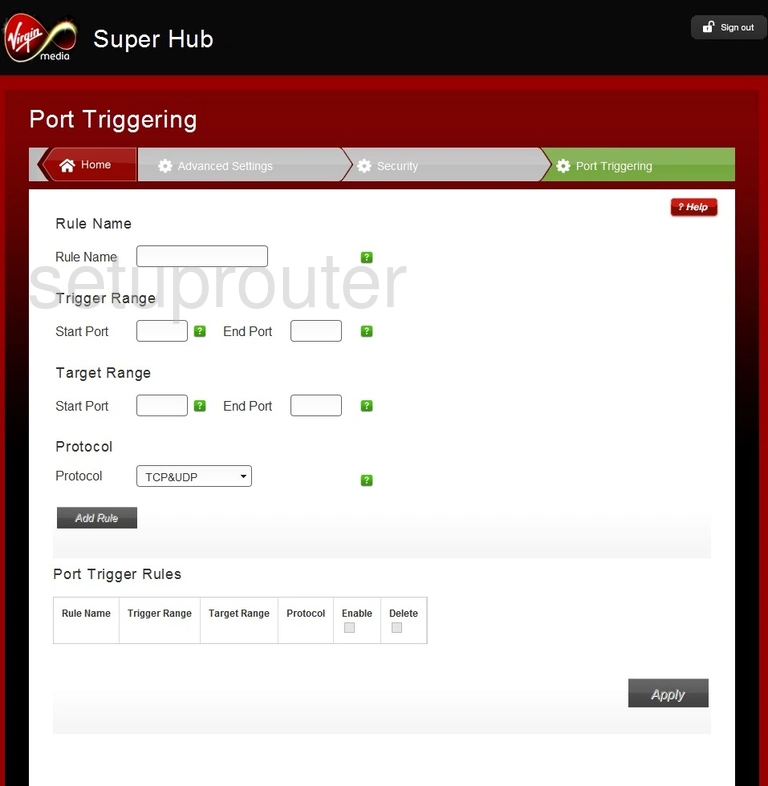
Virgin Media Super Hub 2ac Port Forwarding Screenshot
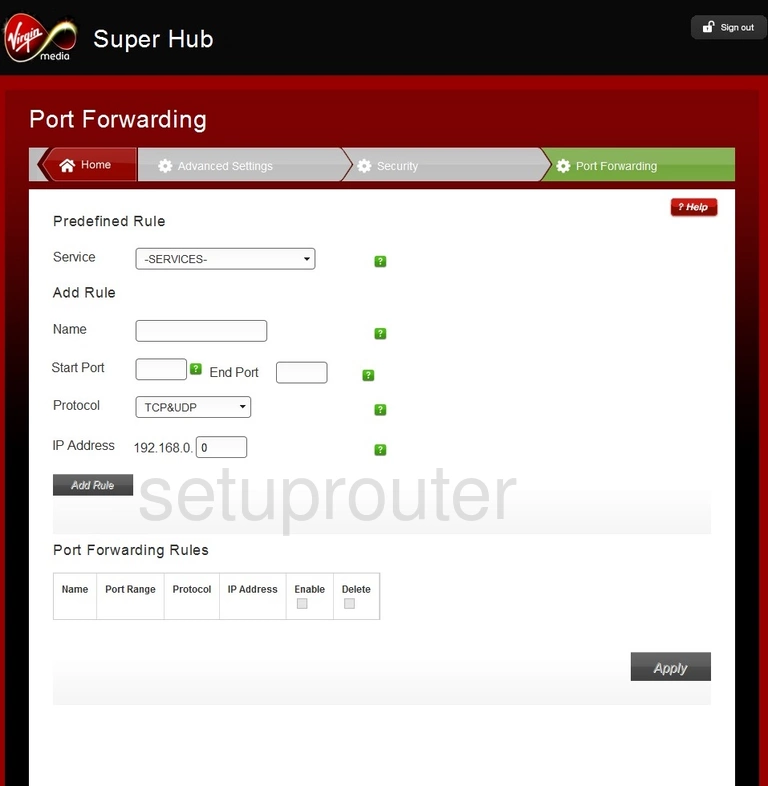
Virgin Media Super Hub 2ac Port Filter Screenshot
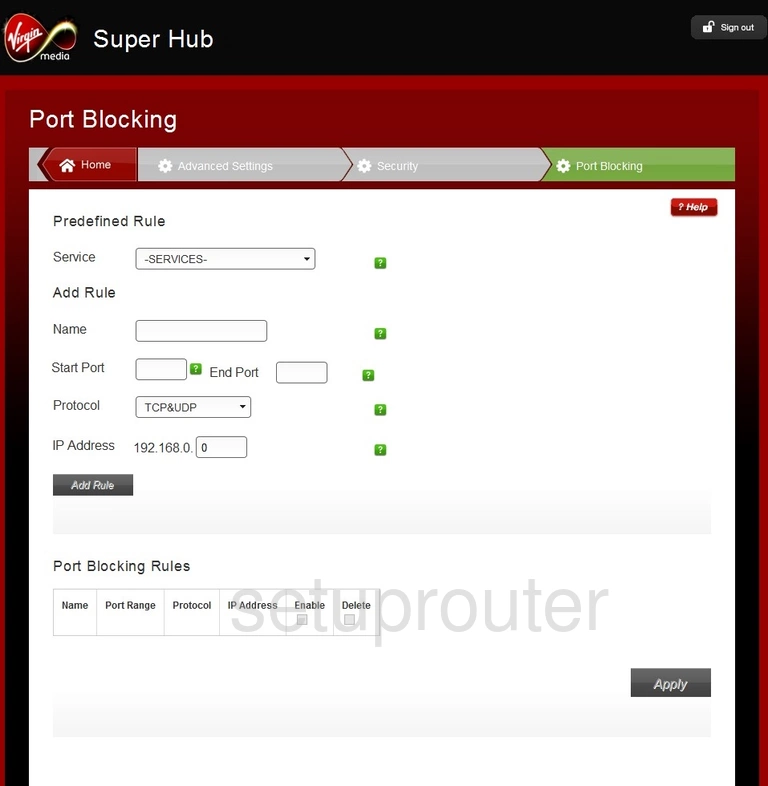
Virgin Media Super Hub 2ac Status Screenshot
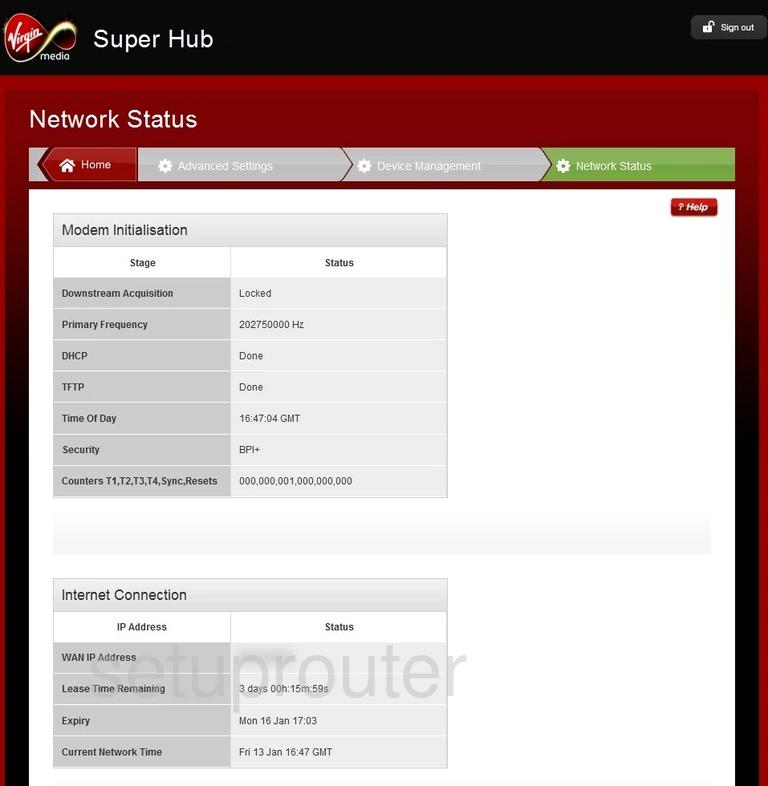
Virgin Media Super Hub 2ac Log Screenshot
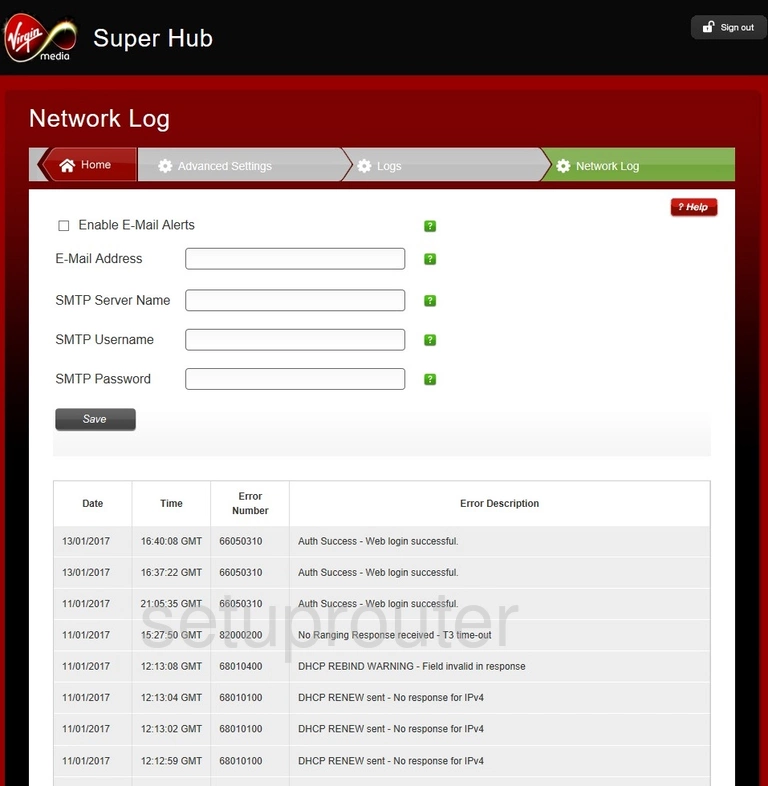
Virgin Media Super Hub 2ac Mac Filter Screenshot
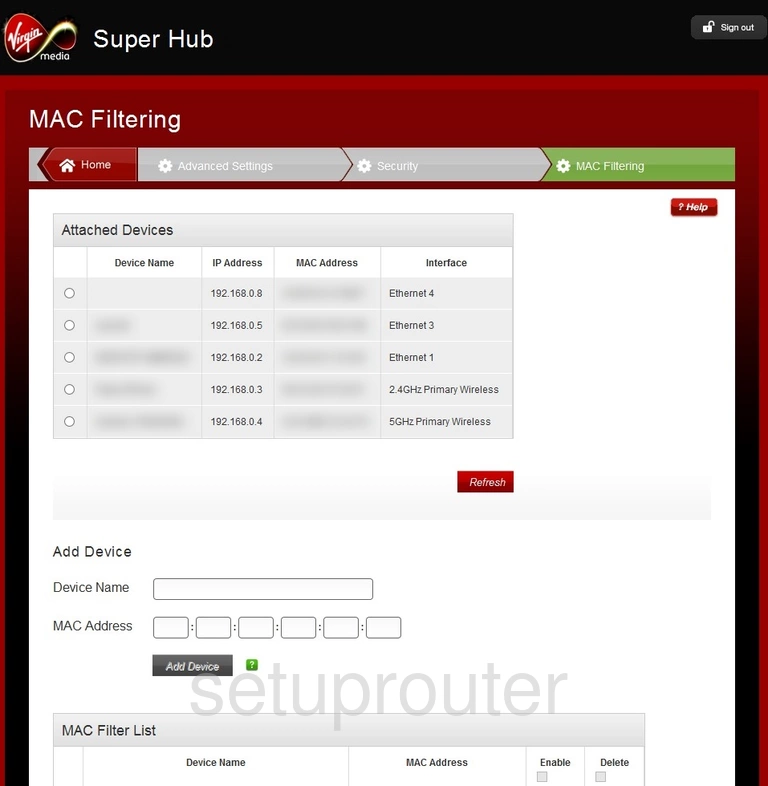
Virgin Media Super Hub 2ac Login Screenshot
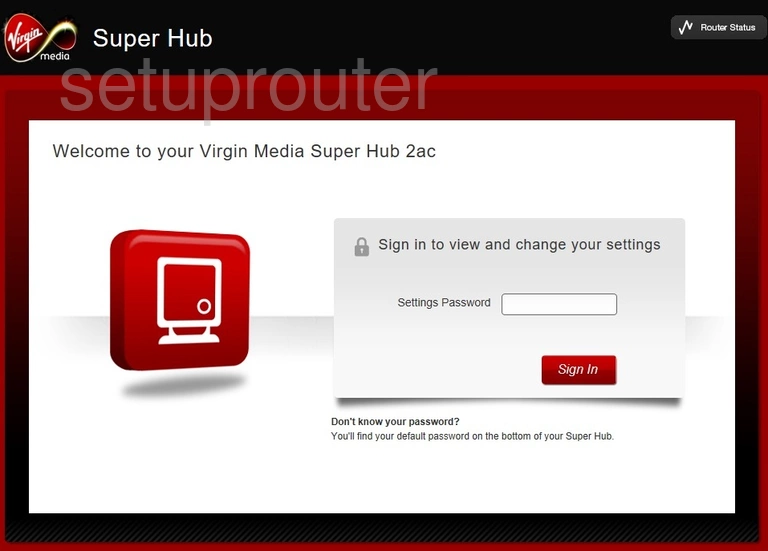
Virgin Media Super Hub 2ac Ip Filter Screenshot
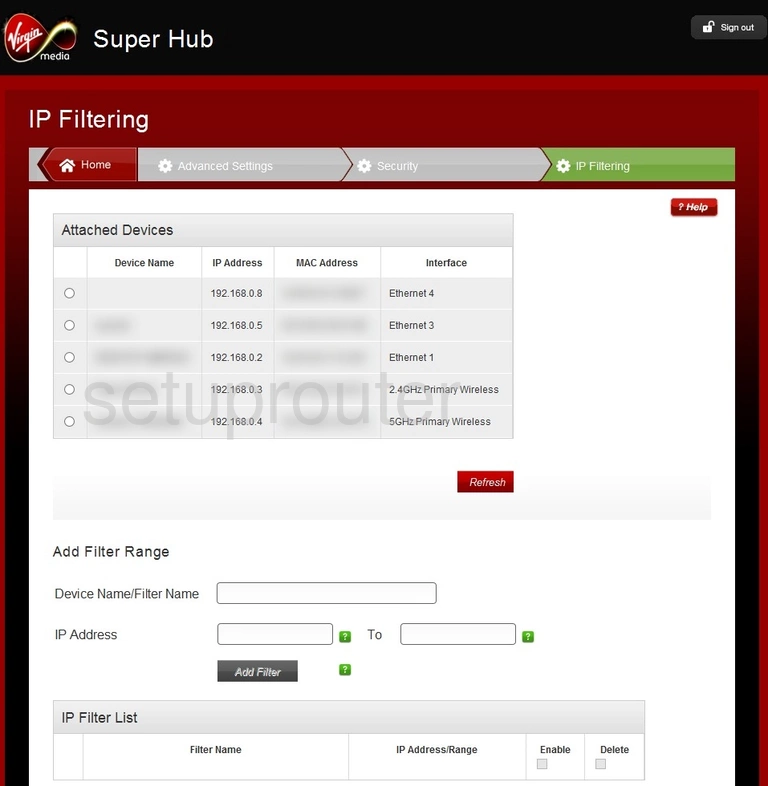
Virgin Media Super Hub 2ac Setup Screenshot
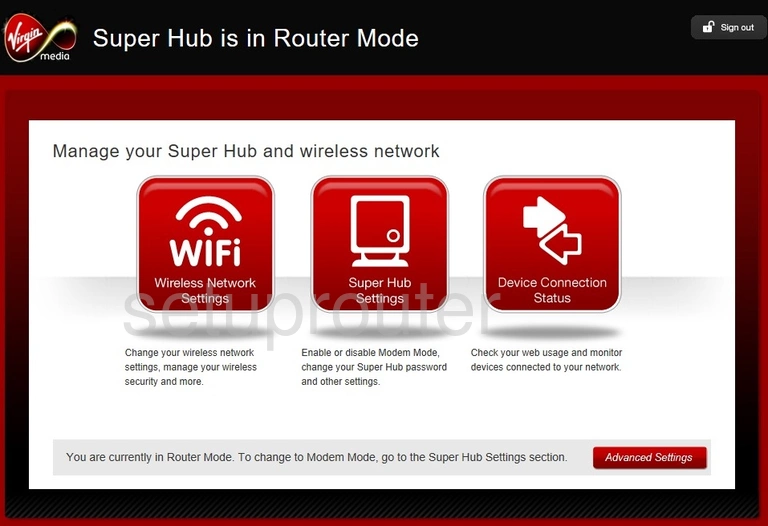
Virgin Media Super Hub 2ac Firewall Screenshot
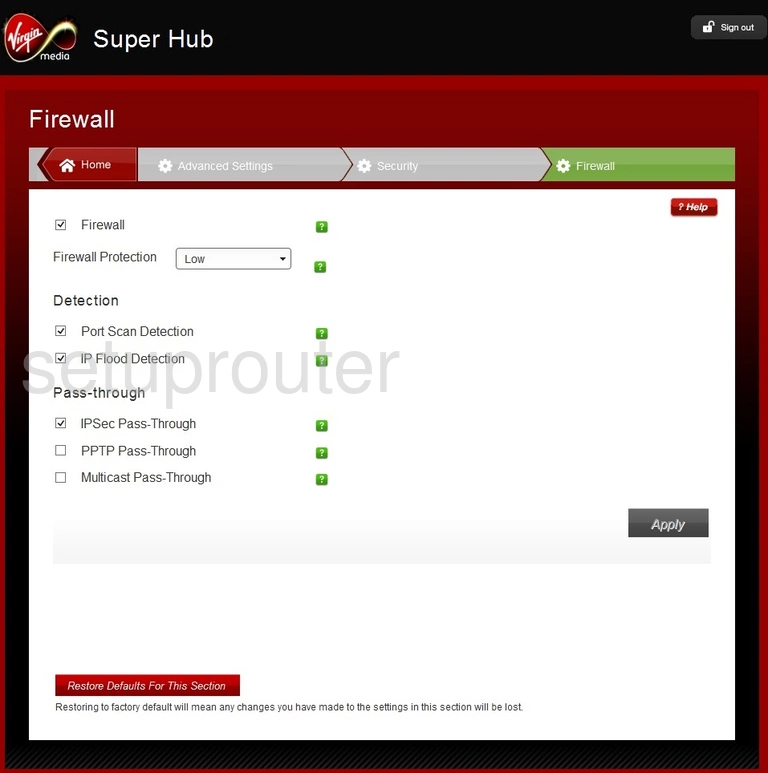
Virgin Media Super Hub 2ac Log Screenshot

Virgin Media Super Hub 2ac Dmz Screenshot
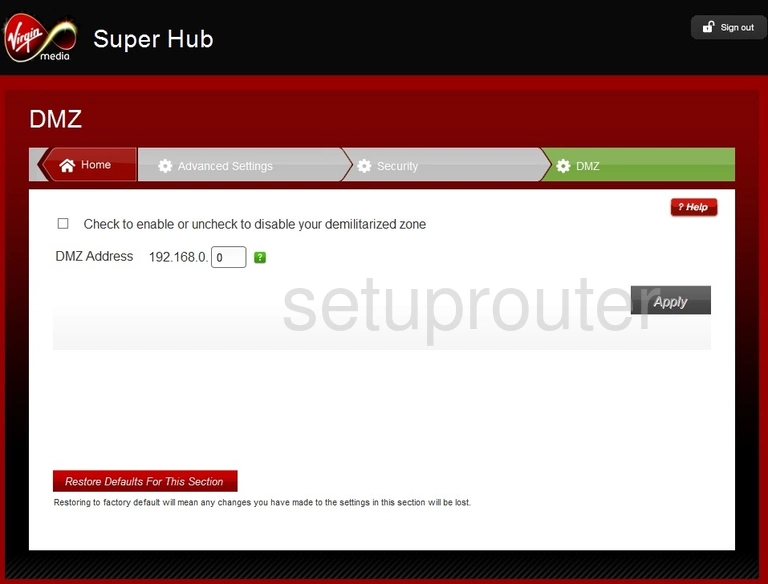
Virgin Media Super Hub 2ac Status Screenshot
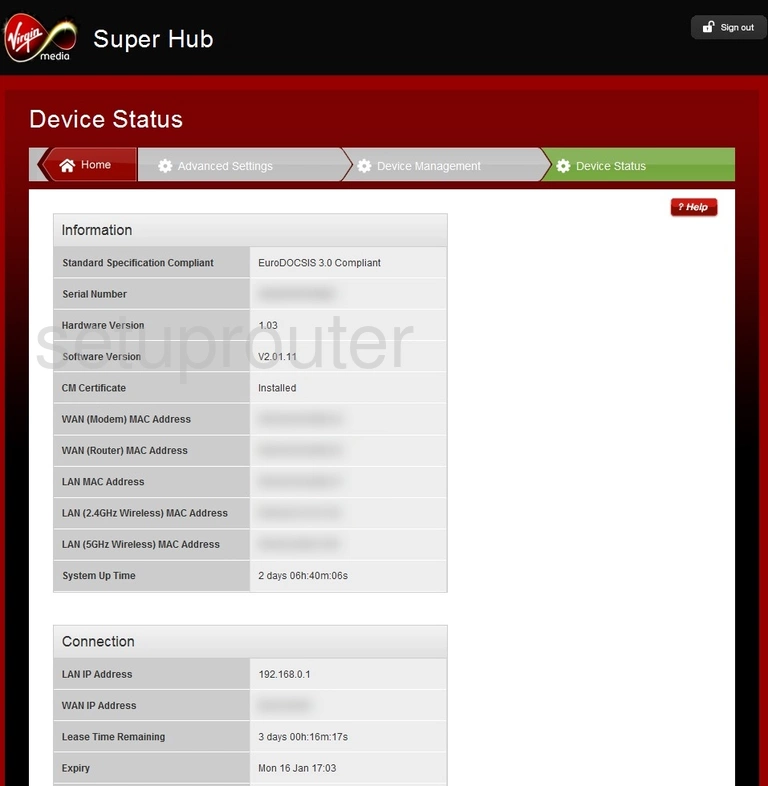
Virgin Media Super Hub 2ac Status Screenshot
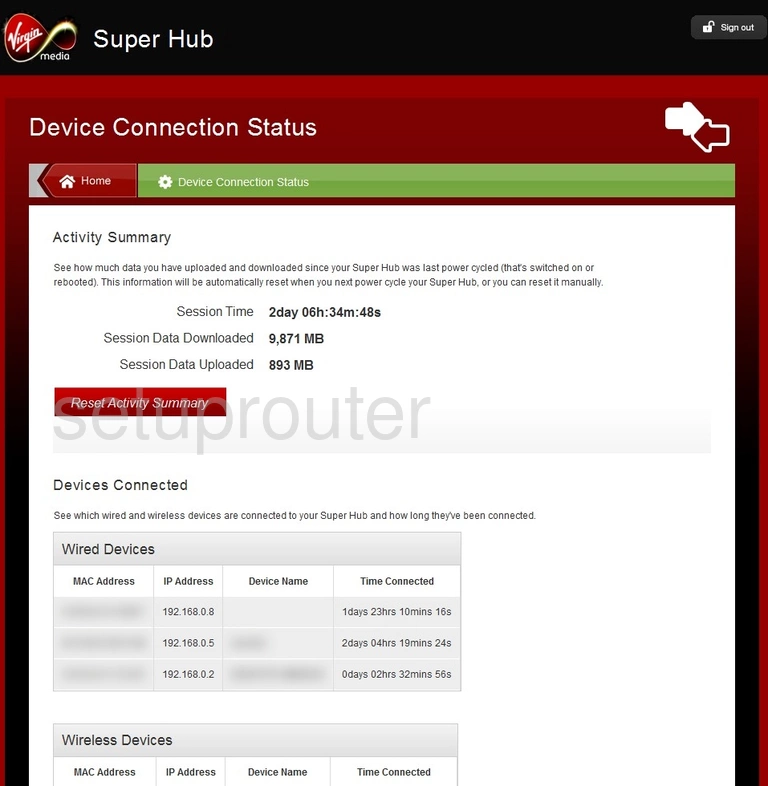
Virgin Media Super Hub 2ac Backup Screenshot
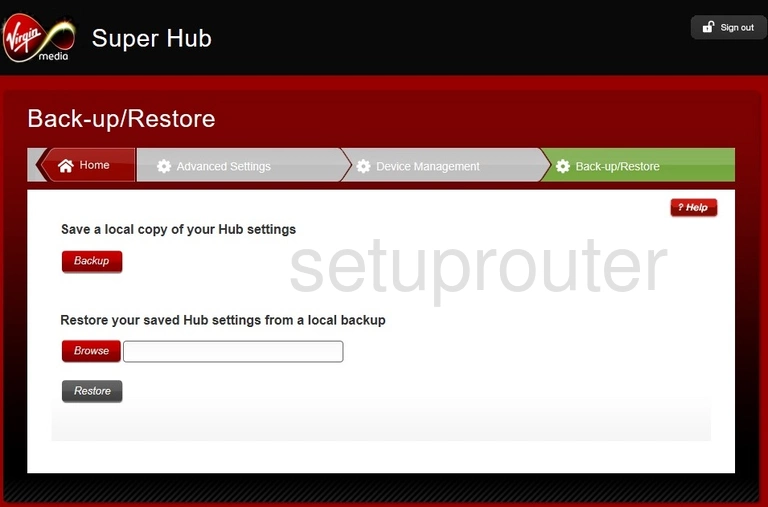
Virgin Media Super Hub 2ac General Screenshot

Virgin Media Super Hub 2ac Setup Screenshot
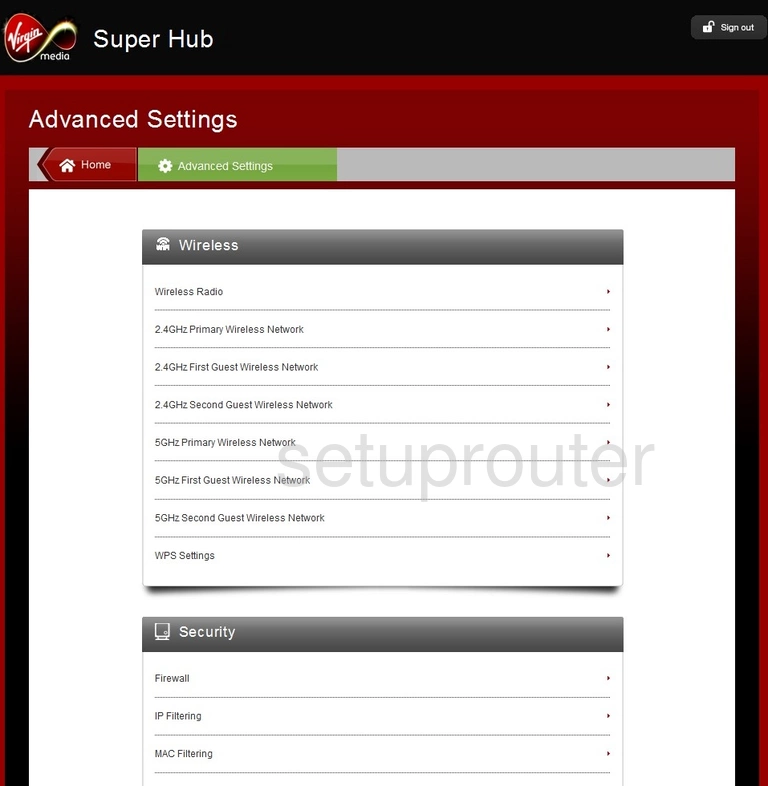
Virgin Media Super Hub 2ac Wifi Wps Screenshot
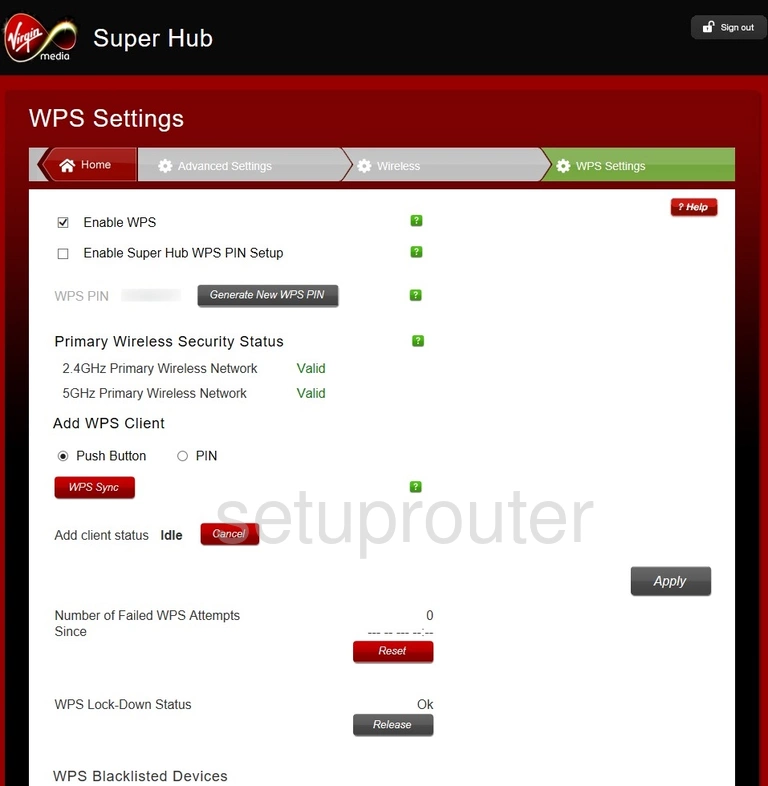
Virgin Media Super Hub 2ac Wifi Setup Screenshot
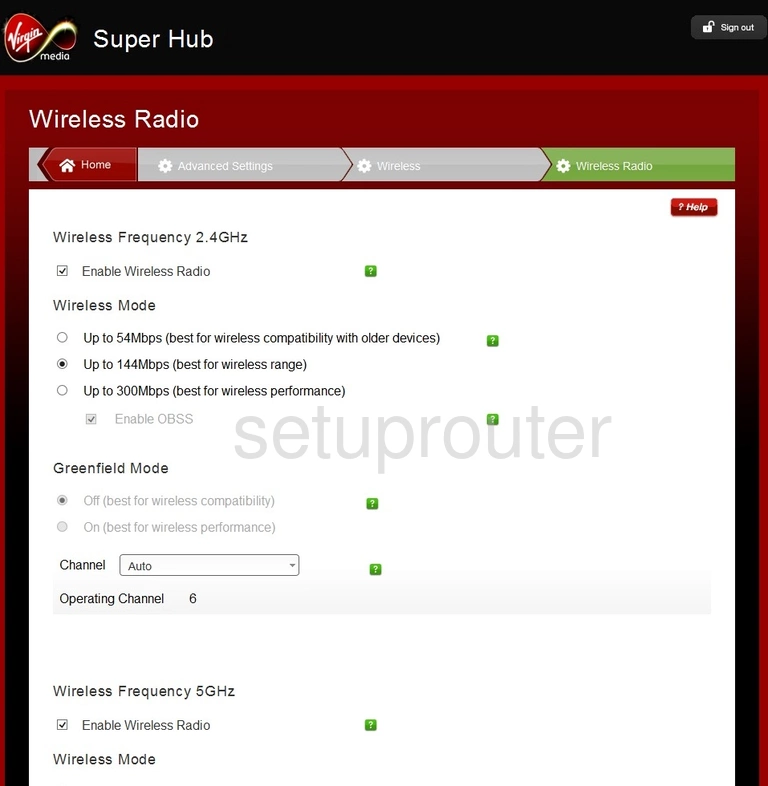
Virgin Media Super Hub 2ac Wifi Setup Screenshot
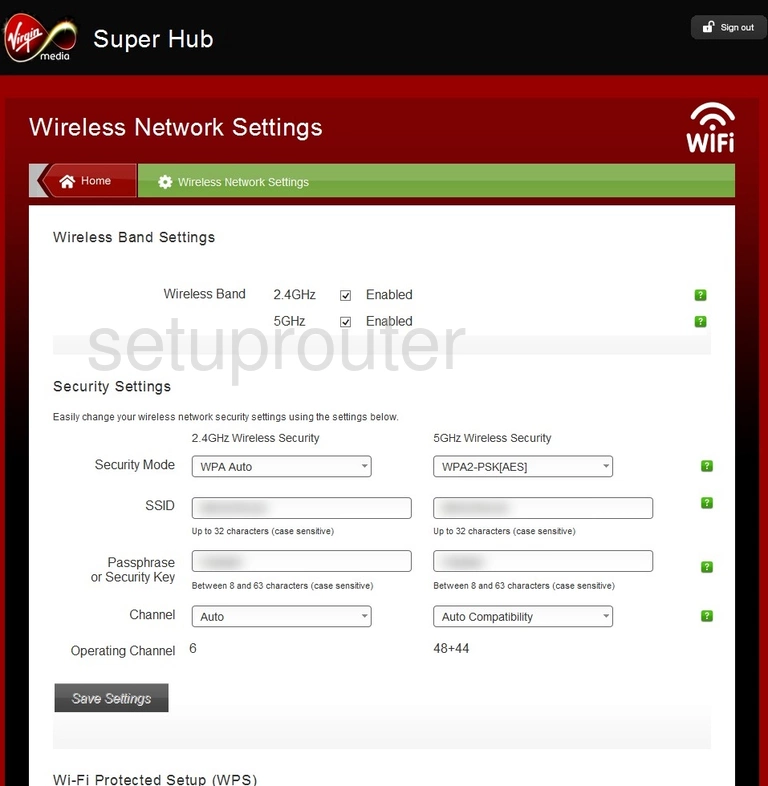
Virgin Media Super Hub 2ac Password Screenshot
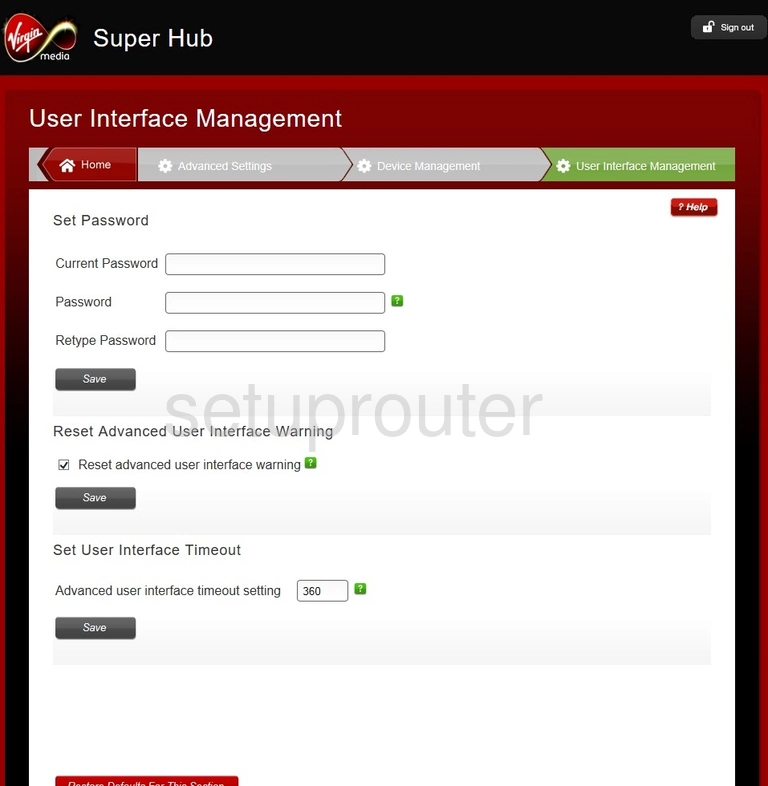
Virgin Media Super Hub 2ac Upnp Screenshot
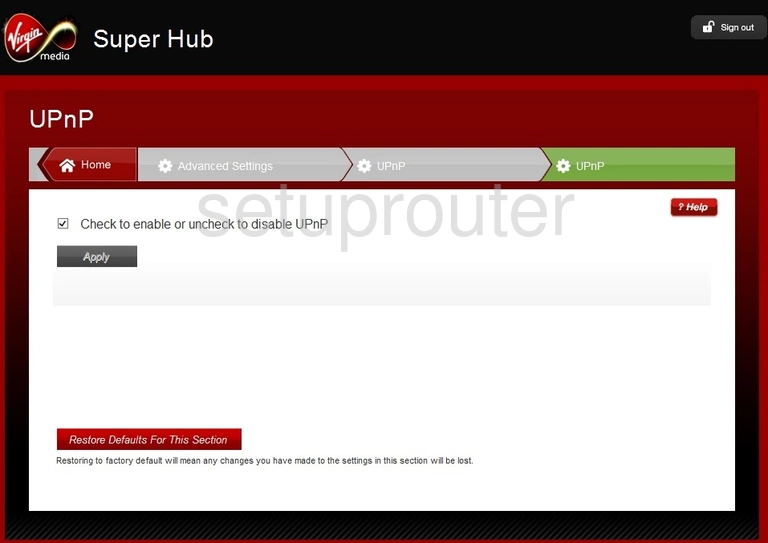
Virgin Media Super Hub 2ac Trace Route Screenshot
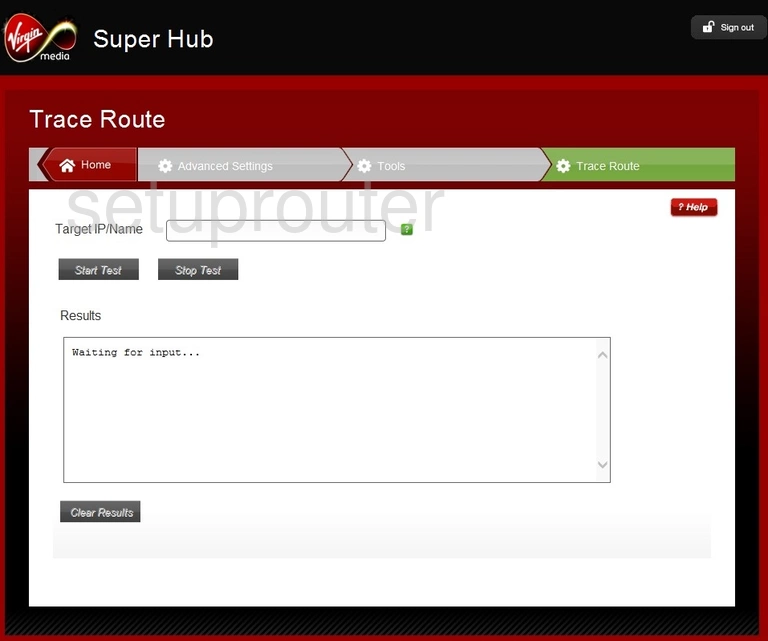
Virgin Media Super Hub 2ac Reboot Screenshot
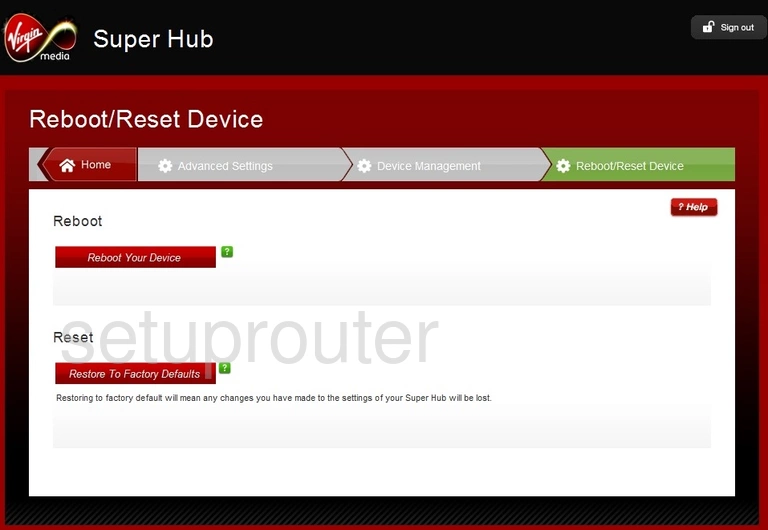
Virgin Media Super Hub 2ac Ping Screenshot
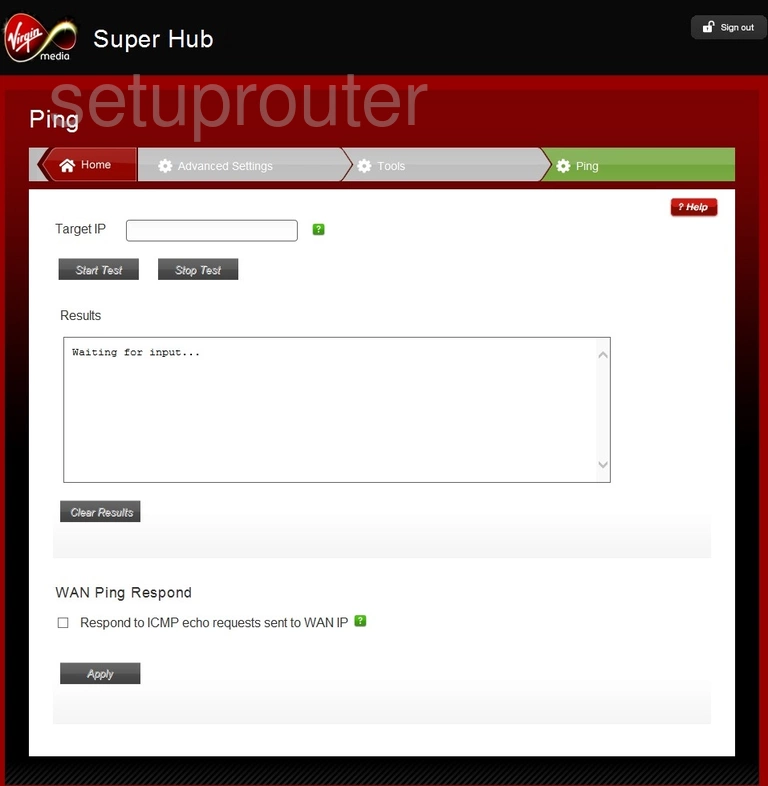
Virgin Media Super Hub 2ac Setup Screenshot
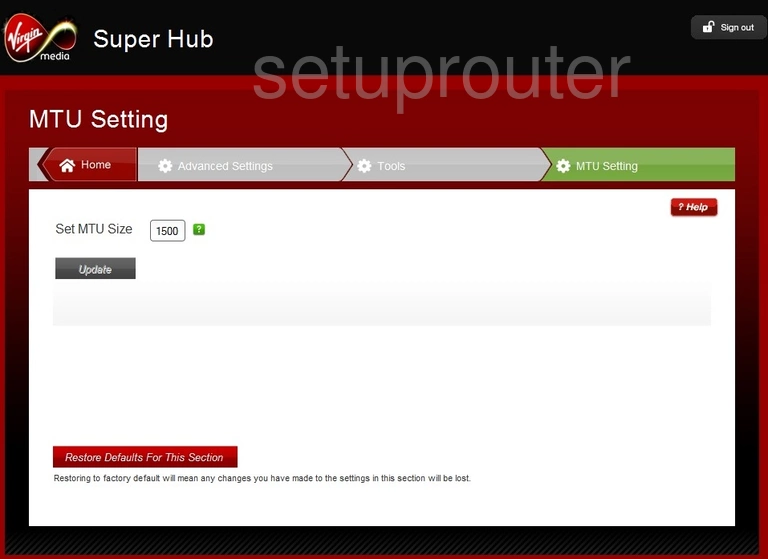
Virgin Media Super Hub 2ac Dhcp Screenshot
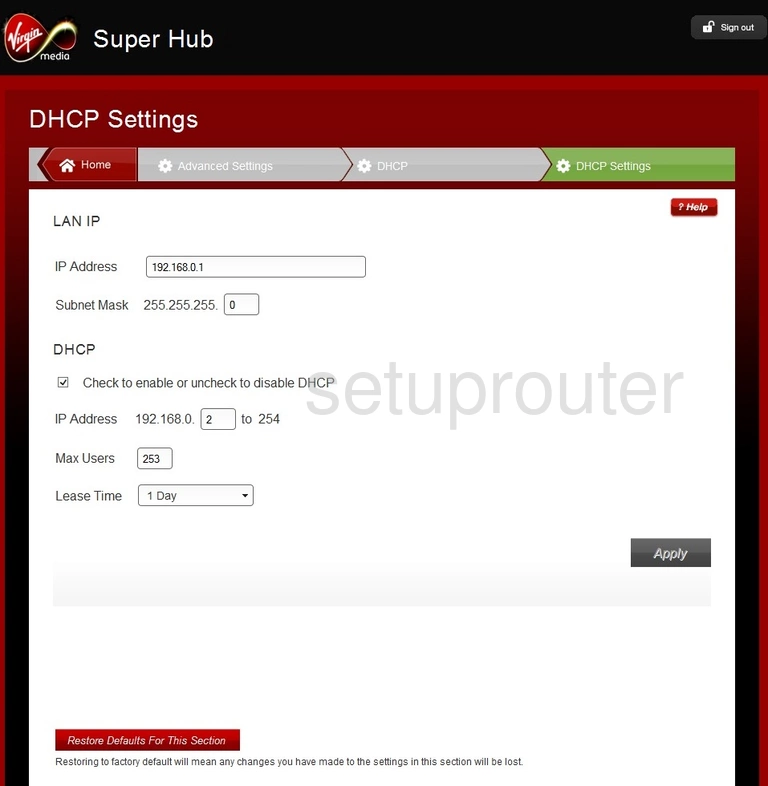
Virgin Media Super Hub 2ac Address Reservation Screenshot
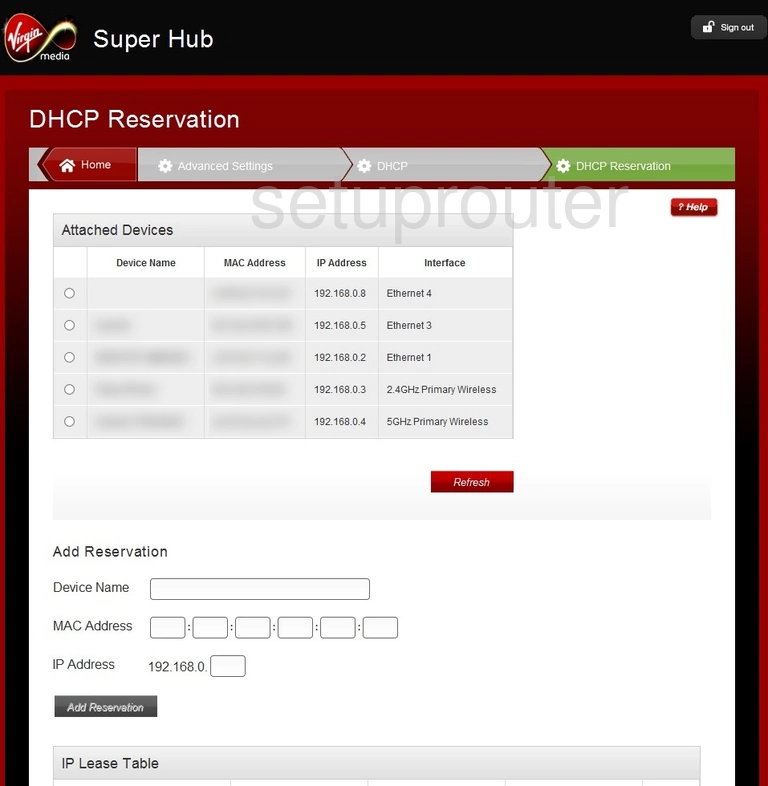
Virgin Media Super Hub 2ac Wifi Setup Screenshot
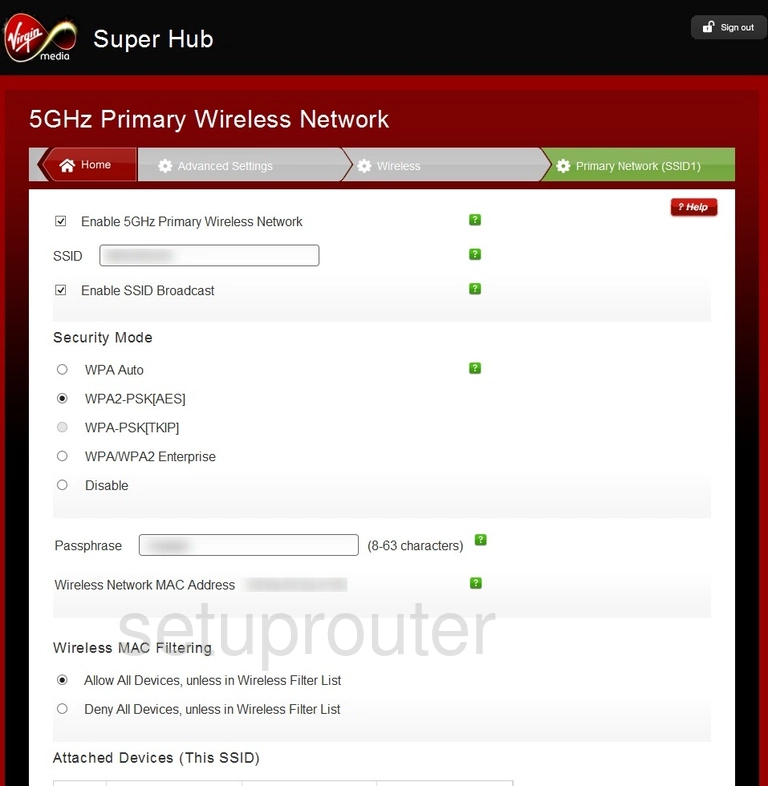
Virgin Media Super Hub 2ac Wifi Setup Screenshot
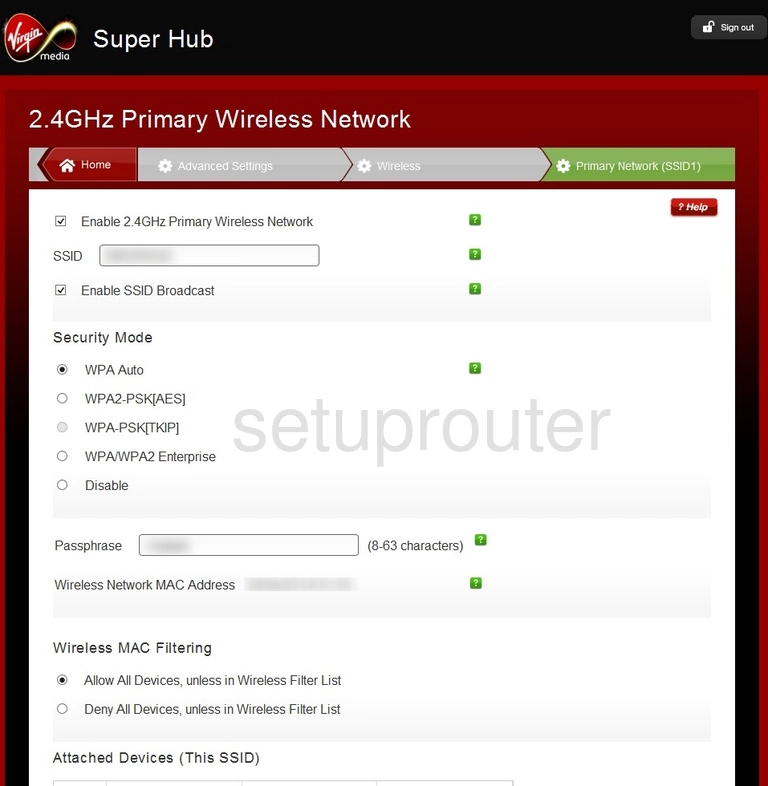
Virgin Media Super Hub 2ac Wifi Guest Screenshot
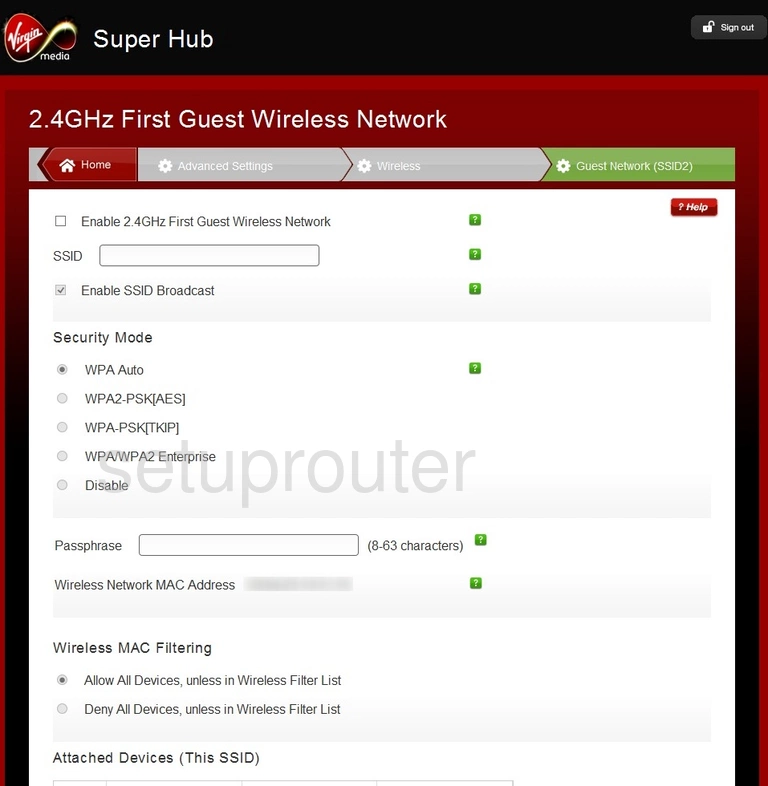
This is the screenshots guide for the Virgin Media Super Hub 2ac. We also have the following guides for the same router: