Thank you to the users of this site who have submitted the screenshots below.
If you would like to upload screenshots for us to use, please use our Router Screenshot Grabber, which is a free tool in Network Utilities. It makes the capture process easy and sends the screenshots to us automatically.
This is the screenshots guide for the Virgin Media Super Hub 2ac. We also have the following guides for the same router:
All Virgin Media Super Hub 2ac Screenshots
All screenshots below were captured from a Virgin Media Super Hub 2ac router.
Virgin Media Super Hub 2ac Password Screenshot
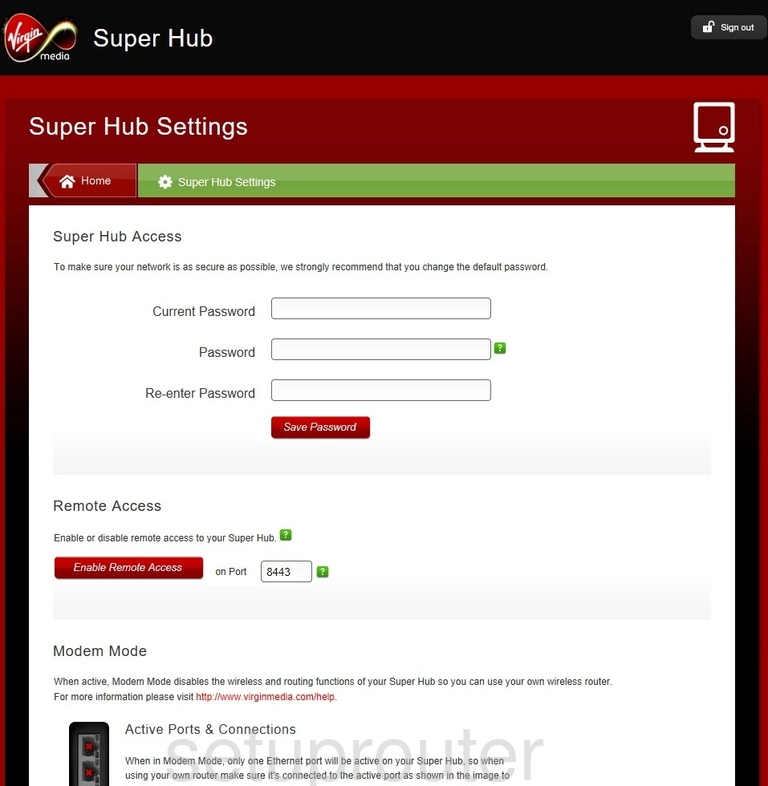
Virgin Media Super Hub 2ac Port Triggering Screenshot
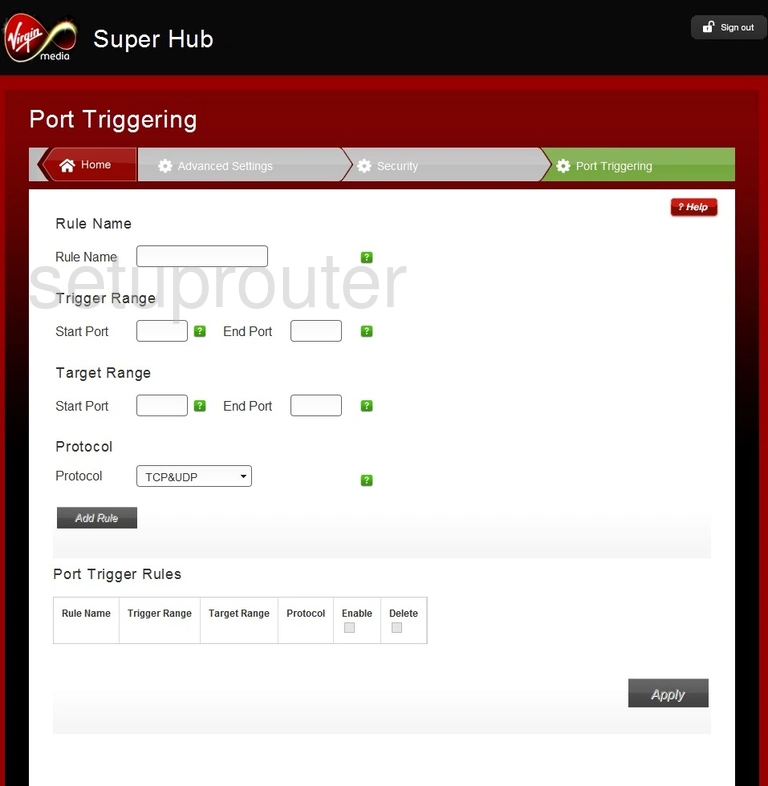
Virgin Media Super Hub 2ac Port Forwarding Screenshot
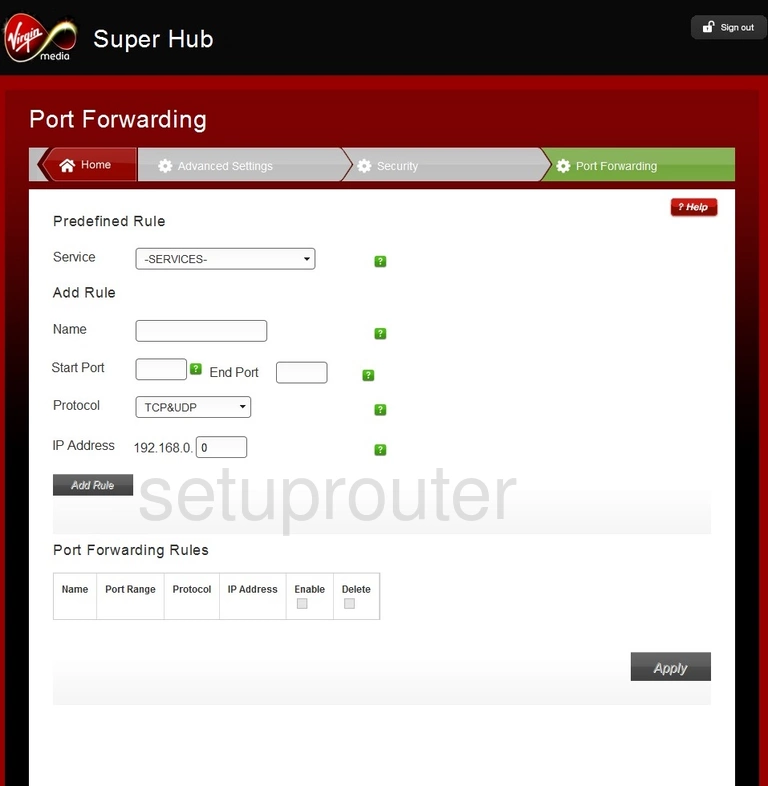
Virgin Media Super Hub 2ac Port Filter Screenshot
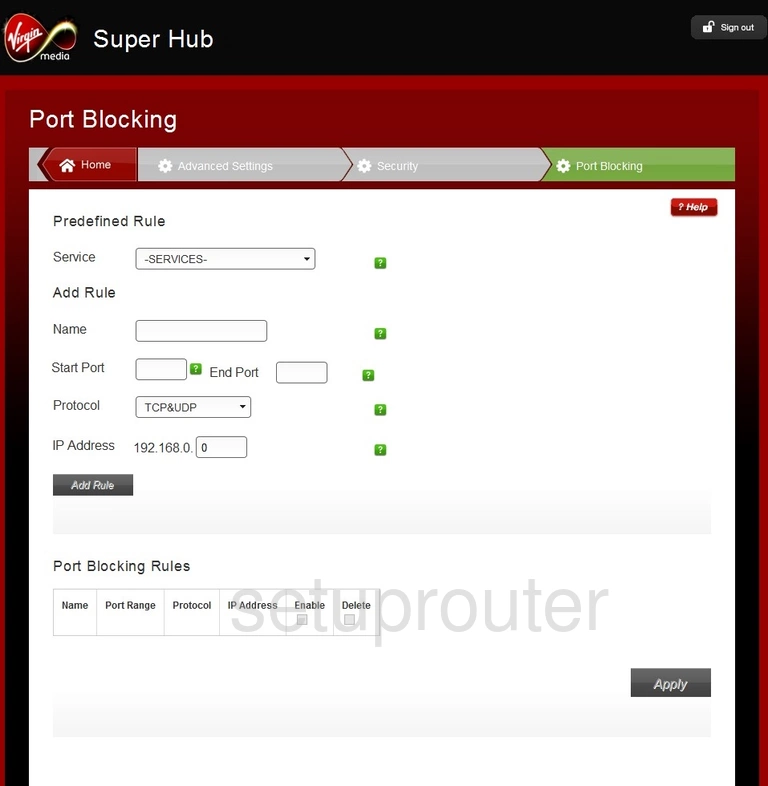
Virgin Media Super Hub 2ac Status Screenshot
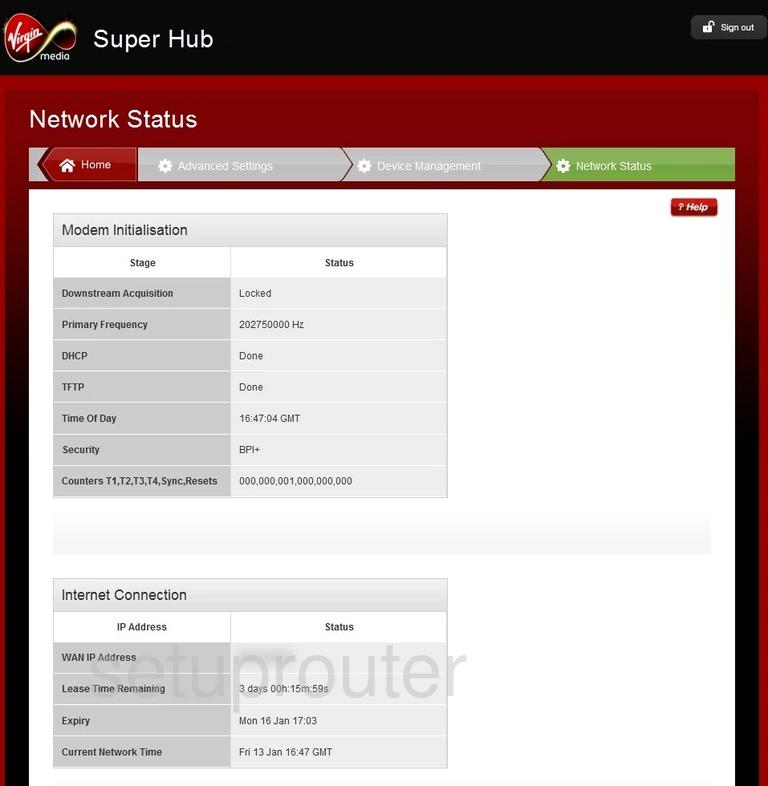
Virgin Media Super Hub 2ac Log Screenshot
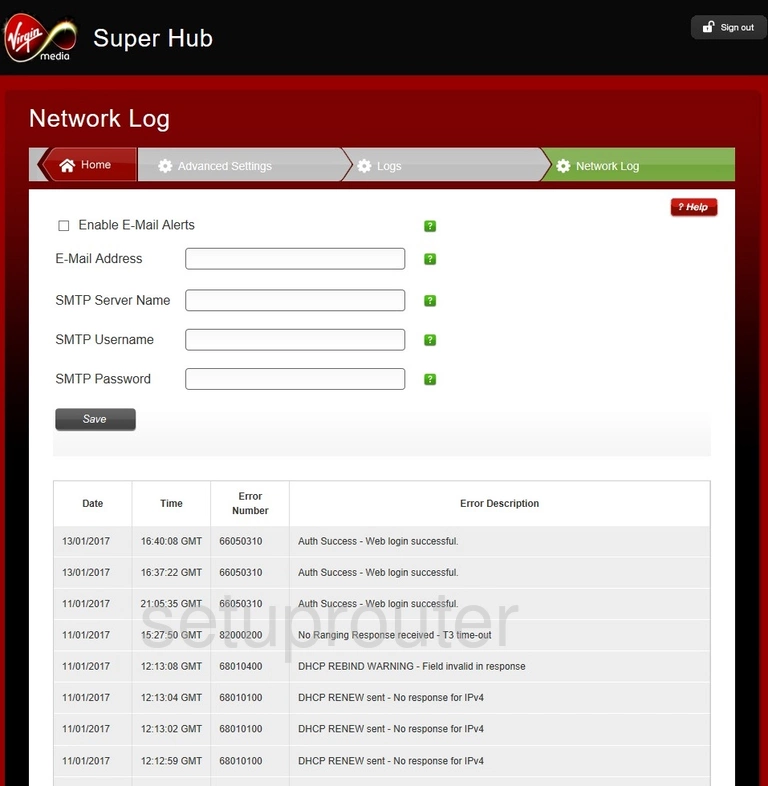
Virgin Media Super Hub 2ac Mac Filter Screenshot
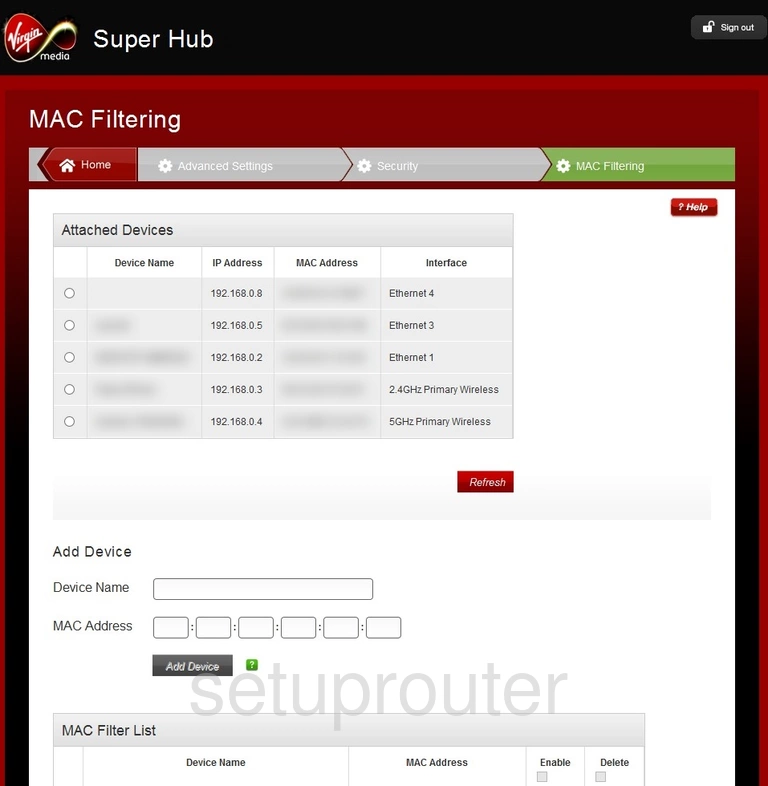
Virgin Media Super Hub 2ac Login Screenshot
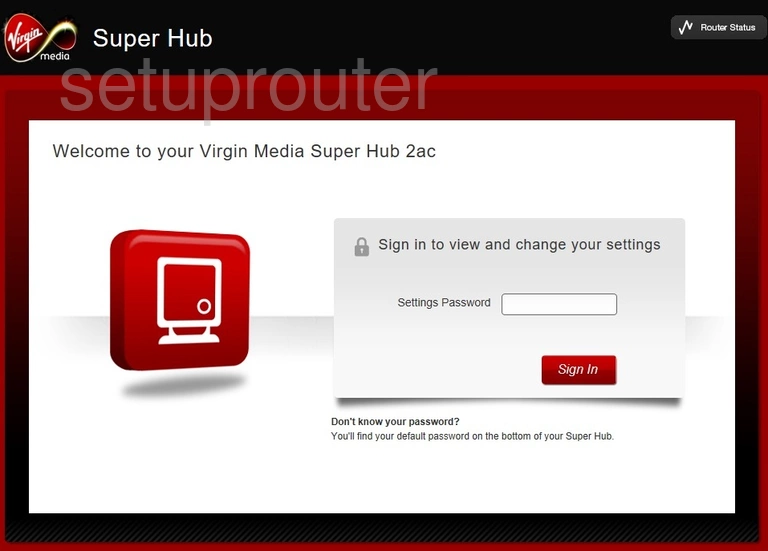
Virgin Media Super Hub 2ac Ip Filter Screenshot
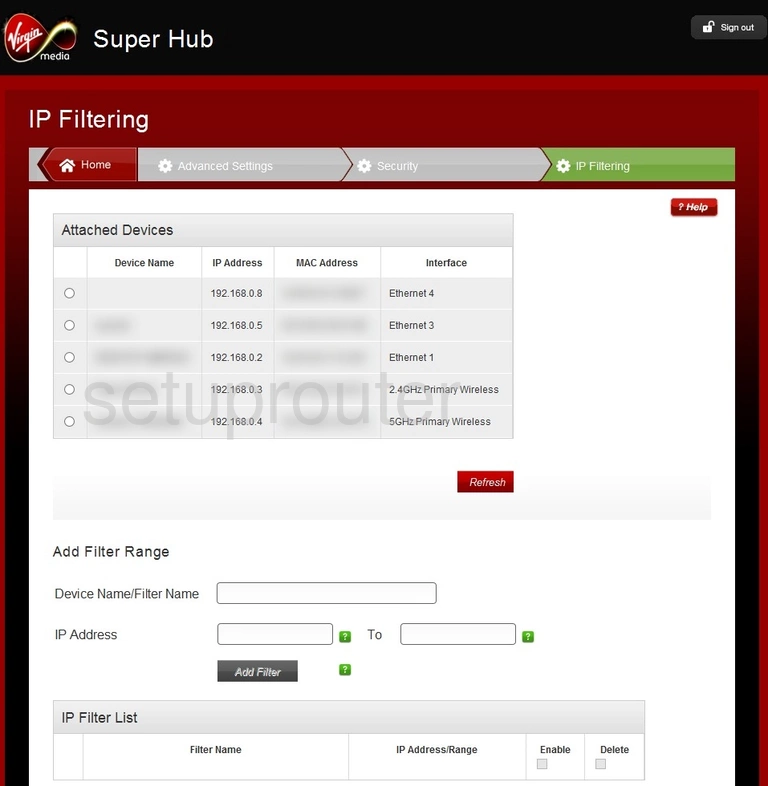
Virgin Media Super Hub 2ac Setup Screenshot
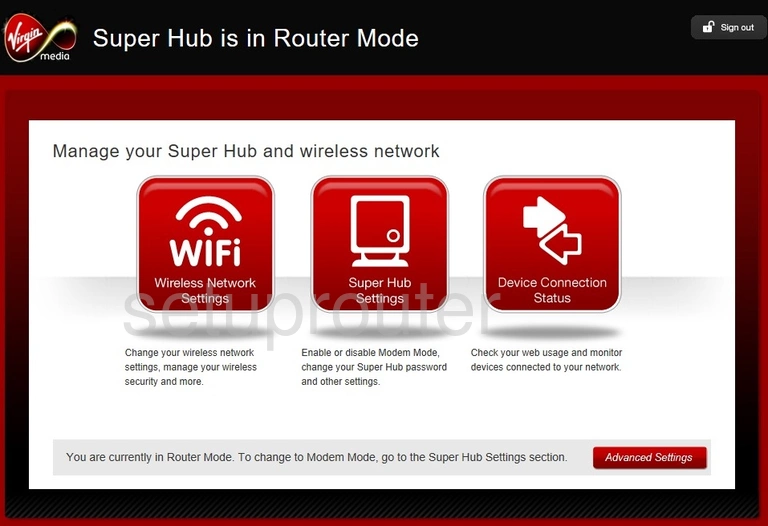
Virgin Media Super Hub 2ac Firewall Screenshot
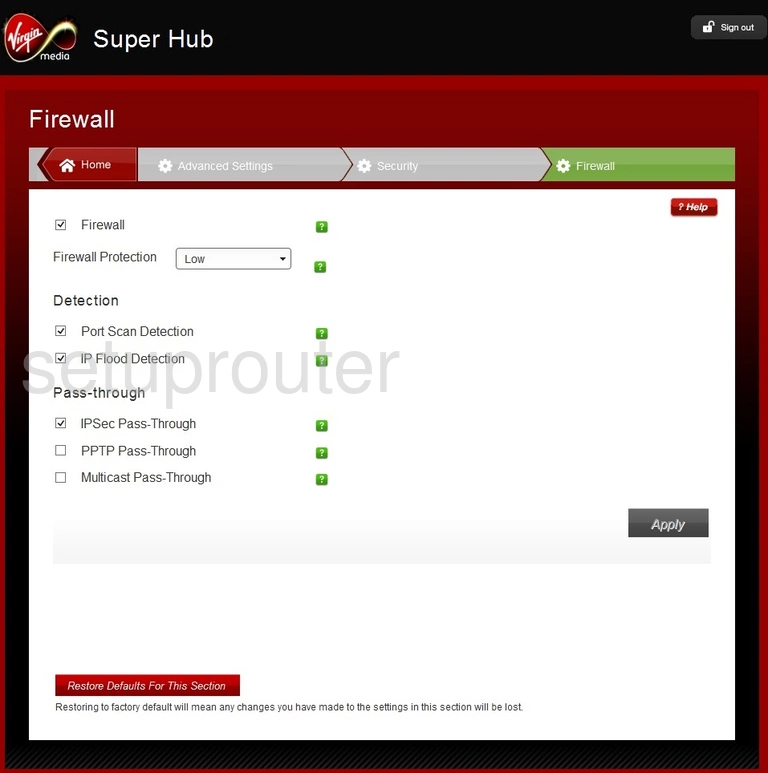
Virgin Media Super Hub 2ac Log Screenshot

Virgin Media Super Hub 2ac Dmz Screenshot
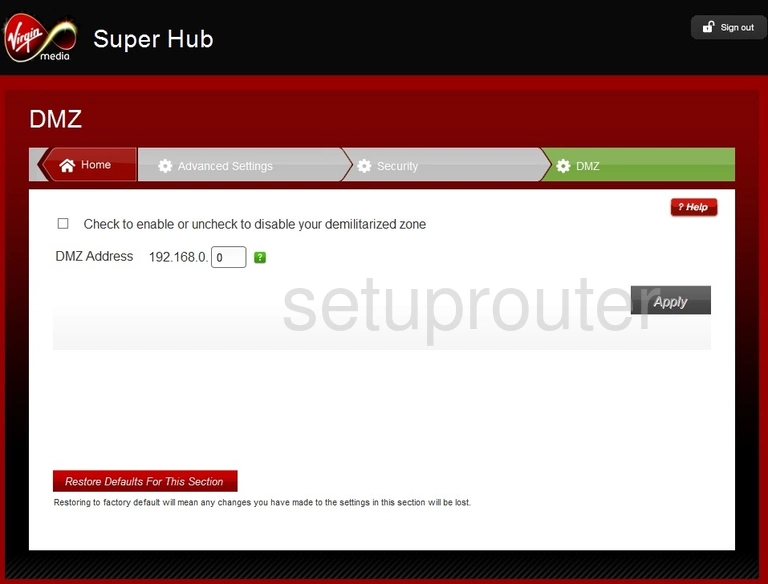
Virgin Media Super Hub 2ac Status Screenshot
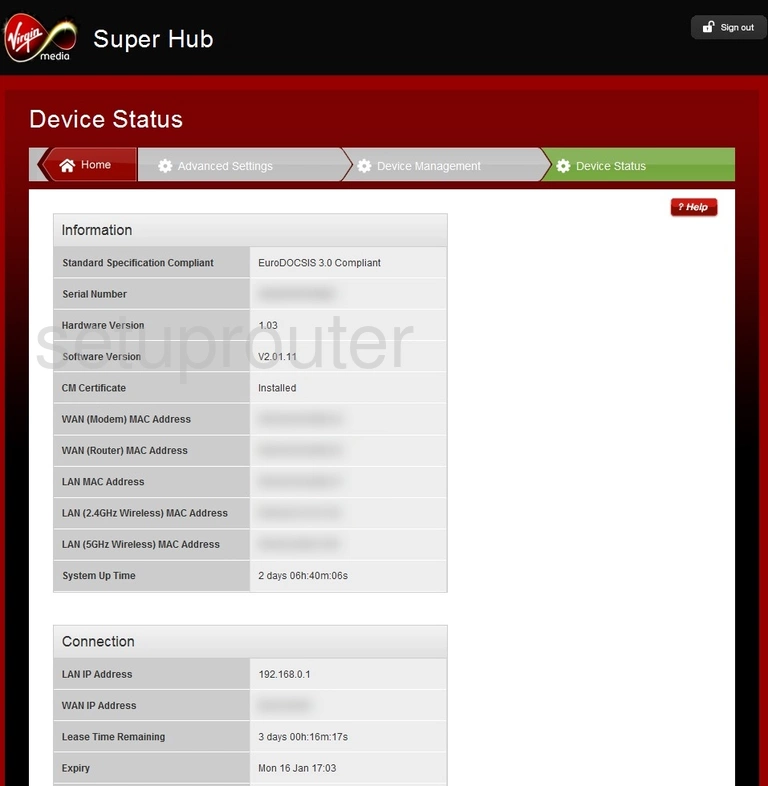
Virgin Media Super Hub 2ac Status Screenshot
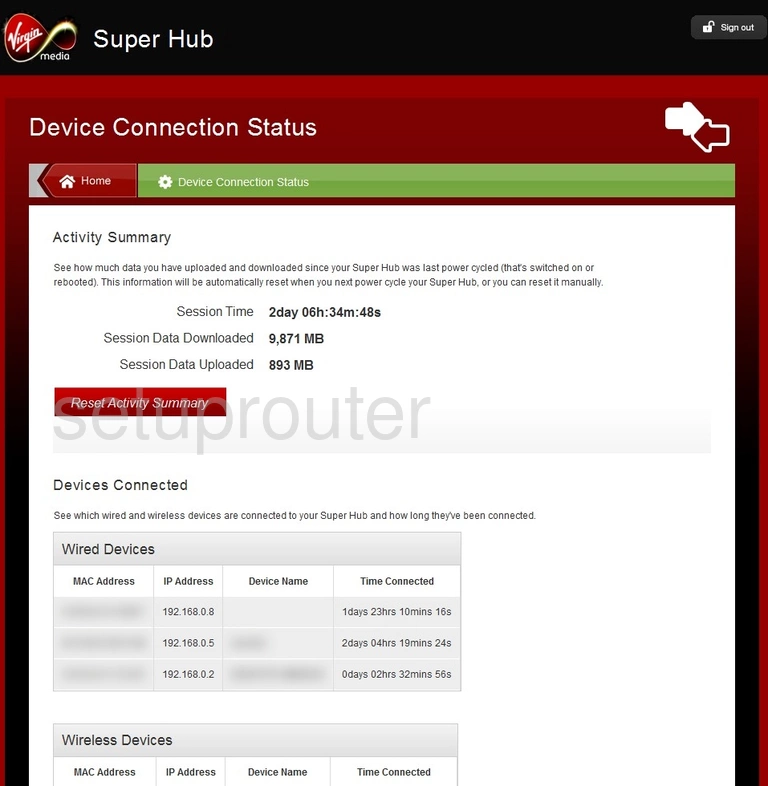
Virgin Media Super Hub 2ac Backup Screenshot
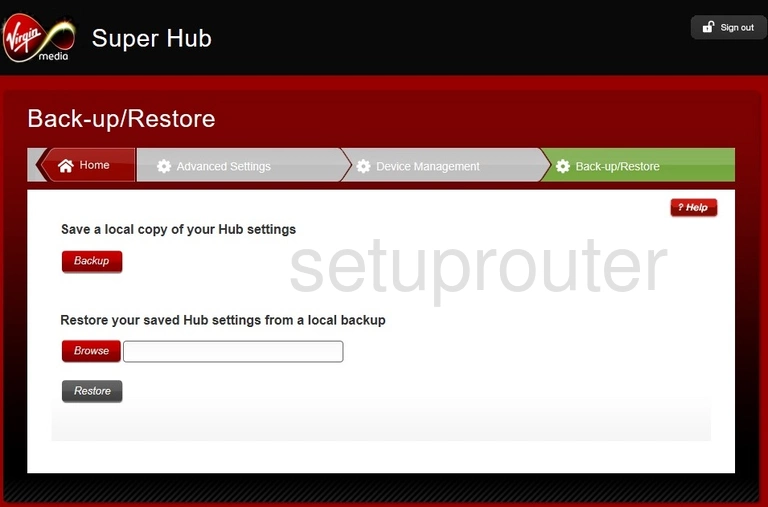
Virgin Media Super Hub 2ac General Screenshot

Virgin Media Super Hub 2ac Setup Screenshot
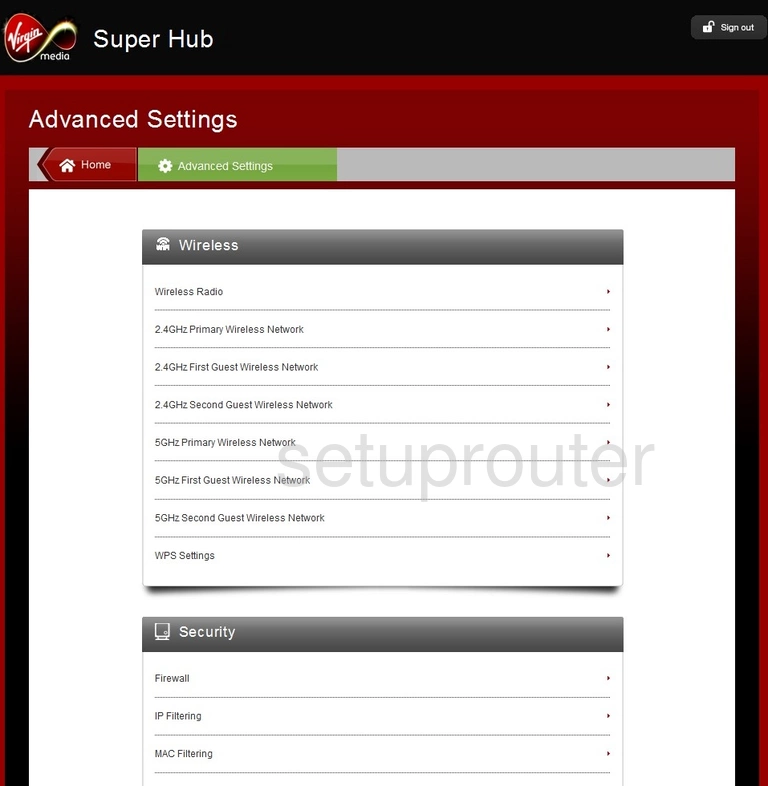
Virgin Media Super Hub 2ac Wifi Wps Screenshot
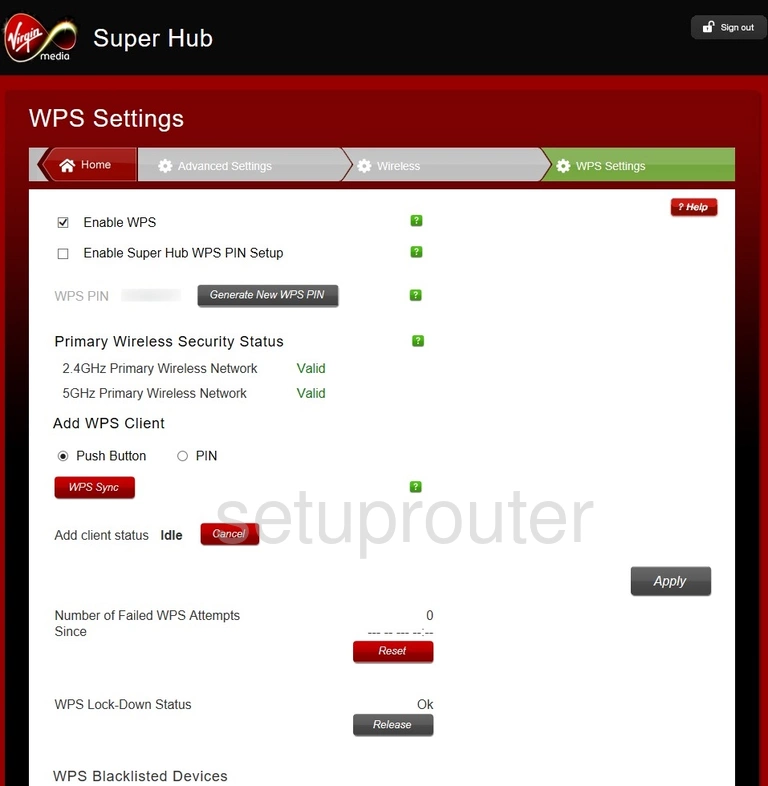
Virgin Media Super Hub 2ac Wifi Setup Screenshot
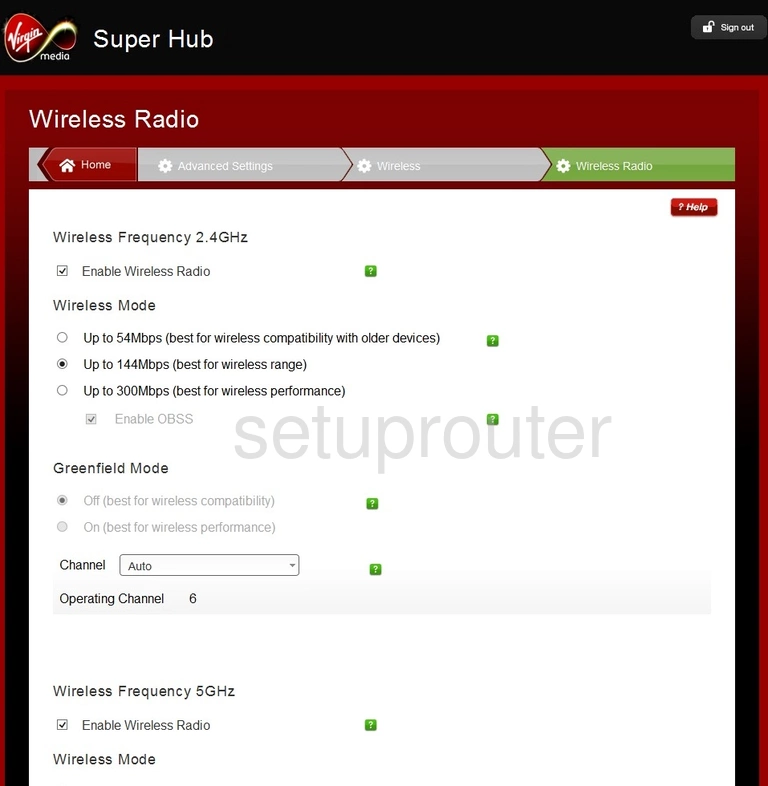
Virgin Media Super Hub 2ac Wifi Setup Screenshot
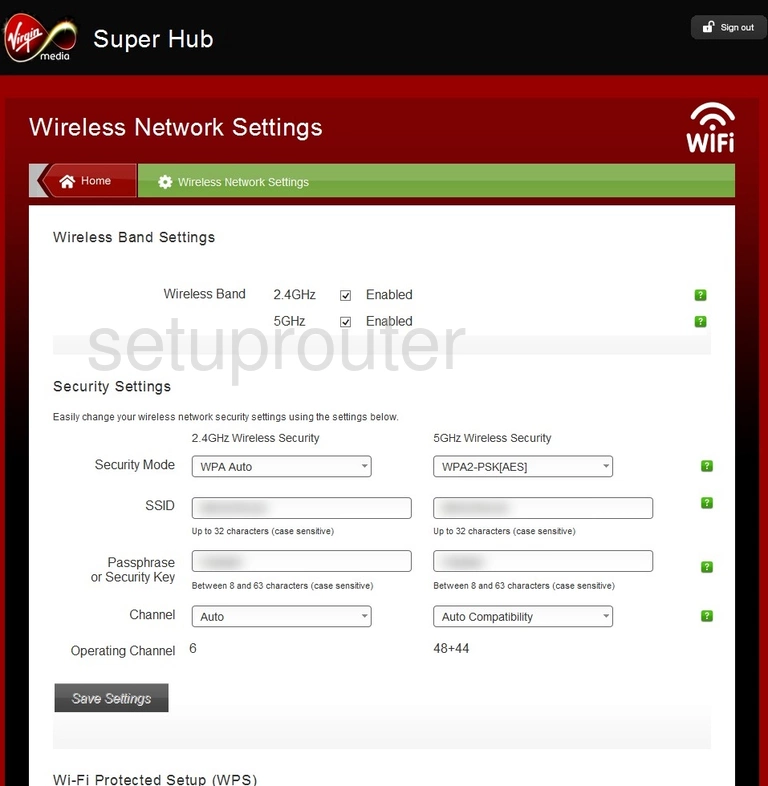
Virgin Media Super Hub 2ac Password Screenshot
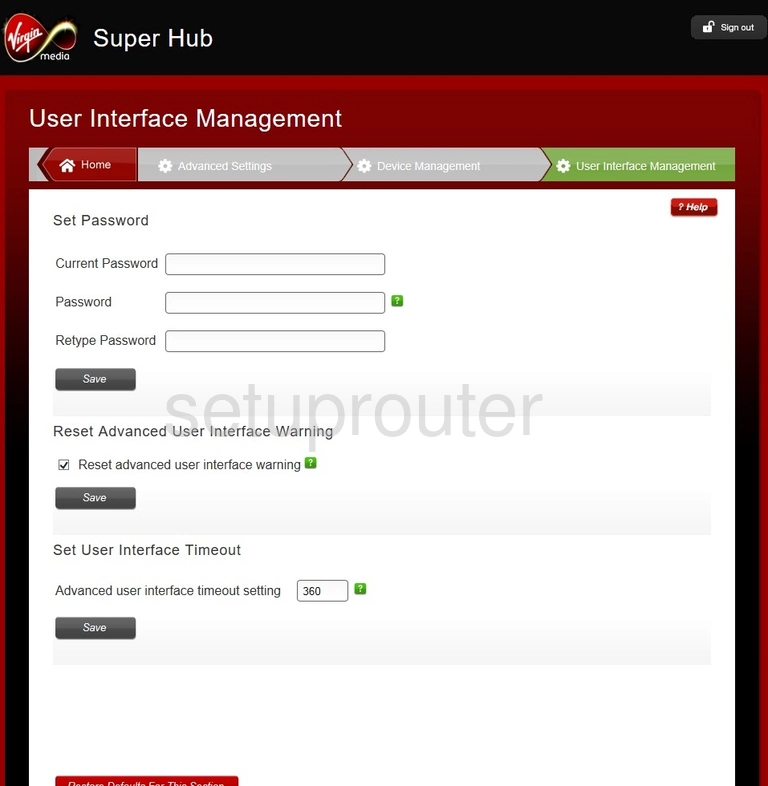
Virgin Media Super Hub 2ac Upnp Screenshot
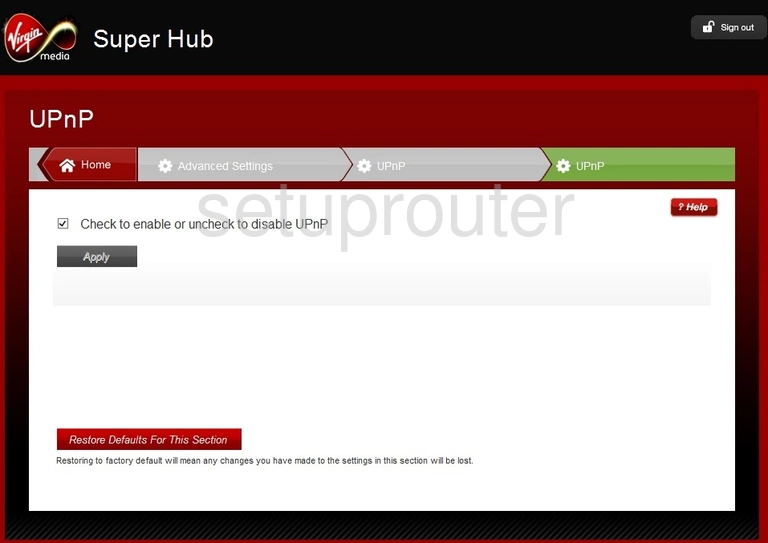
Virgin Media Super Hub 2ac Trace Route Screenshot
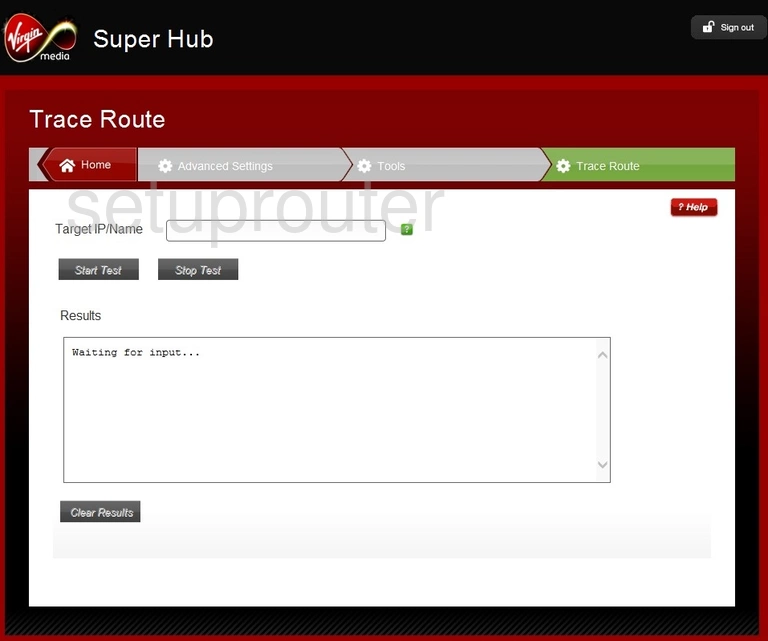
Virgin Media Super Hub 2ac Reboot Screenshot
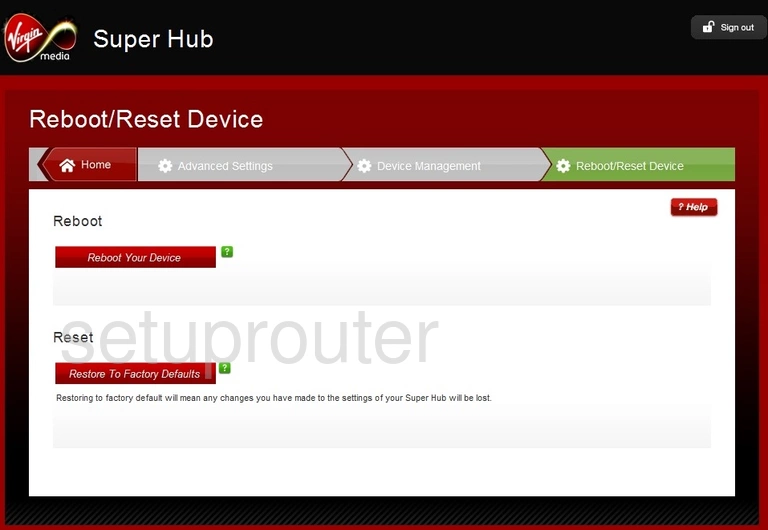
Virgin Media Super Hub 2ac Ping Screenshot
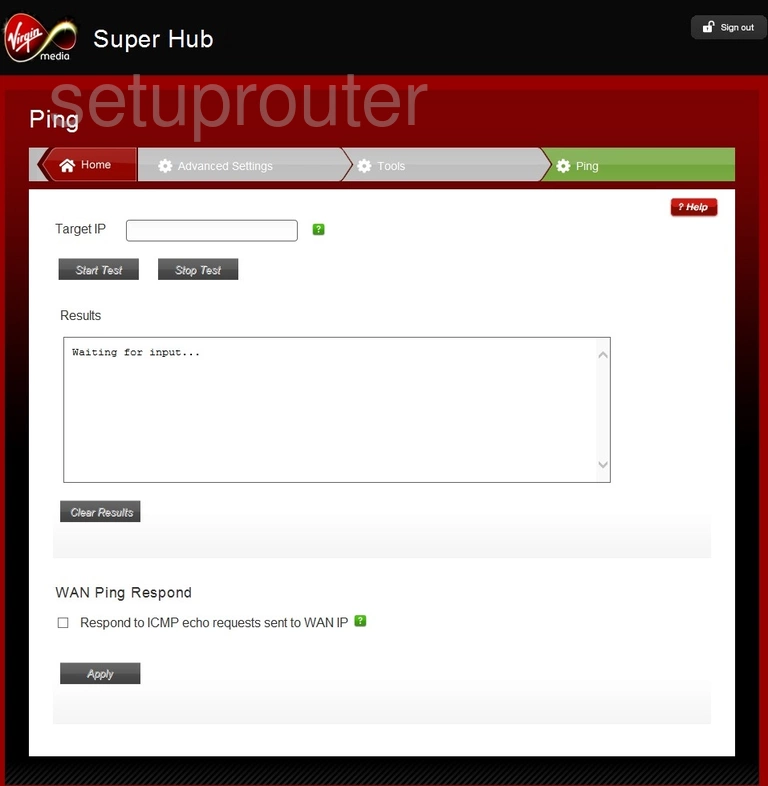
Virgin Media Super Hub 2ac Setup Screenshot
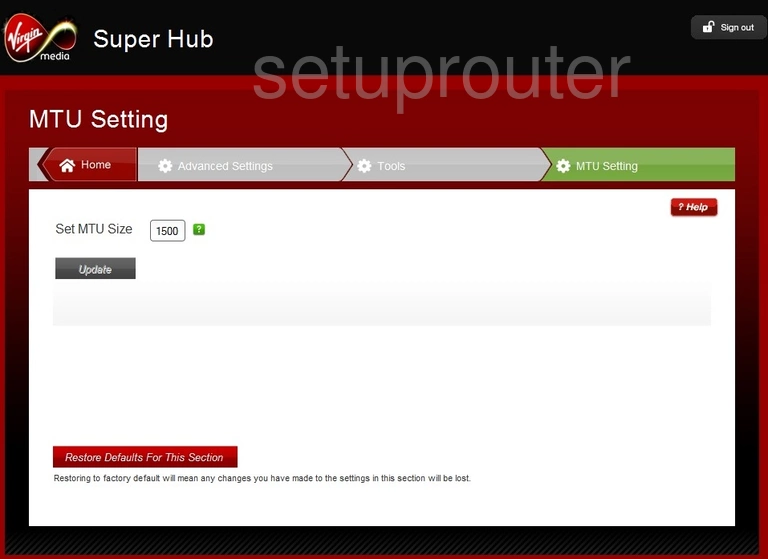
Virgin Media Super Hub 2ac Dhcp Screenshot
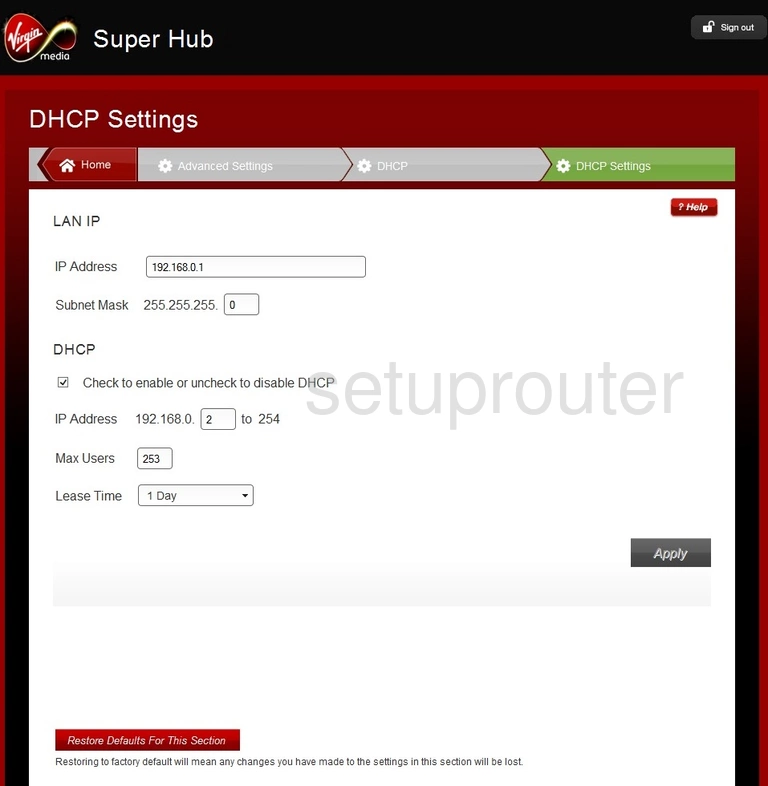
Virgin Media Super Hub 2ac Address Reservation Screenshot
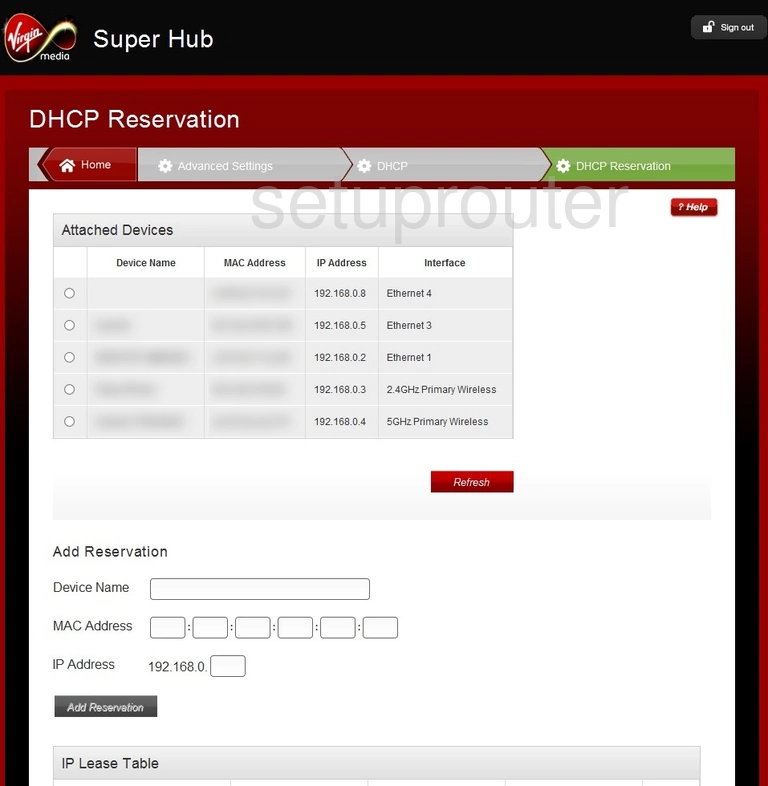
Virgin Media Super Hub 2ac Wifi Setup Screenshot
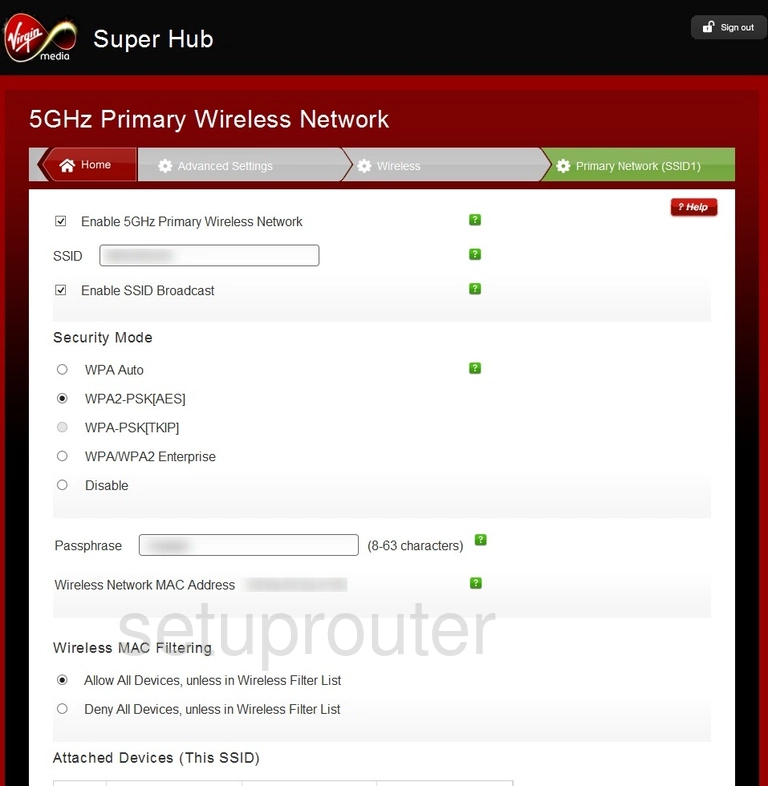
Virgin Media Super Hub 2ac Wifi Setup Screenshot
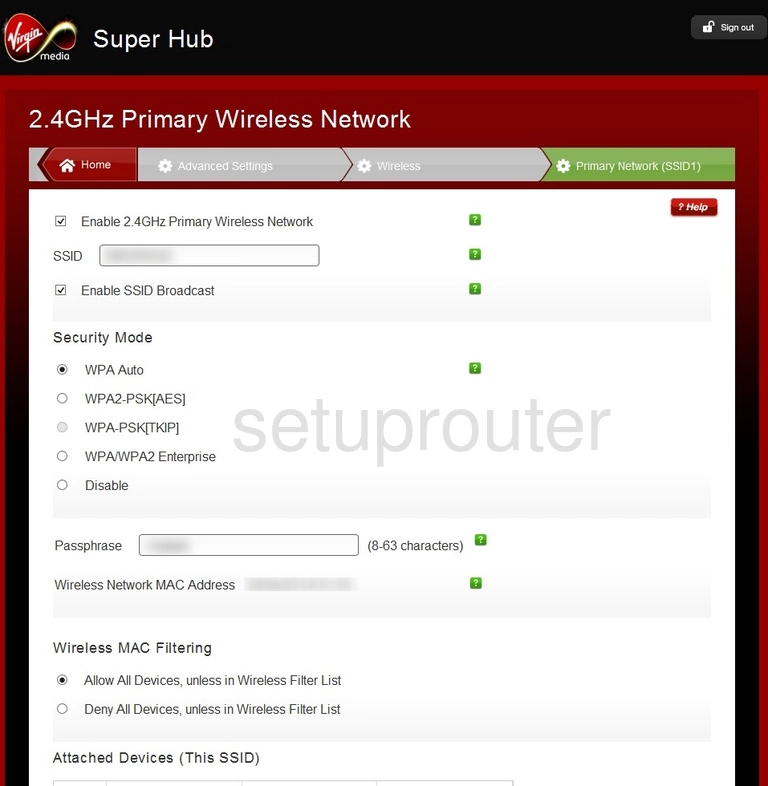
Virgin Media Super Hub 2ac Wifi Guest Screenshot
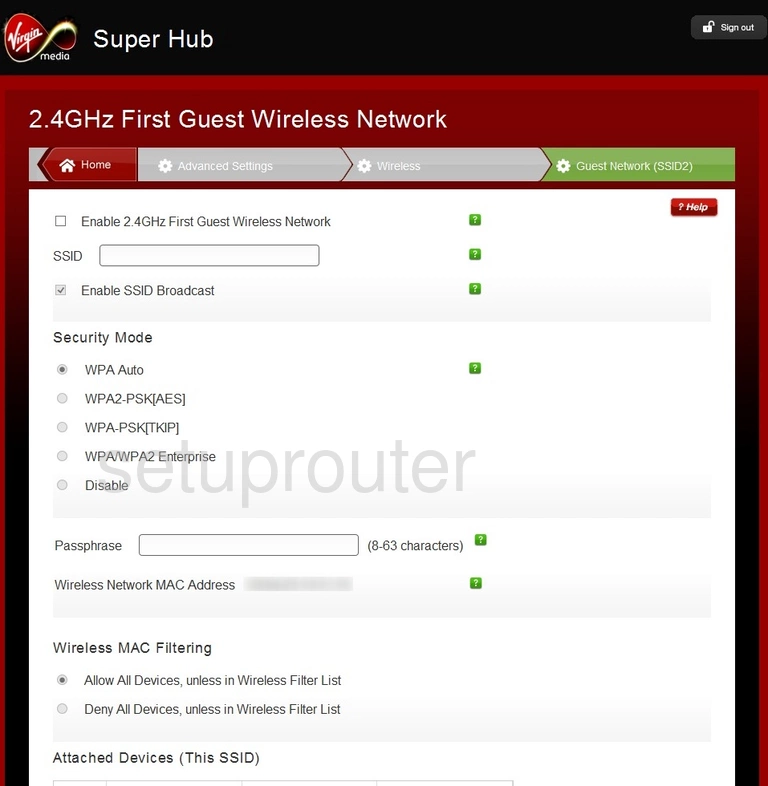
This is the screenshots guide for the Virgin Media Super Hub 2ac. We also have the following guides for the same router: