The Vodafone Easybox-802 router is considered a wireless router because it offers WiFi connectivity. WiFi, or simply wireless, allows you to connect various devices to your router, such as wireless printers, smart televisions, and WiFi enabled smartphones.
Other Vodafone Easybox-802 Guides
This is the wifi guide for the Vodafone Easybox-802. We also have the following guides for the same router:
- Vodafone Easybox-802 - How to change the IP Address on a Vodafone Easybox-802 router
- Vodafone Easybox-802 - Vodafone Easybox-802 Login Instructions
- Vodafone Easybox-802 - Vodafone Easybox-802 User Manual
- Vodafone Easybox-802 - How to change the DNS settings on a Vodafone Easybox-802 router
- Vodafone Easybox-802 - Vodafone Easybox-802 Screenshots
- Vodafone Easybox-802 - Information About the Vodafone Easybox-802 Router
- Vodafone Easybox-802 - Reset the Vodafone Easybox-802
WiFi Terms
Before we get started there is a little bit of background info that you should be familiar with.
Wireless Name
Your wireless network needs to have a name to uniquely identify it from other wireless networks. If you are not sure what this means we have a guide explaining what a wireless name is that you can read for more information.
Wireless Password
An important part of securing your wireless network is choosing a strong password.
Wireless Channel
Picking a WiFi channel is not always a simple task. Be sure to read about WiFi channels before making the choice.
Encryption
You should almost definitely pick WPA2 for your networks encryption. If you are unsure, be sure to read our WEP vs WPA guide first.
Login To The Vodafone Easybox-802
To get started configuring the Vodafone Easybox-802 WiFi settings you need to login to your router. If you are already logged in you can skip this step.
To login to the Vodafone Easybox-802, follow our Vodafone Easybox-802 Login Guide.
Find the WiFi Settings on the Vodafone Easybox-802
If you followed our login guide above then you should see this screen.
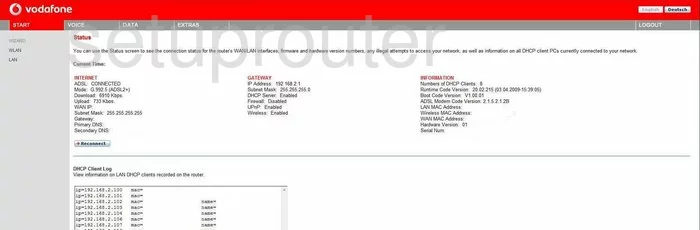
This wireless setup guide begins on the Status page of the Vodafone Easybox-802 router. Make sure the option at the top of the page labeled Start is chosen. Then under that select the link titled WLAN and finally Settings.
Change the WiFi Settings on the Vodafone Easybox-802
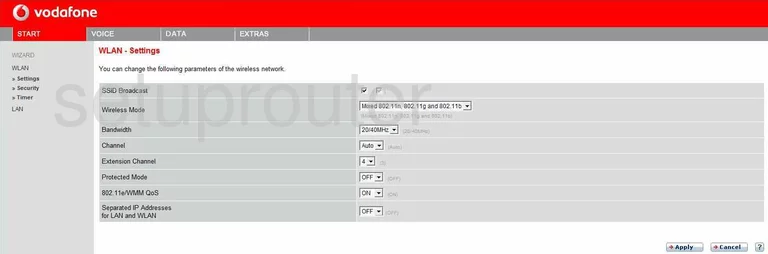
On this page, locate the the Channel and choose the appropriate one for your network. Make sure you use channels 1, 6, or 11. To learn why, read this WiFi Channels Guide.
Click Apply to save your changes.
Now go back to the left sidebar and click the link titled Security under WLAN.

This page deals with the security of your network. To the right of the Allowed Client Type select the security type you want to use. For the best security choose the option of WPA2 Only. To learn why this is your strongest option click this link.
Set the Authentication to PSK.
Click Apply, then select the link at the top of the page labeled DATA.
This opens up new options in the left sidebar. Pick the one titled WIRELESS.
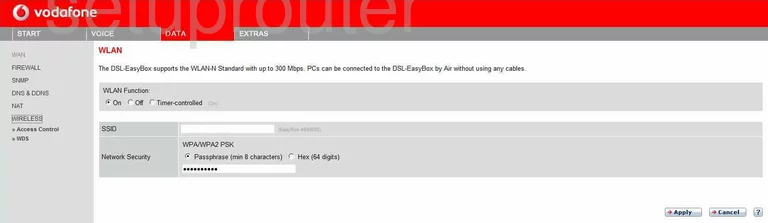
Use this page to first change your SSID. This is your network ID and should be unique. It really doesn't matter what you enter here but we recommend avoiding personal information. Check out this guide to learn more.
In the Network Security, pick Passphrase (min 8 characters). Then in the space available, enter a strong internet password. This should be no less than 14 characters and at least one symbol, number, and capital letter. For more help creating a strong password, check out our Password Guide.
Click Apply to save your changes.
Possible Problems when Changing your WiFi Settings
After making these changes to your router you will almost definitely have to reconnect any previously connected devices. This is usually done at the device itself and not at your computer.
Other Vodafone Easybox-802 Info
Don't forget about our other Vodafone Easybox-802 info that you might be interested in.
This is the wifi guide for the Vodafone Easybox-802. We also have the following guides for the same router:
- Vodafone Easybox-802 - How to change the IP Address on a Vodafone Easybox-802 router
- Vodafone Easybox-802 - Vodafone Easybox-802 Login Instructions
- Vodafone Easybox-802 - Vodafone Easybox-802 User Manual
- Vodafone Easybox-802 - How to change the DNS settings on a Vodafone Easybox-802 router
- Vodafone Easybox-802 - Vodafone Easybox-802 Screenshots
- Vodafone Easybox-802 - Information About the Vodafone Easybox-802 Router
- Vodafone Easybox-802 - Reset the Vodafone Easybox-802