The Vodafone HG556a router is considered a wireless router because it offers WiFi connectivity. WiFi, or simply wireless, allows you to connect various devices to your router, such as wireless printers, smart televisions, and WiFi enabled smartphones.
Other Vodafone HG556a Guides
This is the wifi guide for the Vodafone HG556a. We also have the following guides for the same router:
- Vodafone HG556a - How to change the IP Address on a Vodafone HG556a router
- Vodafone HG556a - Vodafone HG556a User Manual
- Vodafone HG556a - Vodafone HG556a Login Instructions
- Vodafone HG556a - How to change the DNS settings on a Vodafone HG556a router
- Vodafone HG556a - Vodafone HG556a Screenshots
- Vodafone HG556a - Information About the Vodafone HG556a Router
- Vodafone HG556a - Reset the Vodafone HG556a
WiFi Terms
Before we get started there is a little bit of background info that you should be familiar with.
Wireless Name
Your wireless network needs to have a name to uniquely identify it from other wireless networks. If you are not sure what this means we have a guide explaining what a wireless name is that you can read for more information.
Wireless Password
An important part of securing your wireless network is choosing a strong password.
Wireless Channel
Picking a WiFi channel is not always a simple task. Be sure to read about WiFi channels before making the choice.
Encryption
You should almost definitely pick WPA2 for your networks encryption. If you are unsure, be sure to read our WEP vs WPA guide first.
Login To The Vodafone HG556a
To get started configuring the Vodafone HG556a WiFi settings you need to login to your router. If you are already logged in you can skip this step.
To login to the Vodafone HG556a, follow our Vodafone HG556a Login Guide.
Find the WiFi Settings on the Vodafone HG556a
If you followed our login guide above then you should see this screen.
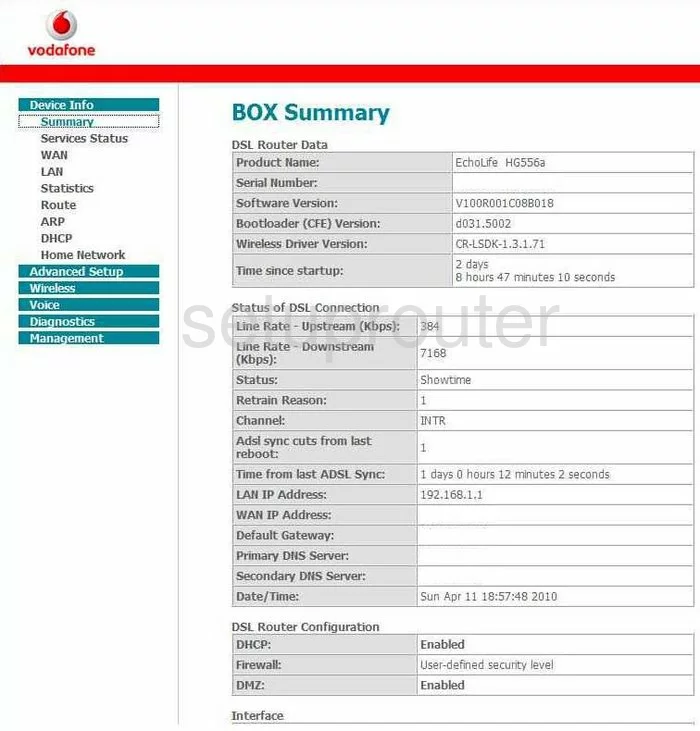
Let's begins this wireless setup guide on the BOX Summary page of the Vodafone HG556a router. First, click the link in the left sidebar labeled Wireless. Then under that pick the new option of Basic.
Change the WiFi Settings on the Vodafone HG556a
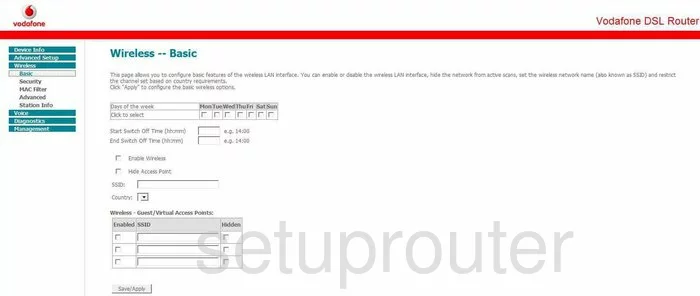
You should now be on a page very similar to the one you see above. First, be sure your wireless is turned on, the box labeled Enable Wireless should have a check-mark in it.
Now let's change the SSID. This is the network name for your wireless connection. Be creative here, it can be just about anything you like, but we recommend avoiding personal information. Check out our Wireless Name guide for more on the subject.
When you are finished with that, click the Save/Apply button near the bottom of the page.
Then go back to the left sidebar and click the new link of Security.
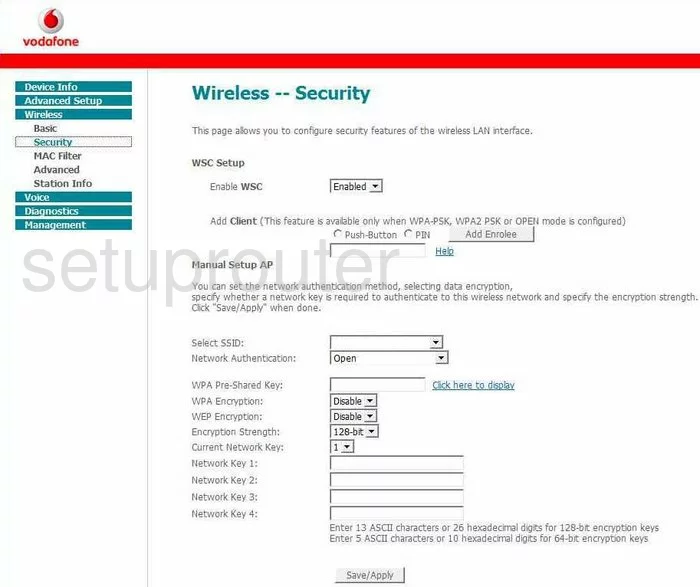
The first section on this new page is titled WSC Setup. This is WPS and is very insecure. Do not use WPS, check out this What is WPS Guide to learn what this is.
Scroll down to the section titled Manual Setup AP.
First, select the network name you just created on the previous page from the drop down list titled Select SSID.
Then under that is the Network Authentication. For maximum security we recommend using the WPA2-PSK. To learn more check out this guide.
Next is the WPA Pre-Shared Key. This is the internet password and should be strong. We recommend using at least 14 to 20 characters and a minimum of one symbol, number, and capital letter. Learn more in this Password Guide.
That's it for this guide, just click the Save/Apply button.
Possible Problems when Changing your WiFi Settings
After making these changes to your router you will almost definitely have to reconnect any previously connected devices. This is usually done at the device itself and not at your computer.
Other Vodafone HG556a Info
Don't forget about our other Vodafone HG556a info that you might be interested in.
This is the wifi guide for the Vodafone HG556a. We also have the following guides for the same router:
- Vodafone HG556a - How to change the IP Address on a Vodafone HG556a router
- Vodafone HG556a - Vodafone HG556a User Manual
- Vodafone HG556a - Vodafone HG556a Login Instructions
- Vodafone HG556a - How to change the DNS settings on a Vodafone HG556a router
- Vodafone HG556a - Vodafone HG556a Screenshots
- Vodafone HG556a - Information About the Vodafone HG556a Router
- Vodafone HG556a - Reset the Vodafone HG556a