The Westell A90-750014-07 router is considered a wireless router because it offers WiFi connectivity. WiFi, or simply wireless, allows you to connect various devices to your router, such as wireless printers, smart televisions, and WiFi enabled smartphones.
Other Westell A90-750014-07 Guides
This is the wifi guide for the Westell A90-750014-07. We also have the following guides for the same router:
- Westell A90-750014-07 - Reset the Westell A90-750014-07
- Westell A90-750014-07 - How to change the IP Address on a Westell A90-750014-07 router
- Westell A90-750014-07 - Westell A90-750014-07 User Manual
- Westell A90-750014-07 - Westell A90-750014-07 Login Instructions
- Westell A90-750014-07 - Information About the Westell A90-750014-07 Router
- Westell A90-750014-07 - Westell A90-750014-07 Screenshots
WiFi Terms
Before we get started there is a little bit of background info that you should be familiar with.
Wireless Name
Your wireless network needs to have a name to uniquely identify it from other wireless networks. If you are not sure what this means we have a guide explaining what a wireless name is that you can read for more information.
Wireless Password
An important part of securing your wireless network is choosing a strong password.
Wireless Channel
Picking a WiFi channel is not always a simple task. Be sure to read about WiFi channels before making the choice.
Encryption
You should almost definitely pick WPA2 for your networks encryption. If you are unsure, be sure to read our WEP vs WPA guide first.
Login To The Westell A90-750014-07
To get started configuring the Westell A90-750014-07 WiFi settings you need to login to your router. If you are already logged in you can skip this step.
To login to the Westell A90-750014-07, follow our Westell A90-750014-07 Login Guide.
Find the WiFi Settings on the Westell A90-750014-07
If you followed our login guide above then you should see this screen.
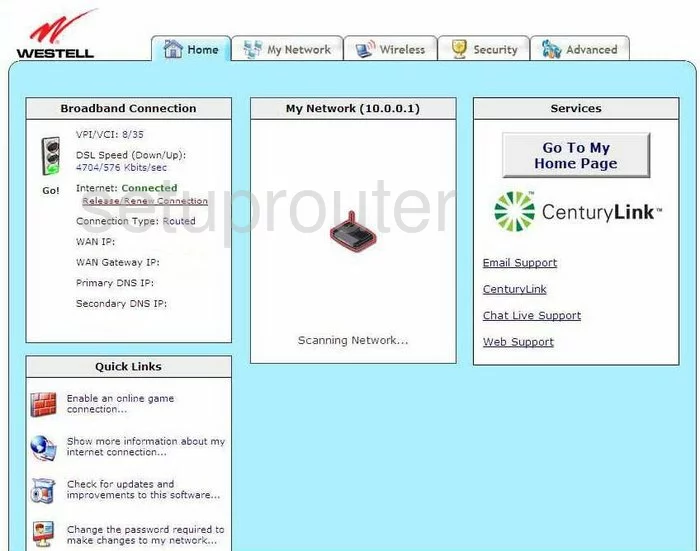
We begin this guide on the Home page of the Westell A90-750014-07 router. Click the link at the top of the page labeled Wireless. Then click Basic Setup under that.
Change the WiFi Settings on the Westell A90-750014-07
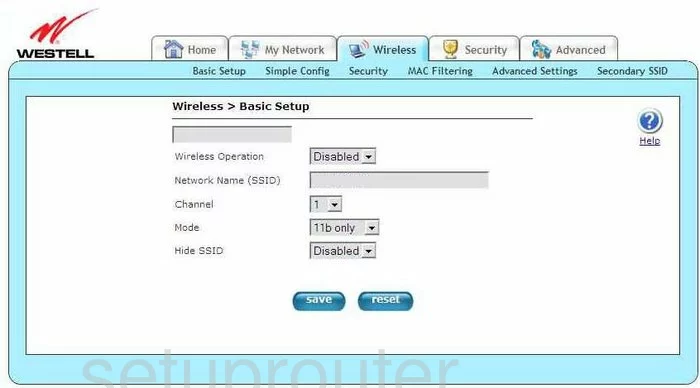
On this new page, place your cursor in the space titled Network Name (SSID). This is the name you create in order to identify your network. It really doesn't matter what you enter here but we recommend avoiding personal information. To learn more, check out this guide.
Below that is the Channel. Make sure to use channels 1, 6, or 11 for the best possible reception. Learn why in this WiFi Channels Guide.
Then click the blue Save button near the bottom of the page.
Now look back to the top of the page, click the link titled Security under the Wireless option.
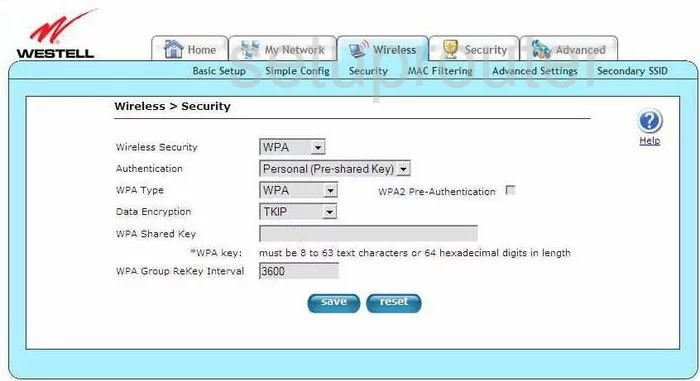
This takes you to the page you see here.
The Wireless Security here should be set to WPA.
Go ahead and set the Authentication to Personal (Pre-shared Key).
Next is the WPA Type. Set this to WPA2. Learn more about this in our WEP vs. WPA guide.
Set the Data Encryption to AES.
Below that is the WPA Shared Key. This is the internet password and should be strong. We recommend using at least 14 to 20 characters here. If you need help creating a strong password, check out our Password Guide for help.
Once you have made all these changes, click the Save button near the bottom of the page.
Possible Problems when Changing your WiFi Settings
After making these changes to your router you will almost definitely have to reconnect any previously connected devices. This is usually done at the device itself and not at your computer.
Other Westell A90-750014-07 Info
Don't forget about our other Westell A90-750014-07 info that you might be interested in.
This is the wifi guide for the Westell A90-750014-07. We also have the following guides for the same router:
- Westell A90-750014-07 - Reset the Westell A90-750014-07
- Westell A90-750014-07 - How to change the IP Address on a Westell A90-750014-07 router
- Westell A90-750014-07 - Westell A90-750014-07 User Manual
- Westell A90-750014-07 - Westell A90-750014-07 Login Instructions
- Westell A90-750014-07 - Information About the Westell A90-750014-07 Router
- Westell A90-750014-07 - Westell A90-750014-07 Screenshots