If you need to login to the WiFiRanger Elite router, then this guide shows you how.
Other WiFiRanger Elite Guides
This is the login guide for the WiFiRanger Elite v6. We also have the following guides for the same router:
Find Your WiFiRanger Elite Router IP Address
We need to find your WiFiRanger Elite router's internal IP address before we can log in to it.
| Known Elite IP Addresses |
|---|
| mywifiranger.com |
| 10.120.27.1 |
Choose an IP address from the list above and then follow the rest of this guide.
If the IP address you picked does not seem to work, then simply try a different one. I will not hurt anything to try different IP addresses.
If you try all of the above IP addresses and still cannot find your router, then you have the following options:
- Check our out Find Your Router's Internal IP Address guide.
- Download and install our free Router Detector software.
After you find your router's internal IP Address, it is time to try logging in to it.
Login to the WiFiRanger Elite Router
Your WiFiRanger Elite is managed through a web-based interface. In order to log in to it, you need to use a web browser, such as Chrome, Firefox, or Edge.
Enter WiFiRanger Elite Internal IP Address
Find the address bar in your web browser and type in the internal IP address of your WiFiRanger Elite router. The address bar looks like this:

Press the Enter key on your keyboard. You will see a window asking for your WiFiRanger Elite password.
WiFiRanger Elite Default Username and Password
In order to login to your WiFiRanger Elite you are going to need to know your username and password. If you are not sure what the username and password are, then perhaps they are still set to the factory defaults. Below is a list of all known WiFiRanger Elite default usernames and passwords.
| WiFiRanger Elite Default Usernames and Passwords | |
|---|---|
| Username | Password |
| unknown | unknown |
Enter your username and password in the dialog box that pops up. Keep trying them all until you get logged in.

WiFiRanger Elite Home Screen
When you get logged in you should be at the WiFiRanger Elite home screen, which looks similar to this:
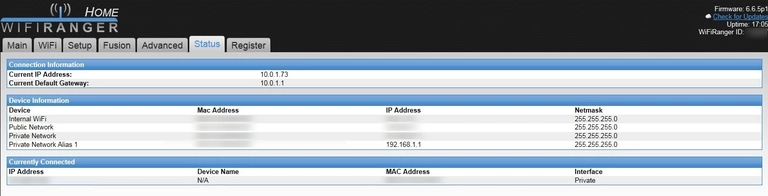
When you see this screen, then you are logged in to your WiFiRanger Elite router. Now you can follow any of our other guides for this router.
Solutions To WiFiRanger Elite Login Problems
If you cannot get logged in to your router, here a few possible solutions you can try.
WiFiRanger Elite Password Doesn't Work
Perhaps your router's default password is different than what we have listed here. Start by trying all of the other known WiFiRanger passwords. Here is our list of all WiFiRanger Passwords.
Forgot Password to WiFiRanger Elite Router
If your ISP provided your router, then you may have to call them to get your login information. They will most likely have it on file.
How to Reset the WiFiRanger Elite Router To Default Settings
Your last option when you are unable to get logged in is to reset your router to factory default settings. Your last option when you are unable to get logged in is to reset your router to factory default settings.
Other WiFiRanger Elite Guides
Here are some of our other WiFiRanger Elite info that you might be interested in.
This is the login guide for the WiFiRanger Elite v6. We also have the following guides for the same router: