This page shows you how to login to the WiFiRanger Marine 2 router.
Other WiFiRanger Marine 2 Guides
This is the login guide for the WiFiRanger Marine 2 v6. We also have the following guides for the same router:
- WiFiRanger Marine 2 v6 - WiFiRanger Marine 2 User Manual
- WiFiRanger Marine 2 v6 - Setup WiFi on the WiFiRanger Marine 2
- WiFiRanger Marine 2 v6 - WiFiRanger Marine 2 Screenshots
- WiFiRanger Marine 2 v6 - Information About the WiFiRanger Marine 2 Router
- WiFiRanger Marine 2 v6 - Reset the WiFiRanger Marine 2
Find Your WiFiRanger Marine 2 Router IP Address
The first thing that we need to know in order to login to the WiFiRanger Marine 2 router is it's internal IP address.
| Known Marine 2 IP Addresses |
|---|
| 10.120.27.1 |
| mywifiranger.com |
Choose an IP address from the list above and then follow the rest of this guide.
If later on in this guide you do not find your router using the IP address that you pick, then you can try different IP addresses until you get logged in. I will not hurt anything to try different IP addresses.
If you try all of the above IP addresses and still cannot find your router, then try the following:
- Follow our guide called Find Your Router's Internal IP Address.
- Download and install our free Router Detector software.
After you find your router's internal IP Address, it is time to try logging in to it.
Login to the WiFiRanger Marine 2 Router
Your WiFiRanger Marine 2 is managed through a web-based interface. The way you manage it is by using a web browser like Firefox, Edge, or Chrome.
Enter WiFiRanger Marine 2 Internal IP Address
Put the internal IP Address of your WiFiRanger Marine 2 in the address bar of your web browser. The address bar looks like this:

Press the Enter key on your keyboard. You will see a window asking for your WiFiRanger Marine 2 password.
WiFiRanger Marine 2 Default Username and Password
You need to know your username and password to login to your WiFiRanger Marine 2. If you are not sure what the username and password are, then perhaps they are still set to the factory defaults. All of the default usernames and passwords for the WiFiRanger Marine 2 are listed below.
| WiFiRanger Marine 2 Default Usernames and Passwords | |
|---|---|
| Username | Password |
| unknown | unknown |
Put your username and password in the appropriate boxes. Keep trying them all until you get logged in.

WiFiRanger Marine 2 Home Screen
You should now see the WiFiRanger Marine 2 home Screen, which looks similar to this:
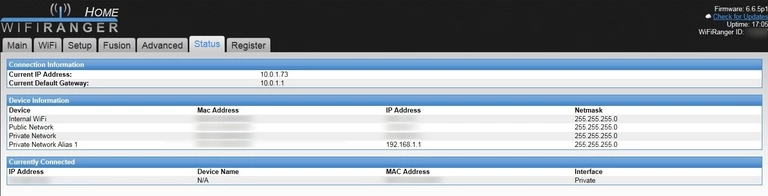
If you see this screen, then congratulations, you are now logged in to your WiFiRanger Marine 2. You are ready to follow any of our other guides for this router.
Solutions To WiFiRanger Marine 2 Login Problems
If you cannot get logged in to your router, here a few possible solutions you can try.
WiFiRanger Marine 2 Password Doesn't Work
Your router's factory default password might be different than what we have listed here. You should try other WiFiRanger passwords. Head over to our list of all WiFiRanger Passwords.
Forgot Password to WiFiRanger Marine 2 Router
If your ISP provided your router, then you may have to call them and ask them if they know how to login to your router. Sometimes they will have your password on file.
How to Reset the WiFiRanger Marine 2 Router To Default Settings
If all else fails and you are unable to login to your router, then you may have to reset it to its factory default settings. You can follow our How To Reset your Router guide for help.
Other WiFiRanger Marine 2 Guides
Here are some of our other WiFiRanger Marine 2 info that you might be interested in.
This is the login guide for the WiFiRanger Marine 2 v6. We also have the following guides for the same router:
- WiFiRanger Marine 2 v6 - WiFiRanger Marine 2 User Manual
- WiFiRanger Marine 2 v6 - Setup WiFi on the WiFiRanger Marine 2
- WiFiRanger Marine 2 v6 - WiFiRanger Marine 2 Screenshots
- WiFiRanger Marine 2 v6 - Information About the WiFiRanger Marine 2 Router
- WiFiRanger Marine 2 v6 - Reset the WiFiRanger Marine 2