This is our collection of screenshots that have been submitted to this site by our users.
Please feel free to share screenshots with us using our Router Screenshot Grabber, which is a free tool in Network Utilities. It makes the capture process easy and sends the screenshots to us automatically.
This is the screenshots guide for the Xavi x9368n. We also have the following guides for the same router:
All Xavi x9368n Screenshots
All screenshots below were captured from a Xavi x9368n router.
Xavi x9368n Firmware Screenshot
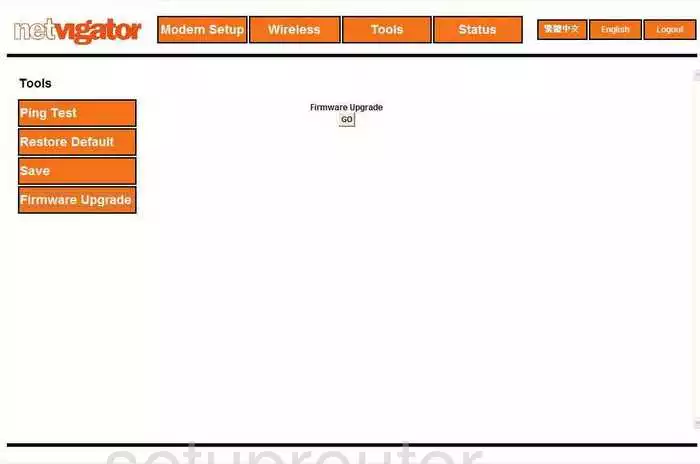
Xavi x9368n Wifi Security Screenshot
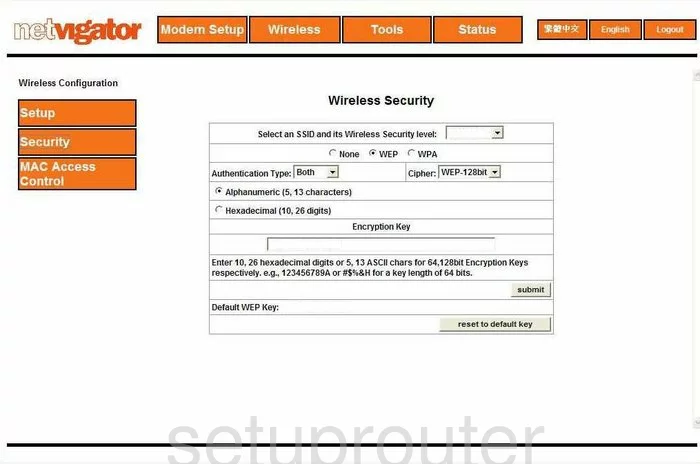
Xavi x9368n Ping Screenshot
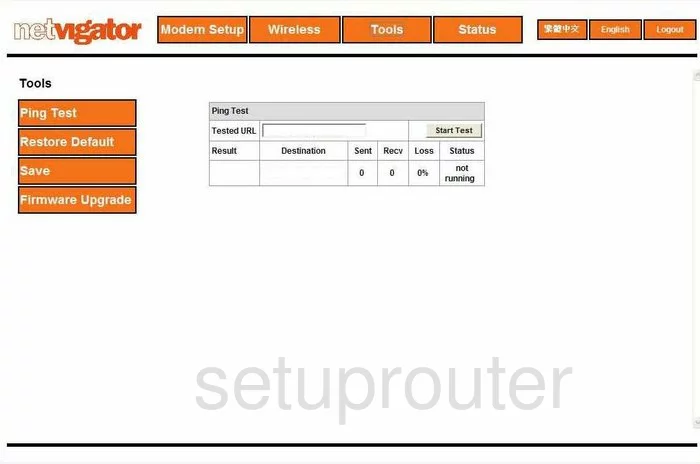
Xavi x9368n Status Screenshot
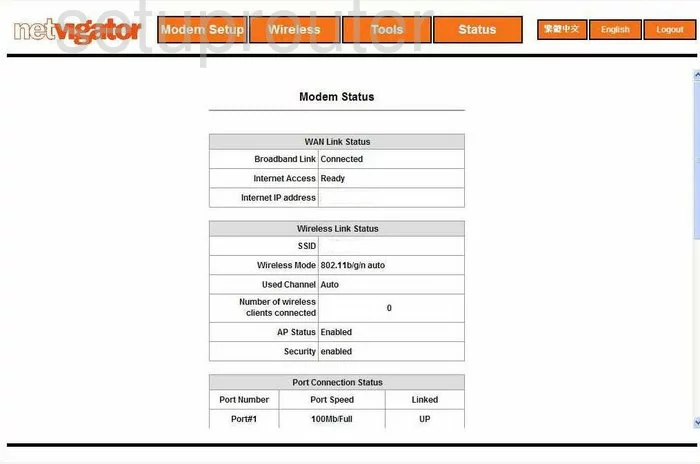
Xavi x9368n Wifi Setup Screenshot
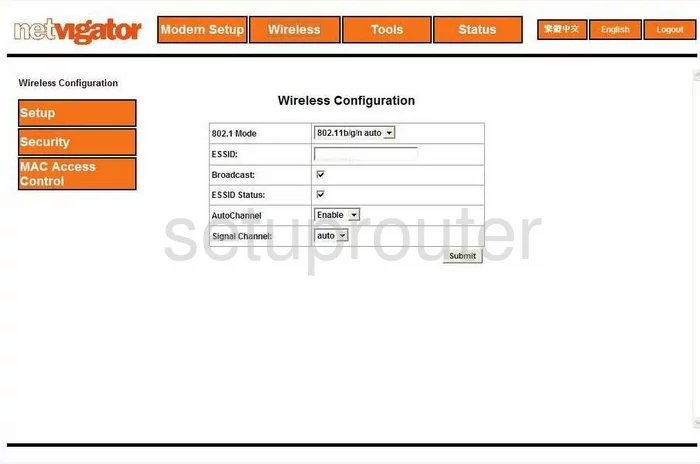
Xavi x9368n Port Setting Screenshot
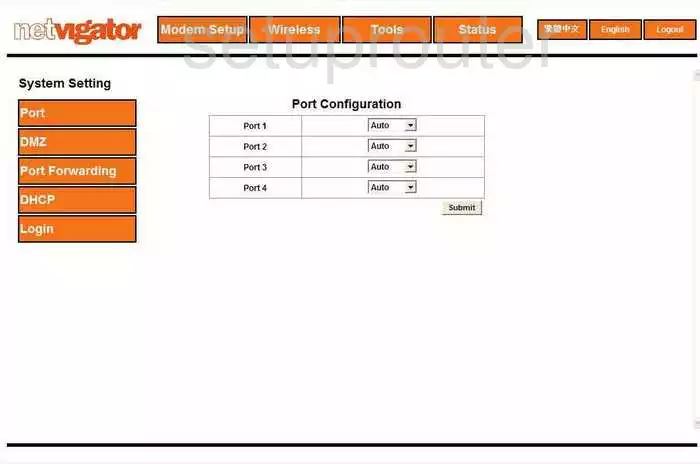
Xavi x9368n Backup Screenshot
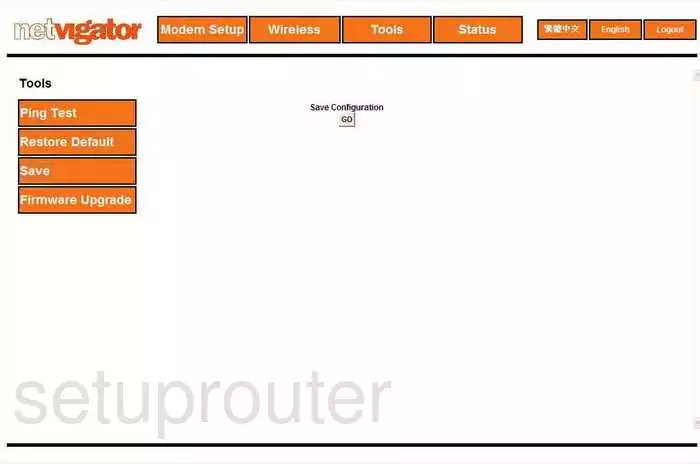
Xavi x9368n Dhcp Screenshot
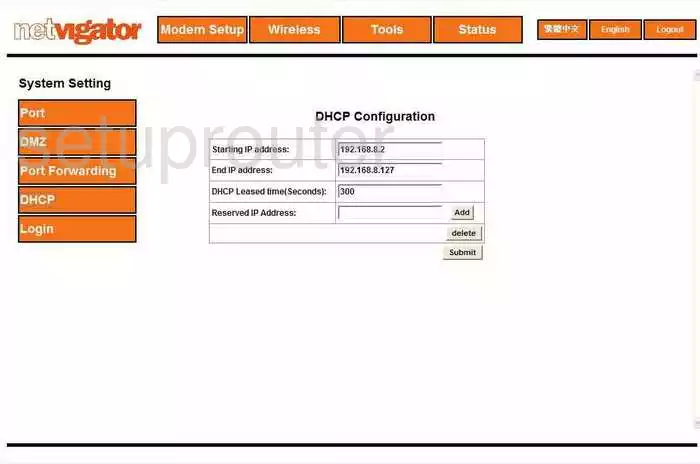
Xavi x9368n Dmz Screenshot
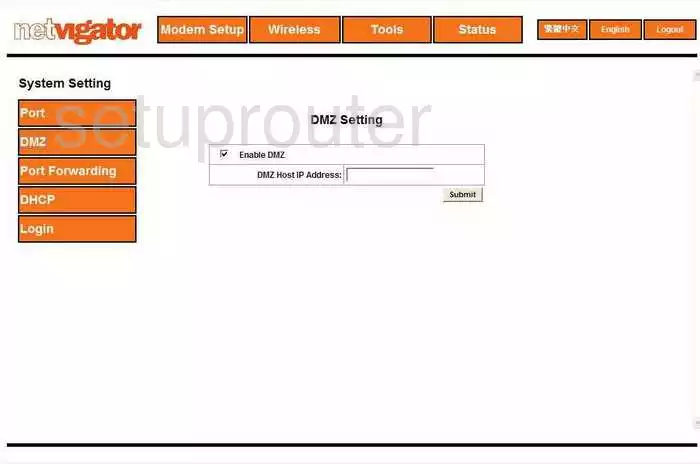
Xavi x9368n Port Forwarding Screenshot
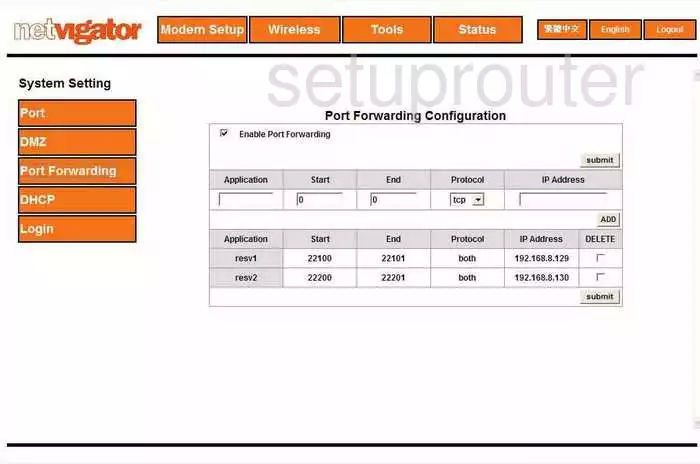
Xavi x9368n Mac Filter Screenshot
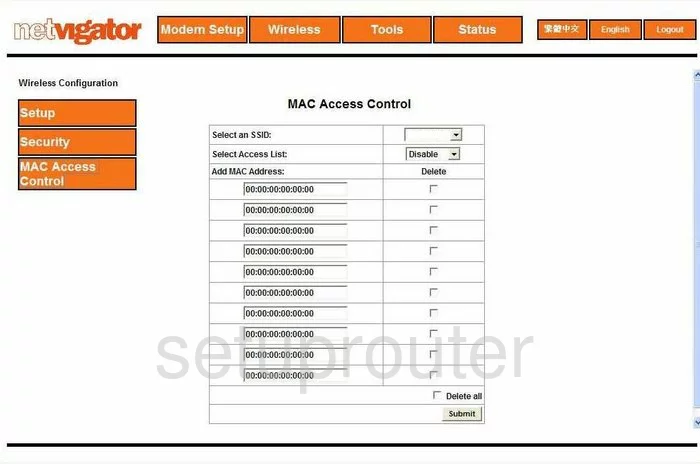
Xavi x9368n Login Screenshot
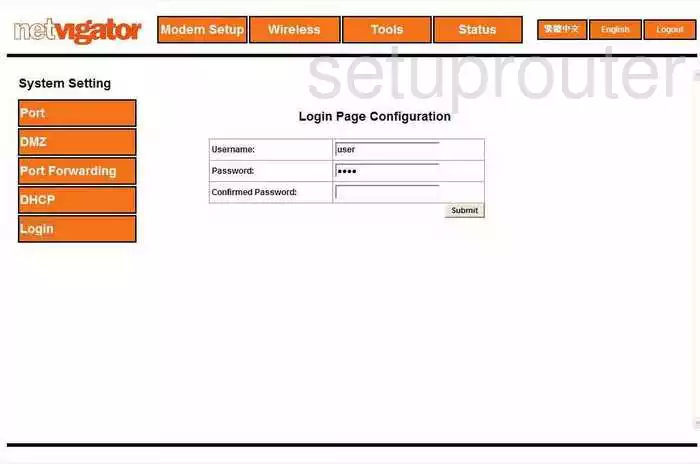
Xavi x9368n General Screenshot
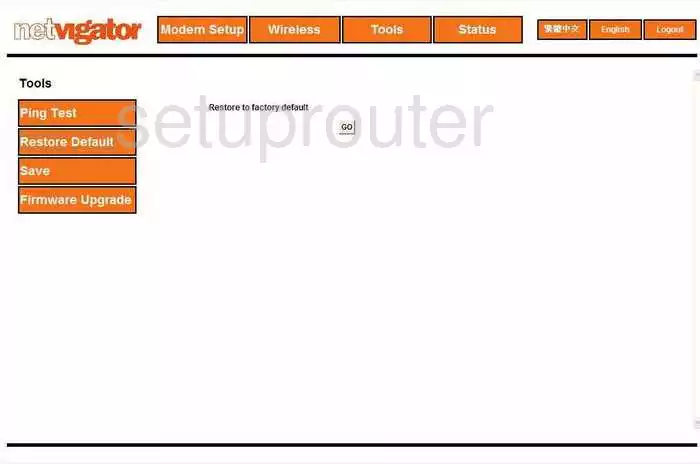
Xavi x9368n Device Image Screenshot

This is the screenshots guide for the Xavi x9368n. We also have the following guides for the same router: