The Xavi x9368n router is considered a wireless router because it offers WiFi connectivity. WiFi, or simply wireless, allows you to connect various devices to your router, such as wireless printers, smart televisions, and WiFi enabled smartphones.
Other Xavi x9368n Guides
This is the wifi guide for the Xavi x9368n. We also have the following guides for the same router:
WiFi Terms
Before we get started there is a little bit of background info that you should be familiar with.
Wireless Name
Your wireless network needs to have a name to uniquely identify it from other wireless networks. If you are not sure what this means we have a guide explaining what a wireless name is that you can read for more information.
Wireless Password
An important part of securing your wireless network is choosing a strong password.
Wireless Channel
Picking a WiFi channel is not always a simple task. Be sure to read about WiFi channels before making the choice.
Encryption
You should almost definitely pick WPA2 for your networks encryption. If you are unsure, be sure to read our WEP vs WPA guide first.
Login To The Xavi x9368n
To get started configuring the Xavi x9368n WiFi settings you need to login to your router. If you are already logged in you can skip this step.
To login to the Xavi x9368n, follow our Xavi x9368n Login Guide.
Find the WiFi Settings on the Xavi x9368n
If you followed our login guide above then you should see this screen.
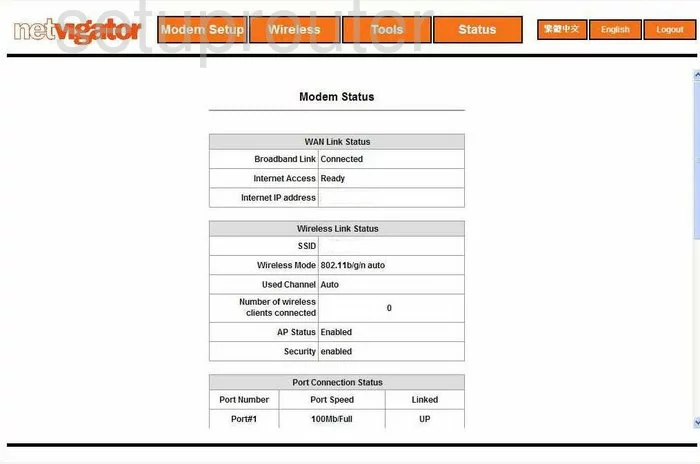
This wireless setup guide begins on the Modem Status page of the Xavi x9368n. Click the orange option near the top of the page labeled Wireless. Then on the left side of the page, click Setup.
Change the WiFi Settings on the Xavi x9368n
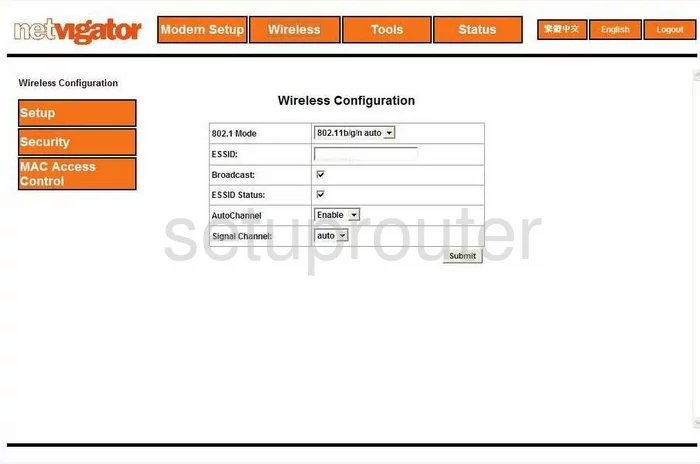
You should now be on a page like the one you see above labeled Wireless Configuration. First, change the ESSID to something you create. We recommend avoiding personal information here but you can enter just about anything you like here. To learn more, check out this guide.
If you want to change your channel you will first need to Disable the AutoChannel. Then under that choose the appropriate channel from the drop down list titled Signal Channel. Make sure to use channels 1, 6, or 11 here. Find out why in this guide.
Click the Submit button. Then back in the left sidebar click the link titled Security.
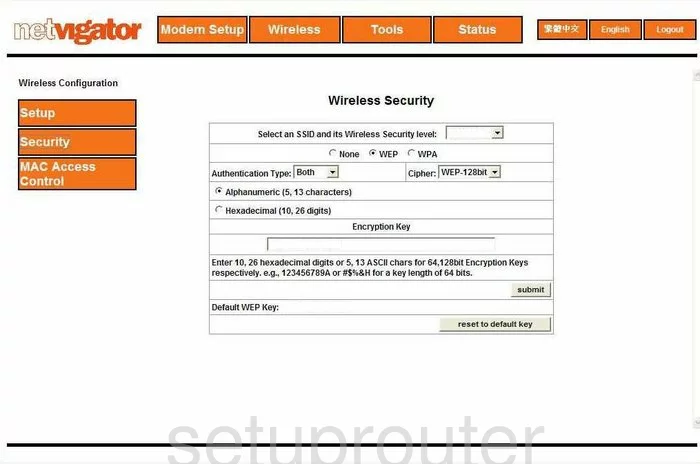
On this new page, use the drop down list titled Select an SSID and it's Wireless Security level to choose the SSID you just created on the previous page.
Under that are the Security choices of None, WEP, or WPA. Take a look at this guide to decide what you want to do. Our recommendation is to update your firmware to allow for WPA2.
After you have chosen your security, you should enter an Encryption Key. This is the internet password and should be strong. We suggest using no less than 14 characters. If you need help, check out this Password Guide.
Once you have made the changes you needed to make, click the Submit button to save your changes.
Possible Problems when Changing your WiFi Settings
After making these changes to your router you will almost definitely have to reconnect any previously connected devices. This is usually done at the device itself and not at your computer.
Other Xavi x9368n Info
Don't forget about our other Xavi x9368n info that you might be interested in.
This is the wifi guide for the Xavi x9368n. We also have the following guides for the same router: