These screenshots were submitted by our users.
If you would like to upload screenshots for us to use, please use our Router Screenshot Grabber, which is a free tool in Network Utilities. It makes the capture process easy and sends the screenshots to us automatically.
This is the screenshots guide for the Zhone 6219-x1 v6.We also have the following guides for the same router:
- Zhone 6219-x1 v6 - Zhone 6219-x1 User Manual
- Zhone 6219-x1 v6 - Zhone 6219-x1 Login Instructions
- Zhone 6219-x1 v6 - How to change the IP Address on a Zhone 6219-x1 router
- Zhone 6219-x1 v6 - How to change the DNS settings on a Zhone 6219-x1 router
- Zhone 6219-x1 v6 - Setup WiFi on the Zhone 6219-x1
- Zhone 6219-x1 v6 - Information About the Zhone 6219-x1 Router
All Zhone 6219-x1 Screenshots
All screenshots below were captured from a Zhone 6219-x1 router.
Zhone 6219-x1-xxx login.
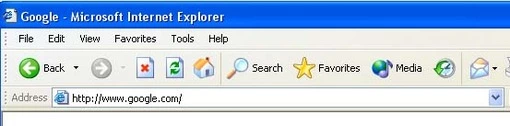
Zhone 6219-x1-xxx.
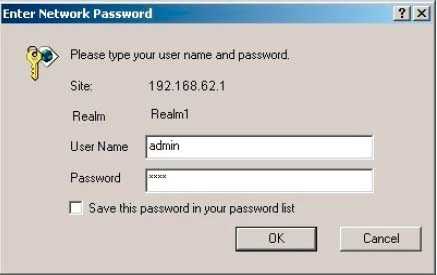
Zhone 6219-x1-xxx.
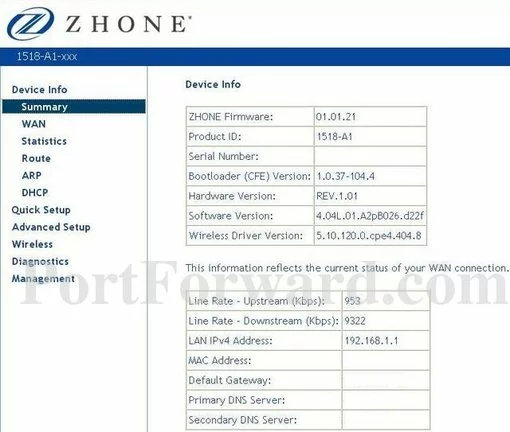
Zhone 6219-x1-xxx.
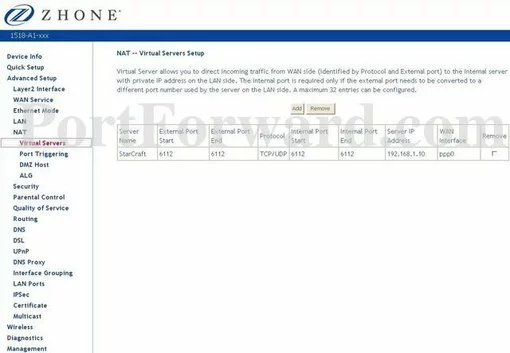
Zhone 6219-x1-xxx.
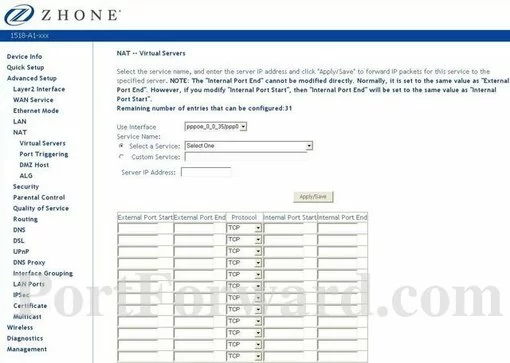
Zhone dynamic dns
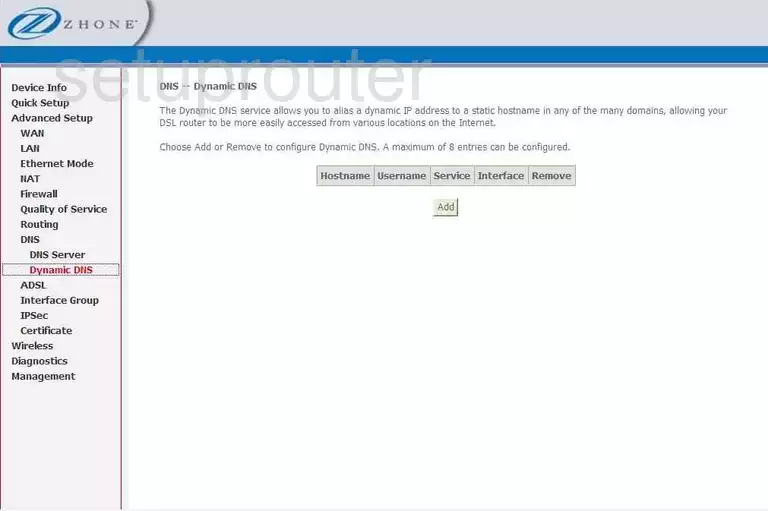
Zhone wifi security
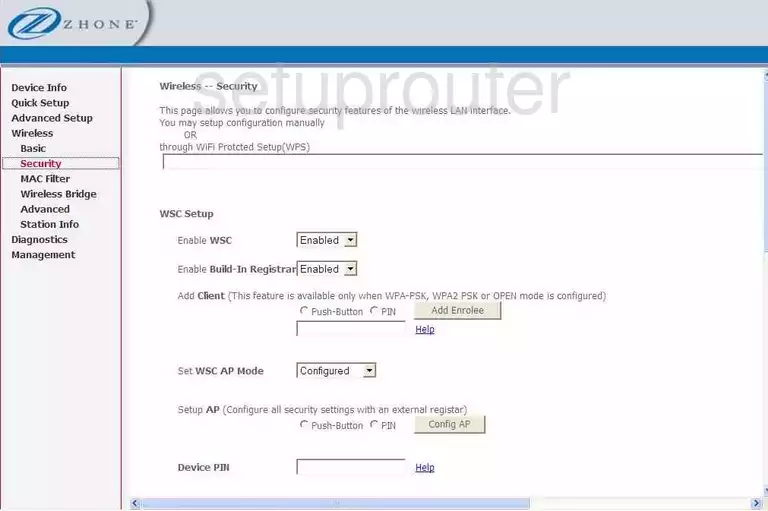
Zhone log
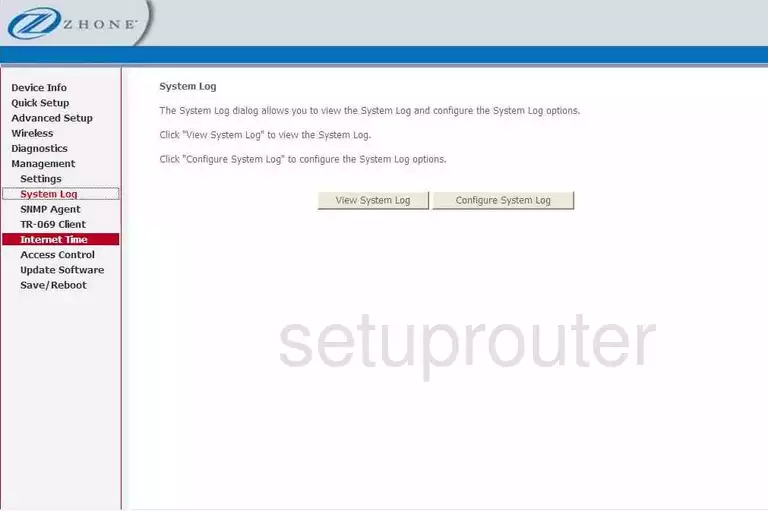
Zhone port triggering
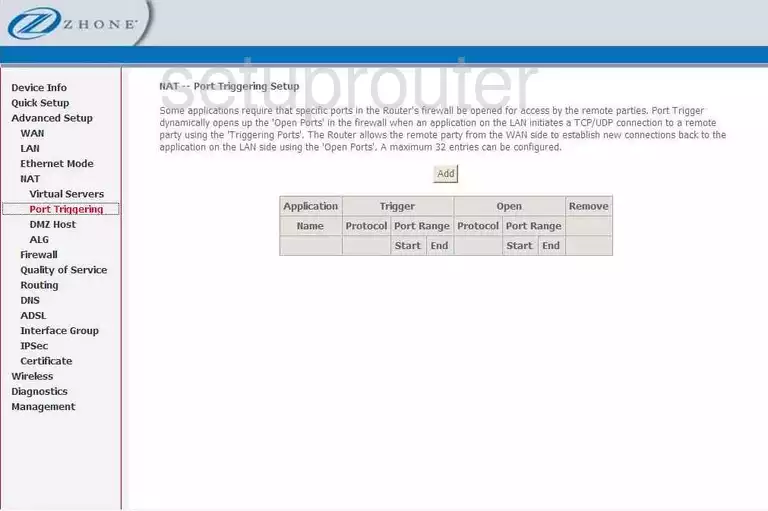
Zhone setup
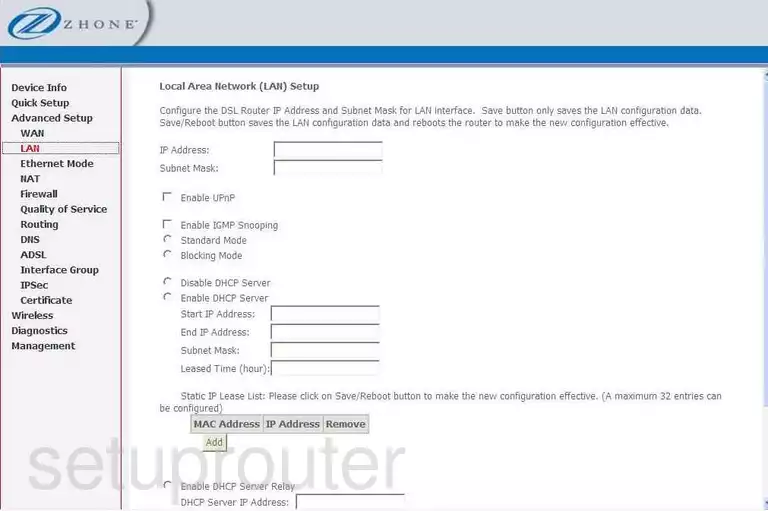
Zhone port forwarding
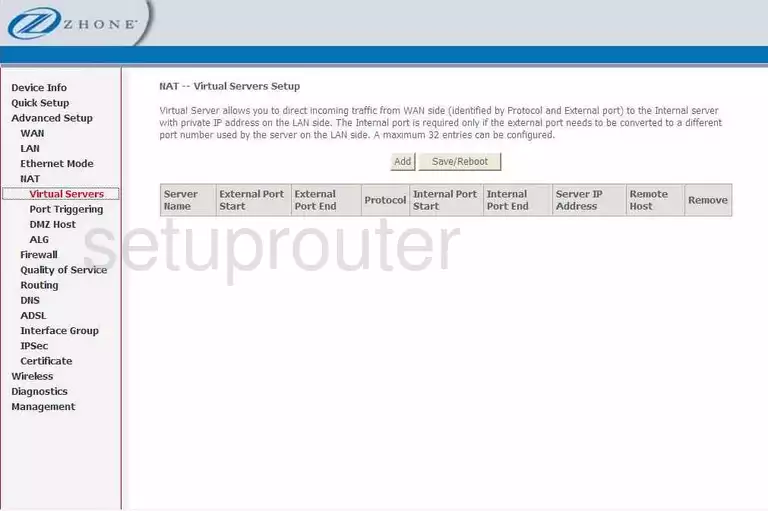
Zhone wan
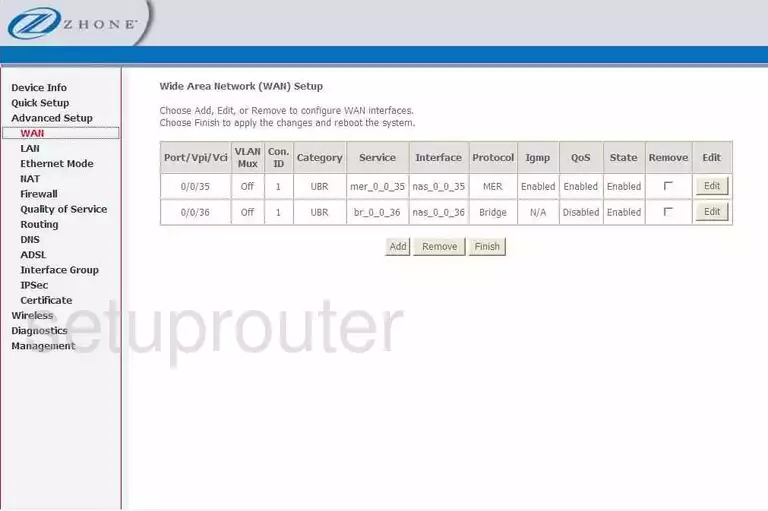
Zhone mac filter
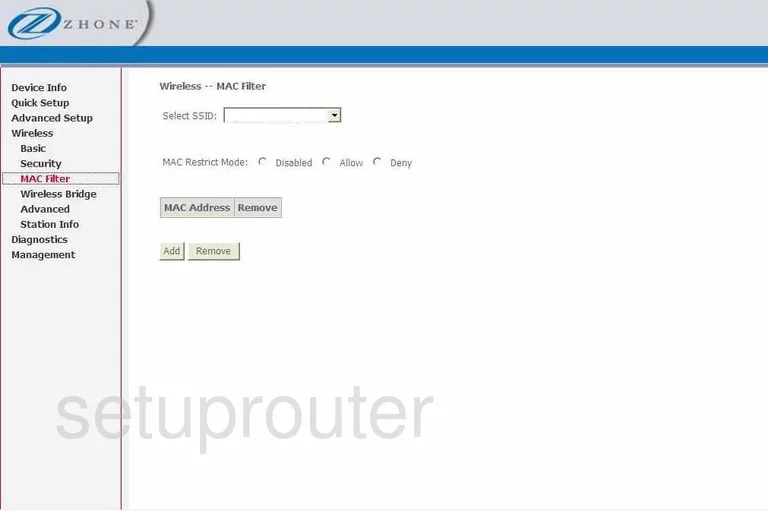
Zhone dmz
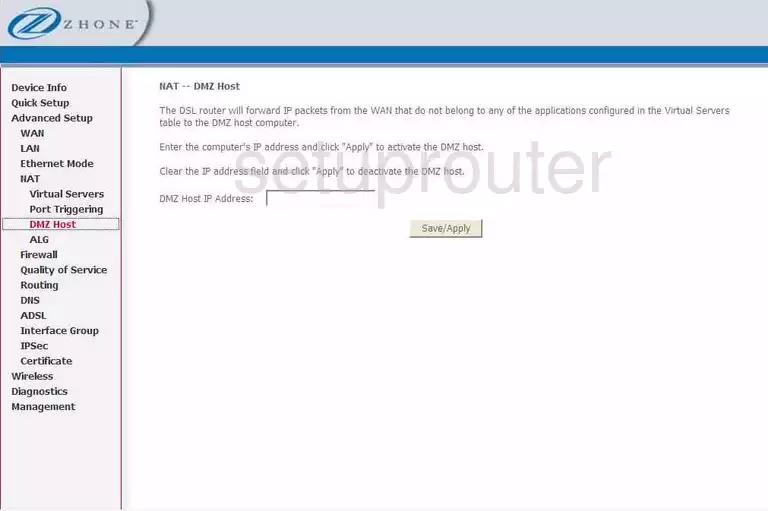
Zhone status
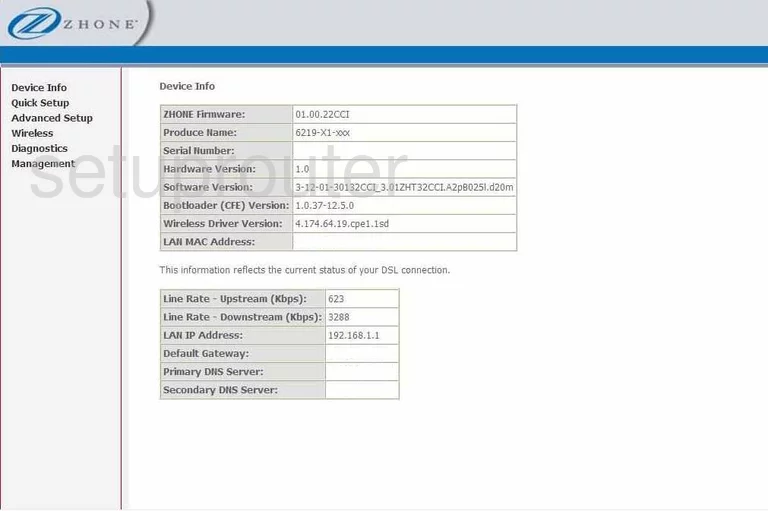
Zhone mac filter
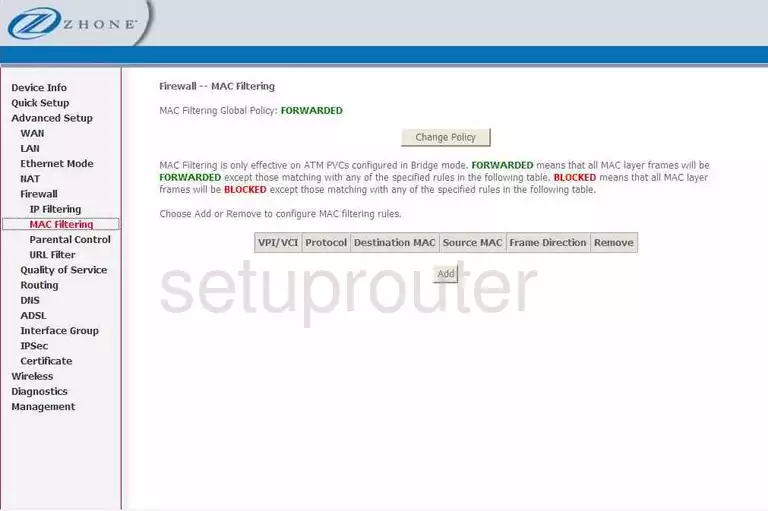
Zhone wifi setup
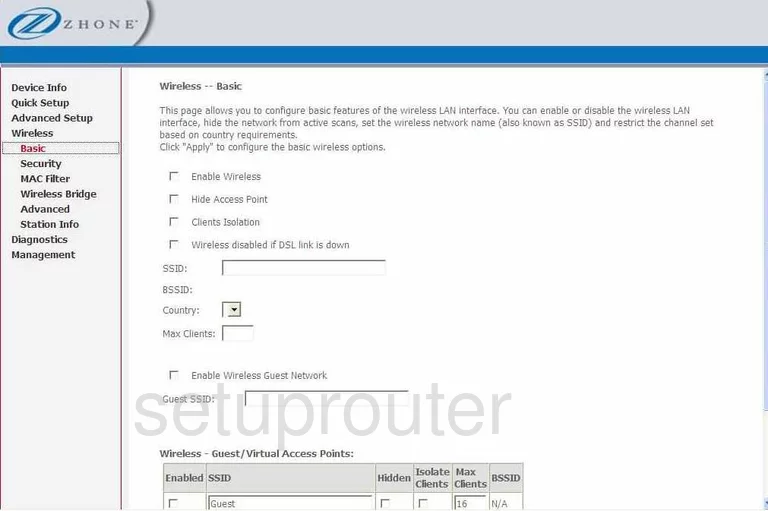
Zhone backup
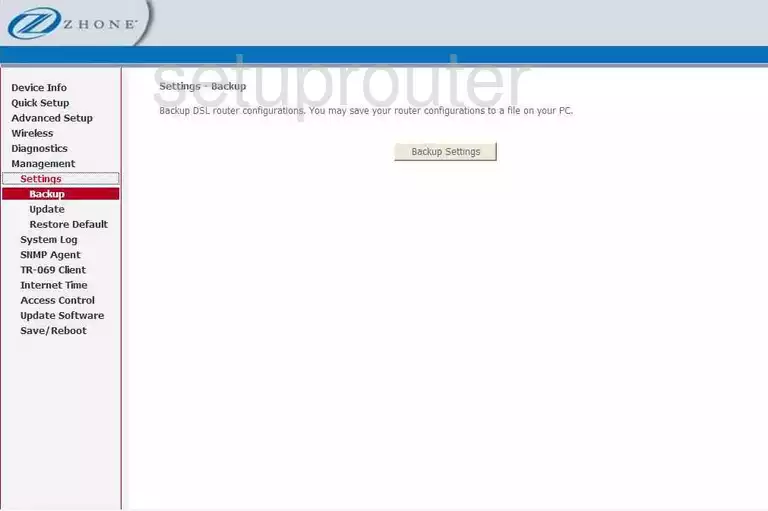
Zhone url filter
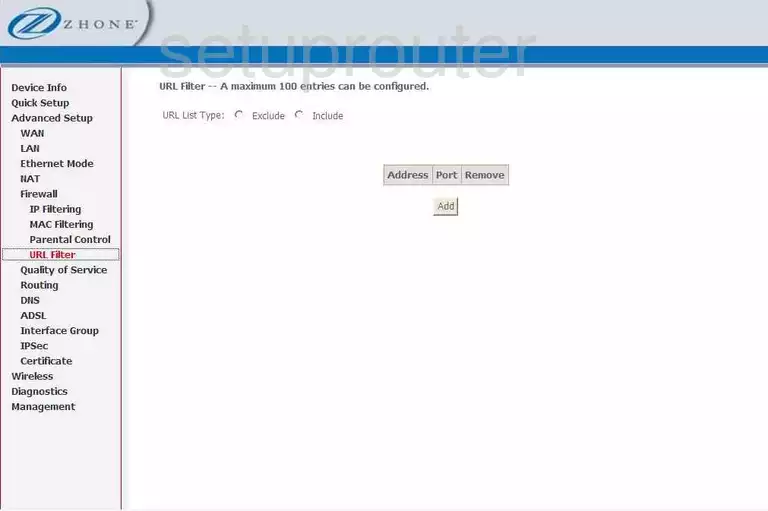
Zhone access control
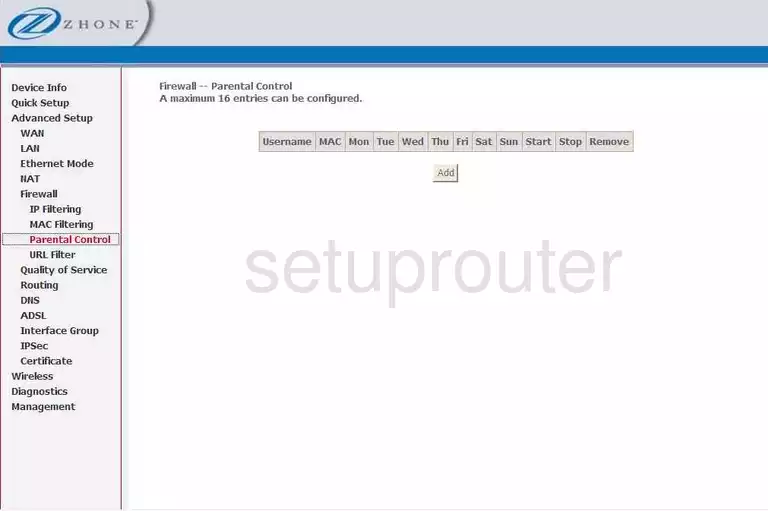
Zhone dsl
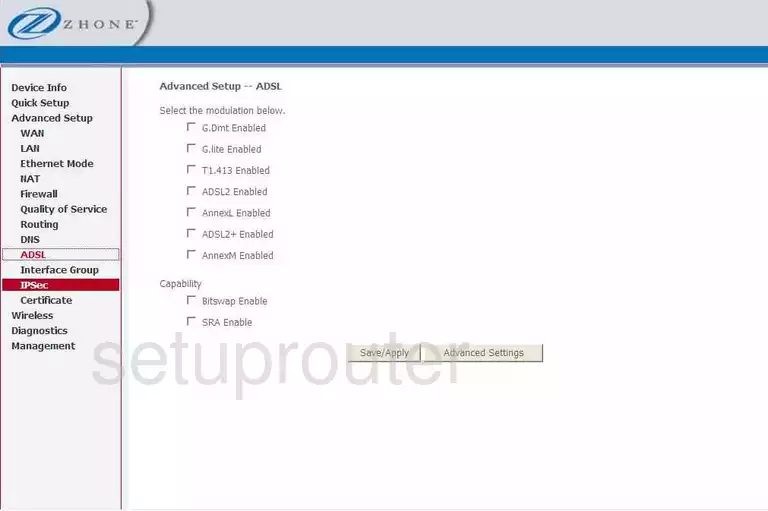
Zhone alg
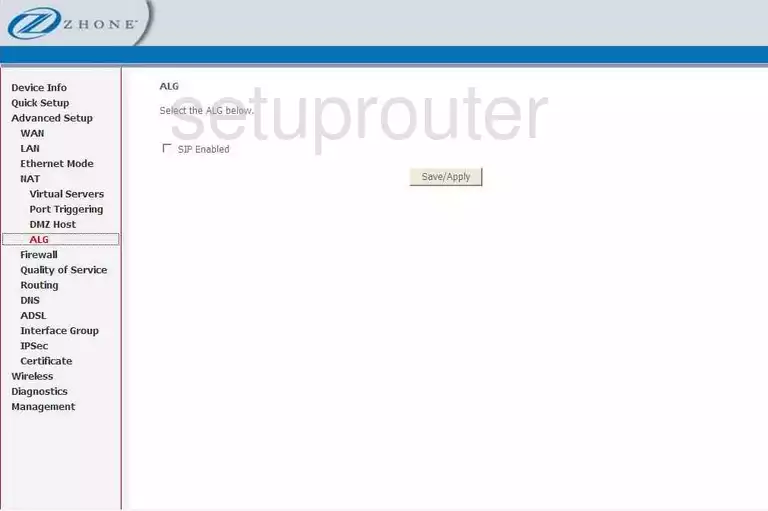
Zhone reboot
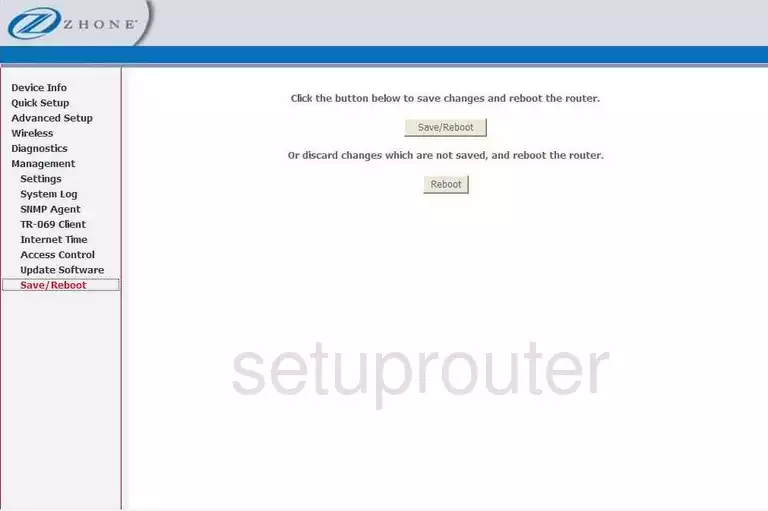
Zhone dns
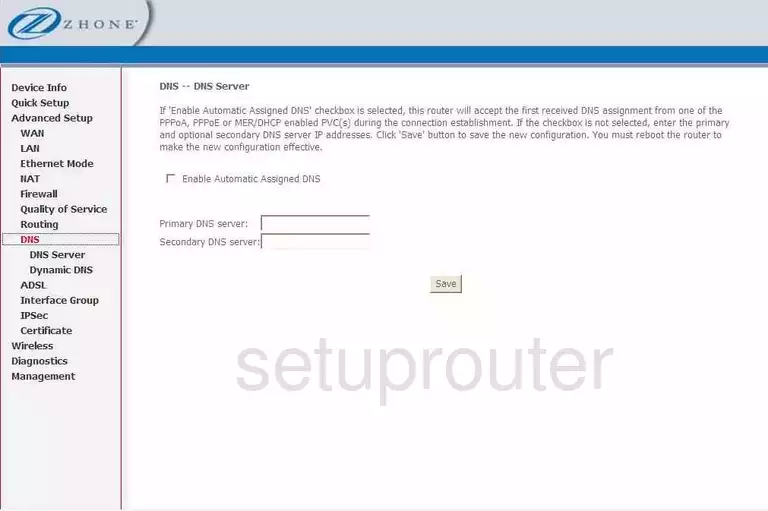
Zhone wireless bridge
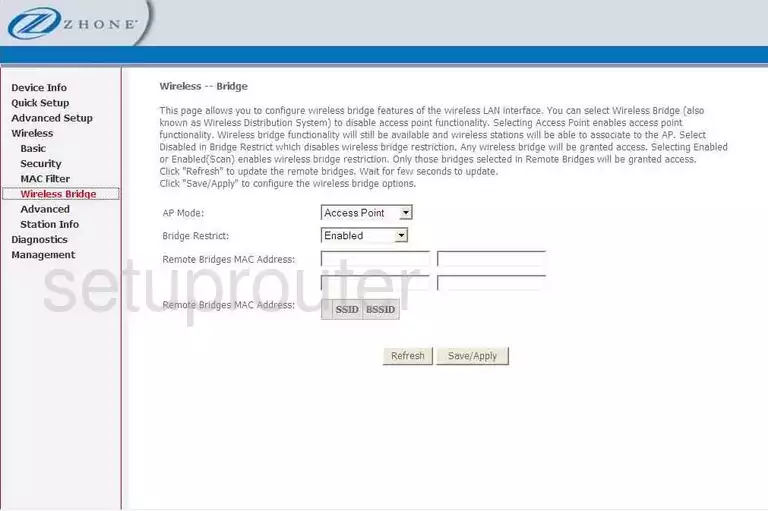
Zhone vpn
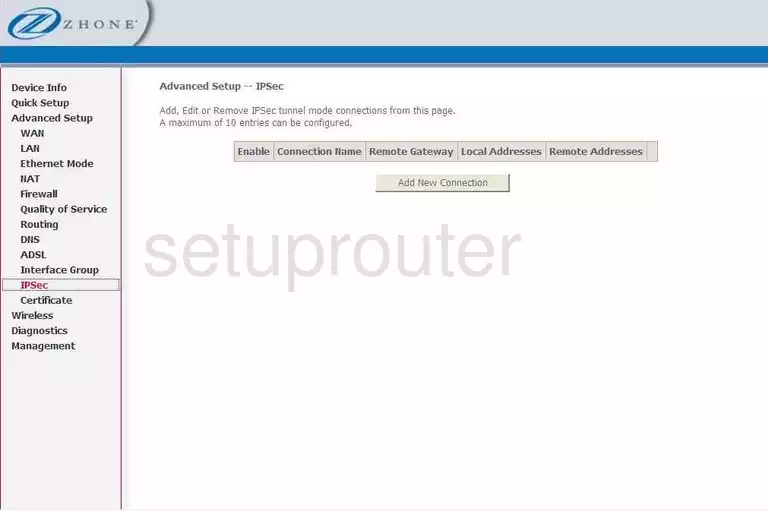
Zhone routing
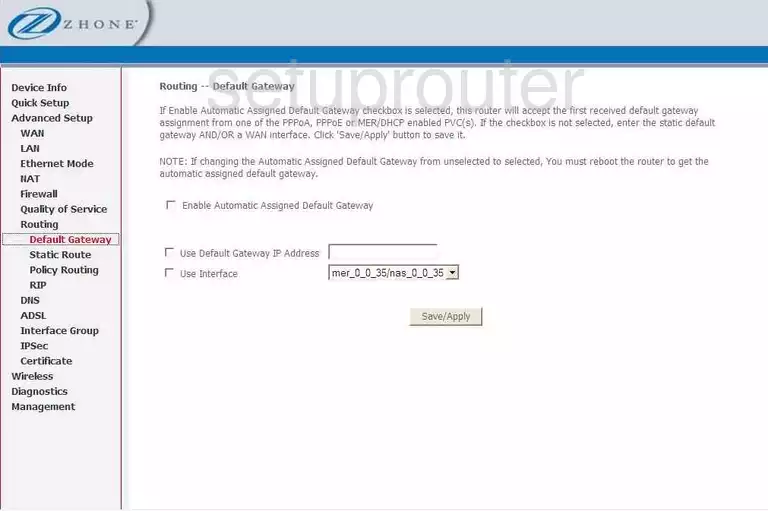
Zhone access control
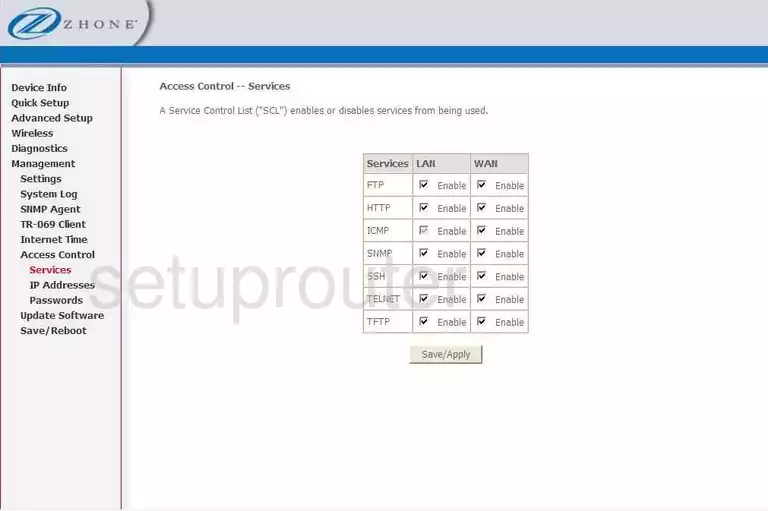
Zhone password
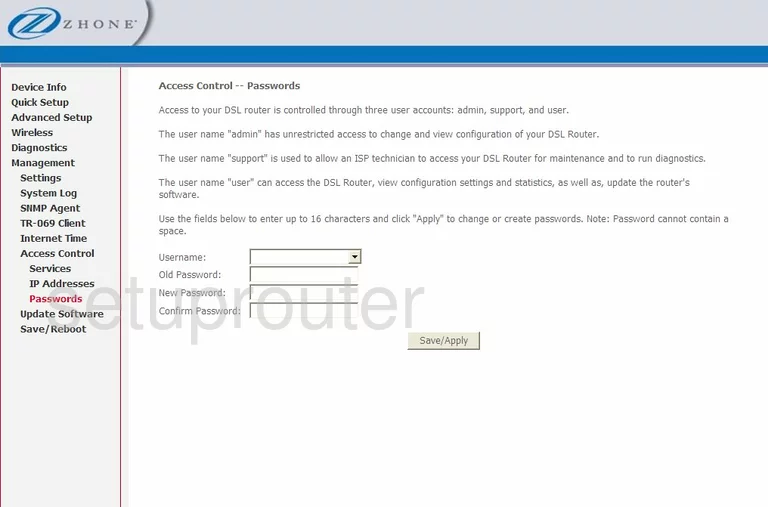
Zhone wifi status
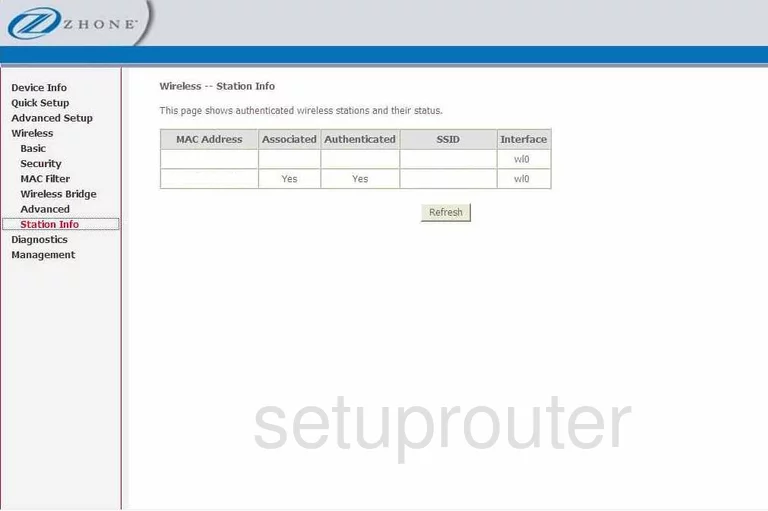
Zhone routing
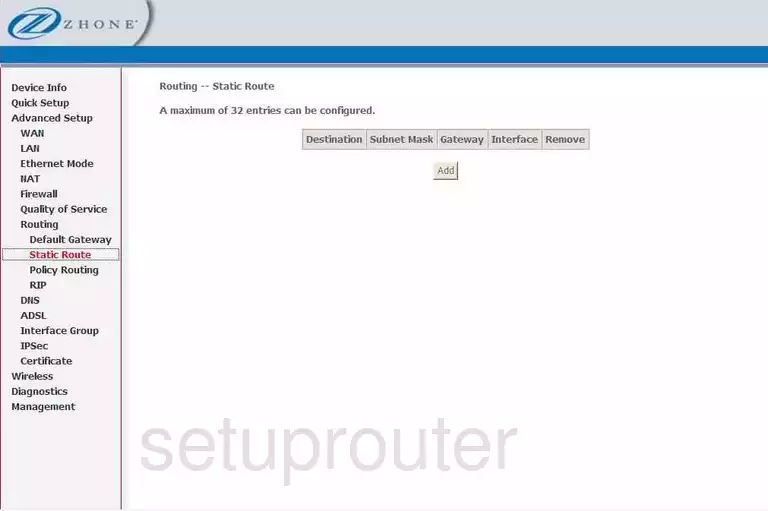
Zhone general
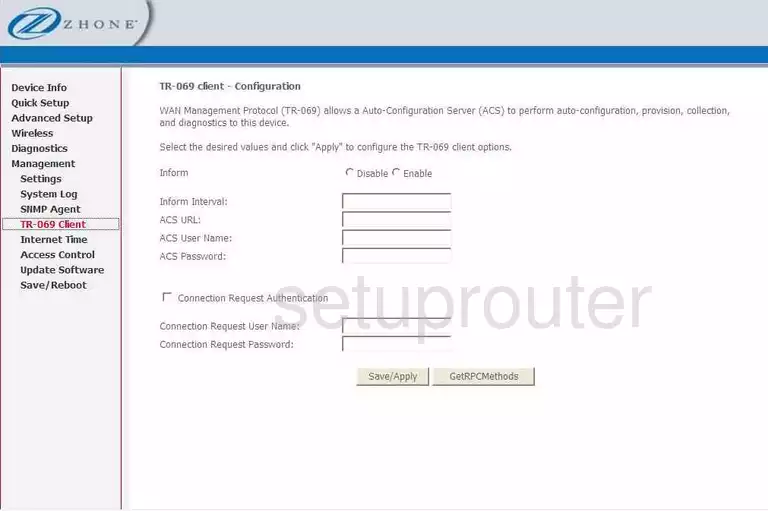
Zhone reset

Zhone firmware
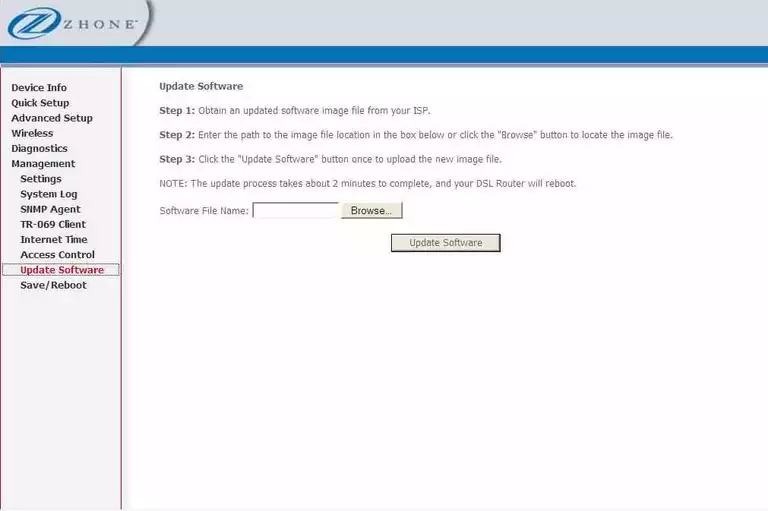
Zhone qos
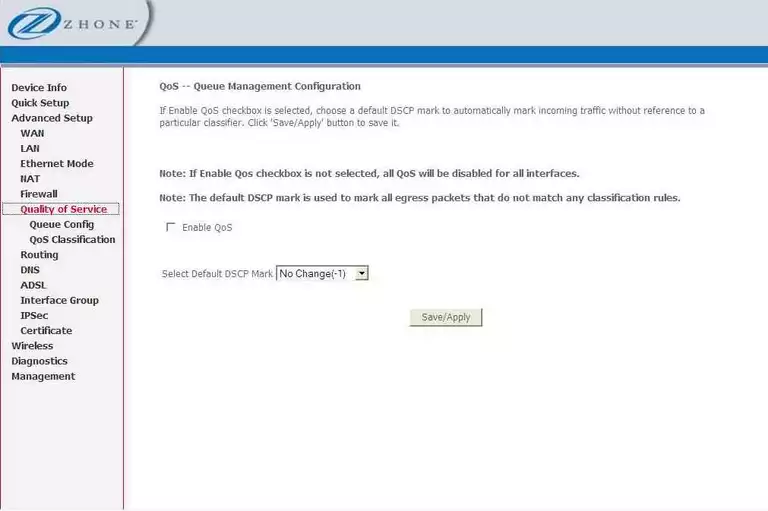
Zhone qos
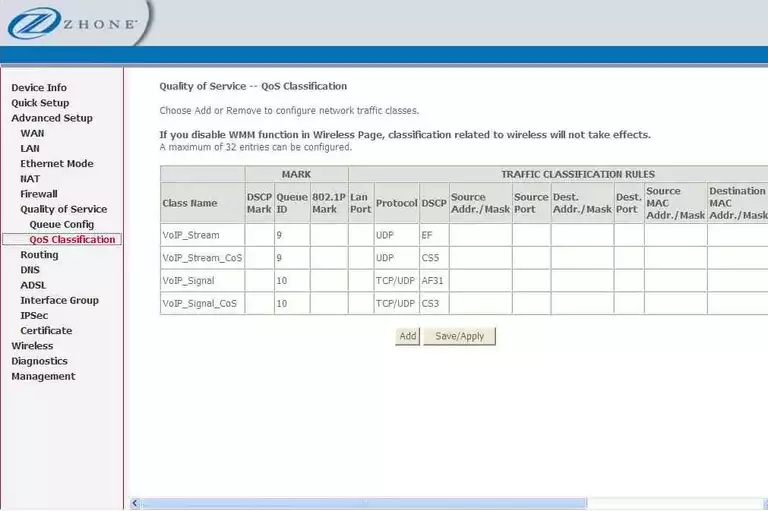
Zhone certificates
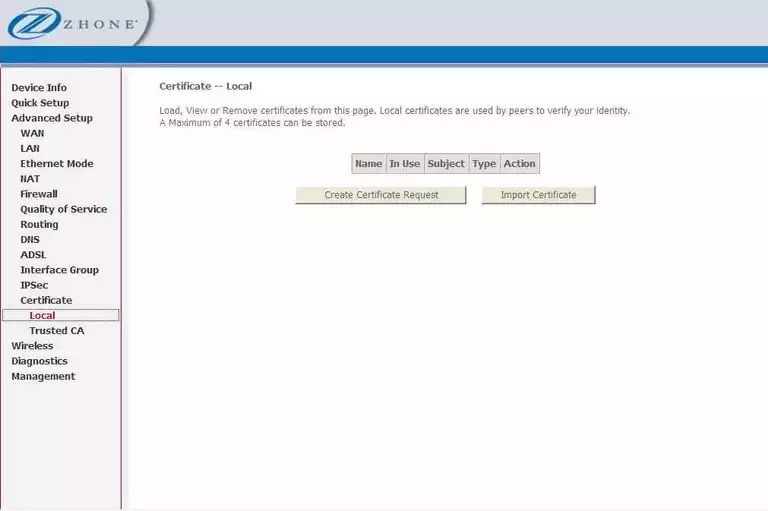
Zhone certificates
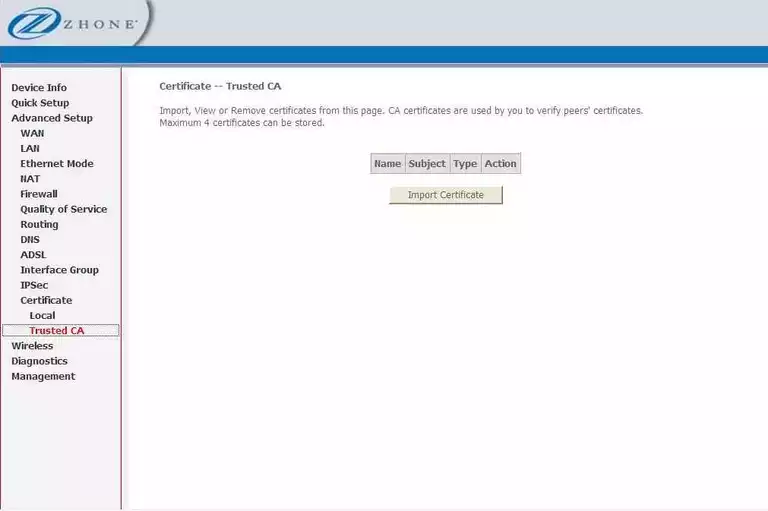
Zhone ip filter
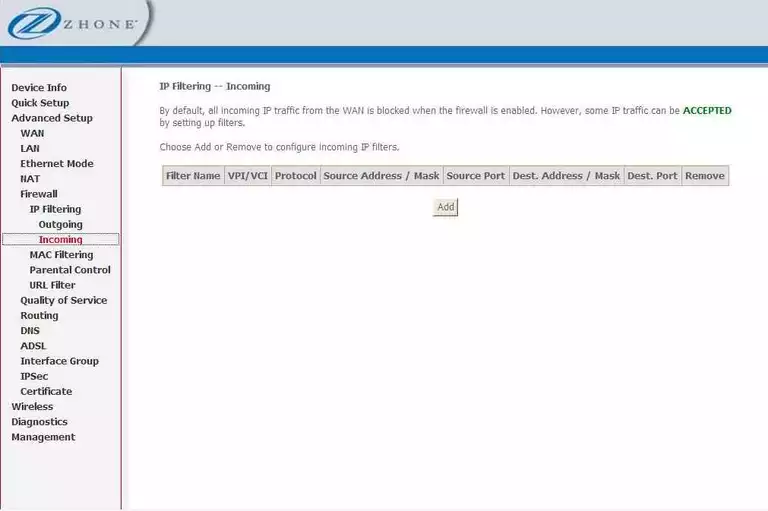
Zhone ip filter

Zhone snmp
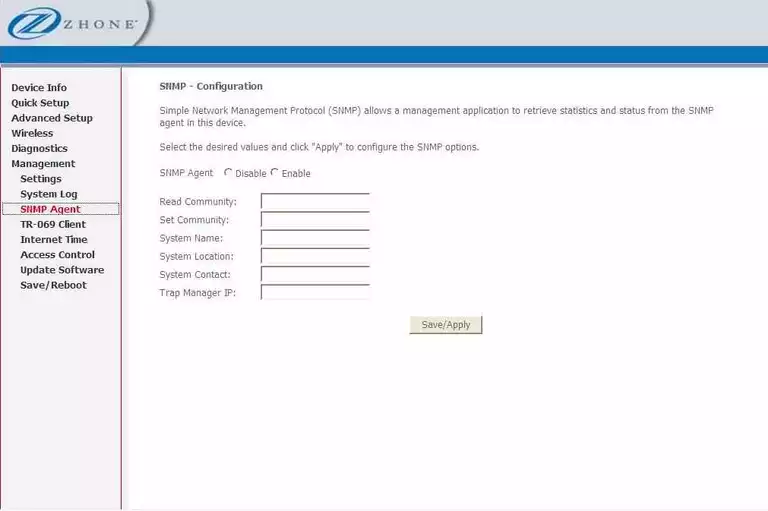
Zhone time setup
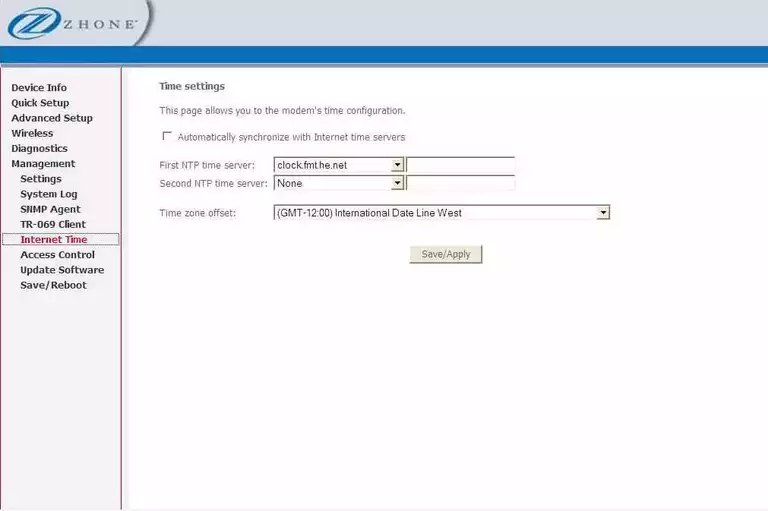
Zhone general
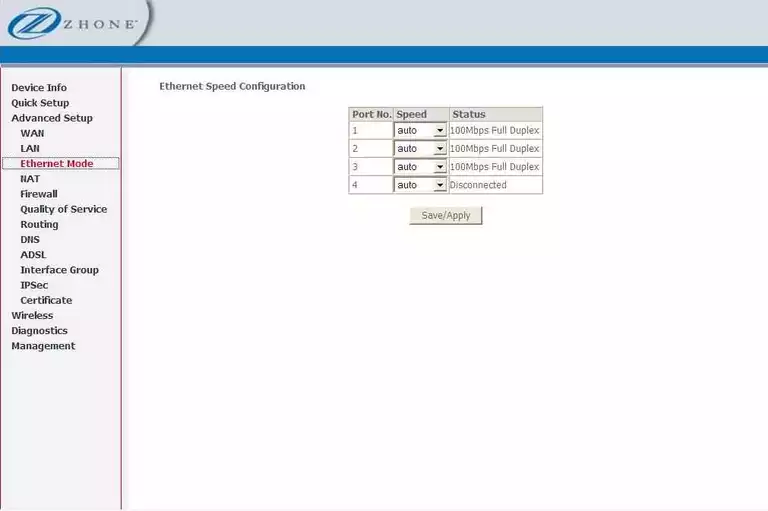
Zhone general
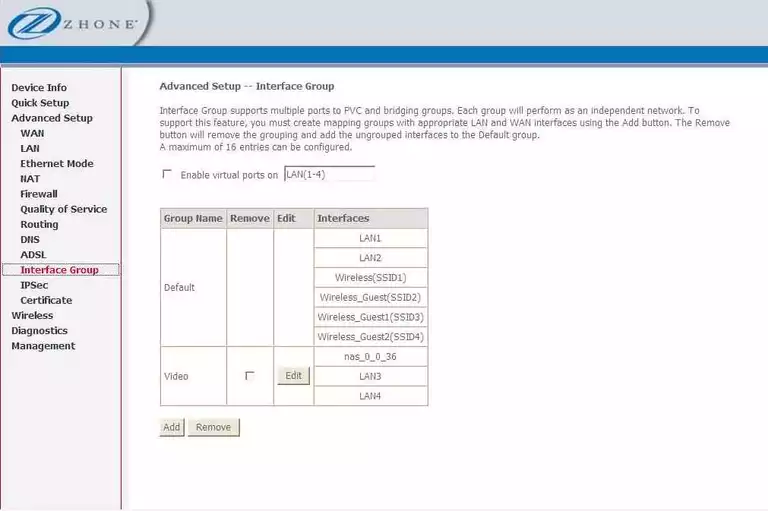
Zhone general
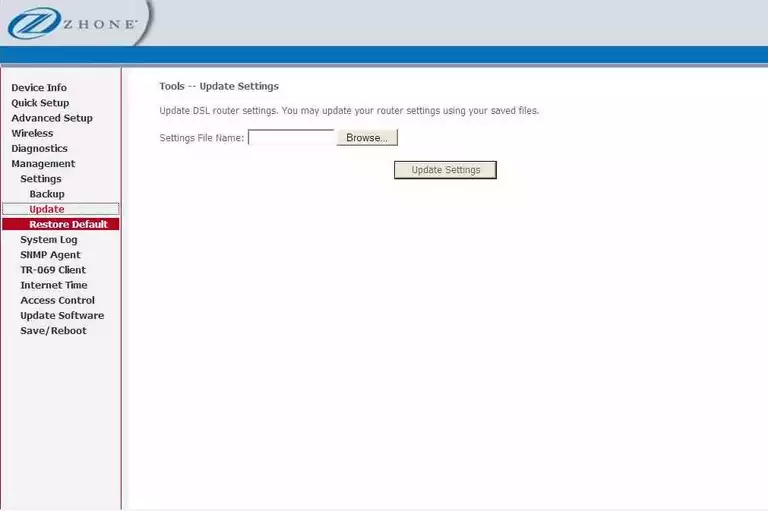
Zhone general
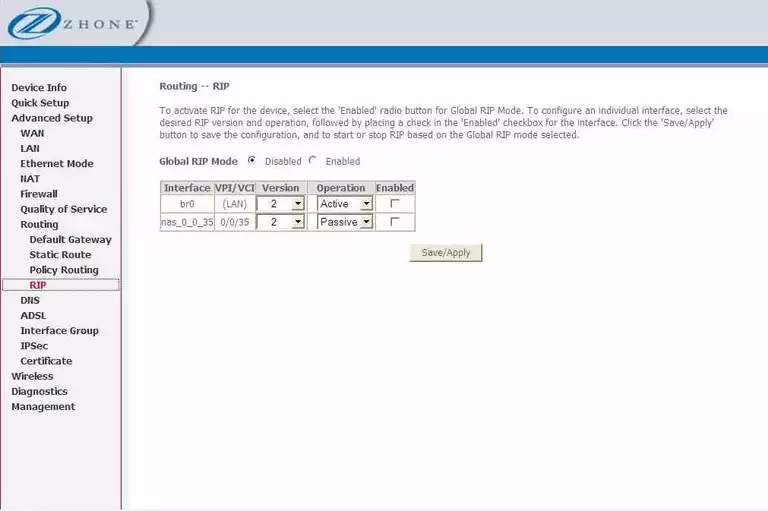
Zhone general
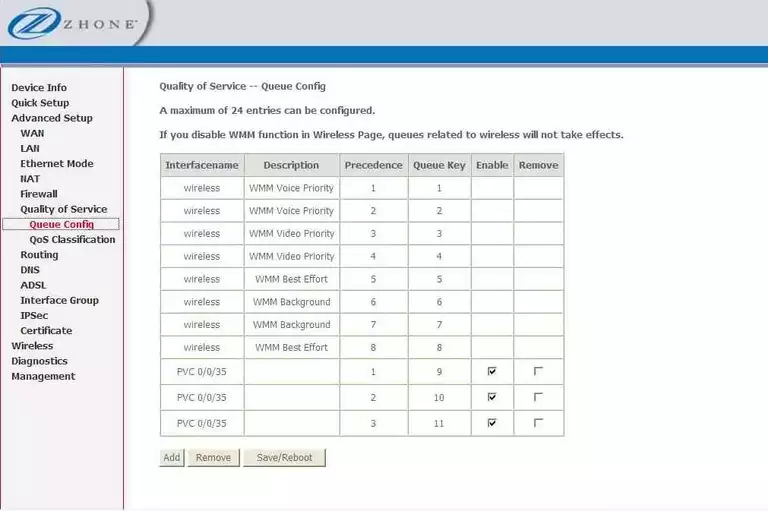
Zhone general
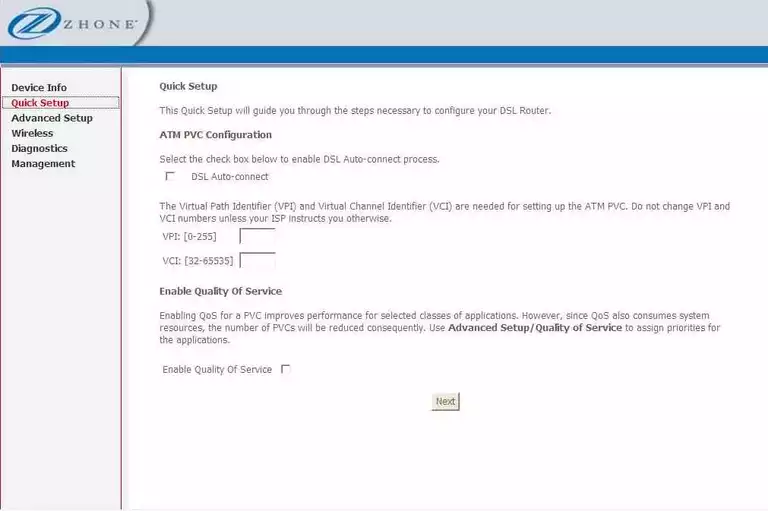
Zhone general
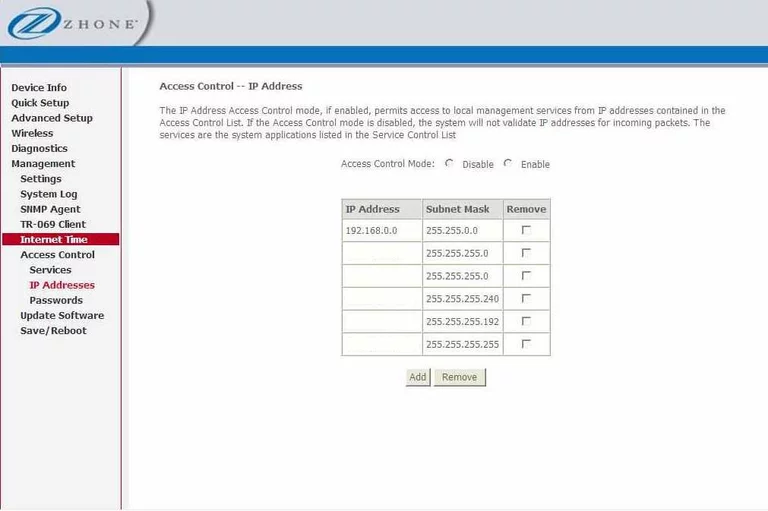
Zhone general
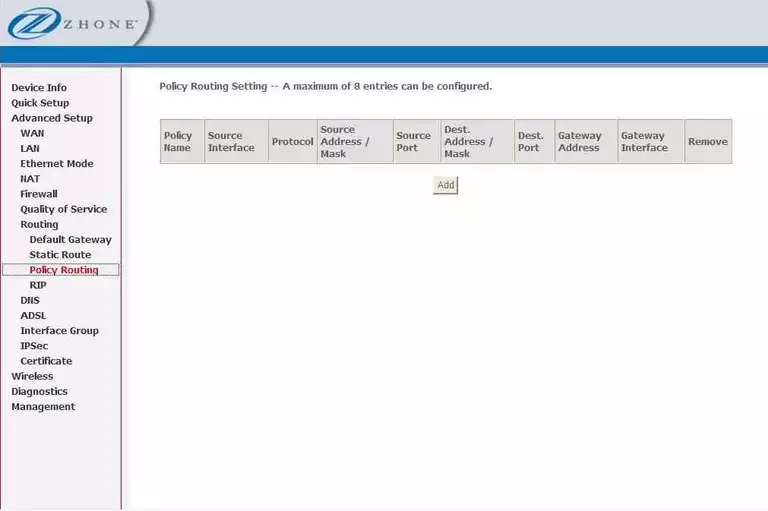
Zhone wifi advanced
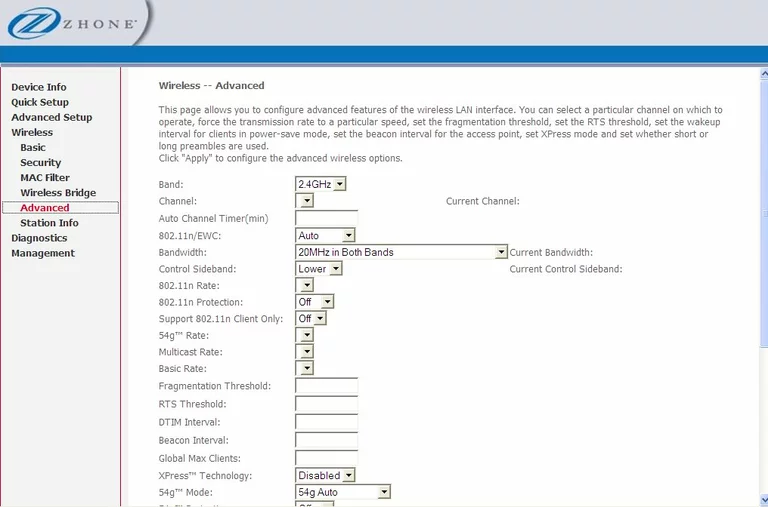
Zhone device image

This is the screenshots guide for the Zhone 6219-x1 v6.We also have the following guides for the same router:
- Zhone 6219-x1 v6 - Zhone 6219-x1 User Manual
- Zhone 6219-x1 v6 - Zhone 6219-x1 Login Instructions
- Zhone 6219-x1 v6 - How to change the IP Address on a Zhone 6219-x1 router
- Zhone 6219-x1 v6 - How to change the DNS settings on a Zhone 6219-x1 router
- Zhone 6219-x1 v6 - Setup WiFi on the Zhone 6219-x1
- Zhone 6219-x1 v6 - Information About the Zhone 6219-x1 Router