The Zhone 6219-x1 router is considered a wireless router because it offers WiFi connectivity. WiFi, or simply wireless, allows you to connect various devices to your router, such as wireless printers, smart televisions, and WiFi enabled smartphones.
Other Zhone 6219-x1 Guides
This is the wifi guide for the Zhone 6219-x1 v6. We also have the following guides for the same router:
- Zhone 6219-x1 v6 - Reset the Zhone 6219-x1
- Zhone 6219-x1 v6 - Zhone 6219-x1 User Manual
- Zhone 6219-x1 v6 - Zhone 6219-x1 Login Instructions
- Zhone 6219-x1 v6 - How to change the IP Address on a Zhone 6219-x1 router
- Zhone 6219-x1 v6 - How to change the DNS settings on a Zhone 6219-x1 router
- Zhone 6219-x1 v6 - Information About the Zhone 6219-x1 Router
- Zhone 6219-x1 v6 - Zhone 6219-x1 Screenshots
WiFi Terms
Before we get started there is a little bit of background info that you should be familiar with.
Wireless Name
Your wireless network needs to have a name to uniquely identify it from other wireless networks. If you are not sure what this means we have a guide explaining what a wireless name is that you can read for more information.
Wireless Password
An important part of securing your wireless network is choosing a strong password.
Wireless Channel
Picking a WiFi channel is not always a simple task. Be sure to read about WiFi channels before making the choice.
Encryption
You should almost definitely pick WPA2 for your networks encryption. If you are unsure, be sure to read our WEP vs WPA guide first.
Login To The Zhone 6219-x1
To get started configuring the Zhone 6219-x1 WiFi settings you need to login to your router. If you are already logged in you can skip this step.
To login to the Zhone 6219-x1, follow our Zhone 6219-x1 Login Guide.
Find the WiFi Settings on the Zhone 6219-x1
If you followed our login guide above then you should see this screen.
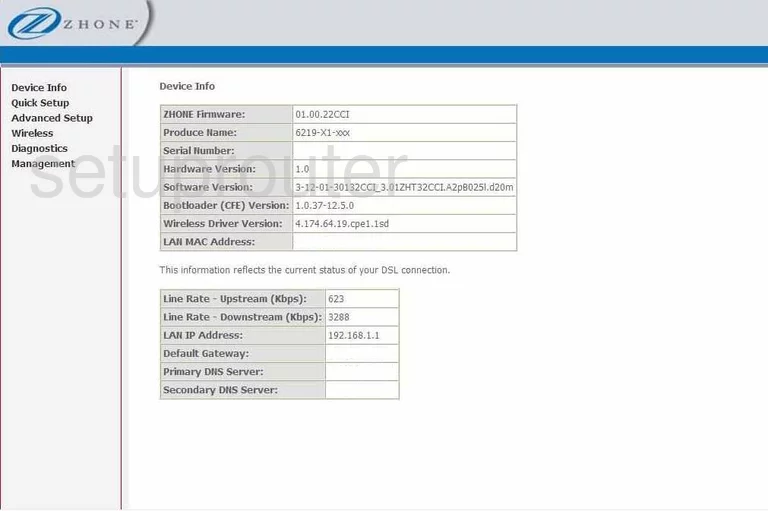
Once you have finished logging into the Zhone 6219-x1-xxx you should begin on the Device Information page. To configure the wireless settings, click the option of Wireless in the left sidebar. Then under that choose Basic.
Change the WiFi Settings on the Zhone 6219-x1
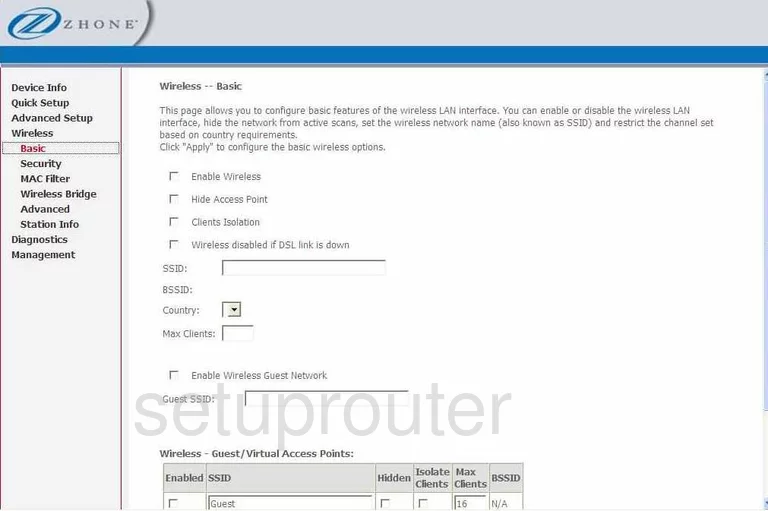
On this new page you can change your SSID. Enter a new name in this space. This is your network ID and should be unique. It doesn't really matter what you enter here but we suggest avoiding personal information. Take a look at our Wireless Name Guide to learn more.
Scroll down to the bottom of the page and click the Apply/Save button.
Now go back to the left sidebar and click the link titled Security.
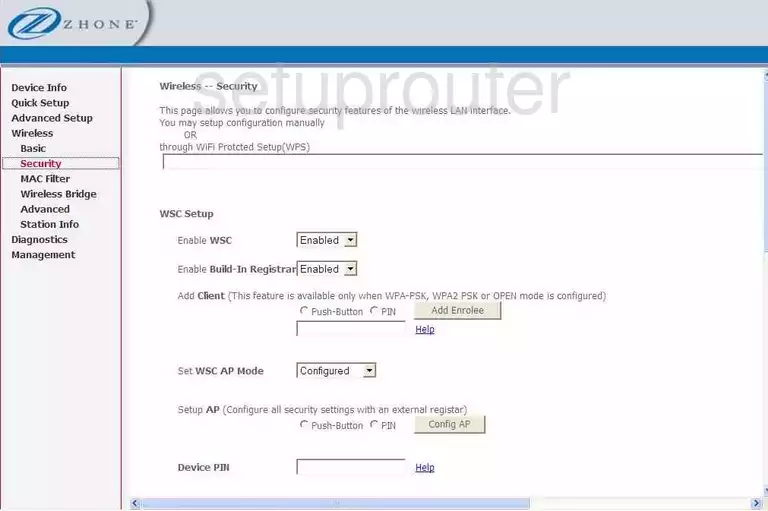
You are now on a page labeled Wireless -- Security.
The top of this page is dealing with WSC or WPS. Don't use this as a way of connecting your wireless devices. WPS or WSC is very insecure. Check out this guide to learn more about this subject.
Scroll down this page until you come to the section titled Manual Setup AP.
Use the Select SSID drop down list to choose the SSID you just created on the previous page.
Set the Network Authentication to WPA2-PSK for maximum security. Learn more in this WEP vs. WPA guide.
You now need to enter a strong password for your internet. Enter your new password in the box labeled WPA Pre-Shared Key. If you need help coming up with a strong password, check out this guide.
The last setting you might need to change is the WPA Encryption. The best encryption for WPA2 is AES.
That's it, just click the Apply/Save button to finalize your changes.
Possible Problems when Changing your WiFi Settings
After making these changes to your router you will almost definitely have to reconnect any previously connected devices. This is usually done at the device itself and not at your computer.
Other Zhone 6219-x1 Info
Don't forget about our other Zhone 6219-x1 info that you might be interested in.
This is the wifi guide for the Zhone 6219-x1 v6. We also have the following guides for the same router:
- Zhone 6219-x1 v6 - Reset the Zhone 6219-x1
- Zhone 6219-x1 v6 - Zhone 6219-x1 User Manual
- Zhone 6219-x1 v6 - Zhone 6219-x1 Login Instructions
- Zhone 6219-x1 v6 - How to change the IP Address on a Zhone 6219-x1 router
- Zhone 6219-x1 v6 - How to change the DNS settings on a Zhone 6219-x1 router
- Zhone 6219-x1 v6 - Information About the Zhone 6219-x1 Router
- Zhone 6219-x1 v6 - Zhone 6219-x1 Screenshots