Without our users, we would not have screenshots like these to share.
We'd love to see your screenshots on our site. Simply use our Router Screenshot Grabber, which is a free tool in Network Utilities. It makes the capture process easy and sends the screenshots to us automatically.
This is the screenshots guide for the Zhone 6729-W1. We also have the following guides for the same router:
All Zhone 6729-W1 Screenshots
All screenshots below were captured from a Zhone 6729-W1 router.
Zhone 6729-W1 Wifi Status Screenshot
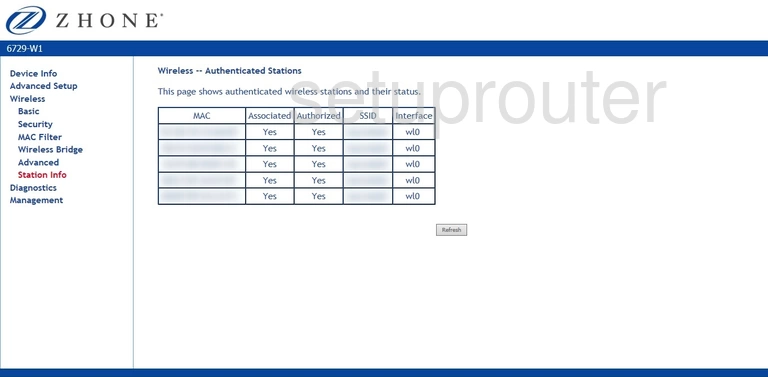
Zhone 6729-W1 Wifi Security Screenshot
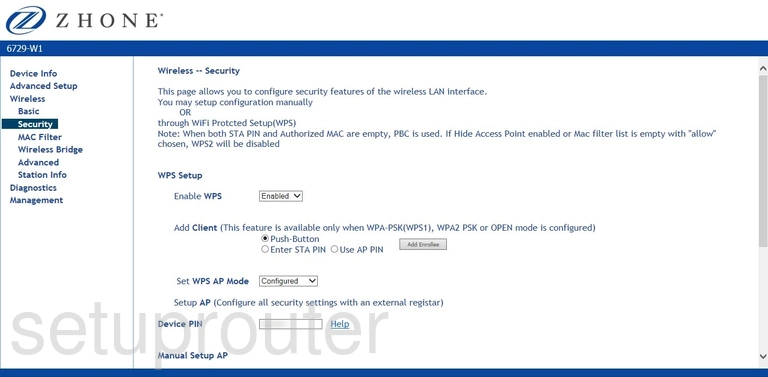
Zhone 6729-W1 Wifi Security Screenshot
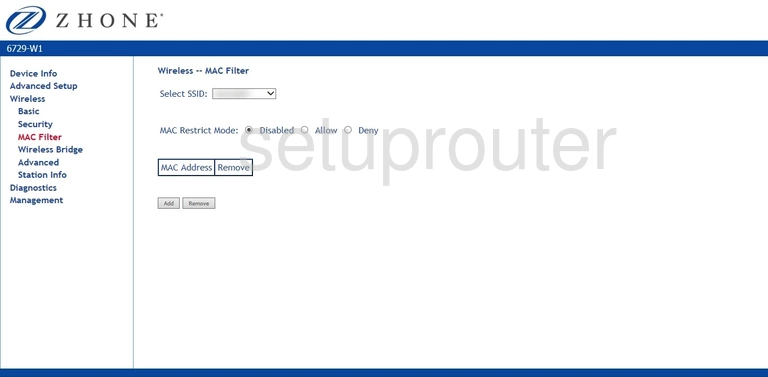
Zhone 6729-W1 Wireless Bridge Screenshot
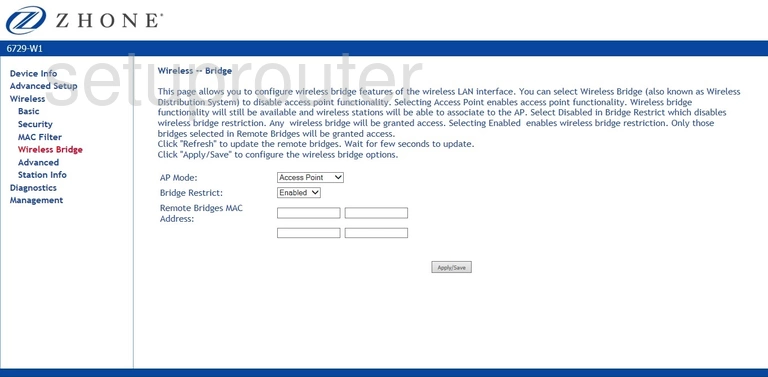
Zhone 6729-W1 Wifi Setup Screenshot
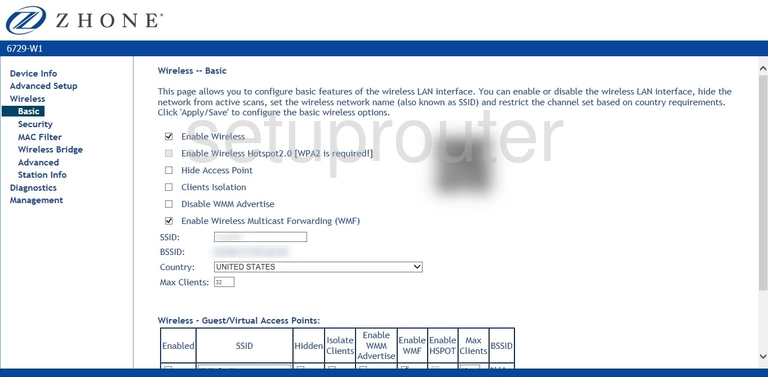
Zhone 6729-W1 Wifi Advanced Screenshot
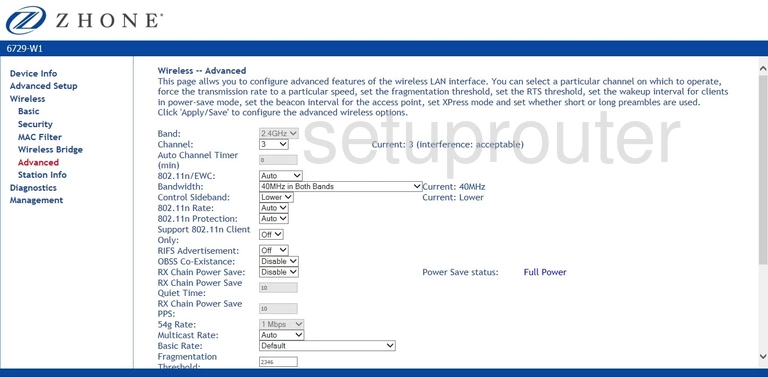
Zhone 6729-W1 Wan Screenshot
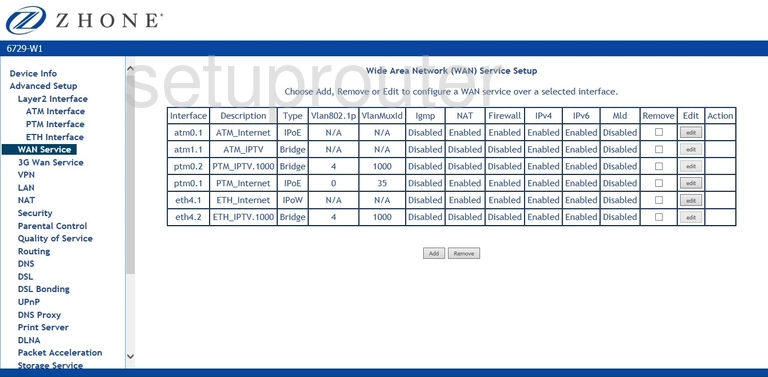
Zhone 6729-W1 Virtual Server Screenshot
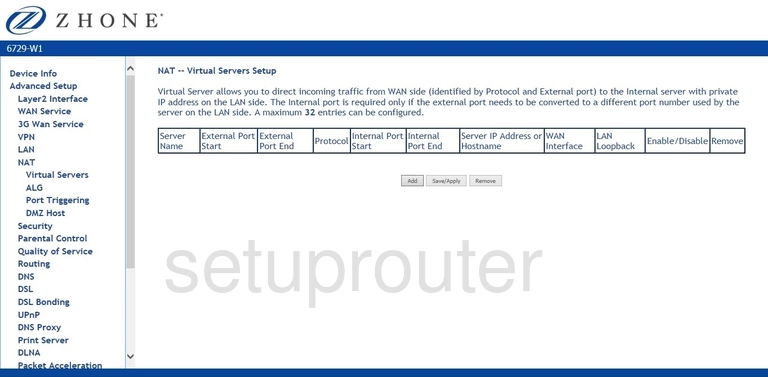
Zhone 6729-W1 Upnp Screenshot
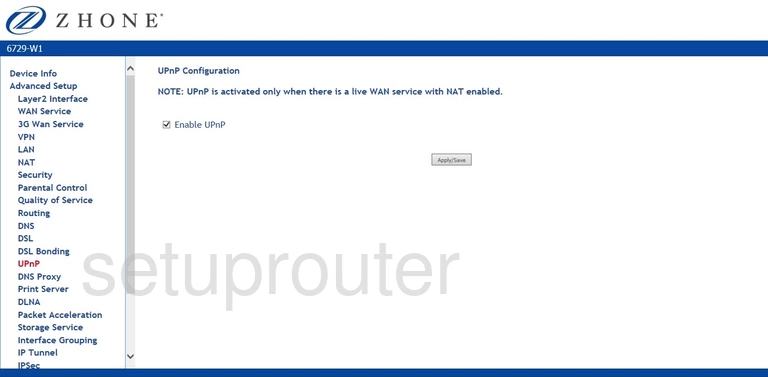
Zhone 6729-W1 Backup Screenshot
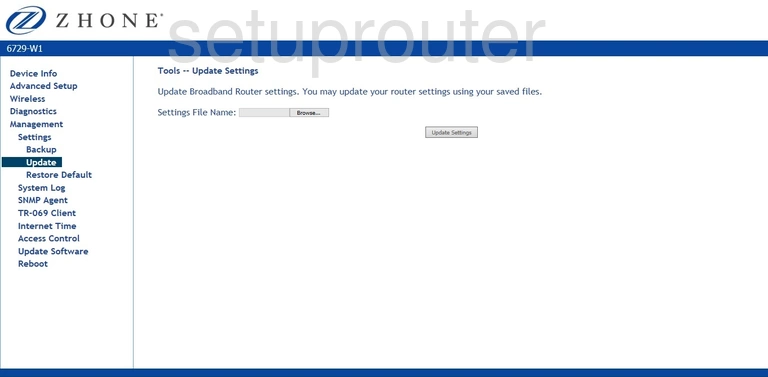
Zhone 6729-W1 Certificates Screenshot
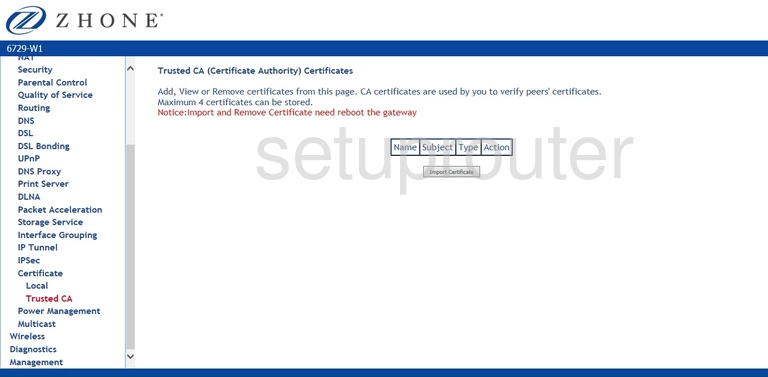
Zhone 6729-W1 Log Screenshot
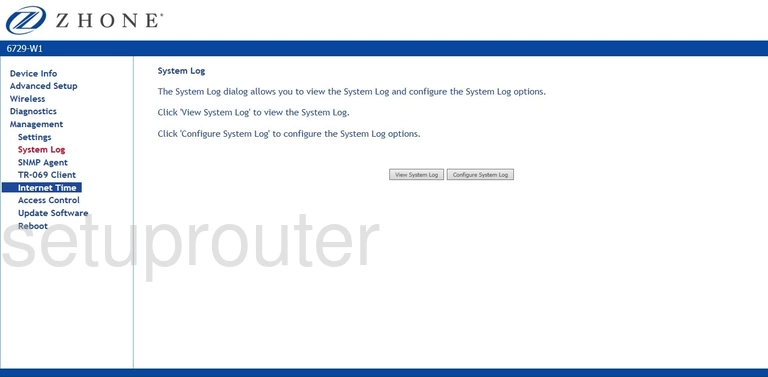
Zhone 6729-W1 Usb Screenshot
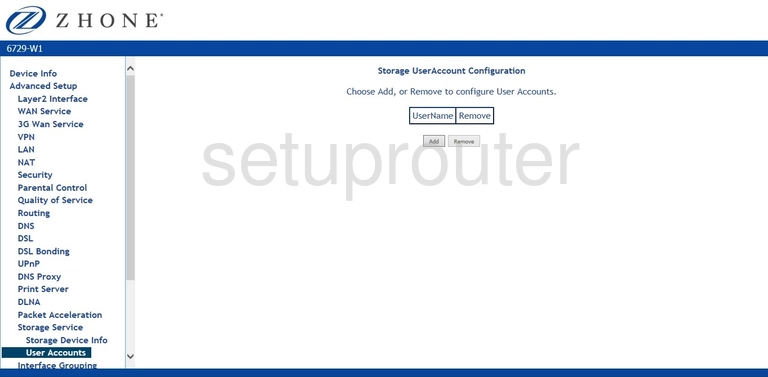
Zhone 6729-W1 Usb Screenshot
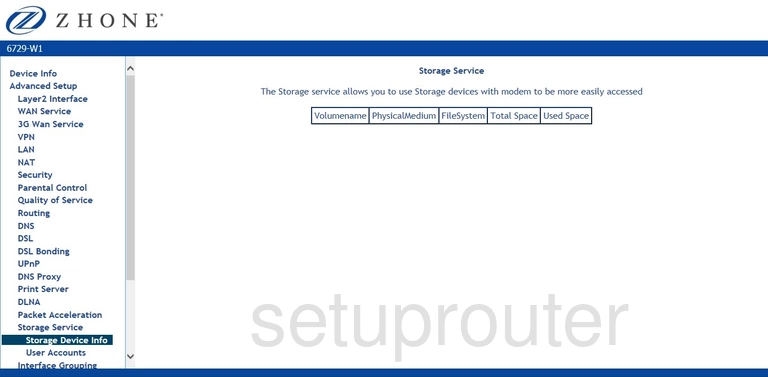
Zhone 6729-W1 Routing Screenshot
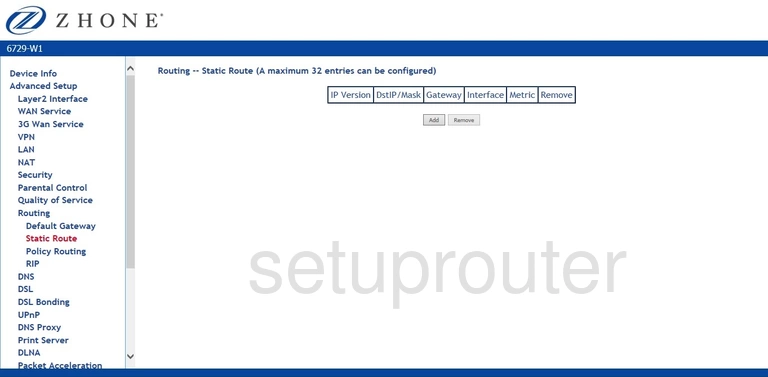
Zhone 6729-W1 Routing Screenshot
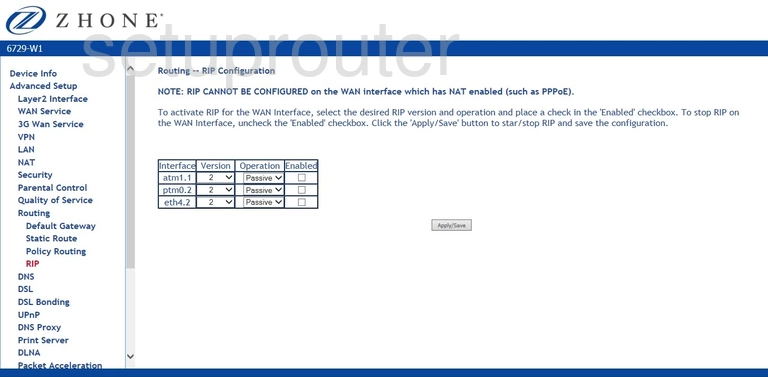
Zhone 6729-W1 Routing Screenshot
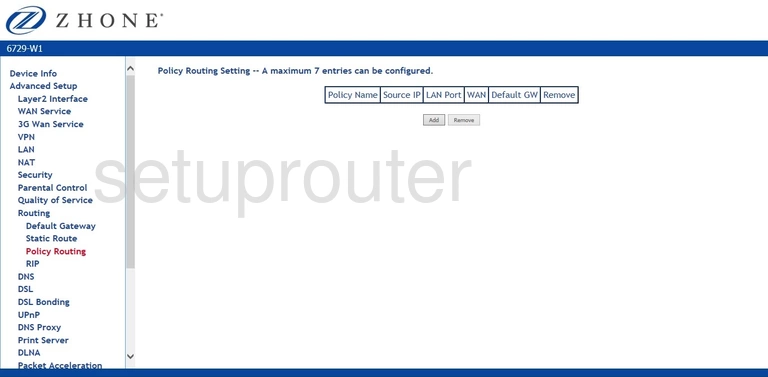
Zhone 6729-W1 Routing Screenshot
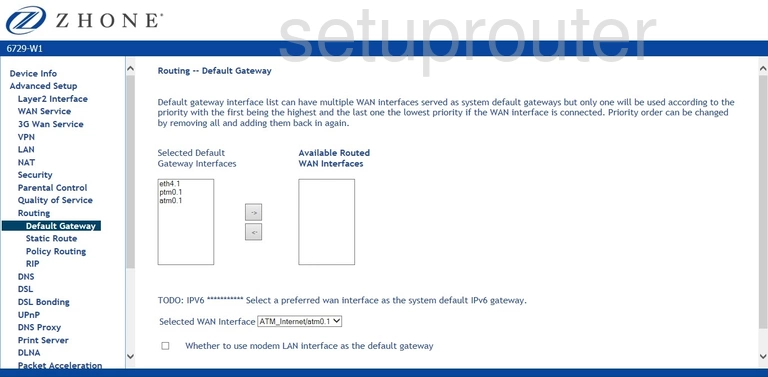
Zhone 6729-W1 Qos Screenshot
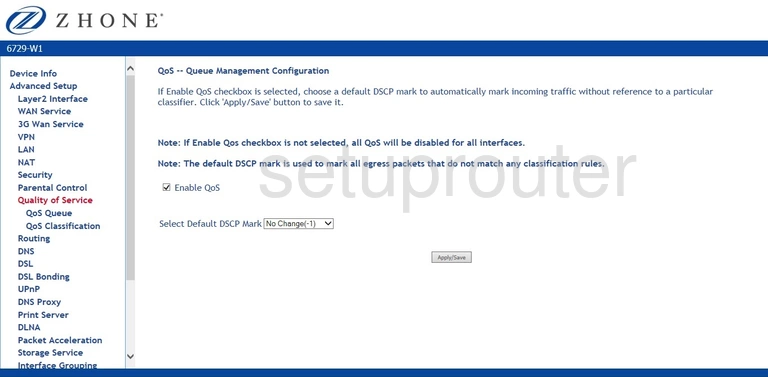
Zhone 6729-W1 Usb Screenshot
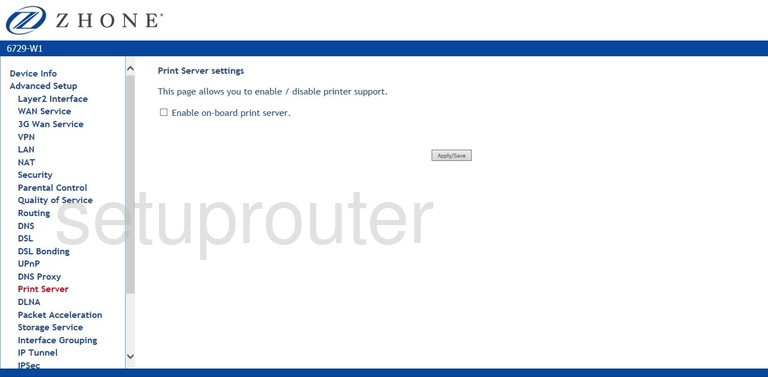
Zhone 6729-W1 Setup Screenshot
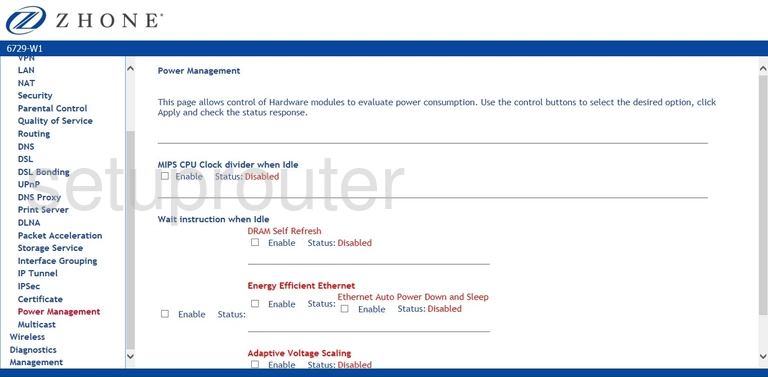
Zhone 6729-W1 Port Triggering Screenshot
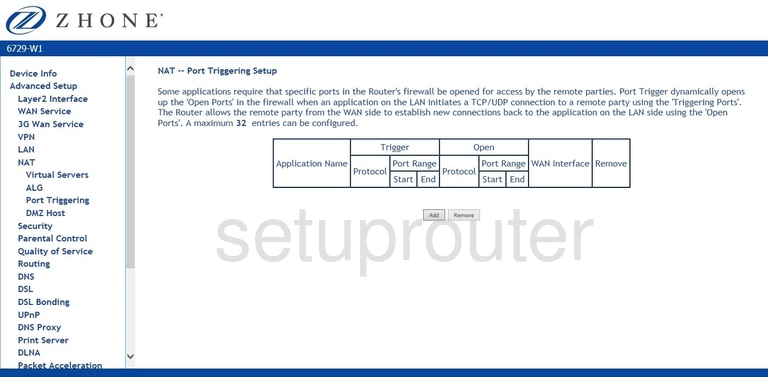
Zhone 6729-W1 Setup Screenshot
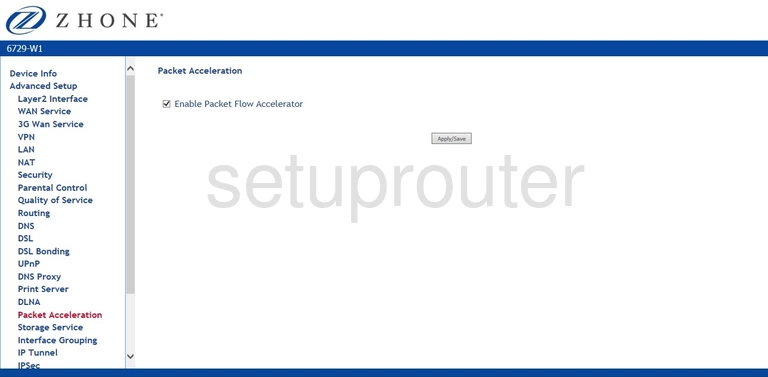
Zhone 6729-W1 Mac Filter Screenshot
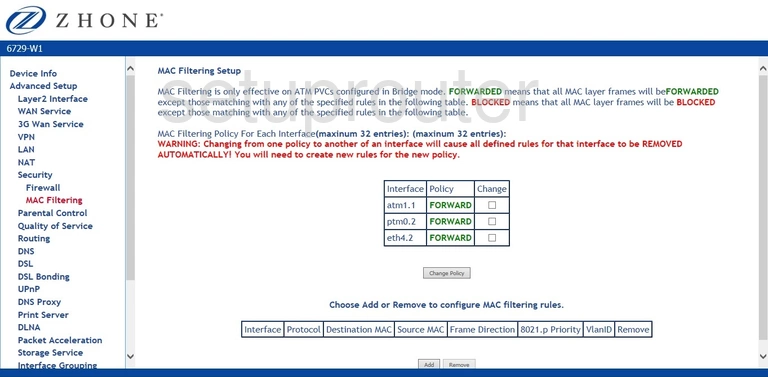
Zhone 6729-W1 Certificates Screenshot
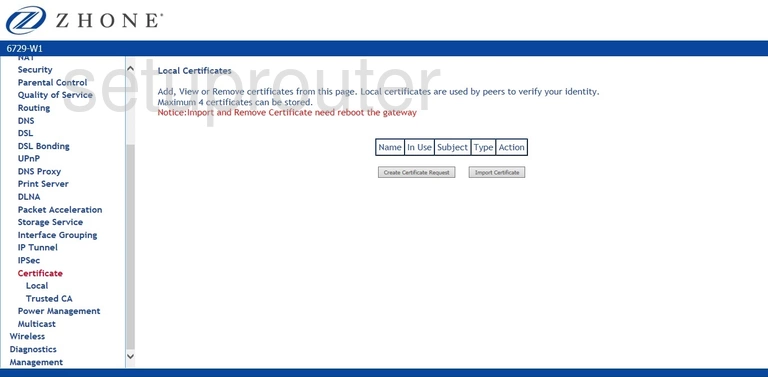
Zhone 6729-W1 Vlan Screenshot
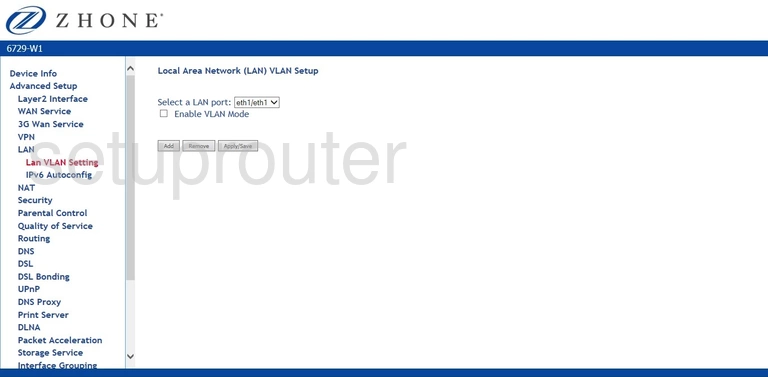
Zhone 6729-W1 Lan Screenshot
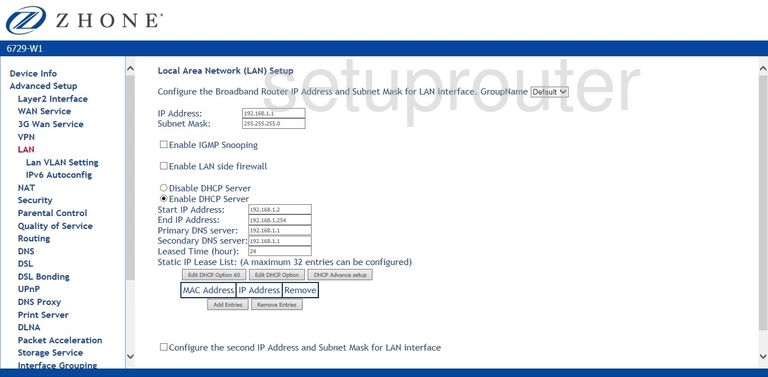
Zhone 6729-W1 Vpn Screenshot
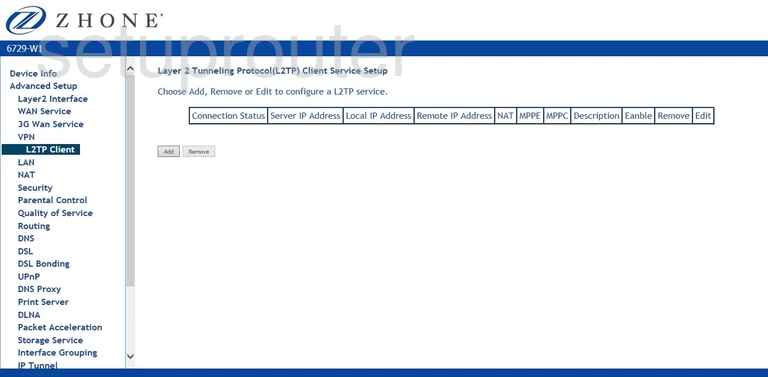
Zhone 6729-W1 Ipv6 Screenshot
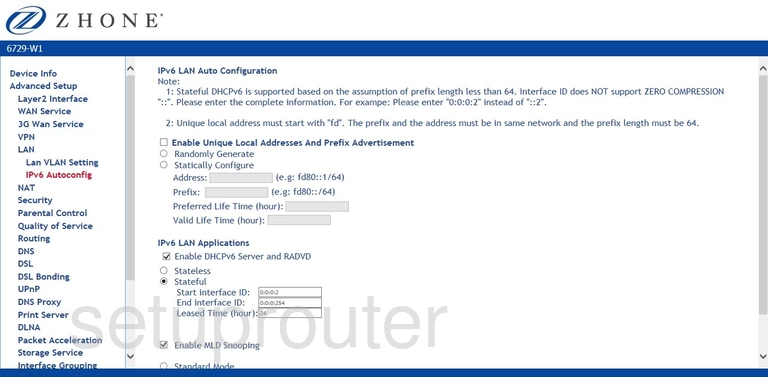
Zhone 6729-W1 Setup Screenshot
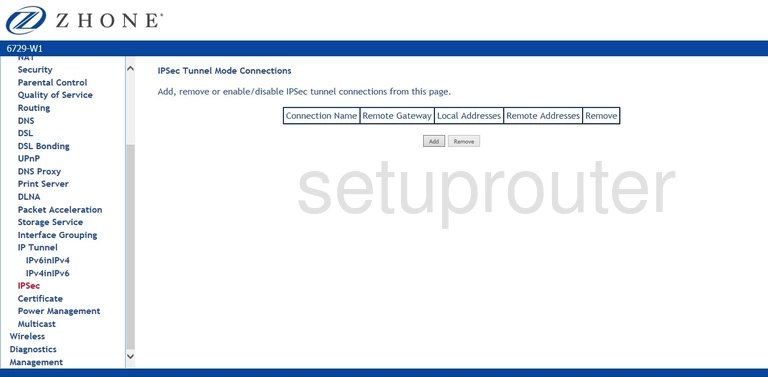
Zhone 6729-W1 Setup Screenshot
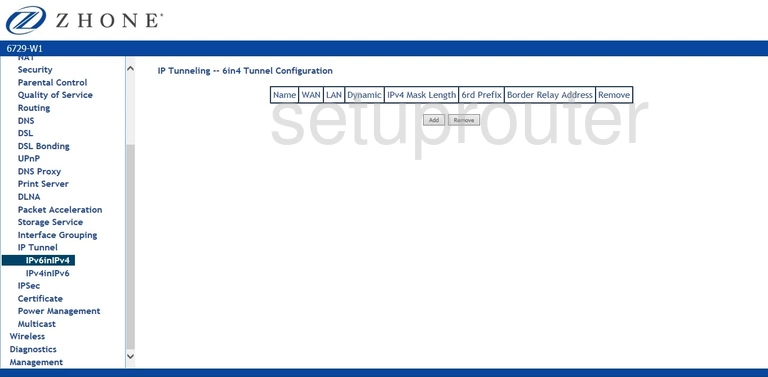
Zhone 6729-W1 Setup Screenshot
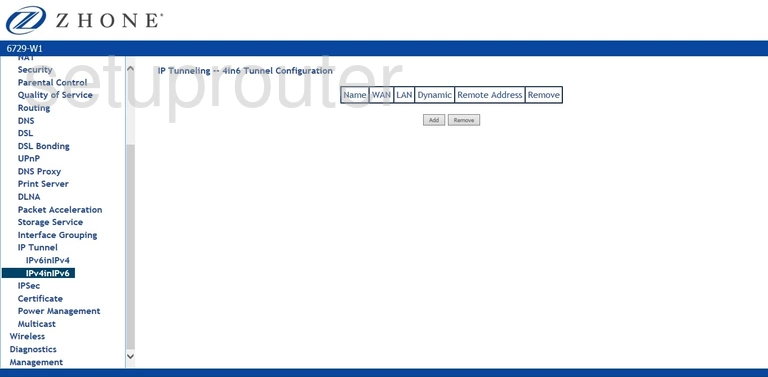
Zhone 6729-W1 Port Setting Screenshot
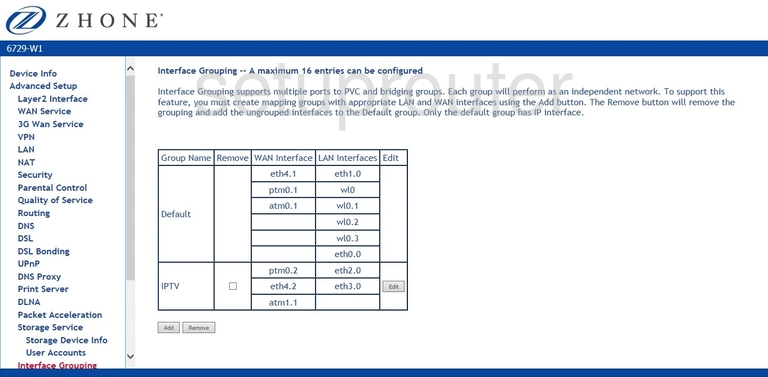
Zhone 6729-W1 Igmp Screenshot
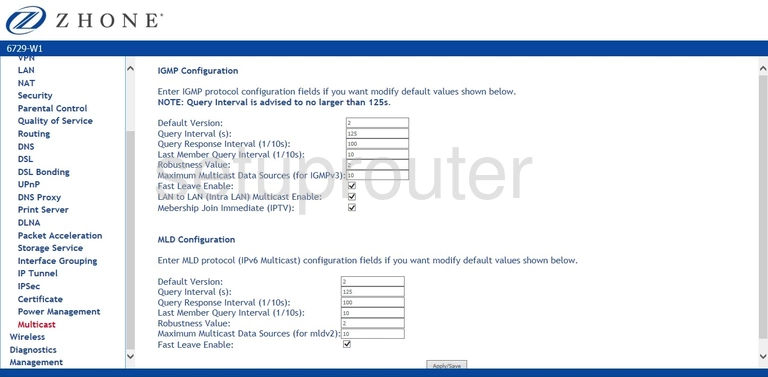
Zhone 6729-W1 Firewall Screenshot
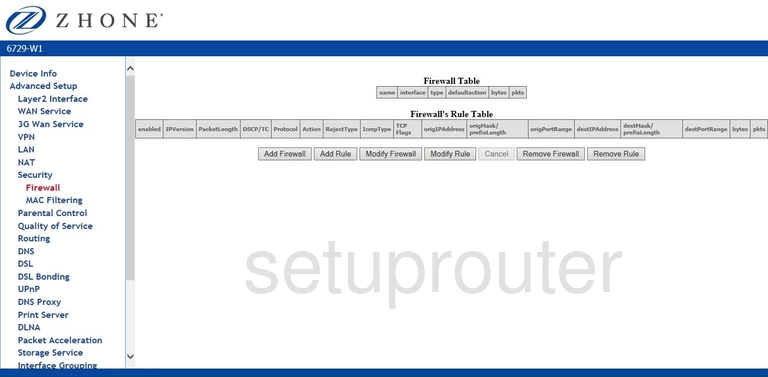
Zhone 6729-W1 Diagnostics Screenshot
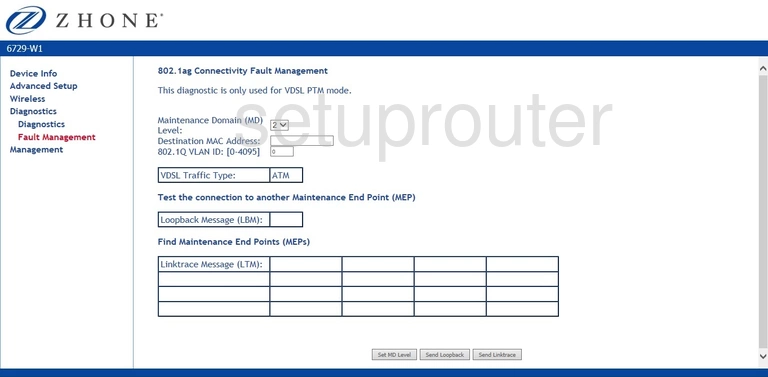
Zhone 6729-W1 Setup Screenshot
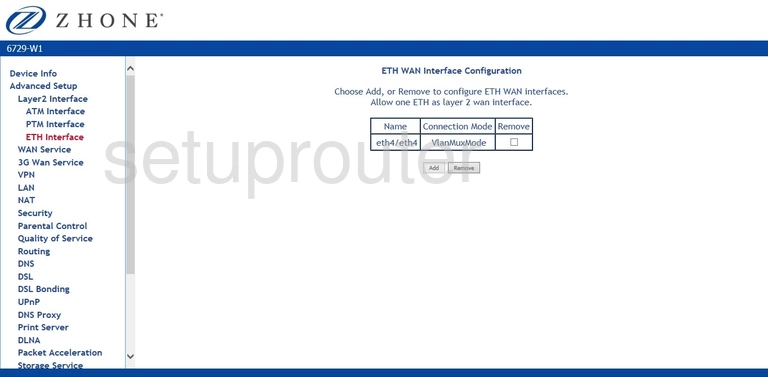
Zhone 6729-W1 Dynamic Dns Screenshot
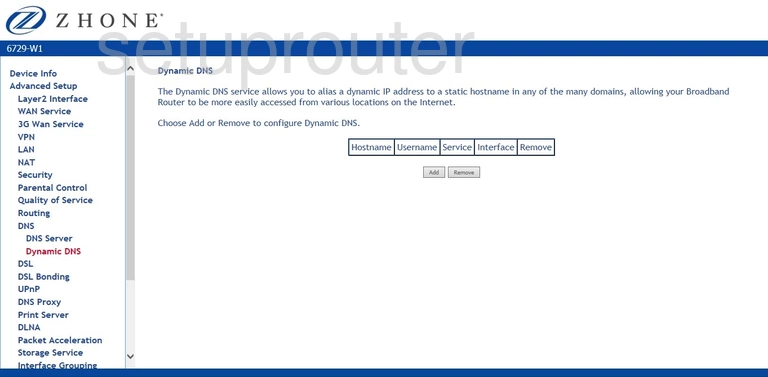
Zhone 6729-W1 Dsl Screenshot
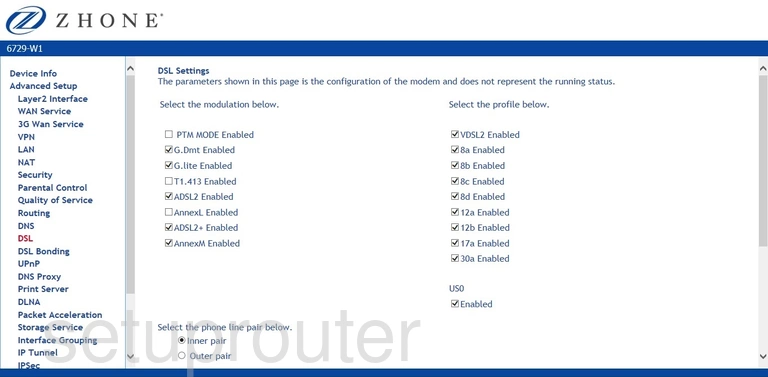
Zhone 6729-W1 Dsl Screenshot
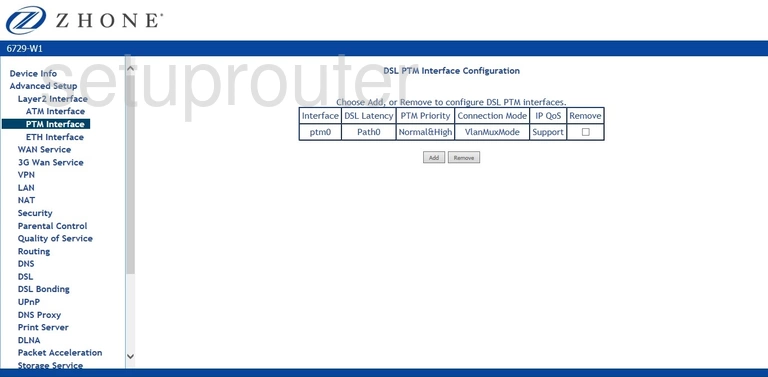
Zhone 6729-W1 Dsl Screenshot
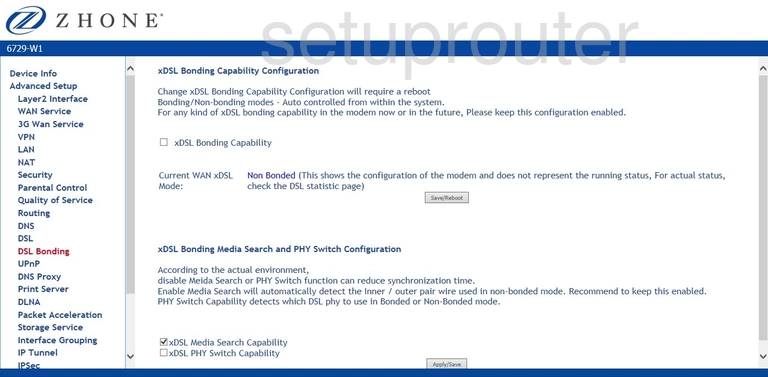
Zhone 6729-W1 Dsl Screenshot
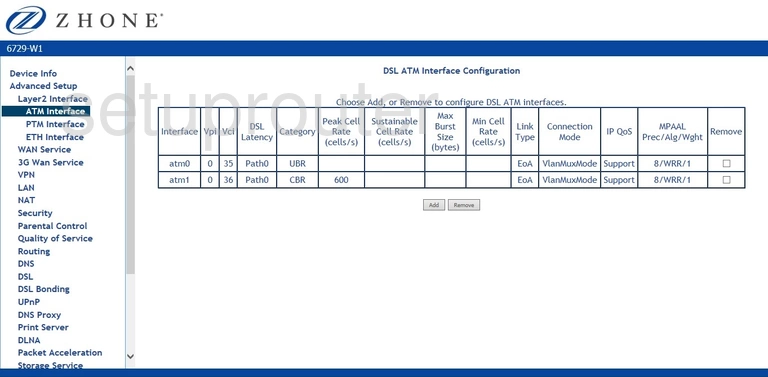
Zhone 6729-W1 Dns Screenshot
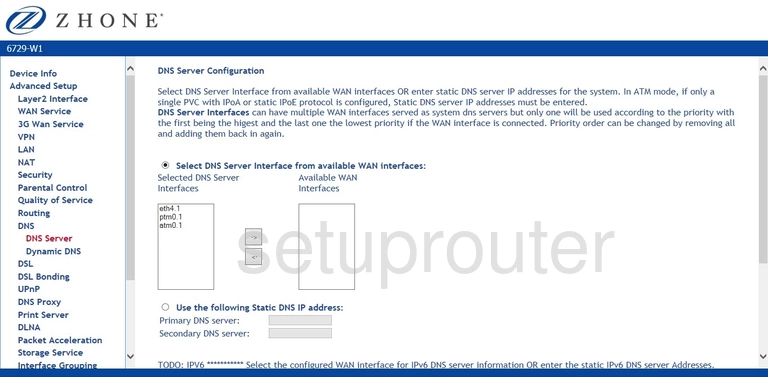
Zhone 6729-W1 Dns Screenshot
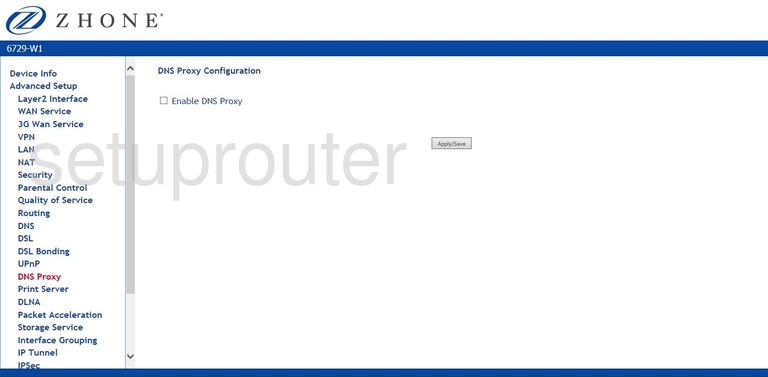
Zhone 6729-W1 Usb Screenshot
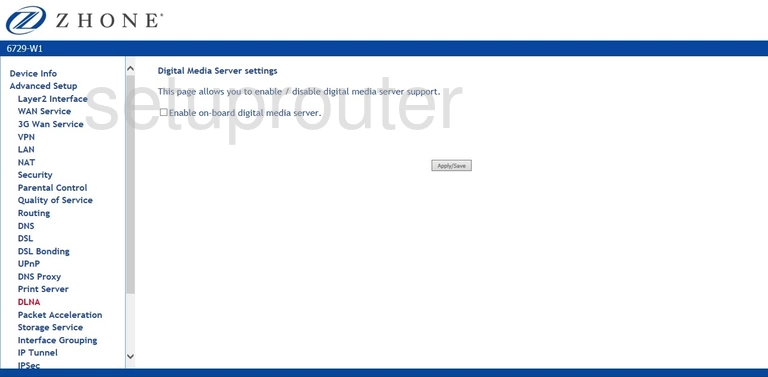
Zhone 6729-W1 Diagnostics Screenshot
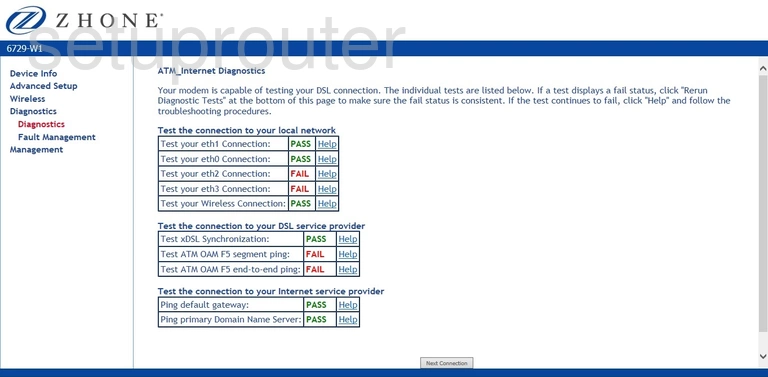
Zhone 6729-W1 Status Screenshot
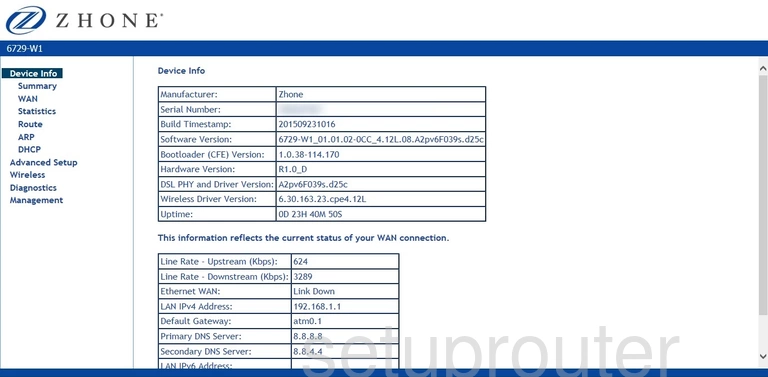
Zhone 6729-W1 Backup Screenshot
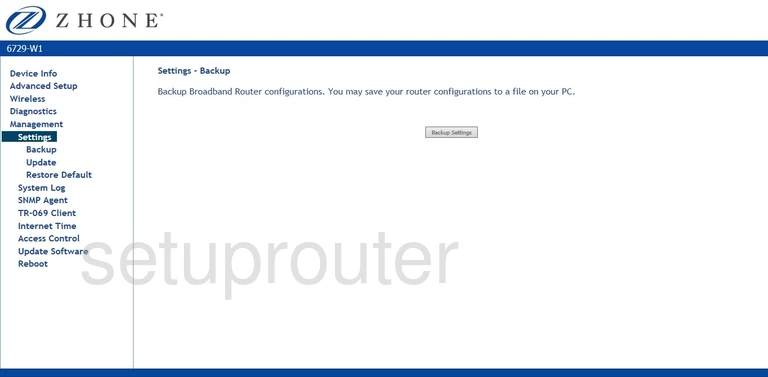
Zhone 6729-W1 Schedule Screenshot
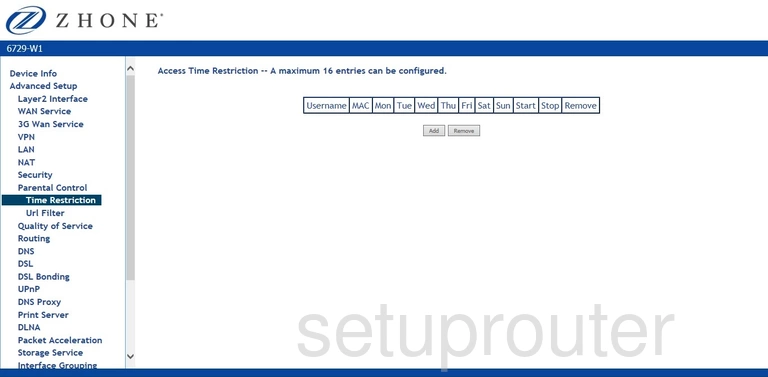
Zhone 6729-W1 Password Screenshot
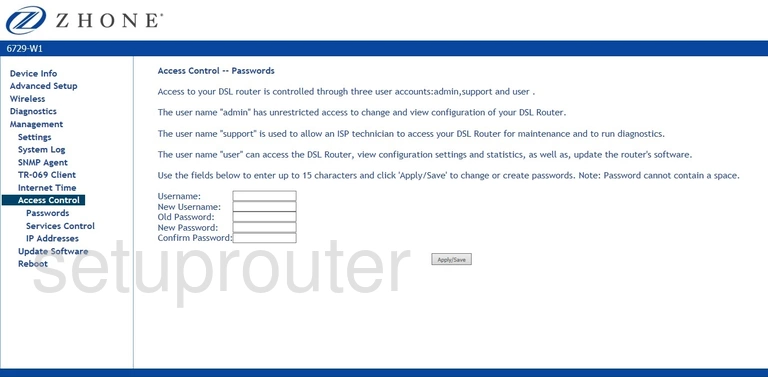
Zhone 6729-W1 3G 4G Wifi Screenshot
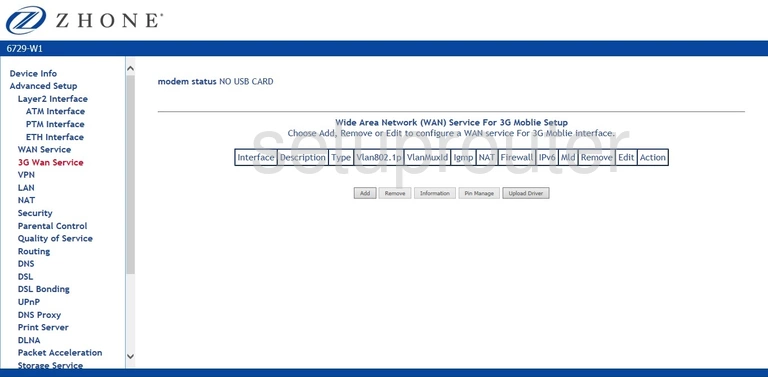
Zhone 6729-W1 Reset Screenshot

Zhone 6729-W1 Device Image Screenshot

This is the screenshots guide for the Zhone 6729-W1. We also have the following guides for the same router: