All of the screenshots below were submitted to this site by our users.
If you would like to submit screenshots for us to use, please use our Router Screenshot Grabber, which is a free tool in Network Utilities. It makes the capture process easy and sends the screenshots to us automatically.
This is the screenshots guide for the Zhone ZNID-GPON-2426-UK.We also have the following guides for the same router:
- Zhone ZNID-GPON-2426-UK - Zhone ZNID-GPON-2426-UK User Manual
- Zhone ZNID-GPON-2426-UK - Zhone ZNID-GPON-2426-UK Login Instructions
- Zhone ZNID-GPON-2426-UK - How to change the IP Address on a Zhone ZNID-GPON-2426-UK router
- Zhone ZNID-GPON-2426-UK - How to change the DNS settings on a Zhone ZNID-GPON-2426-UK router
- Zhone ZNID-GPON-2426-UK - Setup WiFi on the Zhone ZNID-GPON-2426-UK
- Zhone ZNID-GPON-2426-UK - How to Reset the Zhone ZNID-GPON-2426-UK
- Zhone ZNID-GPON-2426-UK - Zhone ZNID-GPON-2426-UK Default Password
- Zhone ZNID-GPON-2426-UK - Information About the Zhone ZNID-GPON-2426-UK Router
All Zhone ZNID-GPON-2426-UK Screenshots
All screenshots below were captured from a Zhone ZNID-GPON-2426-UK router.
Zhone ZNID-GPON-2426-UK login.
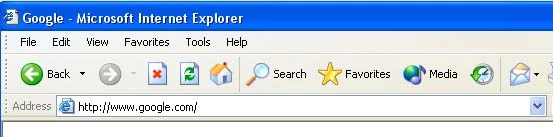
Zhone ZNID-GPON-2426-UK.
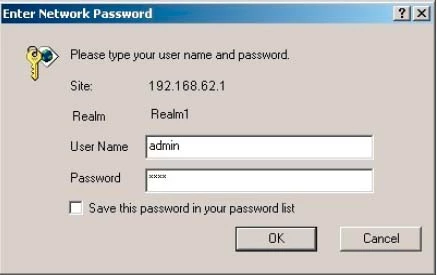
Zhone ZNID-GPON-2426-UK.
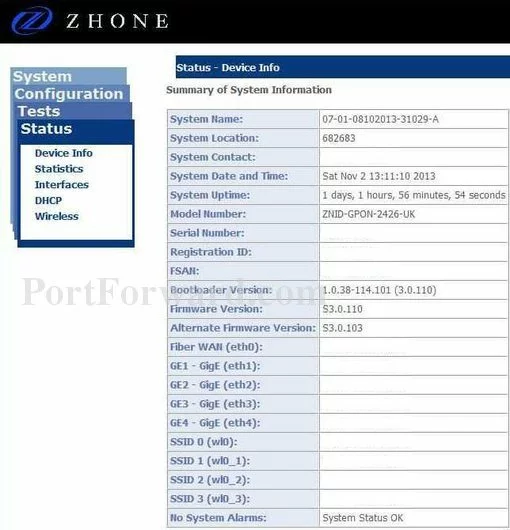
Zhone ZNID-GPON-2426-UK port forward.
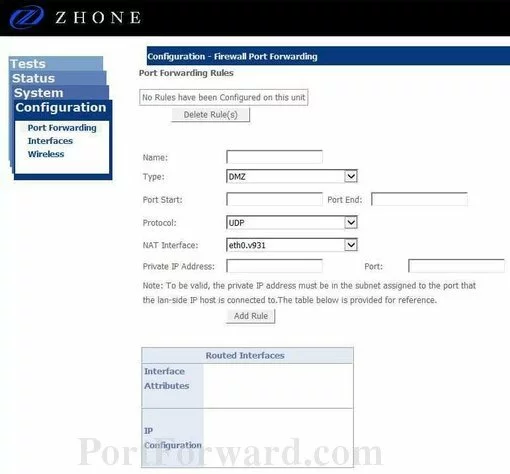
Zhone wifi security
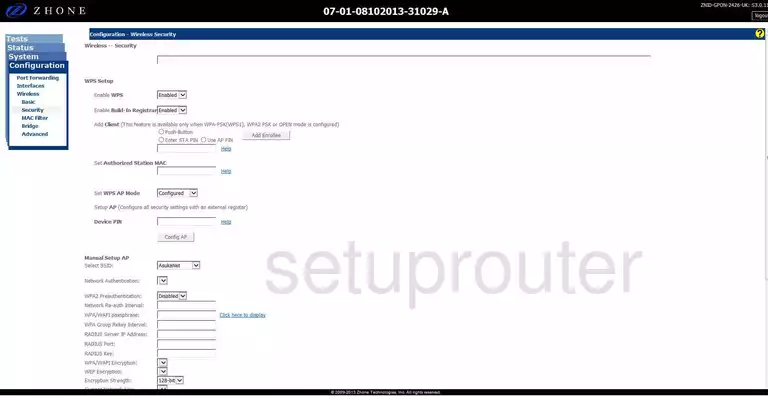
Zhone wifi security
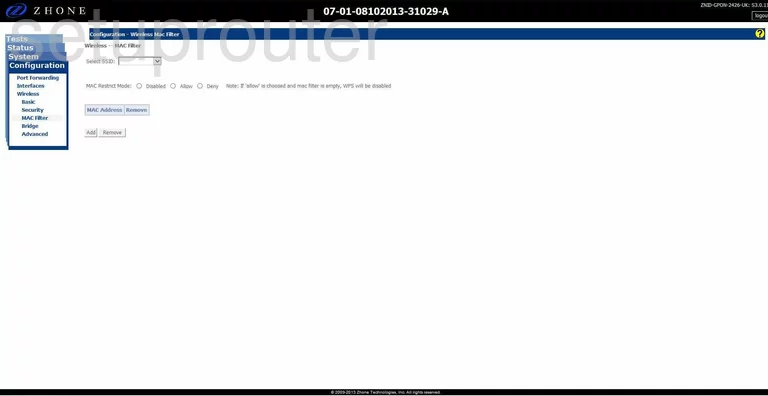
Zhone wireless bridge
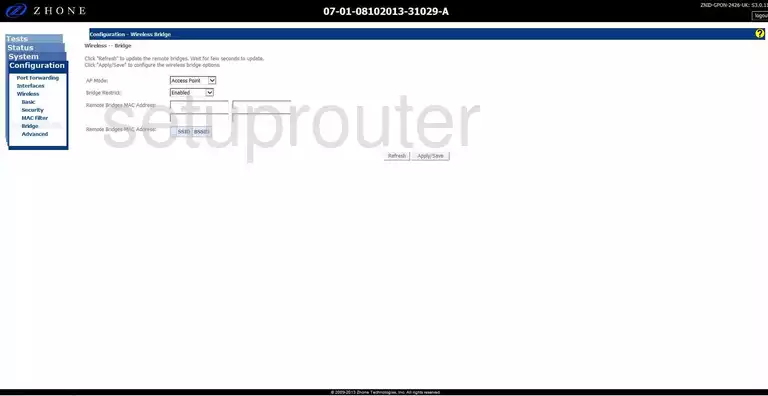
Zhone wifi setup
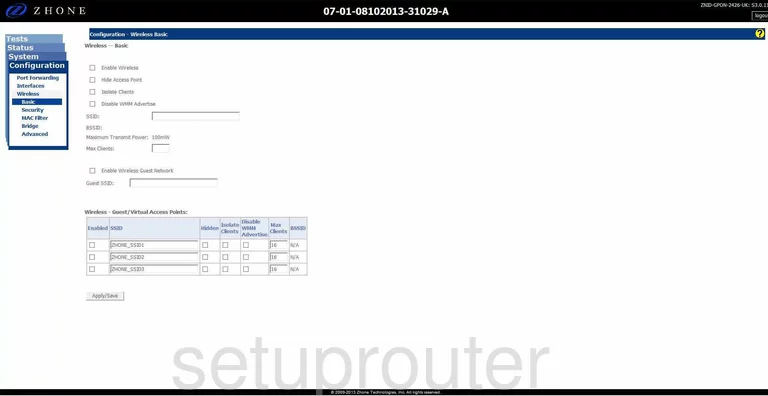
Zhone wifi status
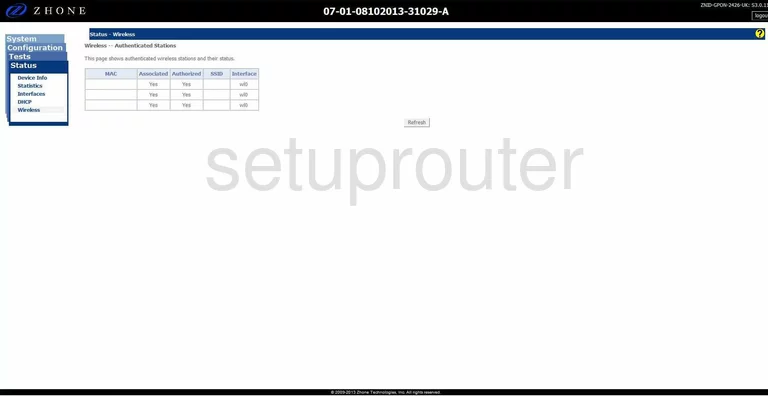
Zhone wifi advanced
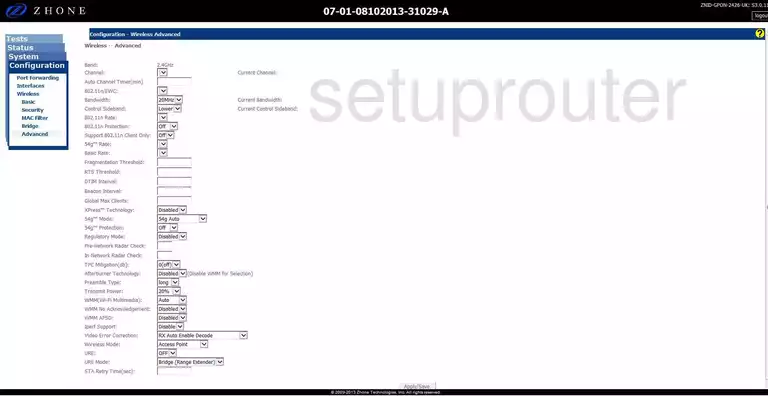
Zhone traffic statistics
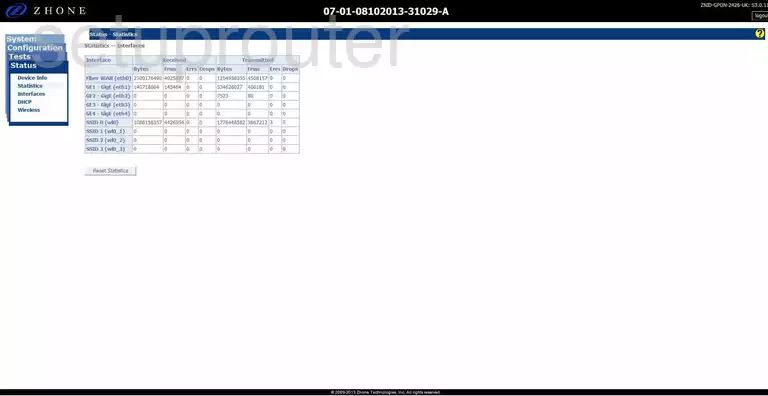
Zhone general
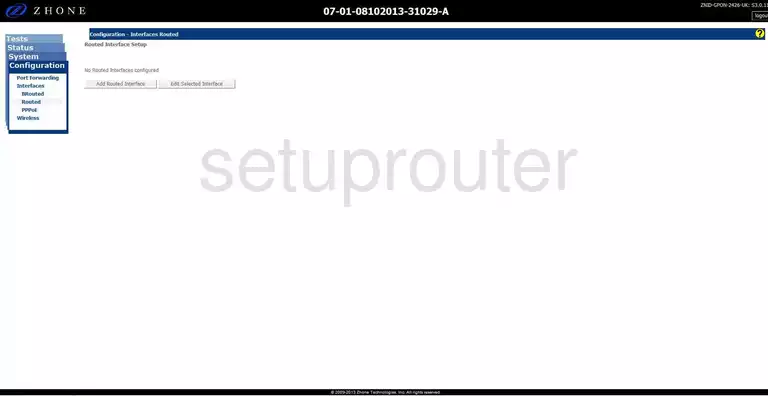
Zhone reboot
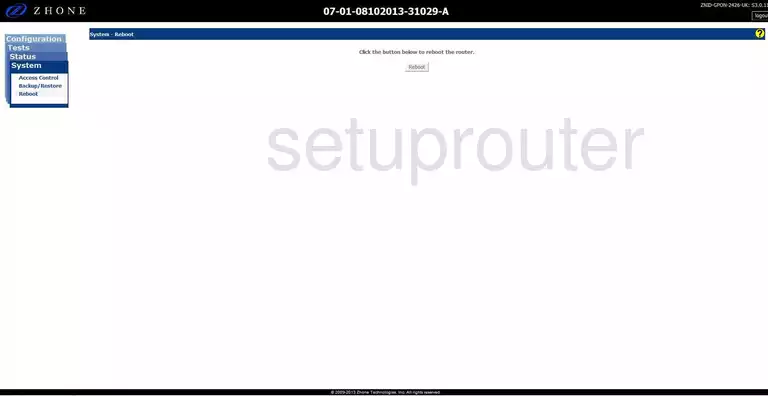
Zhone pppoe
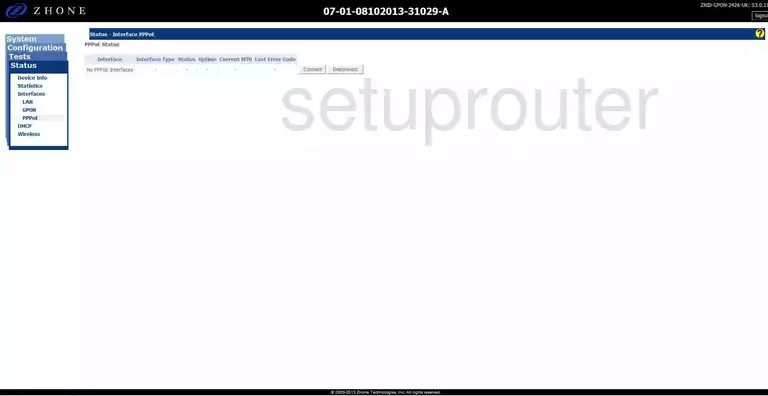
Zhone pppoe
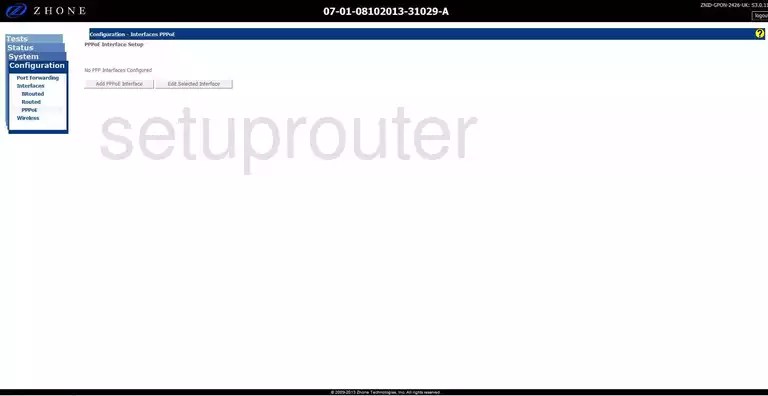
Zhone ping
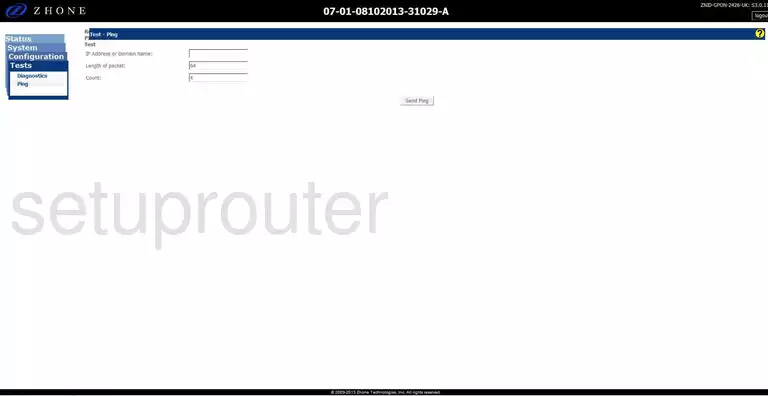
Zhone password
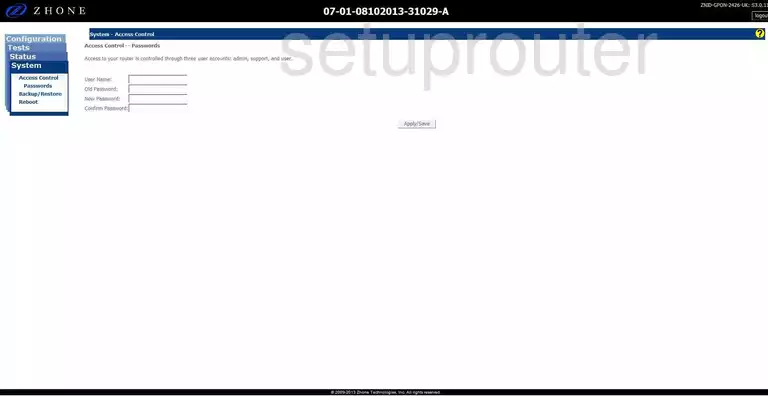
Zhone status
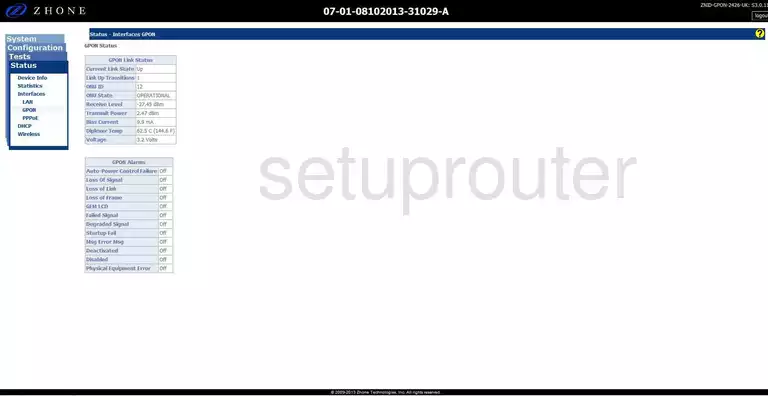
Zhone status
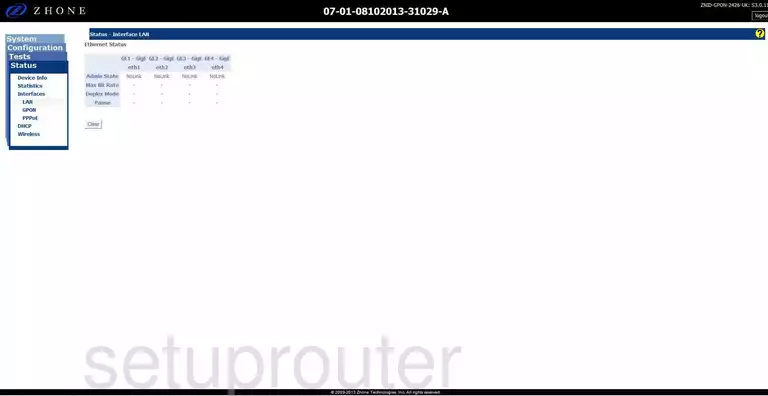
Zhone diagnostics
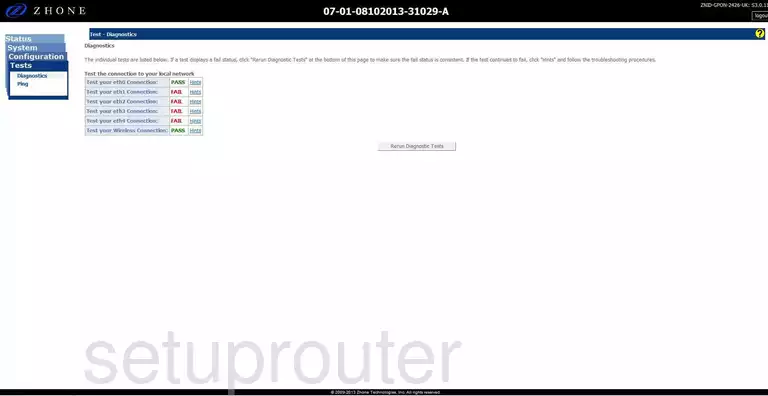
Zhone dhcp
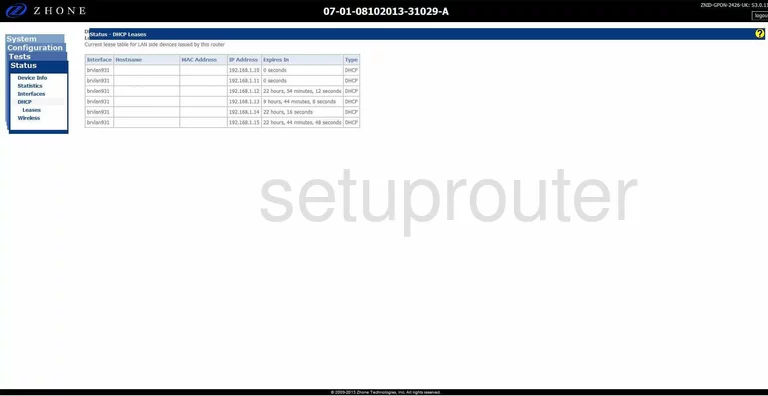
Zhone general
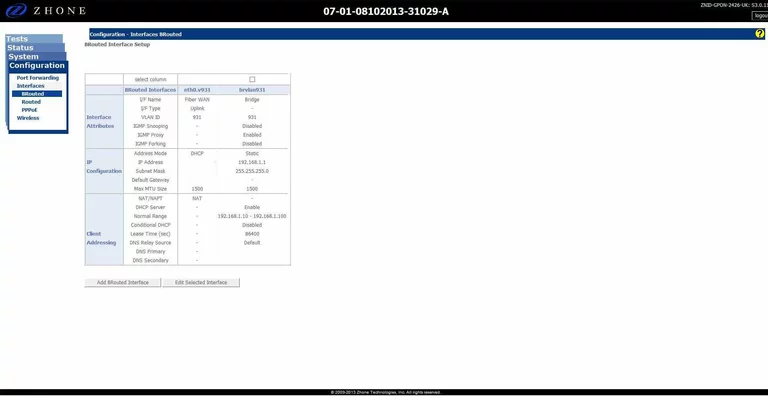
Zhone backup
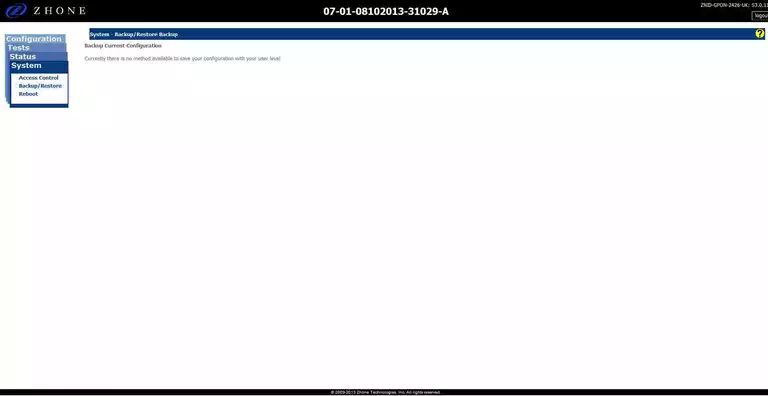
Zhone port forwarding
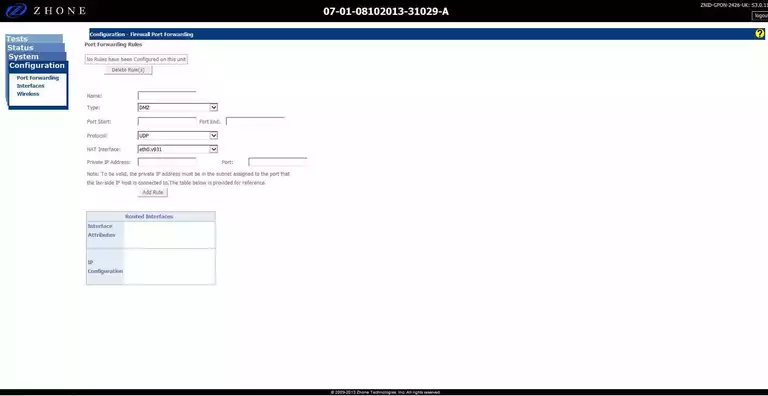
Zhone status
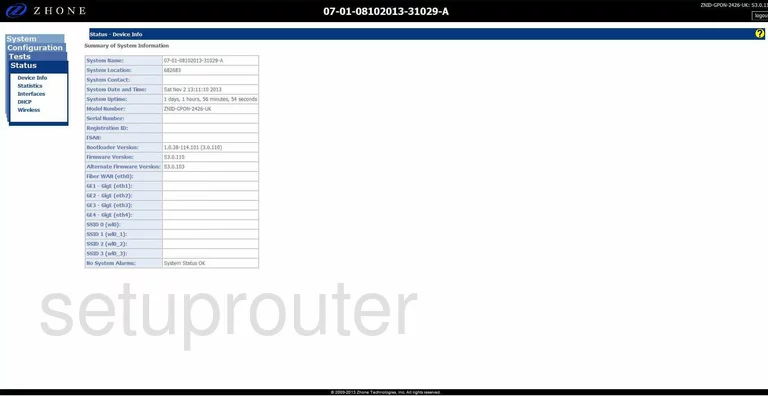
Zhone device image

Zhone reset

This is the screenshots guide for the Zhone ZNID-GPON-2426-UK.We also have the following guides for the same router:
- Zhone ZNID-GPON-2426-UK - Zhone ZNID-GPON-2426-UK User Manual
- Zhone ZNID-GPON-2426-UK - Zhone ZNID-GPON-2426-UK Login Instructions
- Zhone ZNID-GPON-2426-UK - How to change the IP Address on a Zhone ZNID-GPON-2426-UK router
- Zhone ZNID-GPON-2426-UK - How to change the DNS settings on a Zhone ZNID-GPON-2426-UK router
- Zhone ZNID-GPON-2426-UK - Setup WiFi on the Zhone ZNID-GPON-2426-UK
- Zhone ZNID-GPON-2426-UK - How to Reset the Zhone ZNID-GPON-2426-UK
- Zhone ZNID-GPON-2426-UK - Zhone ZNID-GPON-2426-UK Default Password
- Zhone ZNID-GPON-2426-UK - Information About the Zhone ZNID-GPON-2426-UK Router