We have a collection of user-submitted screenshots to share.
Please feel free to share screenshots with us using our Router Screenshot Grabber, which is a free tool in Network Utilities. It makes the capture process easy and sends the screenshots to us automatically.
Use a VPN
Have you considered using a VPN when you connect to the internet? A VPN is a great way to increase your security and anonymity while surfing.
We use and recommend NordVPN because not only is it the fastest VPN, it includes a new feature called Meshnet that makes securely sharing your home network super simple. With NordVPN Meshnet, you can connect to your devices from anywhere in the world, completely secure, over a highly encrypted VPN tunnel.
When shopping for a VPN, make sure that they meet the following criteria:
- Your VPN provider should have a no-logs policy. This means that they do not keep any logs of any kind.
- Make sure that your VPN provider has lots of exit nodes all around the world.
- Check that your VPN will not affect your speed.
- Verify that your VPN provider uses WireGuard as the underlying protocol.
- Many people prefer a VPN provider that is not based in the United States.
This is the list of requirements that we used when we were shopping around for a VPN provider. There are lots of free, shady VPN providers out there that we looked at and dismissed.
Based in Panama, using diskless servers, and with over 6,100 servers in 61 countries, we can safely say that NordVPN satisfies all of these requirements.

Once you've set up your NordVPN account on multiple computers and enabled Meshnet, you can seamlessly access all of your devices as if they were on the same network. You don't even have to log in to your router. It's very simple.
Every time you click on one of our affiliate links, such as NordVPN, we get a little kickback for introducing you to the service. Think of us as your VPN wingman.
This is the screenshots guide for the Zioncom IP0803. We also have the following guides for the same router:
- Zioncom IP0803 - How to change the IP Address on a Zioncom IP0803 router
- Zioncom IP0803 - Zioncom IP0803 User Manual
- Zioncom IP0803 - Zioncom IP0803 Login Instructions
- Zioncom IP0803 - How to change the DNS settings on a Zioncom IP0803 router
- Zioncom IP0803 - Information About the Zioncom IP0803 Router
- Zioncom IP0803 - Reset the Zioncom IP0803
All Zioncom IP0803 Screenshots
All screenshots below were captured from a Zioncom IP0803 router.
Zioncom IP0803 Port Forwarding Screenshot
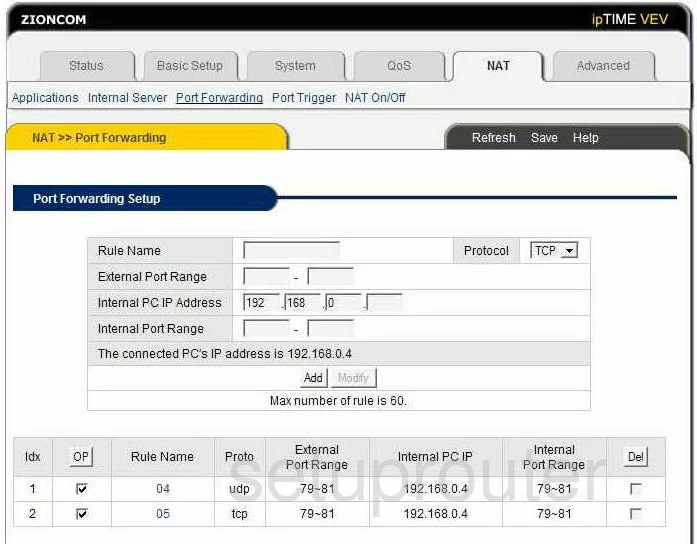
Zioncom IP0803 Firmware Screenshot
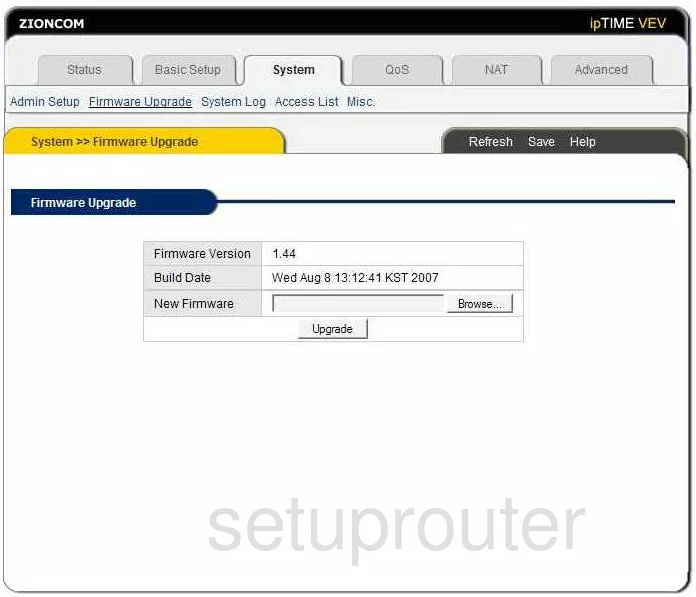
Zioncom IP0803 Firewall Screenshot
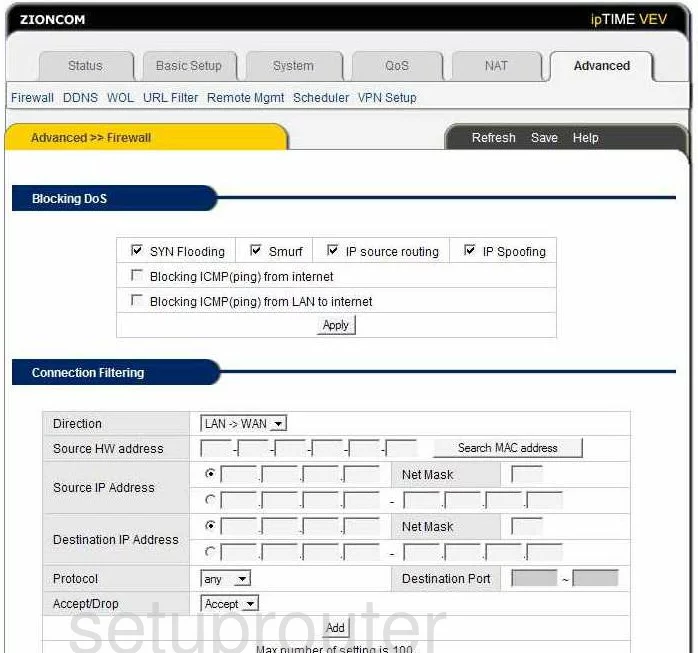
Zioncom IP0803 Dynamic Dns Screenshot
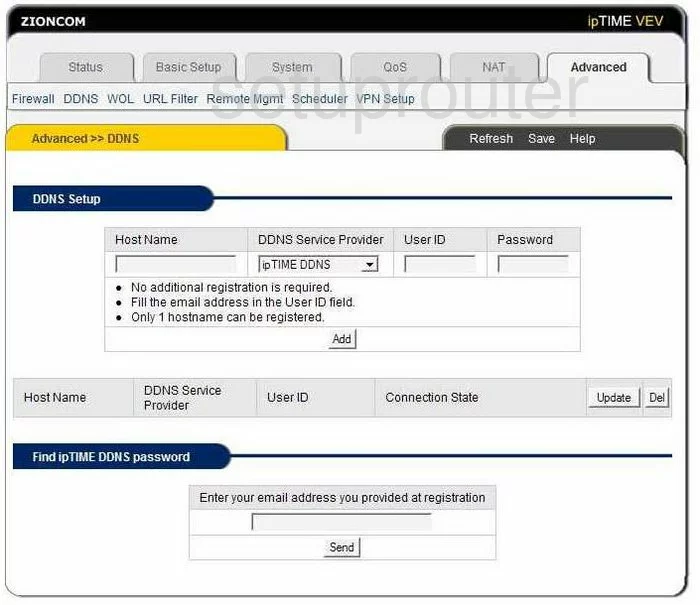
Zioncom IP0803 Log Screenshot
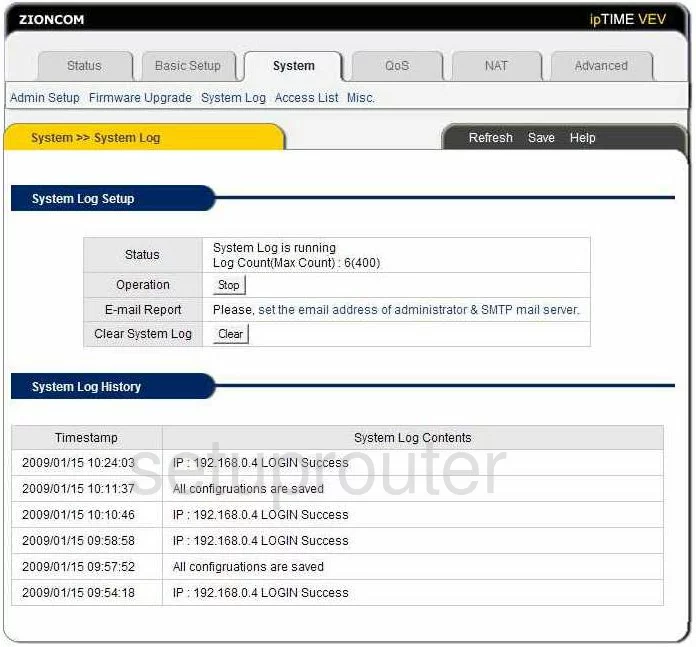
Zioncom IP0803 Port Triggering Screenshot
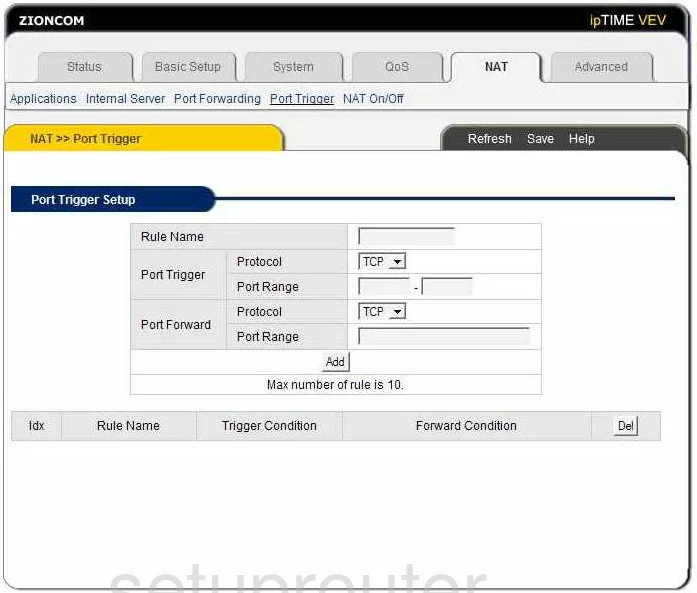
Zioncom IP0803 Remote Management Screenshot

Zioncom IP0803 Wan Screenshot
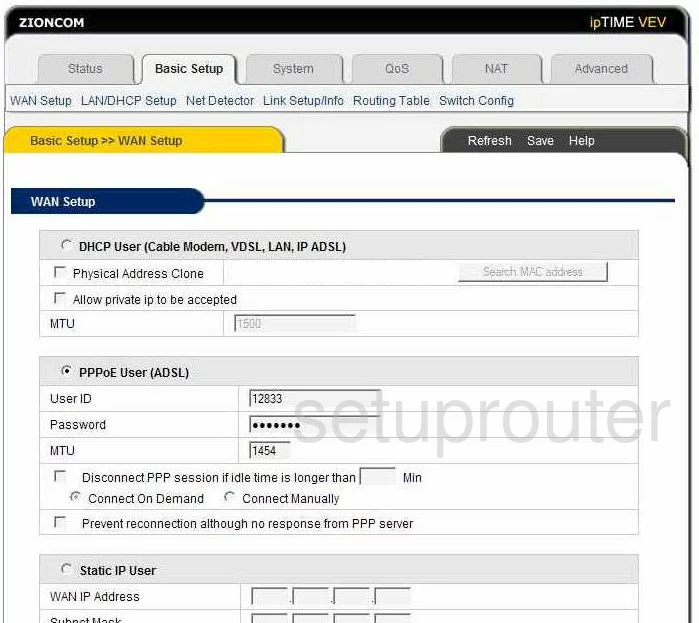
Zioncom IP0803 Routing Screenshot
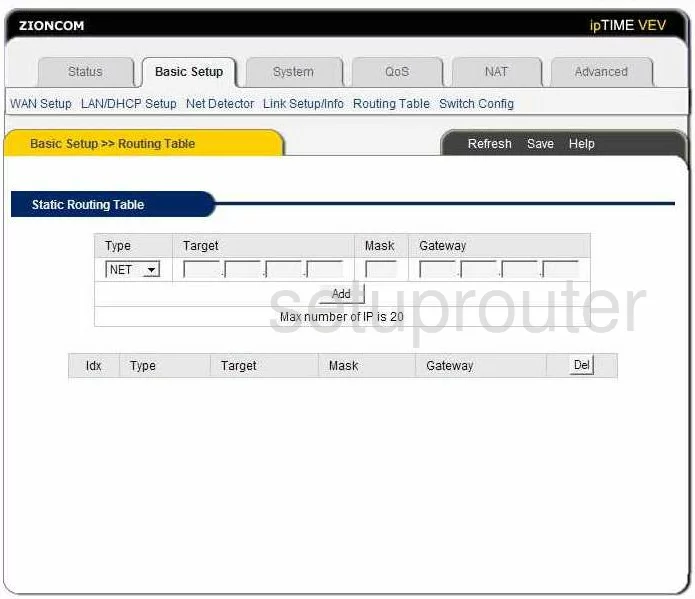
Zioncom IP0803 Url Filter Screenshot
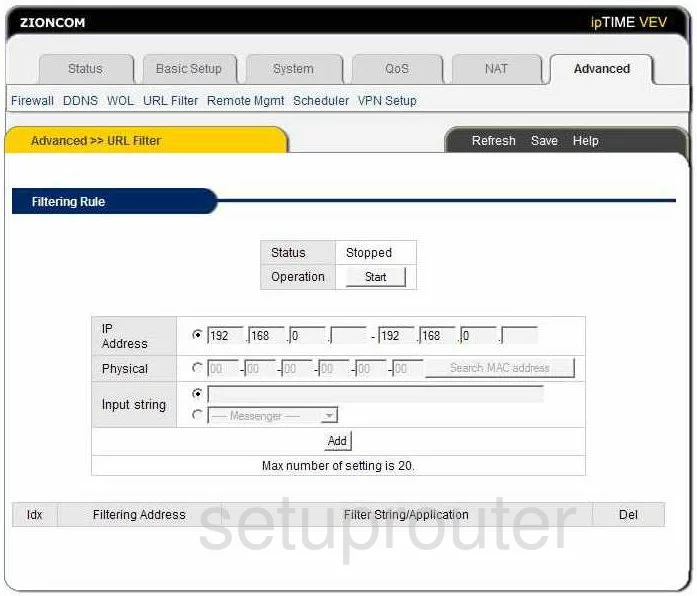
Zioncom IP0803 Lan Status Screenshot
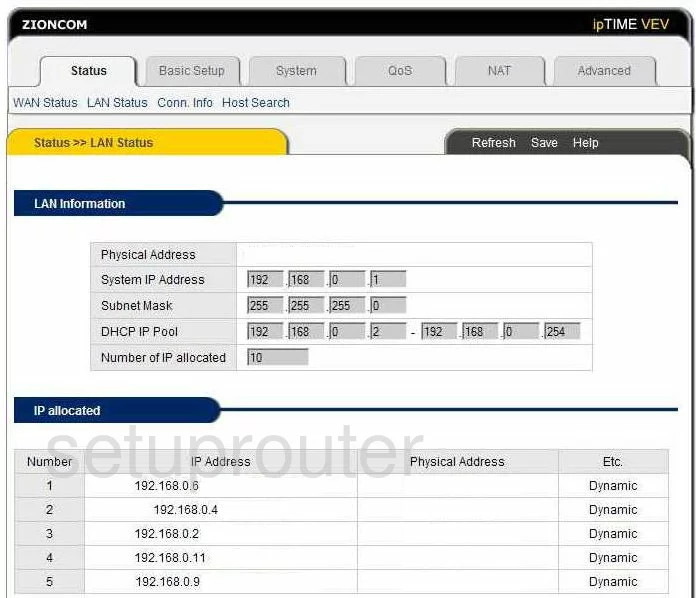
Zioncom IP0803 Status Screenshot
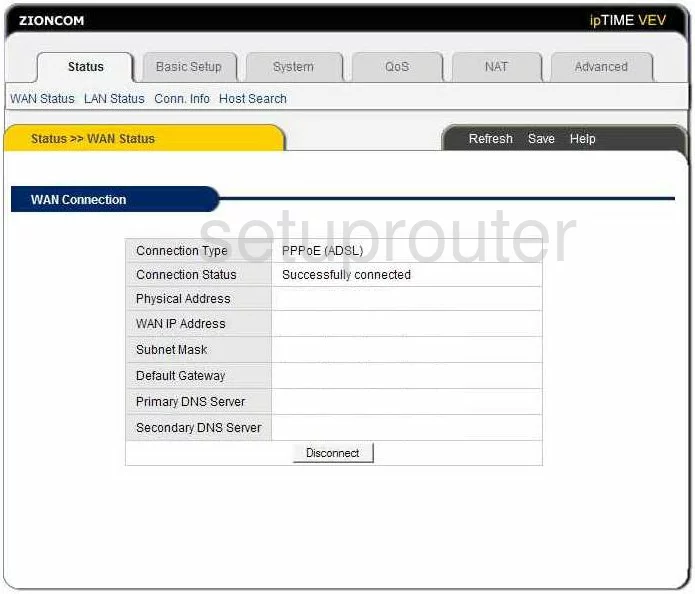
Zioncom IP0803 Qos Screenshot
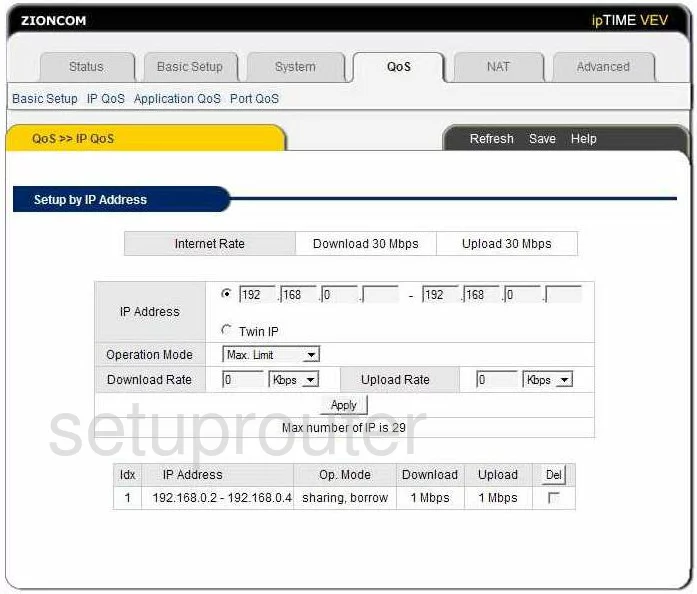
Zioncom IP0803 Qos Screenshot
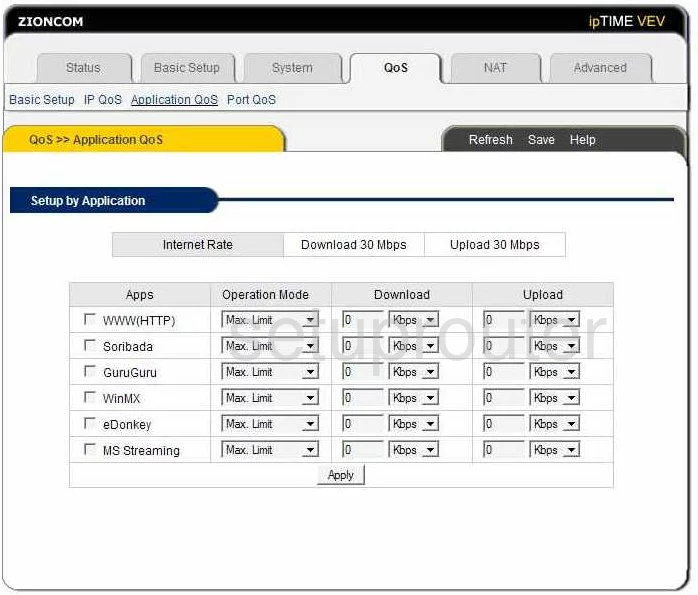
Zioncom IP0803 Qos Screenshot
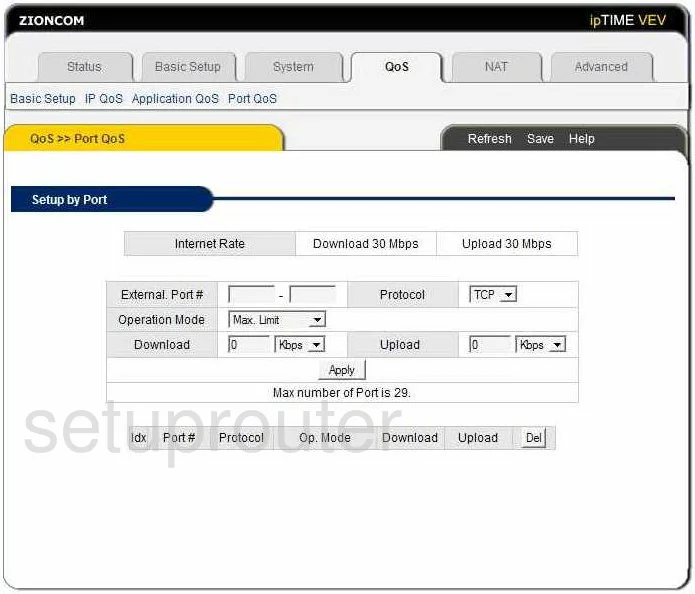
Zioncom IP0803 Qos Screenshot
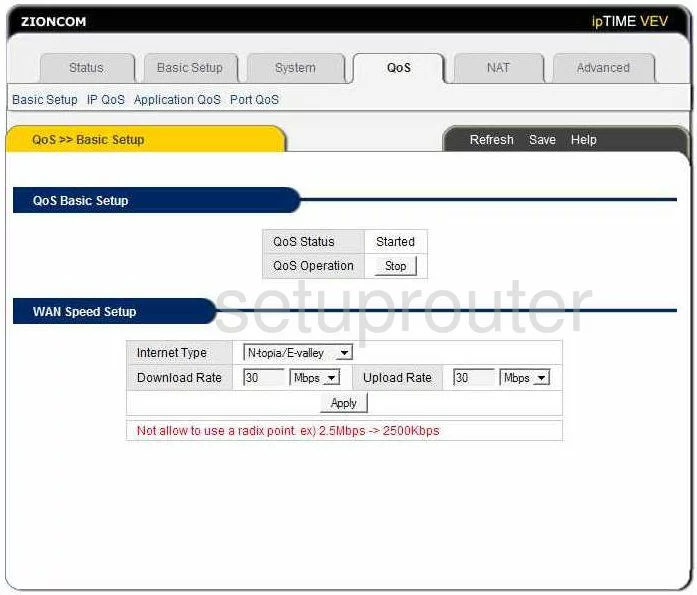
Zioncom IP0803 Vpn Screenshot
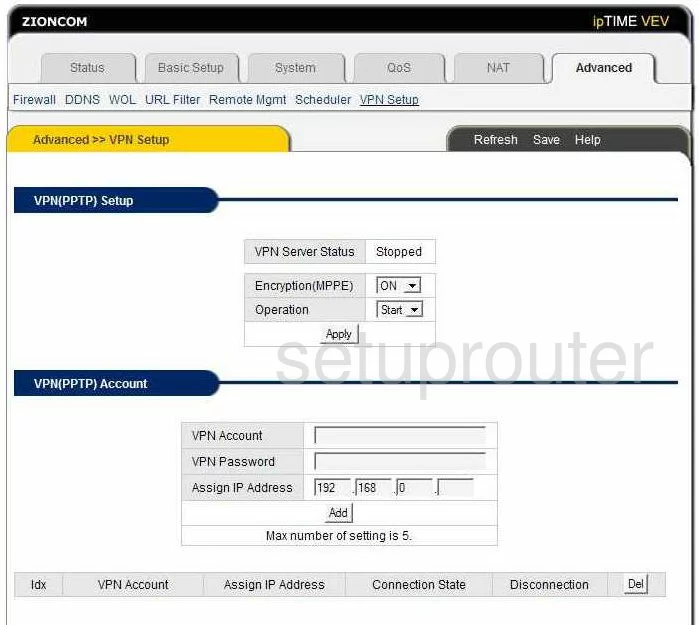
Zioncom IP0803 Setup Screenshot
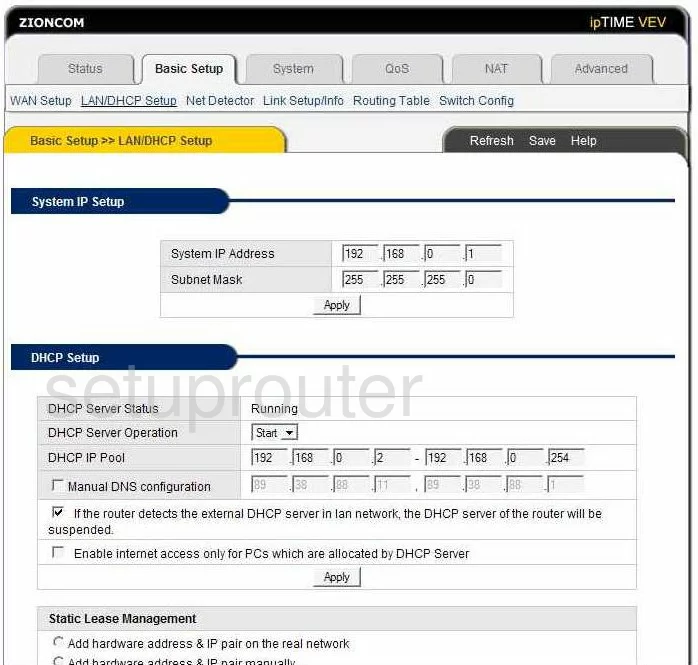
Zioncom IP0803 Nat Screenshot
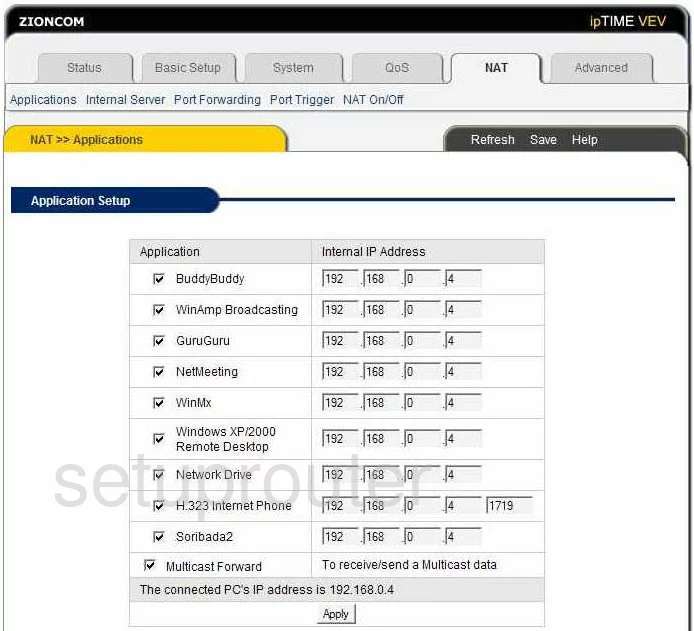
Zioncom IP0803 Nat Screenshot
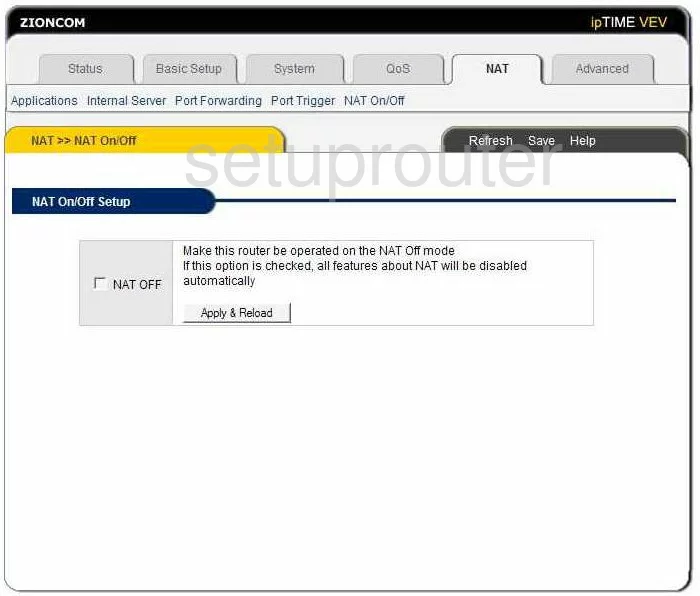
Zioncom IP0803 Schedule Screenshot
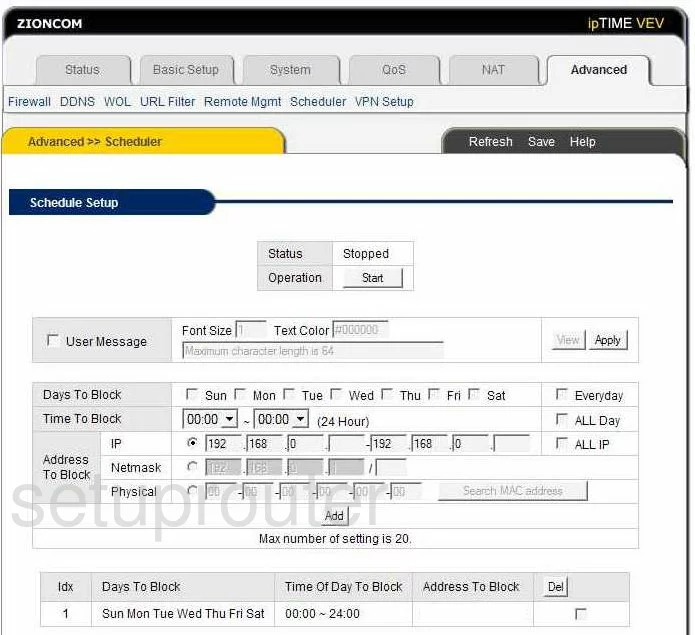
Zioncom IP0803 General Screenshot
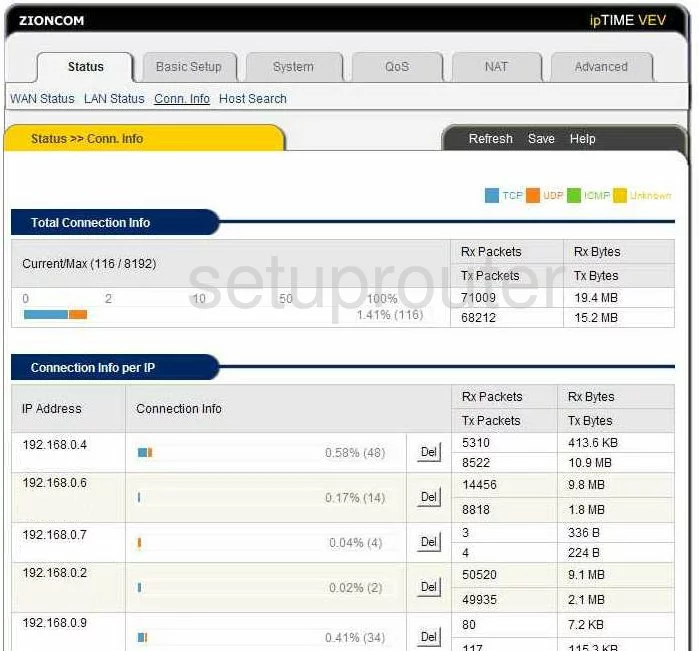
Zioncom IP0803 General Screenshot
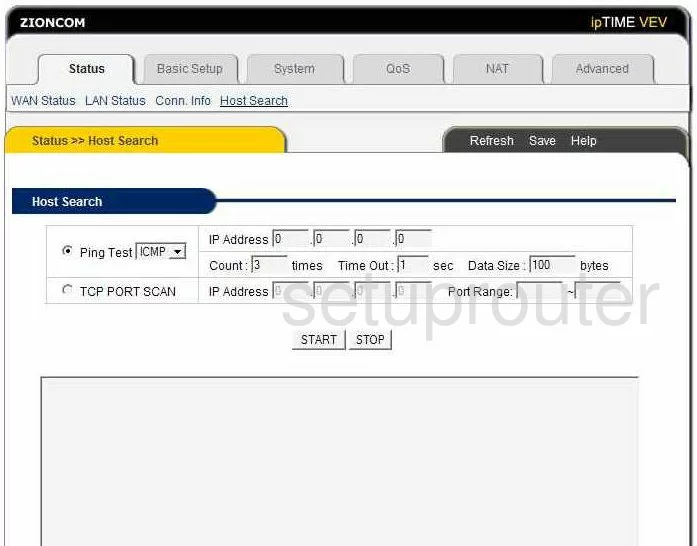
Zioncom IP0803 General Screenshot
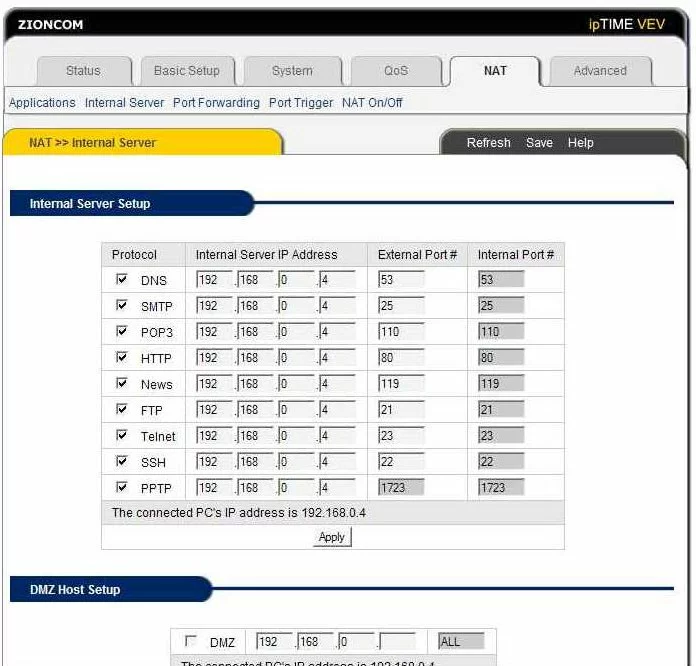
Zioncom IP0803 General Screenshot
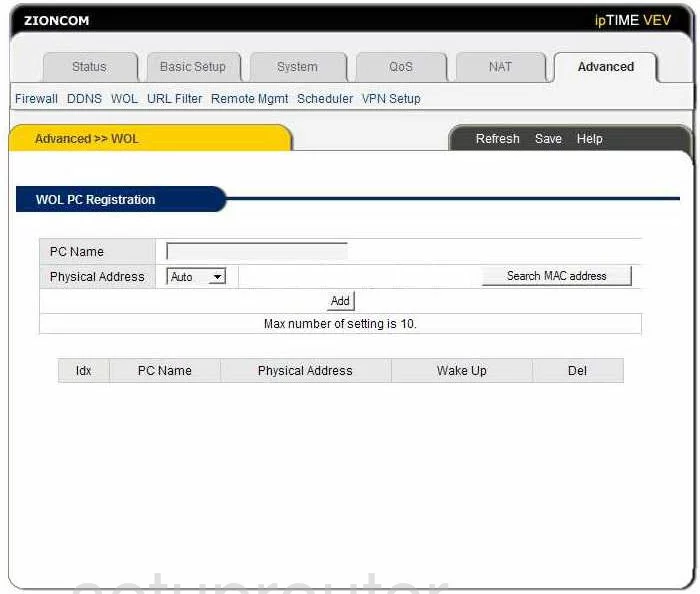
Zioncom IP0803 General Screenshot
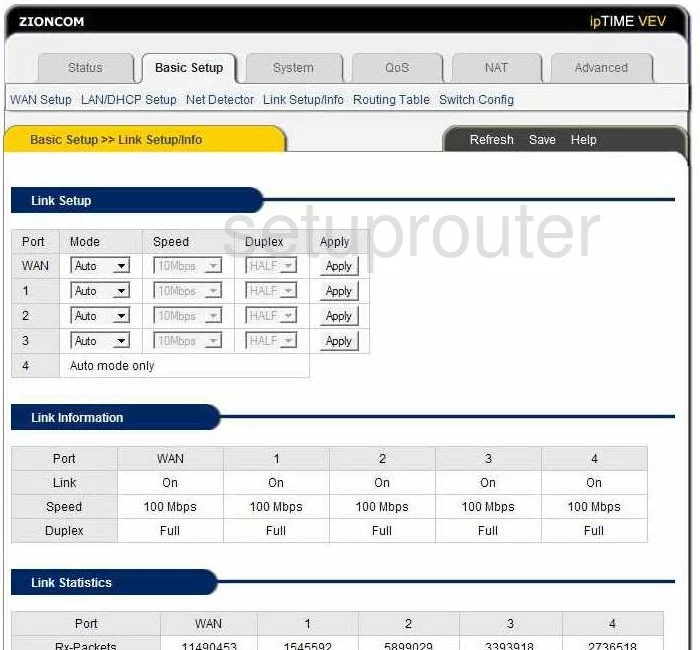
Zioncom IP0803 General Screenshot
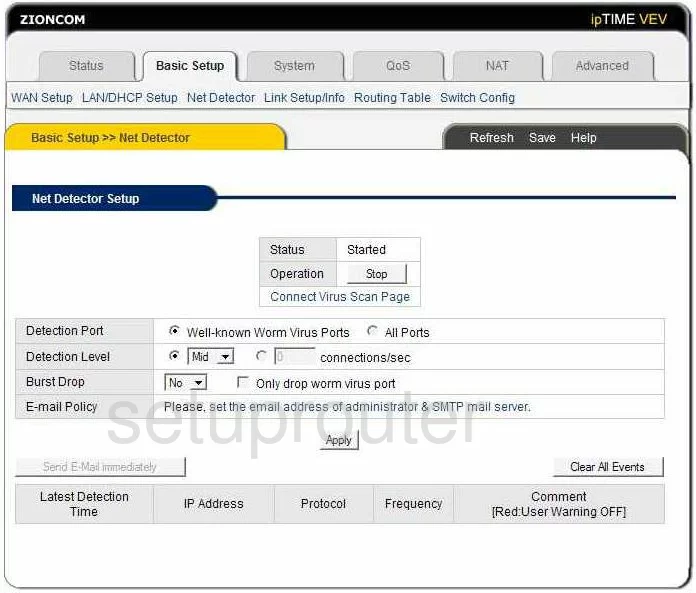
Zioncom IP0803 General Screenshot
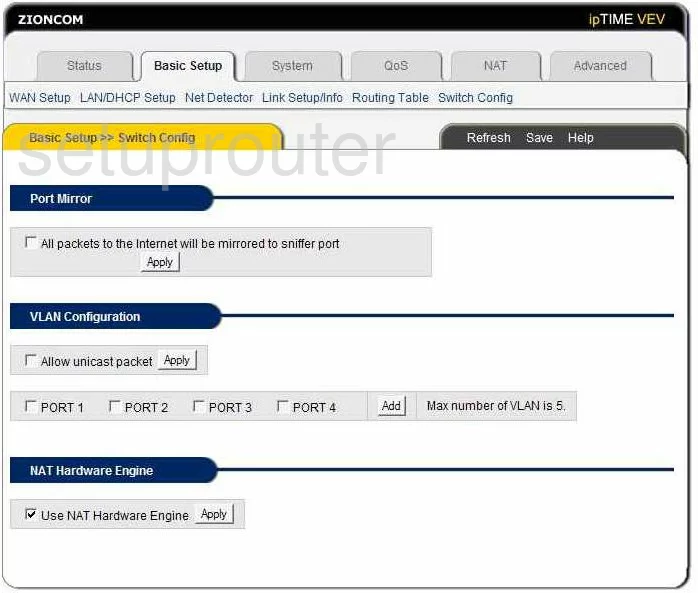
Zioncom IP0803 General Screenshot
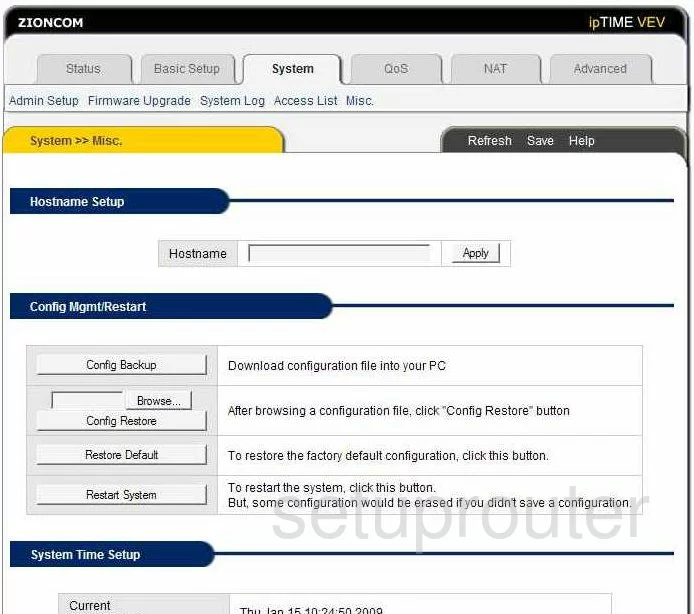
Zioncom IP0803 General Screenshot
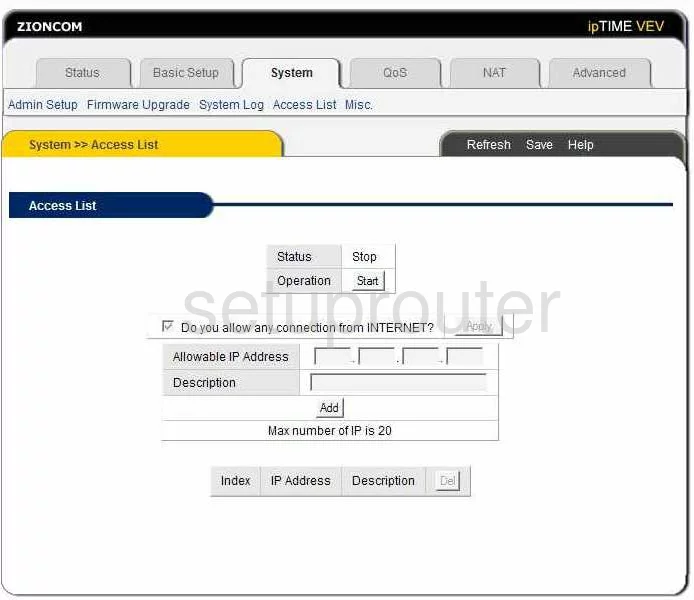
Zioncom IP0803 General Screenshot
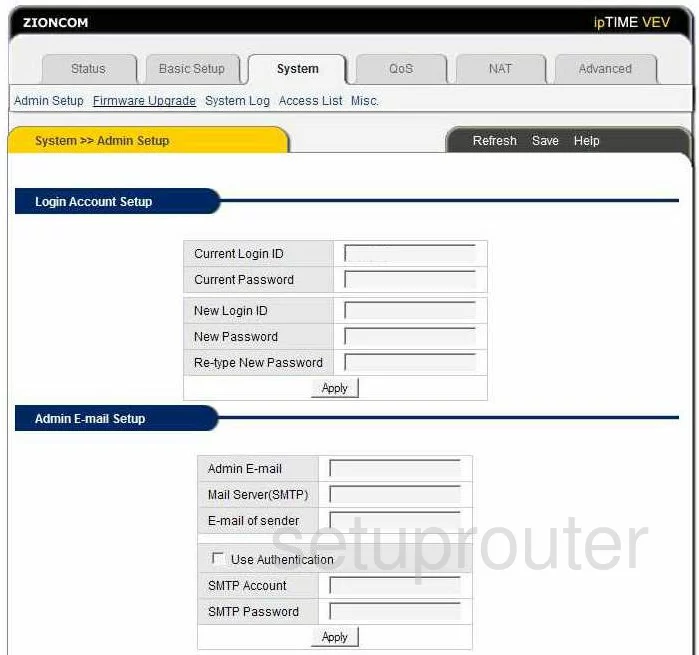
Zioncom IP0803 Device Image Screenshot

This is the screenshots guide for the Zioncom IP0803. We also have the following guides for the same router:
- Zioncom IP0803 - How to change the IP Address on a Zioncom IP0803 router
- Zioncom IP0803 - Zioncom IP0803 User Manual
- Zioncom IP0803 - Zioncom IP0803 Login Instructions
- Zioncom IP0803 - How to change the DNS settings on a Zioncom IP0803 router
- Zioncom IP0803 - Information About the Zioncom IP0803 Router
- Zioncom IP0803 - Reset the Zioncom IP0803