These are user-submitted screenshots.
When you want to share screenshots for us to use, please use our Router Screenshot Grabber, which is a free tool in Network Utilities. It makes the capture process easy and sends the screenshots to us automatically.
This is the screenshots guide for the Zoom 5352. We also have the following guides for the same router:
All Zoom 5352 Screenshots
All screenshots below were captured from a Zoom 5352 router.
Zoom 5352 Dynamic Dns Screenshot
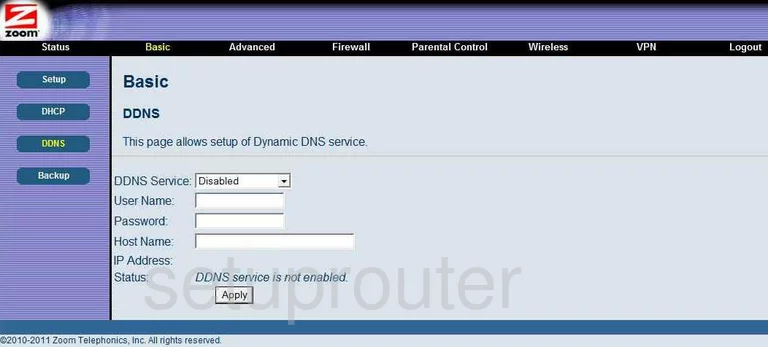
Zoom 5352 Diagnostics Screenshot
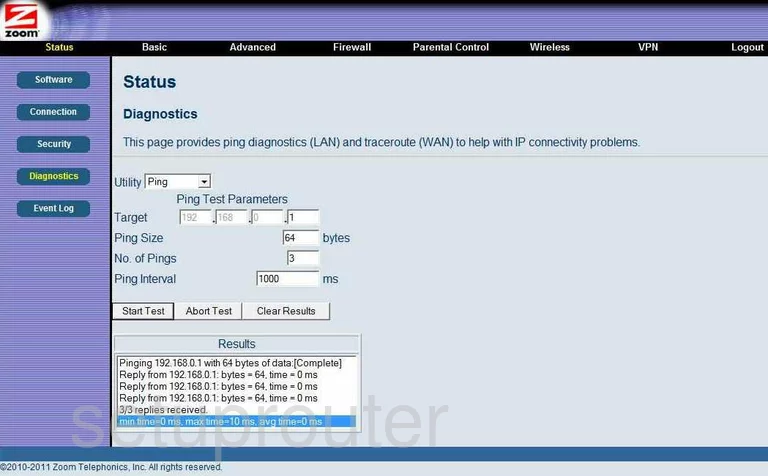
Zoom 5352 Setup Screenshot
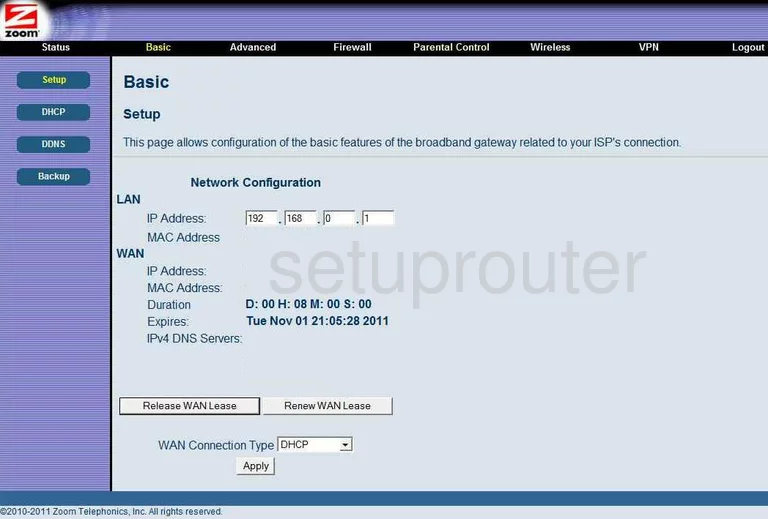
Zoom 5352 Dmz Screenshot
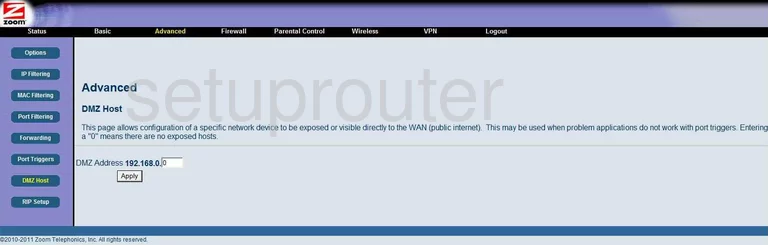
Zoom 5352 Wifi Advanced Screenshot
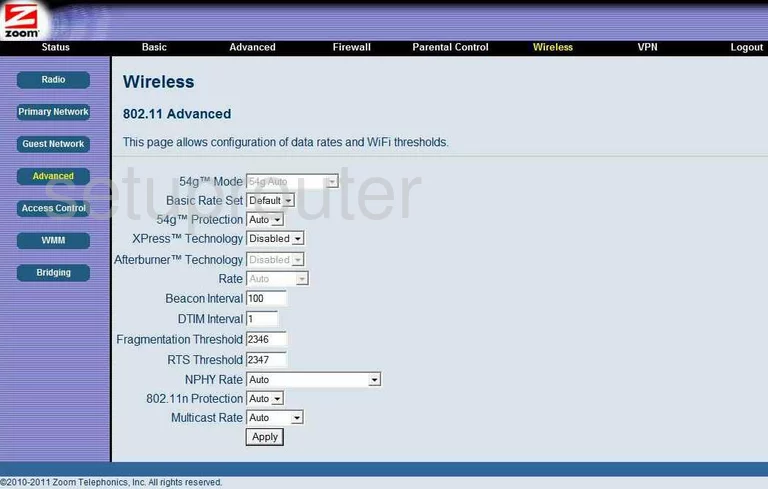
Zoom 5352 Mac Filter Screenshot
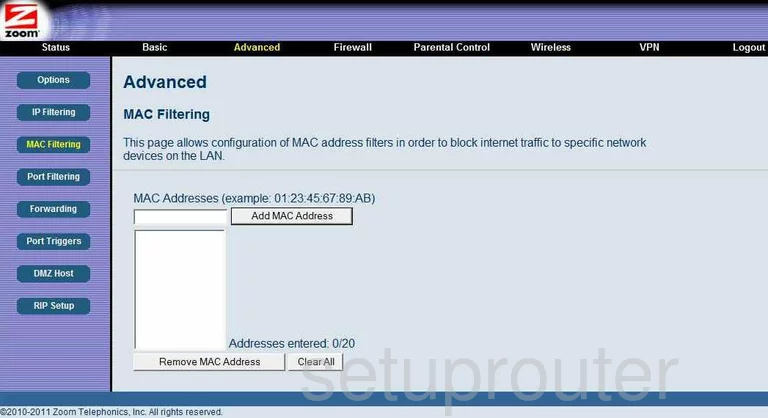
Zoom 5352 Security Screenshot
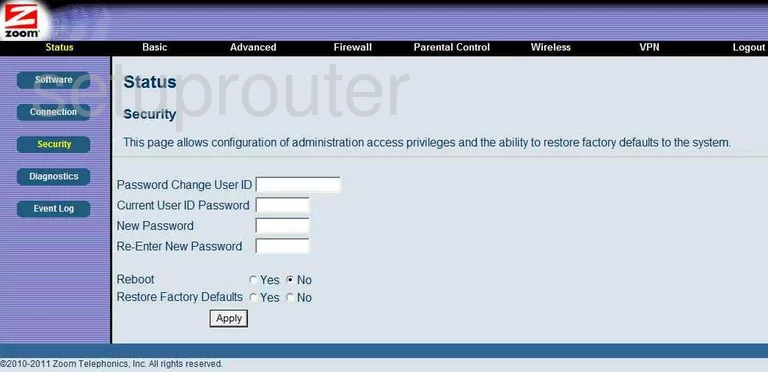
Zoom 5352 Mac Filter Screenshot
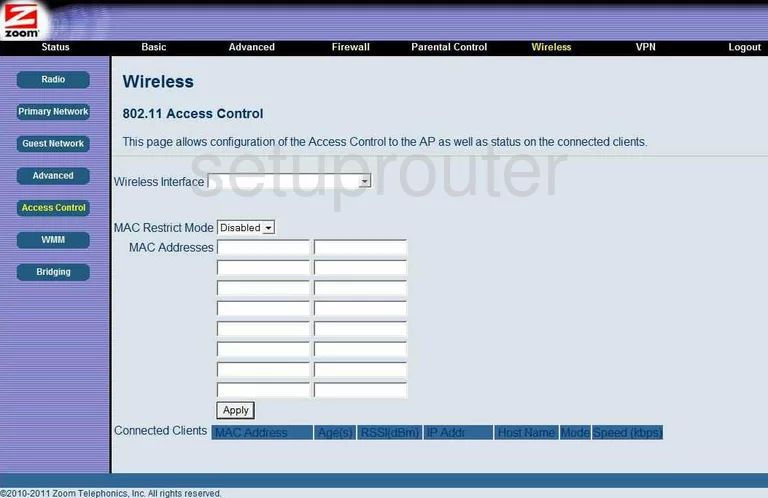
Zoom 5352 Ip Filter Screenshot
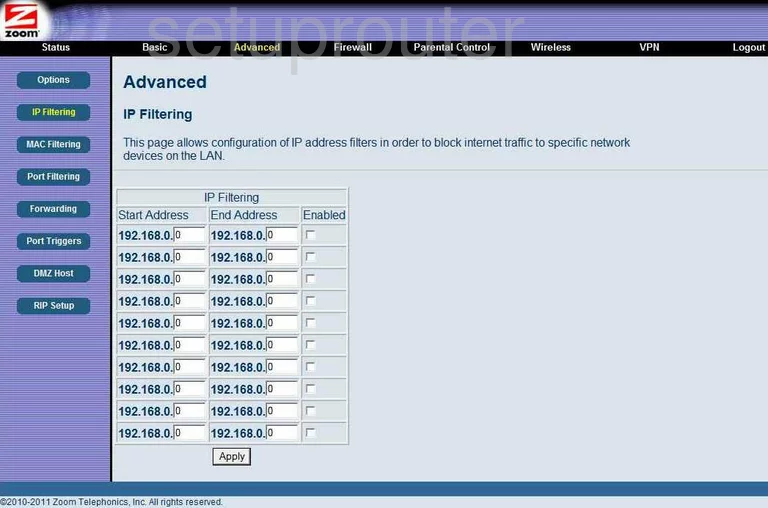
Zoom 5352 Dhcp Screenshot
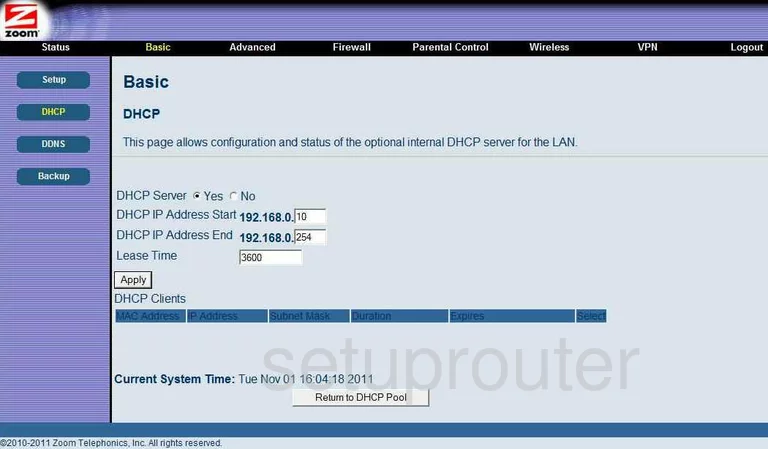
Zoom 5352 Log Screenshot
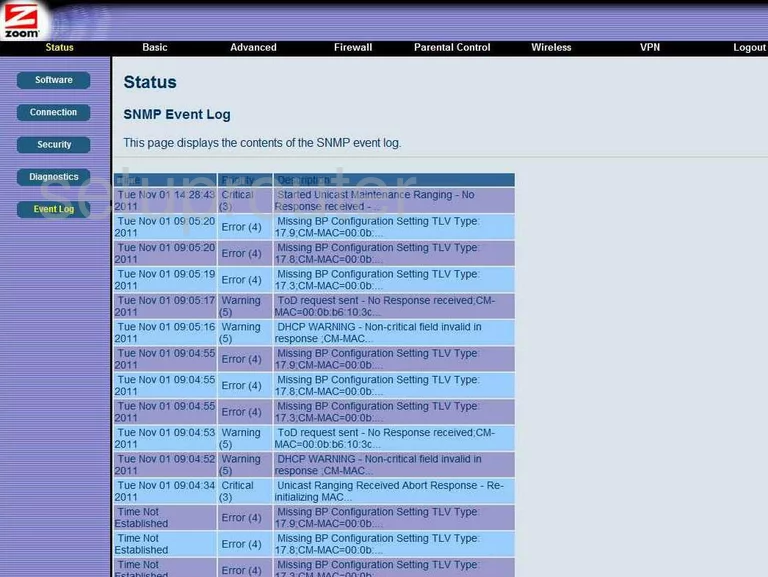
Zoom 5352 Port Filter Screenshot
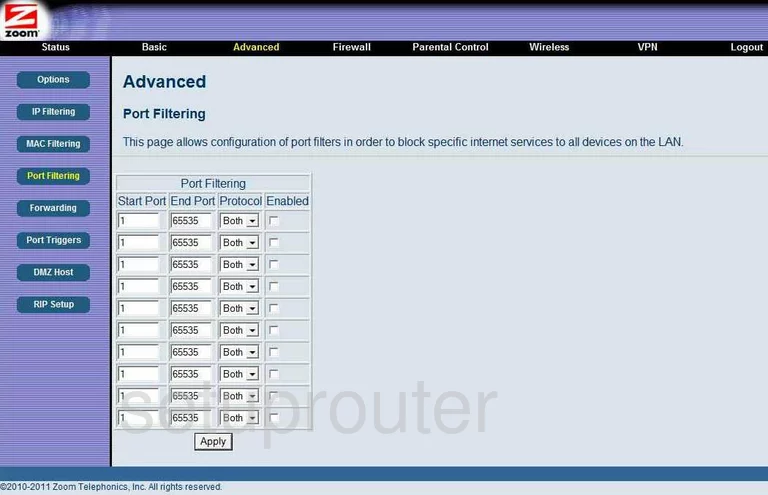
Zoom 5352 Port Forwarding Screenshot
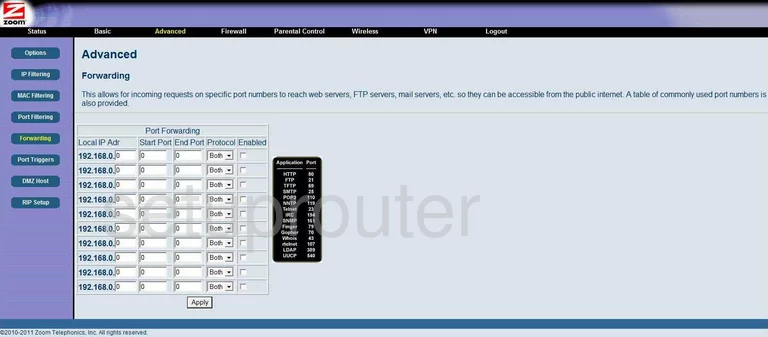
Zoom 5352 Backup Screenshot
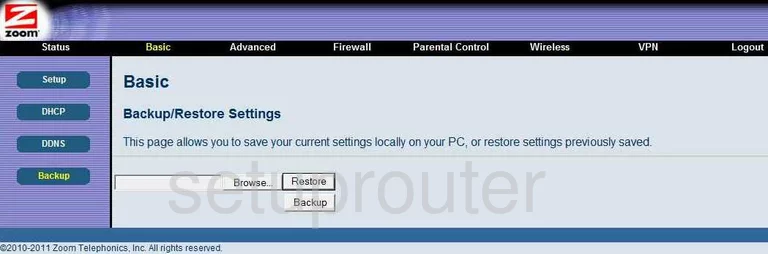
Zoom 5352 Url Filter Screenshot
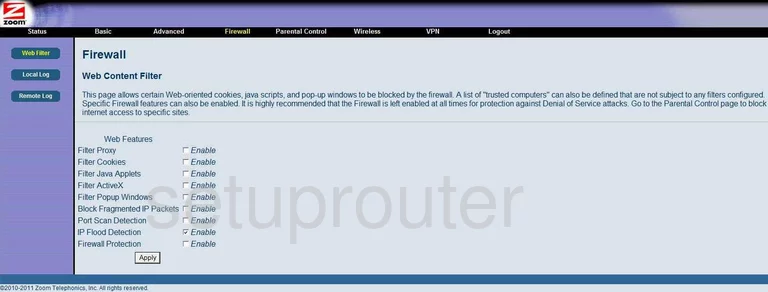
Zoom 5352 Qos Screenshot
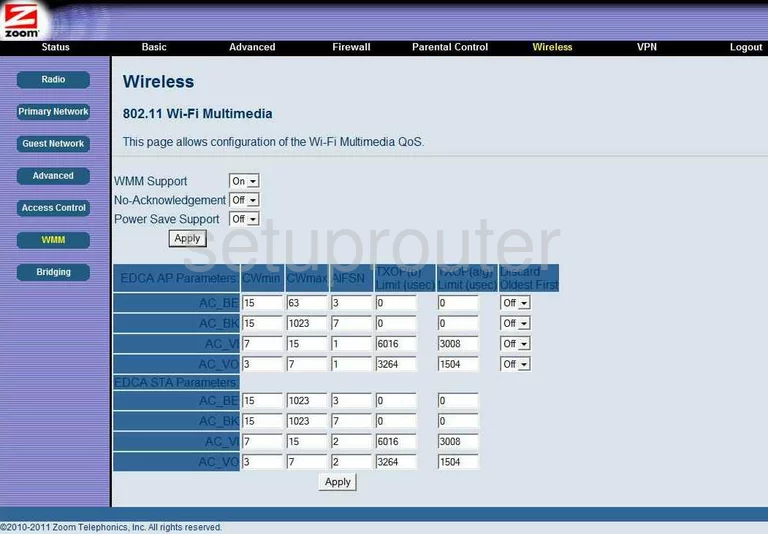
Zoom 5352 Status Screenshot
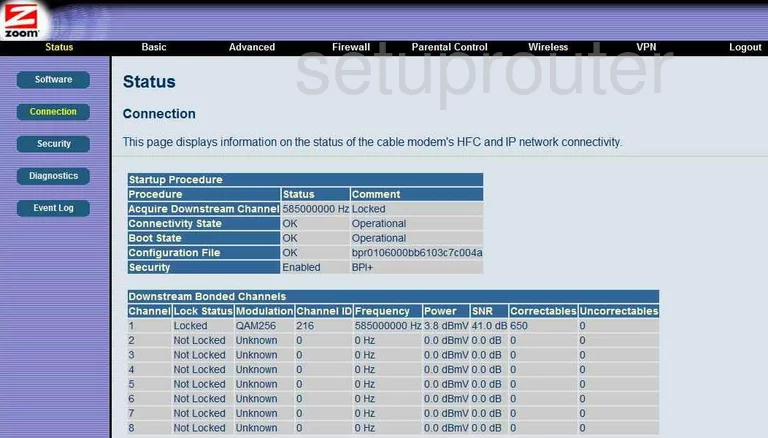
Zoom 5352 Wifi Access Point Screenshot
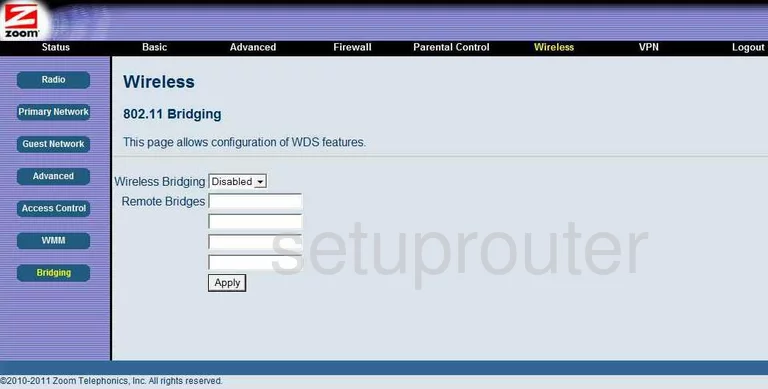
Zoom 5352 Ping Blocking Screenshot
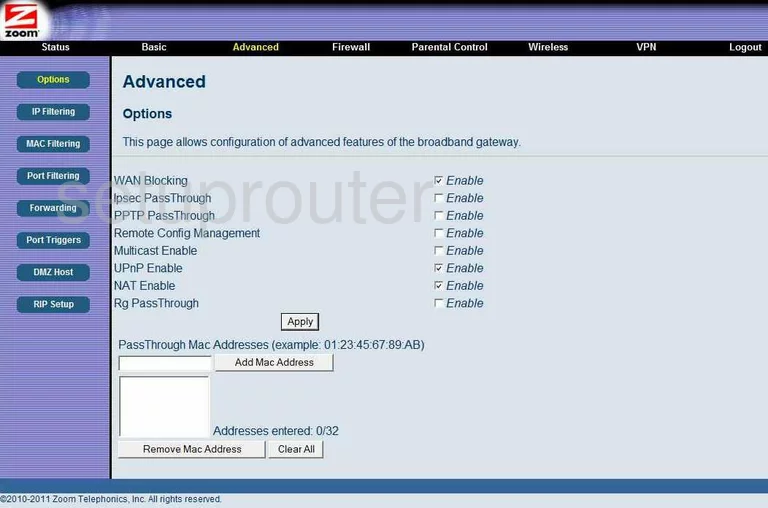
Zoom 5352 Wifi Setup Screenshot
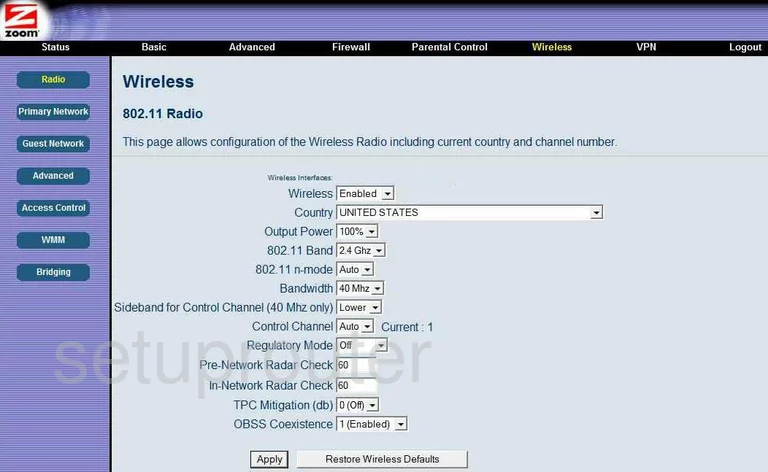
Zoom 5352 Wifi Setup Screenshot
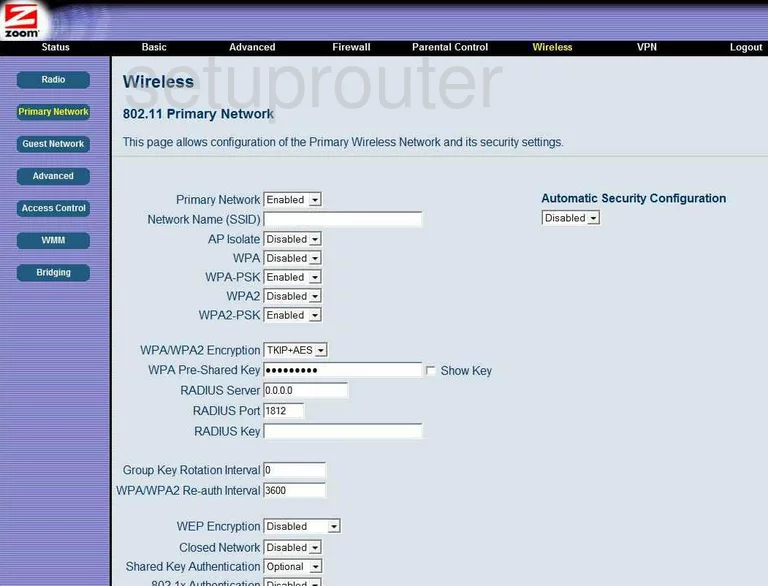
Zoom 5352 Port Triggering Screenshot
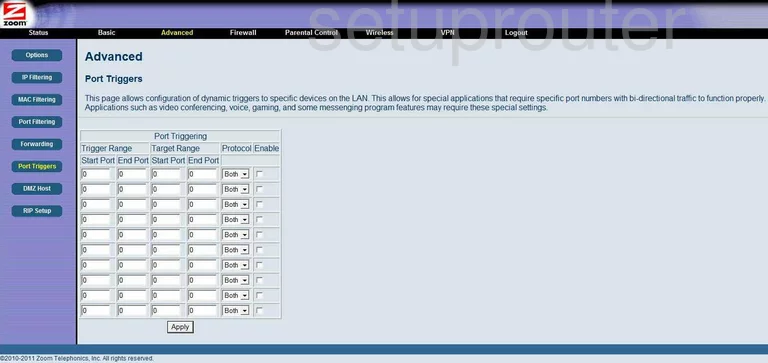
Zoom 5352 Vpn Screenshot
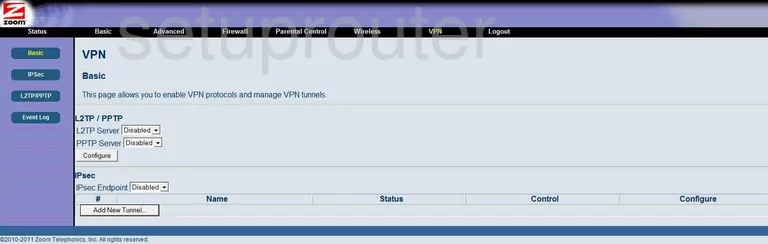
Zoom 5352 Vpn Screenshot
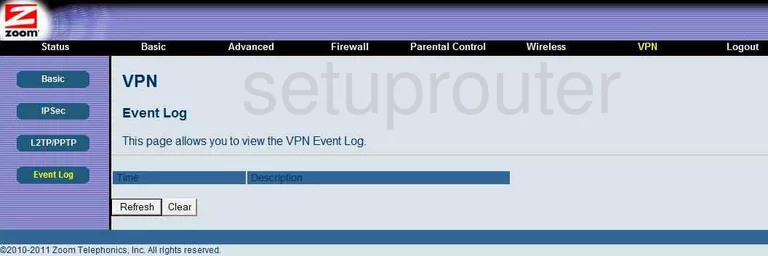
Zoom 5352 Vpn Screenshot
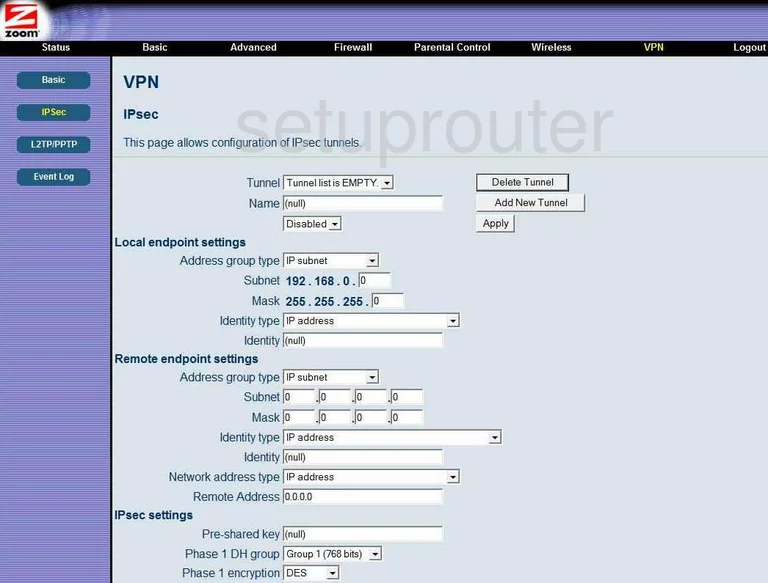
Zoom 5352 Vpn Screenshot
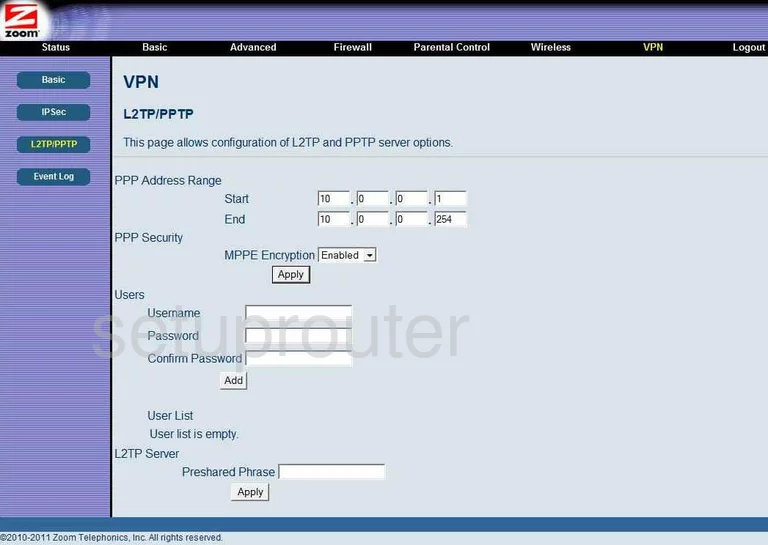
Zoom 5352 Access Control Screenshot
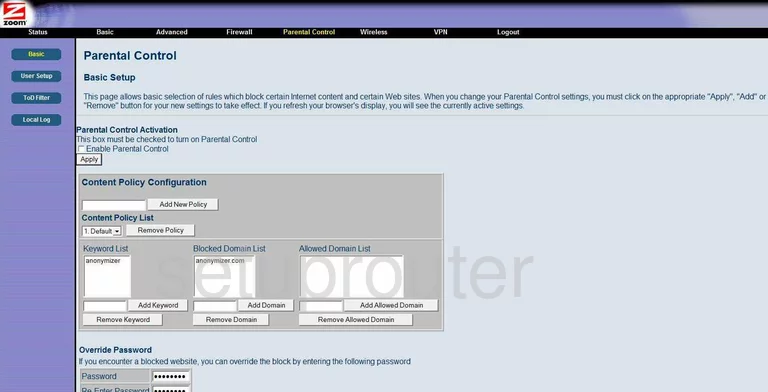
Zoom 5352 Access Control Screenshot

Zoom 5352 Access Control Screenshot
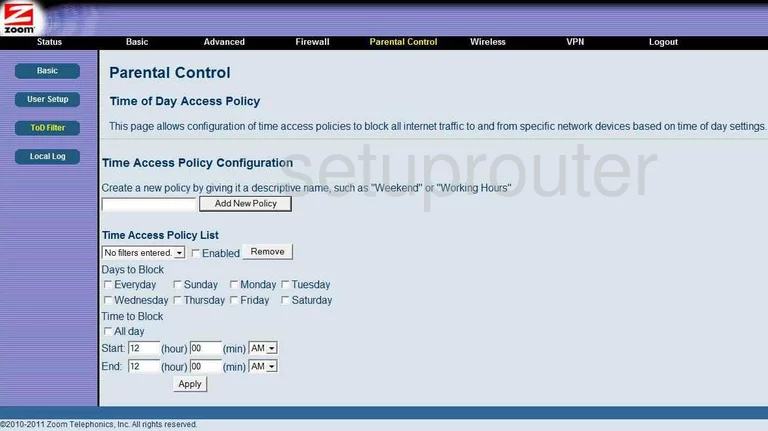
Zoom 5352 Access Control Screenshot
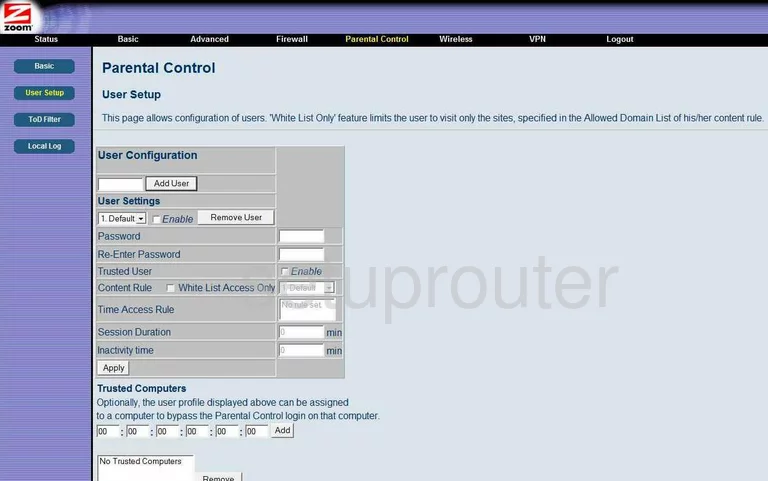
Zoom 5352 Wifi Setup Screenshot
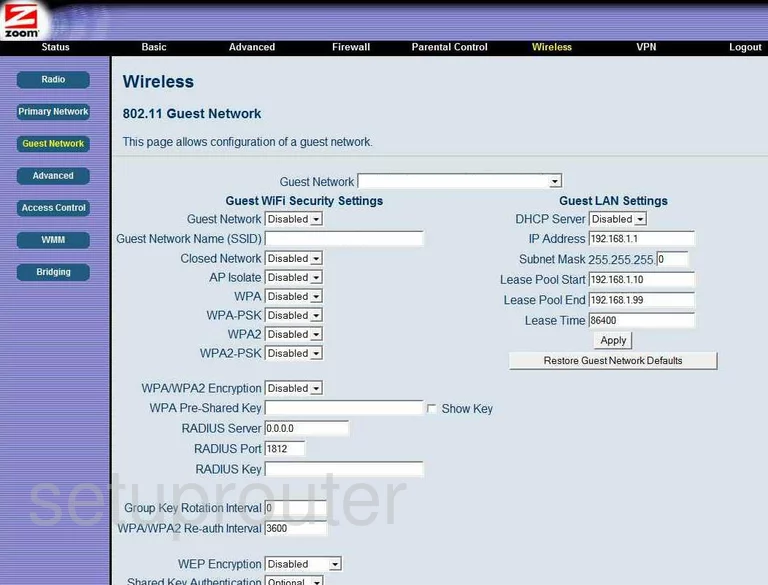
Zoom 5352 Remote Management Screenshot
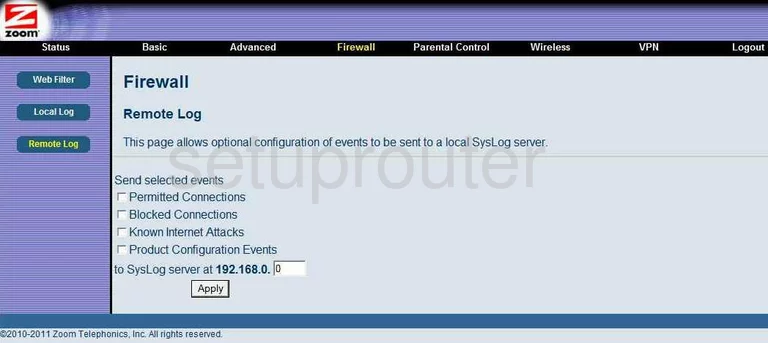
Zoom 5352 Log Screenshot
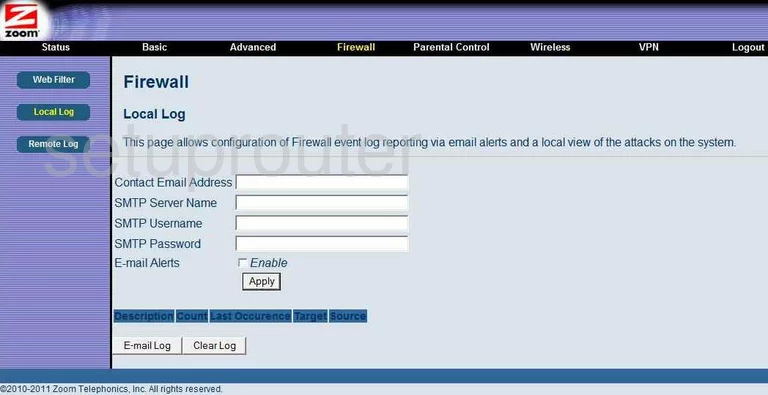
Zoom 5352 General Screenshot
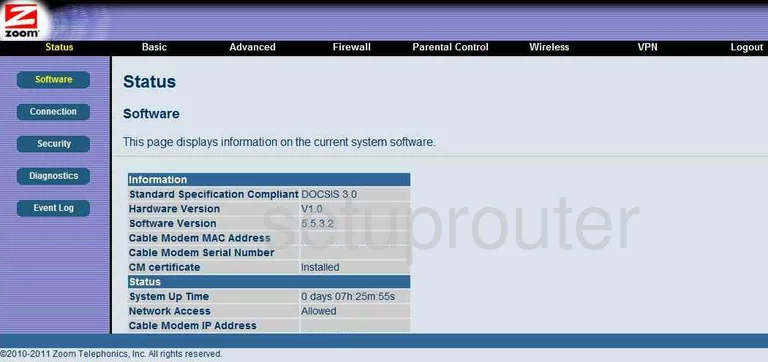
Zoom 5352 General Screenshot
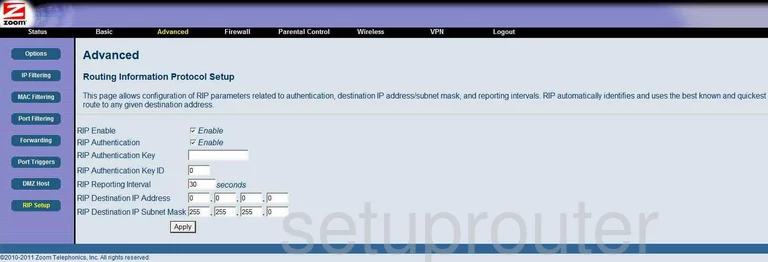
Zoom 5352 Device Image Screenshot

This is the screenshots guide for the Zoom 5352. We also have the following guides for the same router: