These screenshots were submitted by our users.
When you want to share screenshots for us to use, please use our Router Screenshot Grabber, which is a free tool in Network Utilities. It makes the capture process easy and sends the screenshots to us automatically.
This is the screenshots guide for the Zoom 5354. We also have the following guides for the same router:
All Zoom 5354 Screenshots
All screenshots below were captured from a Zoom 5354 router.
Zoom 5354 Wifi Setup Screenshot
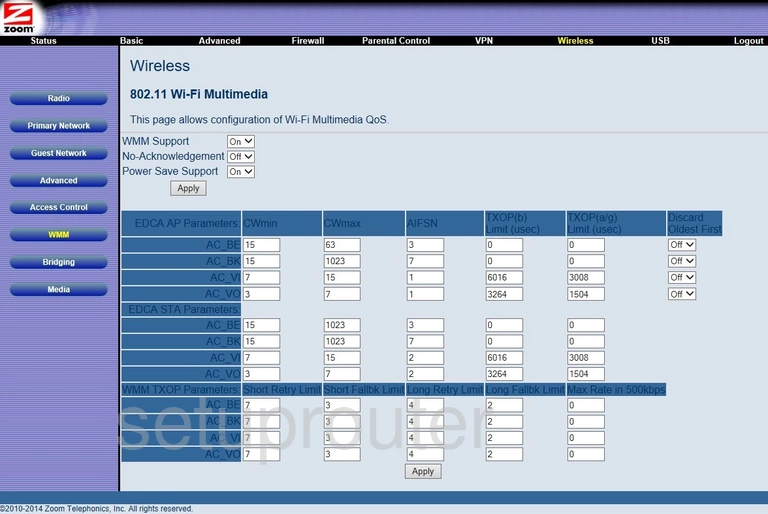
Zoom 5354 Wifi Setup Screenshot
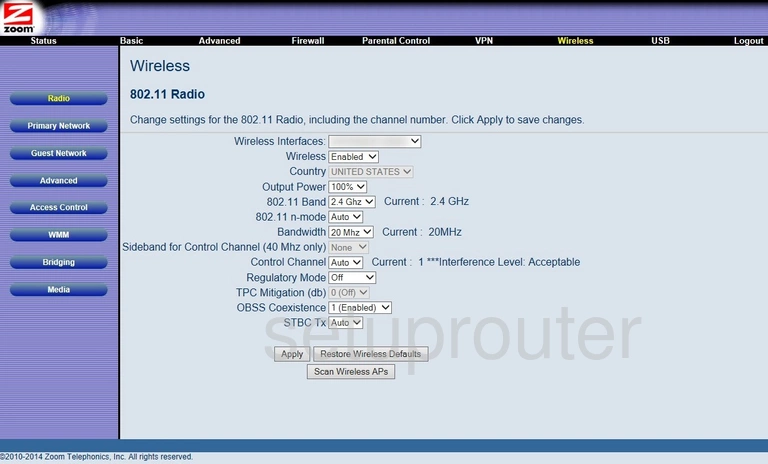
Zoom 5354 Wifi Status Screenshot
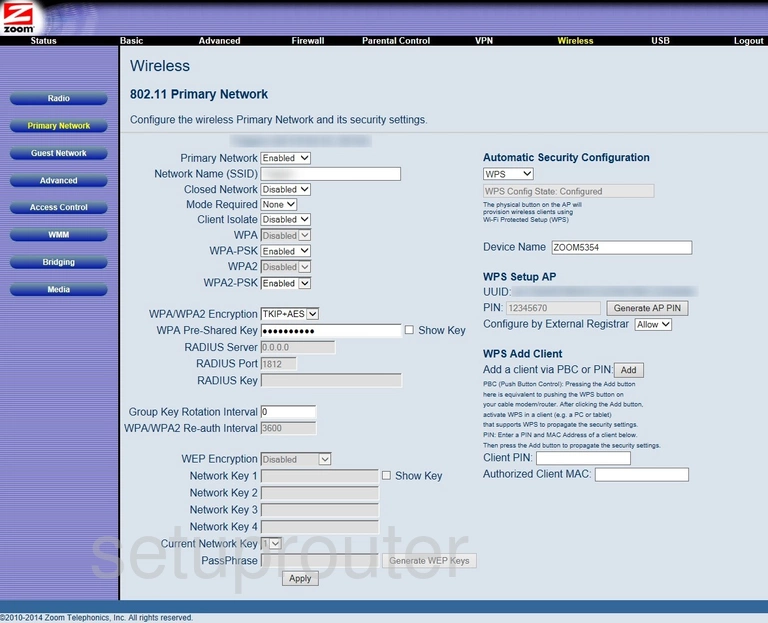
Zoom 5354 Wifi Setup Screenshot
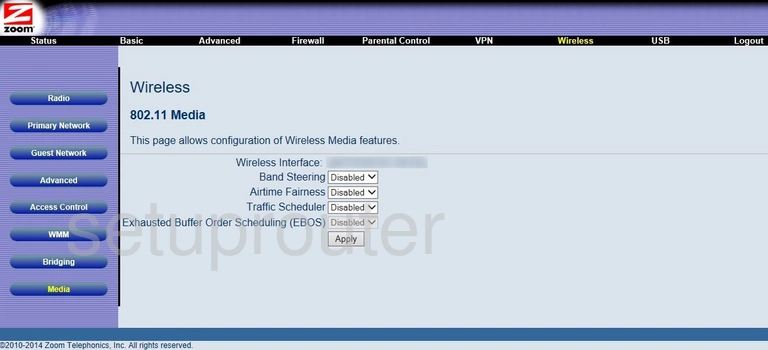
Zoom 5354 Wifi Guest Screenshot
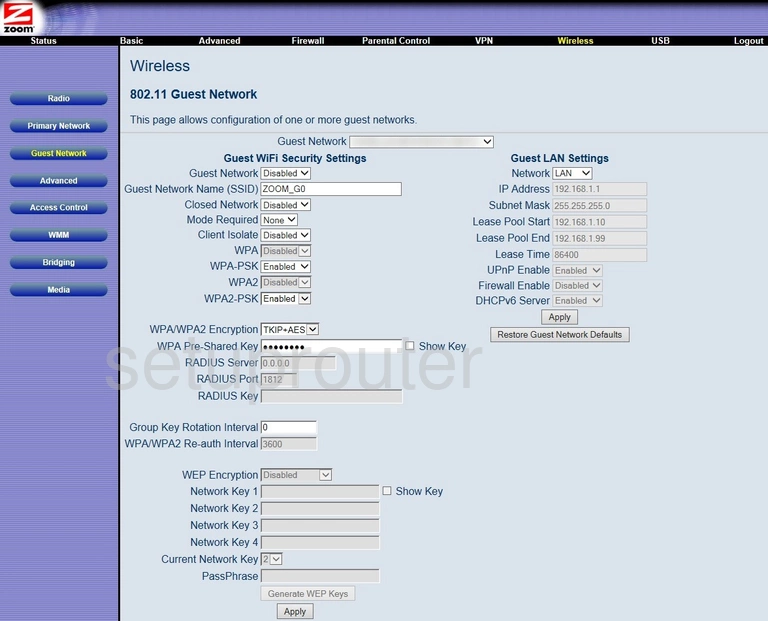
Zoom 5354 Wireless Bridge Screenshot
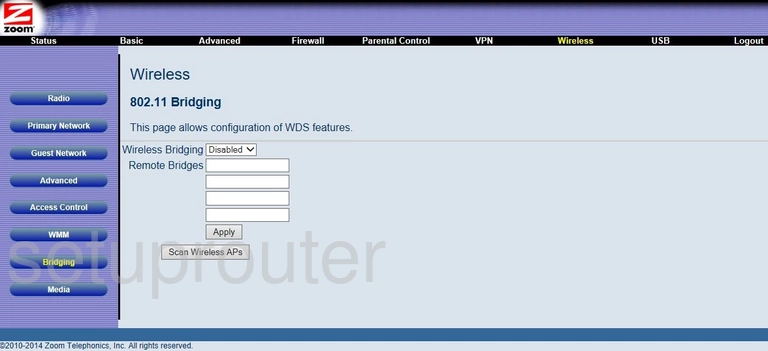
Zoom 5354 Wifi Advanced Screenshot
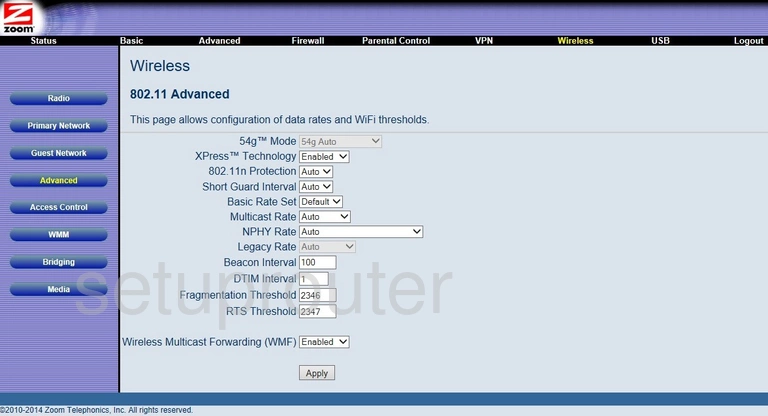
Zoom 5354 Wifi Security Screenshot
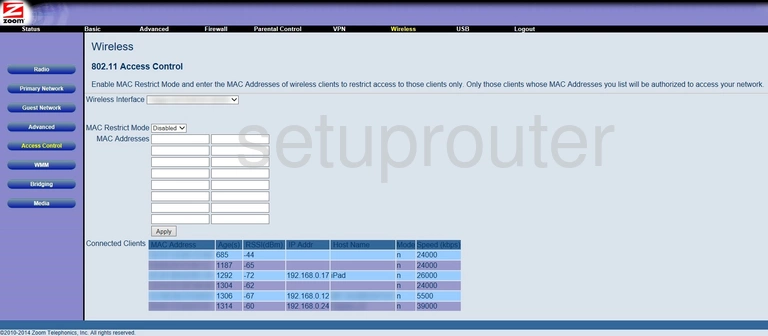
Zoom 5354 Vpn Screenshot
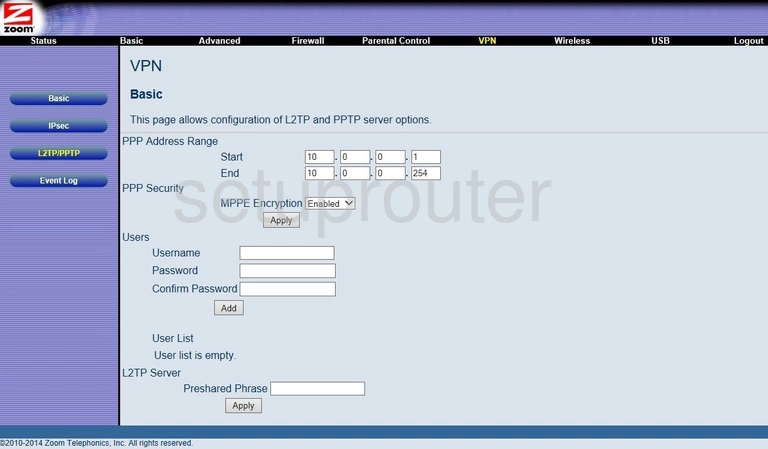
Zoom 5354 Vpn Screenshot
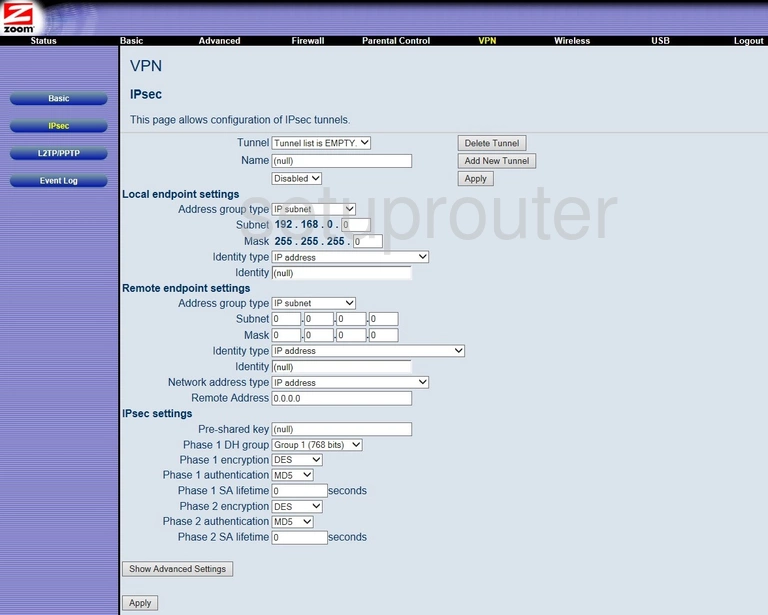
Zoom 5354 Vpn Screenshot
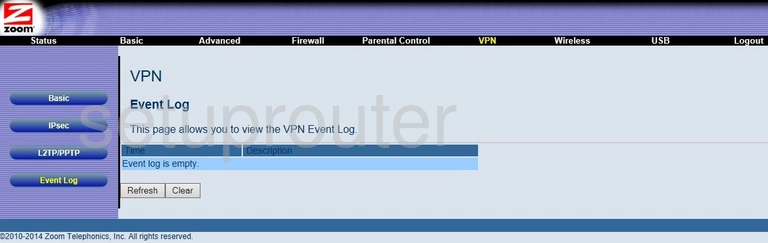
Zoom 5354 Usb Screenshot
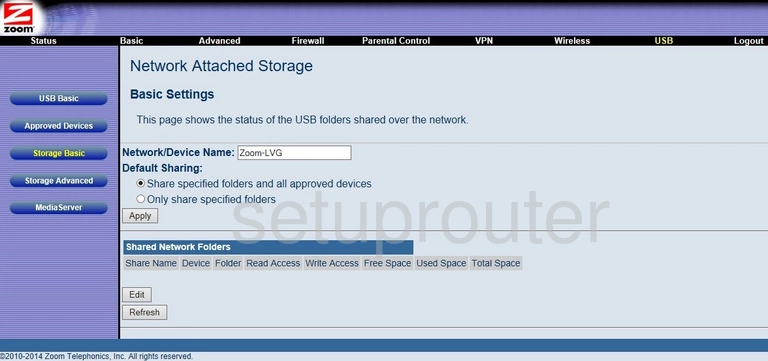
Zoom 5354 Usb Screenshot
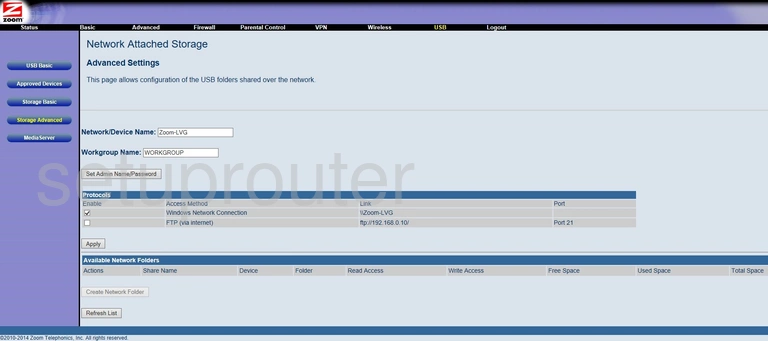
Zoom 5354 Usb Screenshot
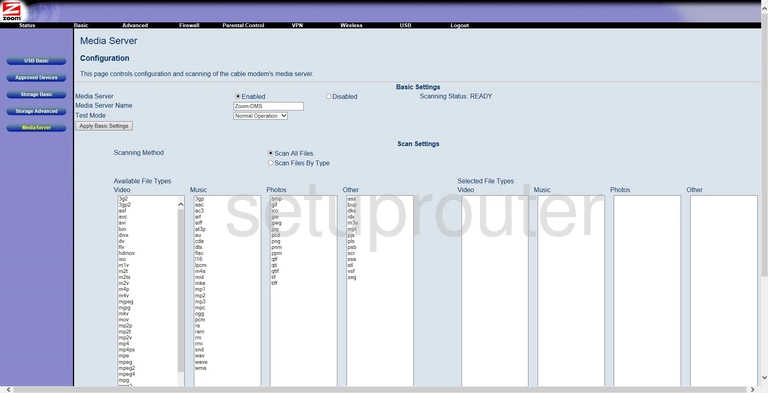
Zoom 5354 Usb Screenshot
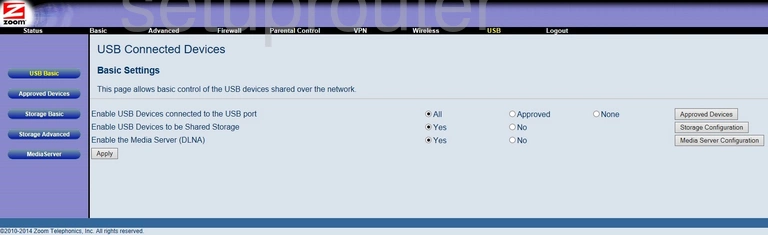
Zoom 5354 Usb Screenshot
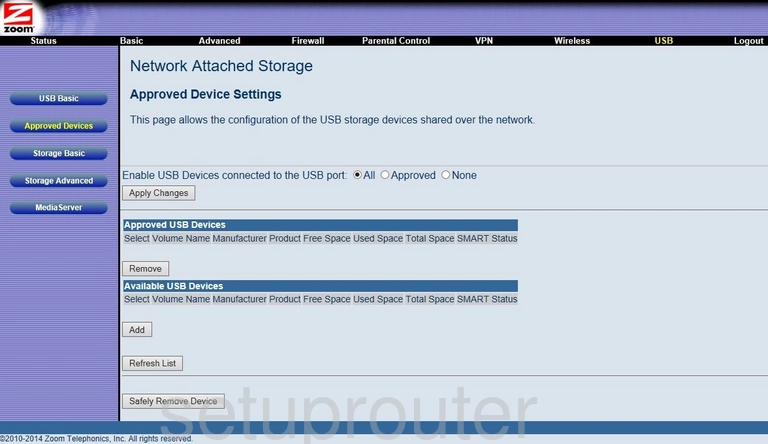
Zoom 5354 Status Screenshot
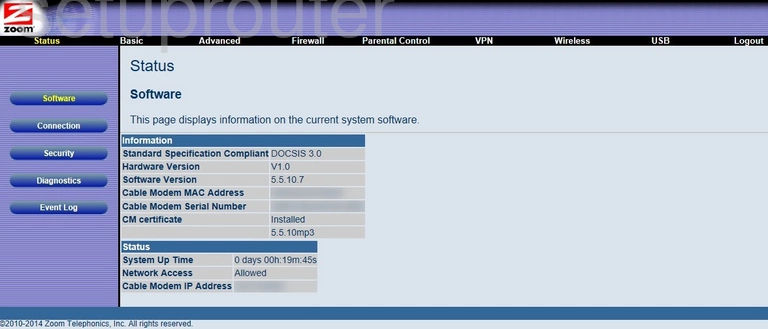
Zoom 5354 Password Screenshot
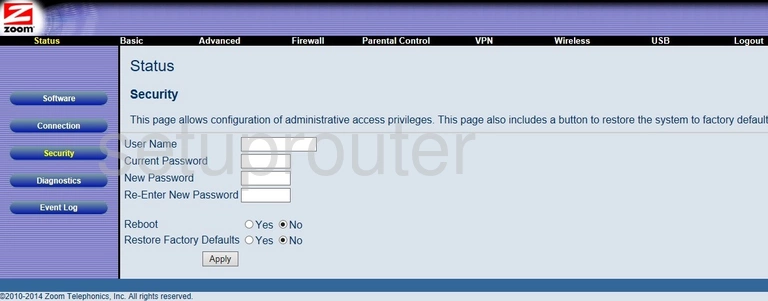
Zoom 5354 Rip Screenshot
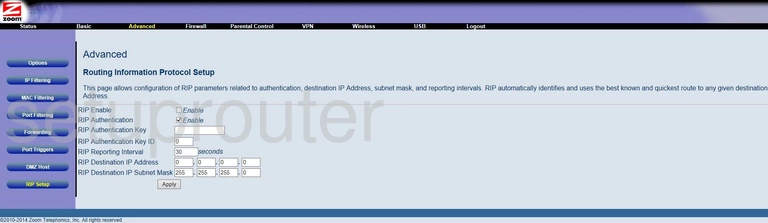
Zoom 5354 Port Triggering Screenshot
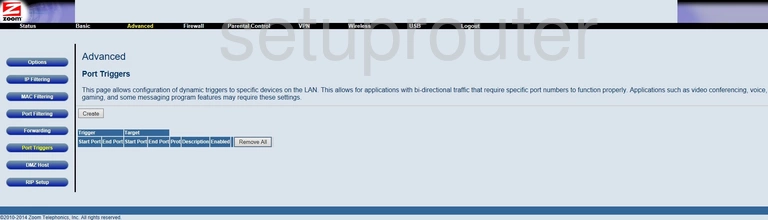
Zoom 5354 Port Filter Screenshot
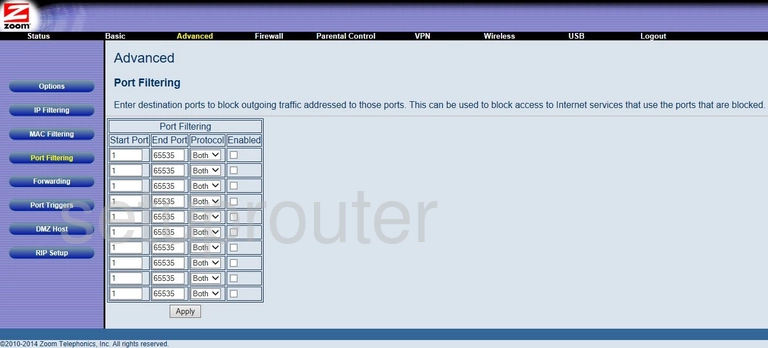
Zoom 5354 Access Control Screenshot
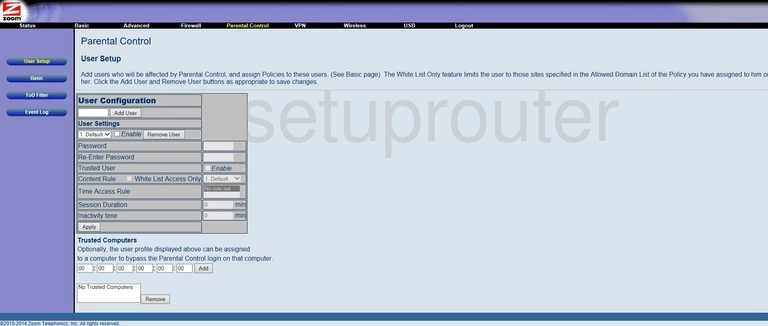
Zoom 5354 Access Control Screenshot
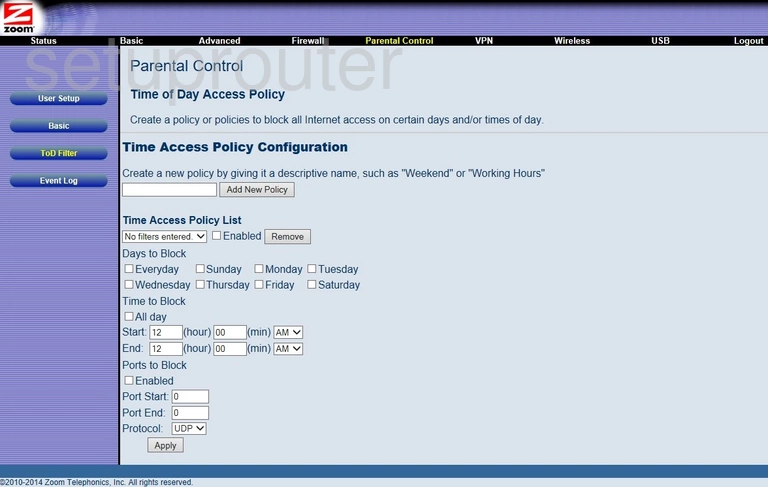
Zoom 5354 Access Control Screenshot
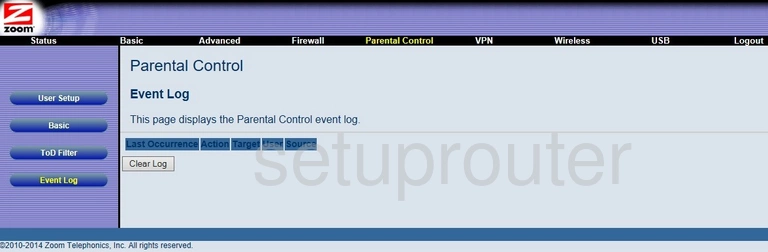
Zoom 5354 Access Control Screenshot
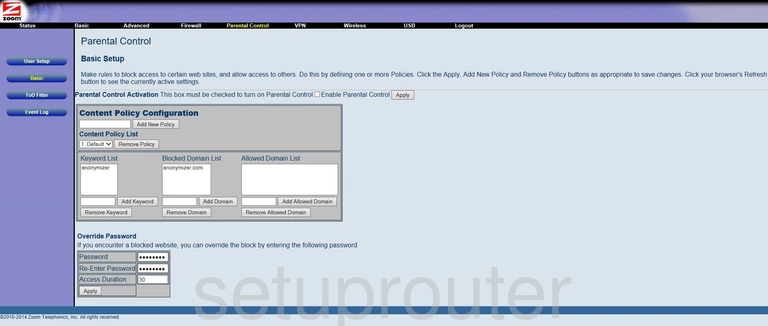
Zoom 5354 Mac Filter Screenshot
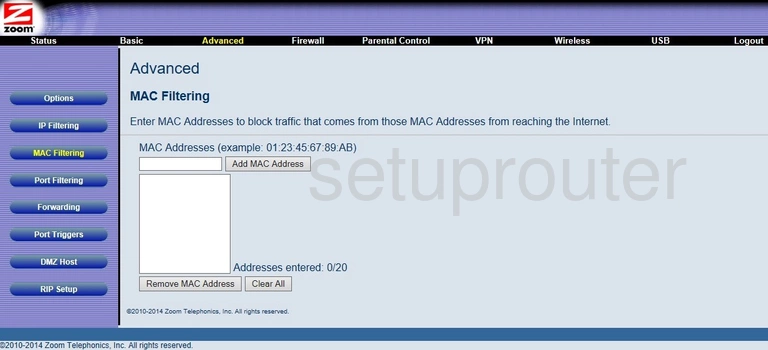
Zoom 5354 Login Screenshot
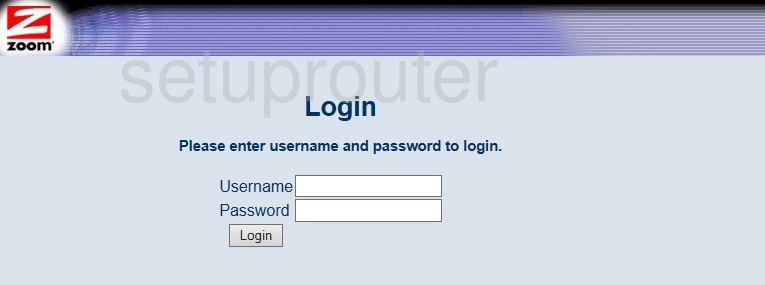
Zoom 5354 Ipv6 Screenshot
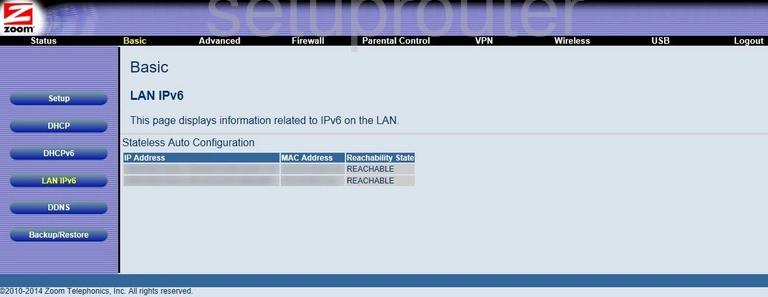
Zoom 5354 Ip Filter Screenshot
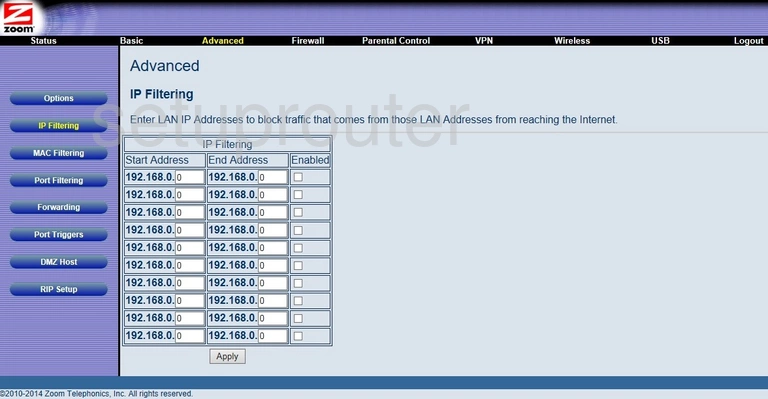
Zoom 5354 Port Forwarding Screenshot
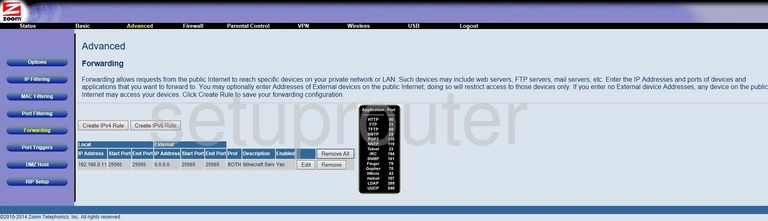
Zoom 5354 Port Forwarding Screenshot
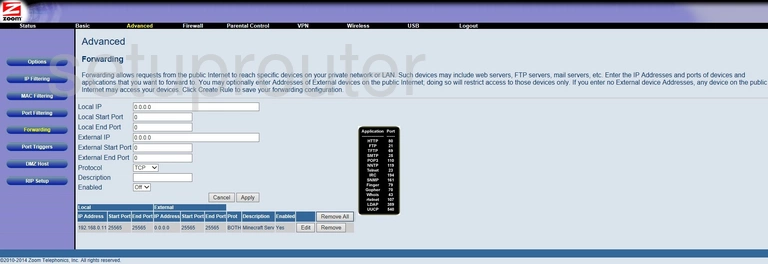
Zoom 5354 Firewall Screenshot
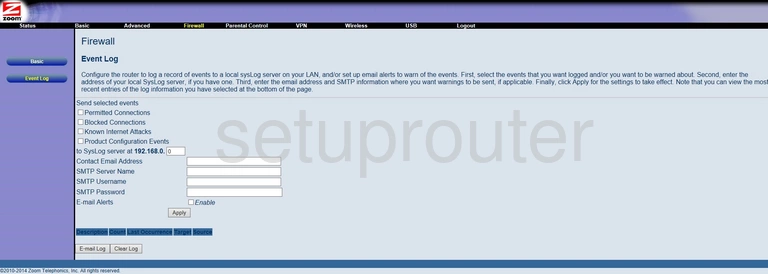
Zoom 5354 Firewall Screenshot
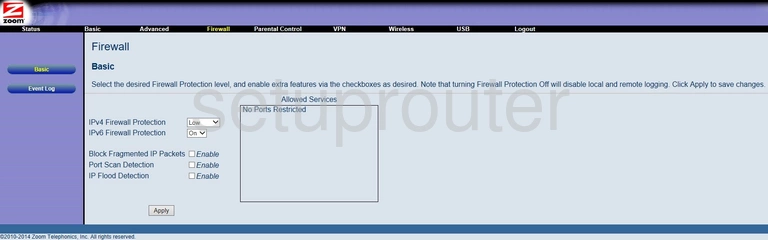
Zoom 5354 Snmp Screenshot
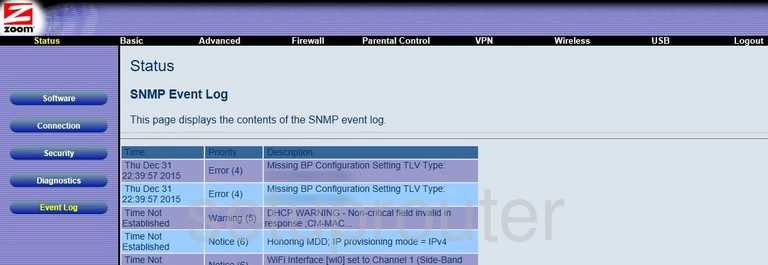
Zoom 5354 Dmz Screenshot
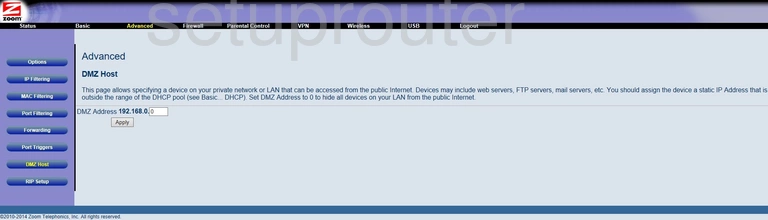
Zoom 5354 Diagnostics Screenshot
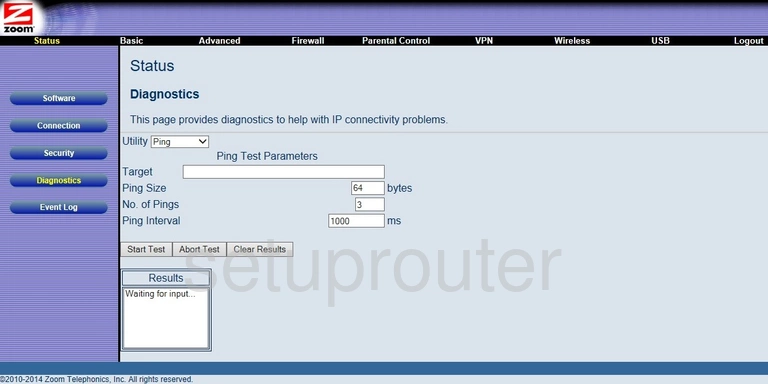
Zoom 5354 Ipv6 Screenshot
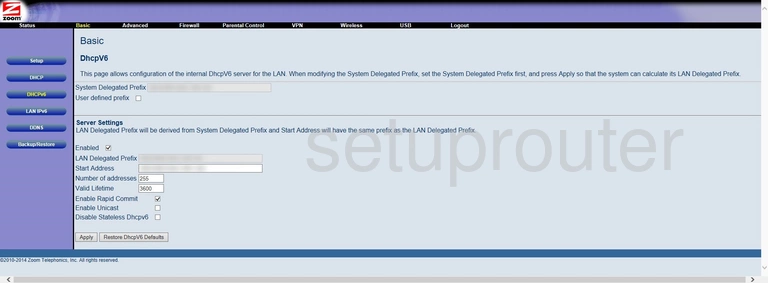
Zoom 5354 Dhcp Screenshot
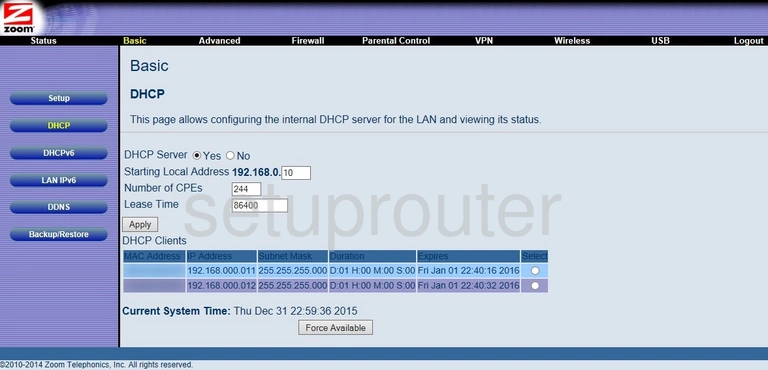
Zoom 5354 Dynamic Dns Screenshot
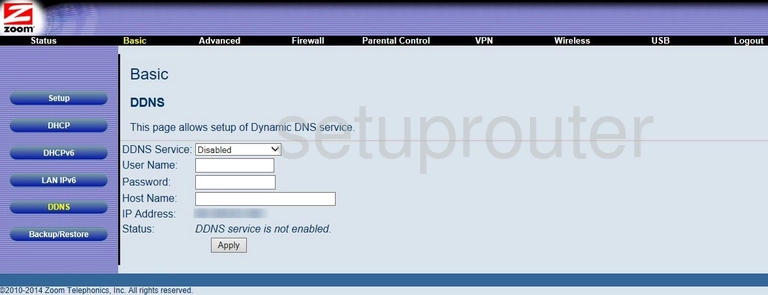
Zoom 5354 Status Screenshot
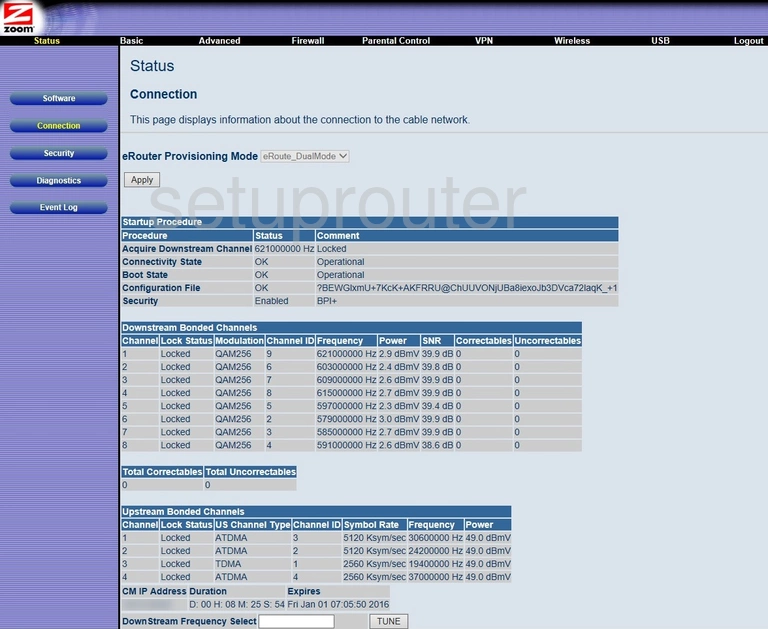
Zoom 5354 Lan Screenshot
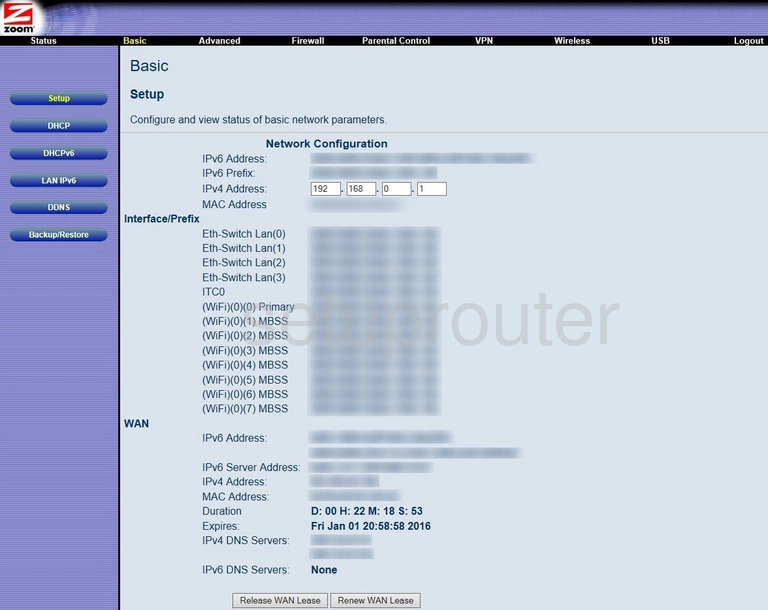
Zoom 5354 Backup Screenshot
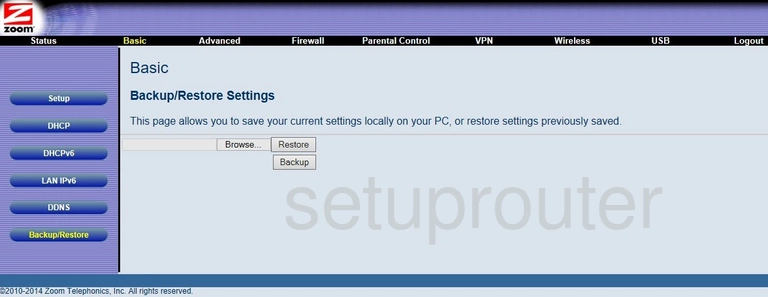
Zoom 5354 Upnp Screenshot
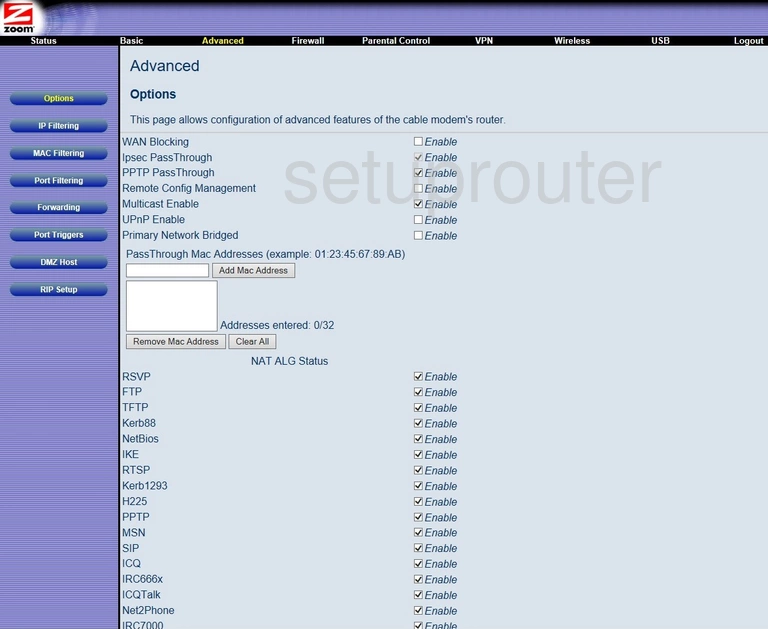
Zoom 5354 Device Image Screenshot

This is the screenshots guide for the Zoom 5354. We also have the following guides for the same router: