These are user-submitted screenshots.
Please feel free to share screenshots with us using our Router Screenshot Grabber, which is a free tool in Network Utilities. It makes the capture process easy and sends the screenshots to us automatically.
This is the screenshots guide for the Zoom X5 5654A. We also have the following guides for the same router:
All Zoom X5 5654A Screenshots
All screenshots below were captured from a Zoom X5 5654A router.
Zoom X5 5654A Dhcp Screenshot
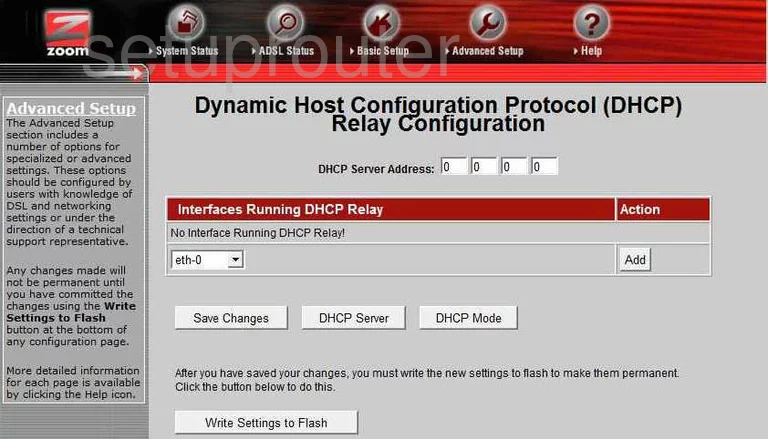
Zoom X5 5654A Dhcp Screenshot
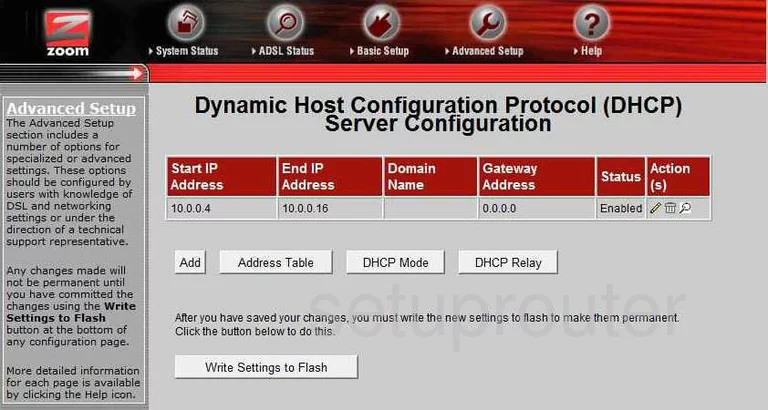
Zoom X5 5654A Ip Filter Screenshot
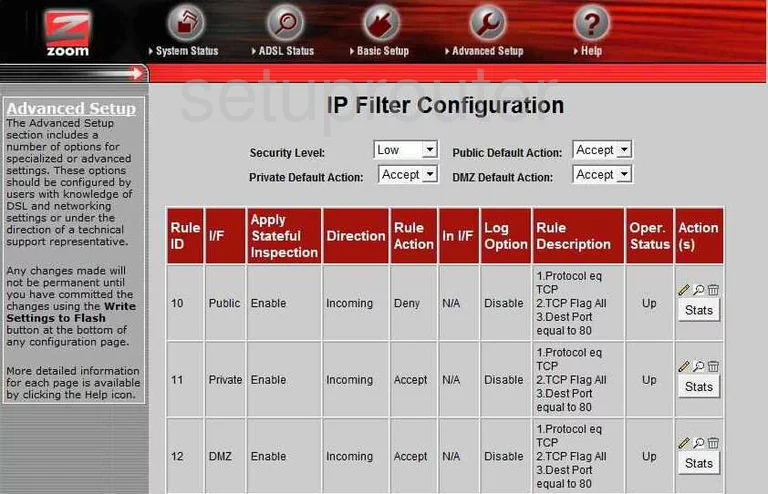
Zoom X5 5654A Nat Screenshot

Zoom X5 5654A Url Filter Screenshot
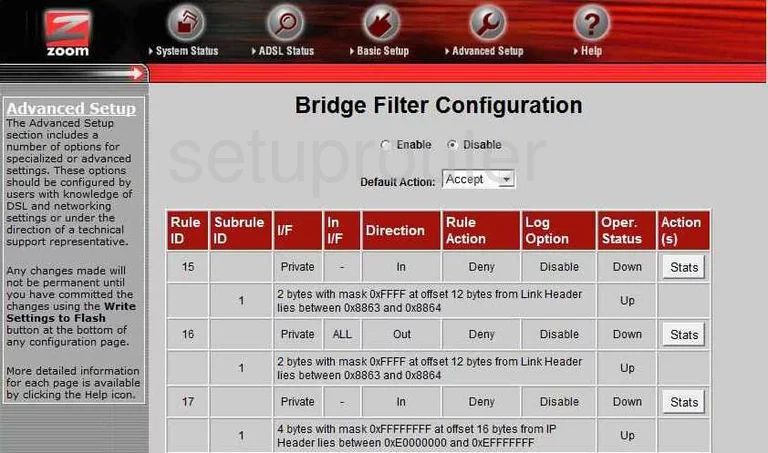
Zoom X5 5654A General Screenshot
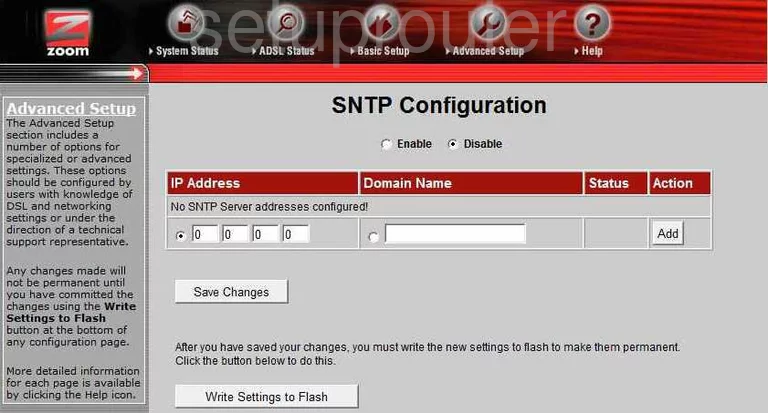
Zoom X5 5654A General Screenshot
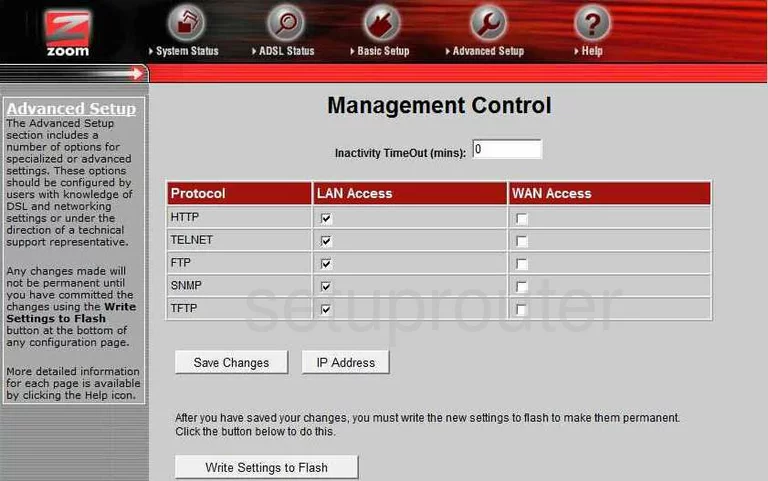
Zoom X5 5654A General Screenshot
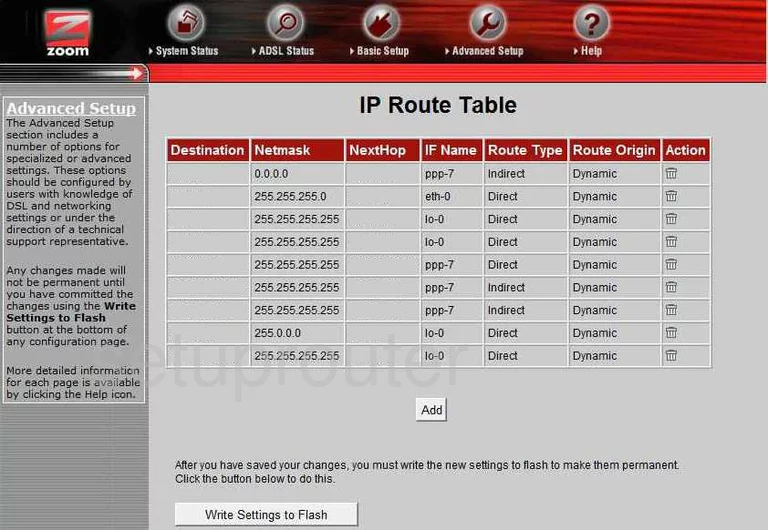
Zoom X5 5654A General Screenshot
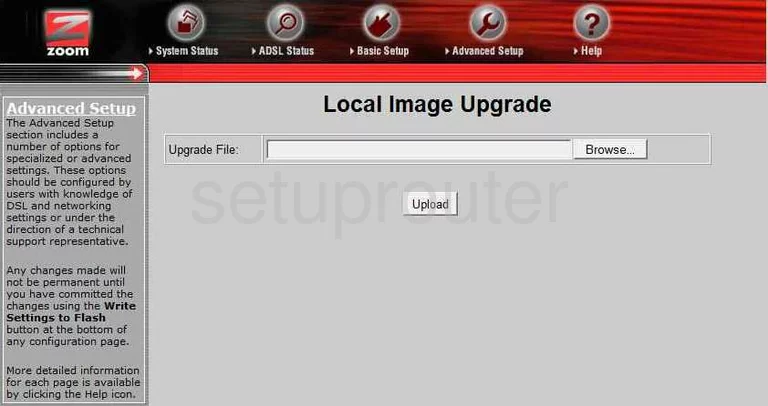
Zoom X5 5654A General Screenshot
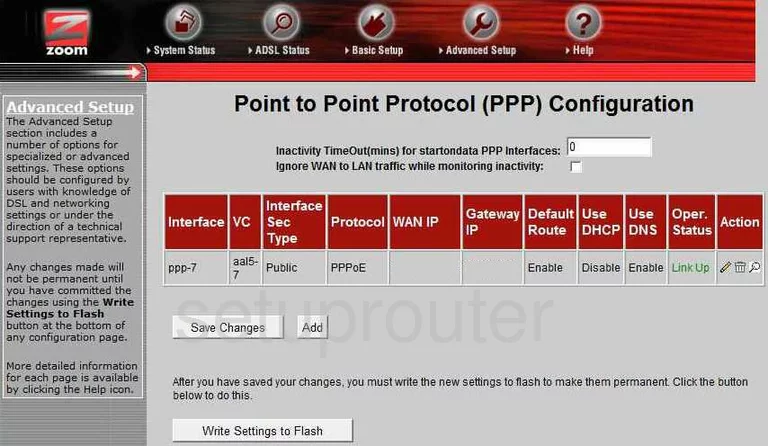
Zoom X5 5654A General Screenshot
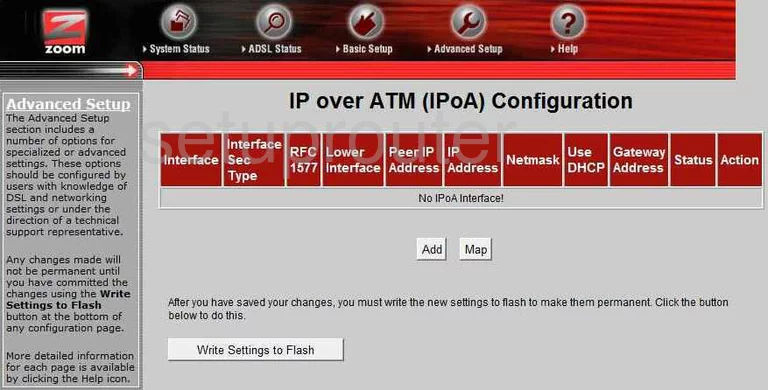
Zoom X5 5654A General Screenshot

Zoom X5 5654A General Screenshot
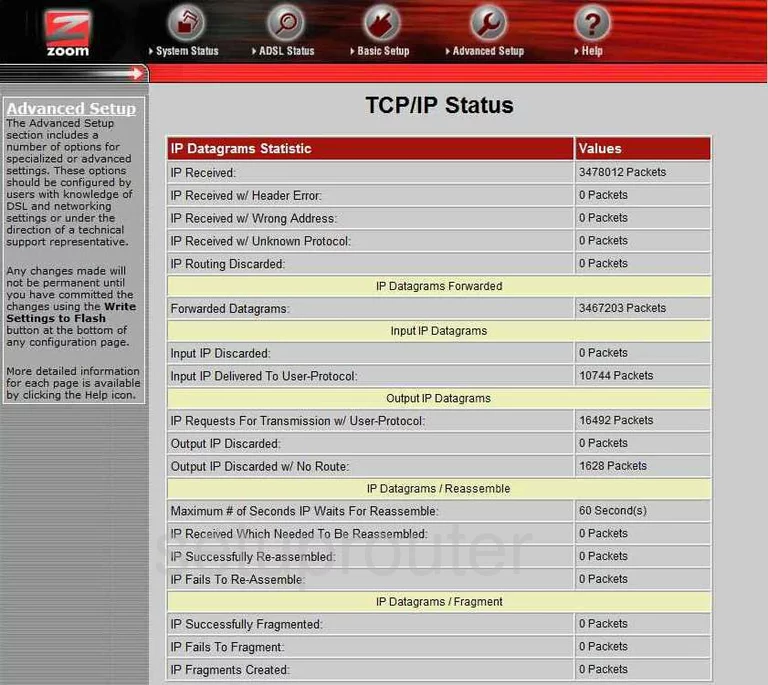
Zoom X5 5654A Dsl Screenshot
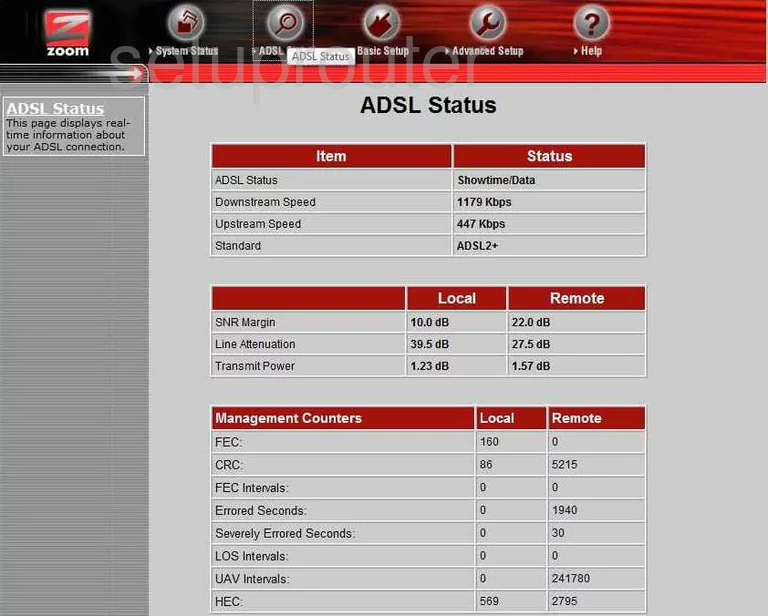
Zoom X5 5654A General Screenshot
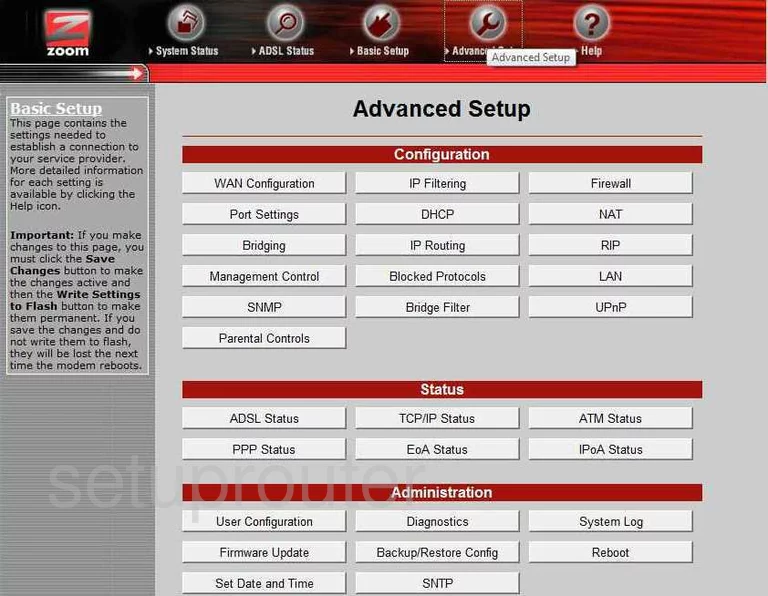
Zoom X5 5654A General Screenshot
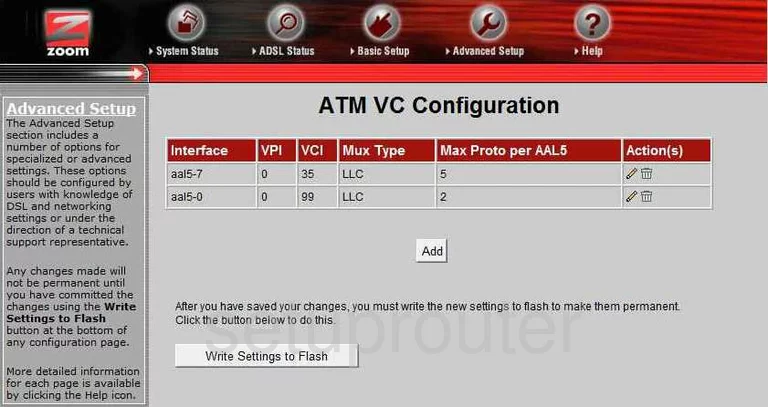
Zoom X5 5654A General Screenshot
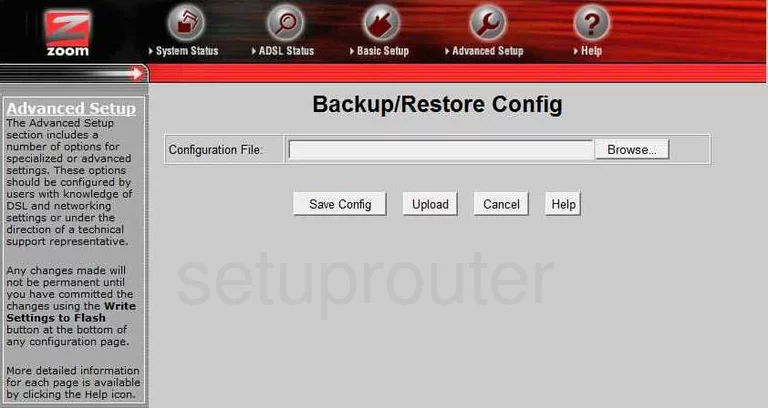
Zoom X5 5654A Setup Screenshot
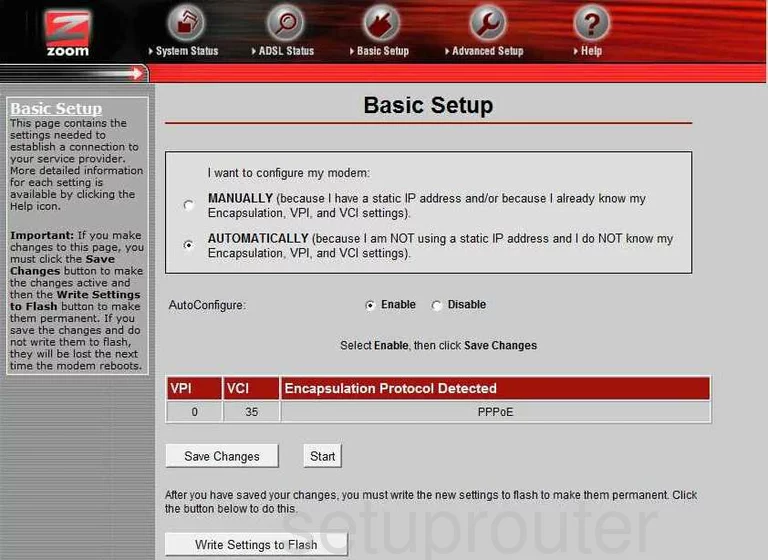
Zoom X5 5654A General Screenshot
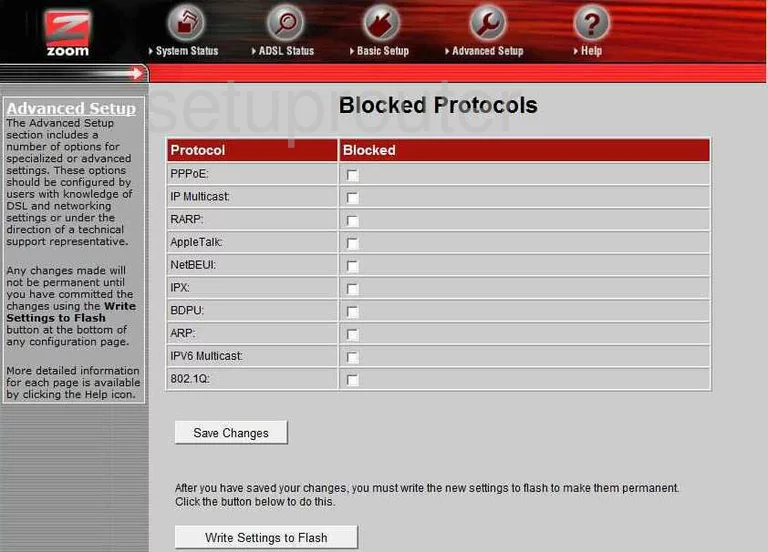
Zoom X5 5654A Wifi Access Point Screenshot
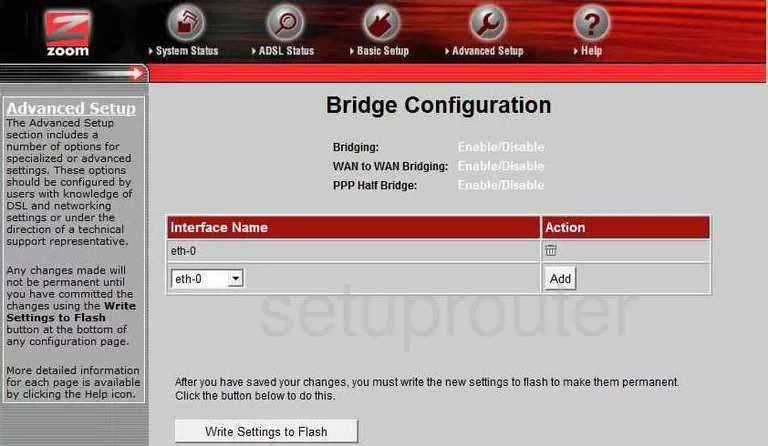
Zoom X5 5654A Time Setup Screenshot
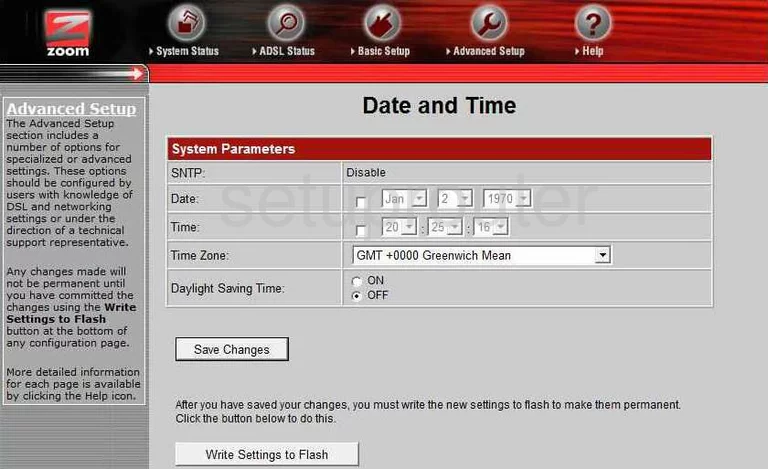
Zoom X5 5654A Dhcp Screenshot
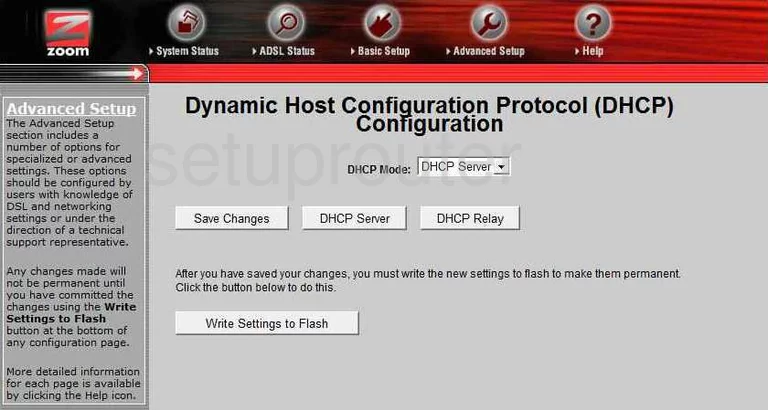
Zoom X5 5654A Diagnostics Screenshot
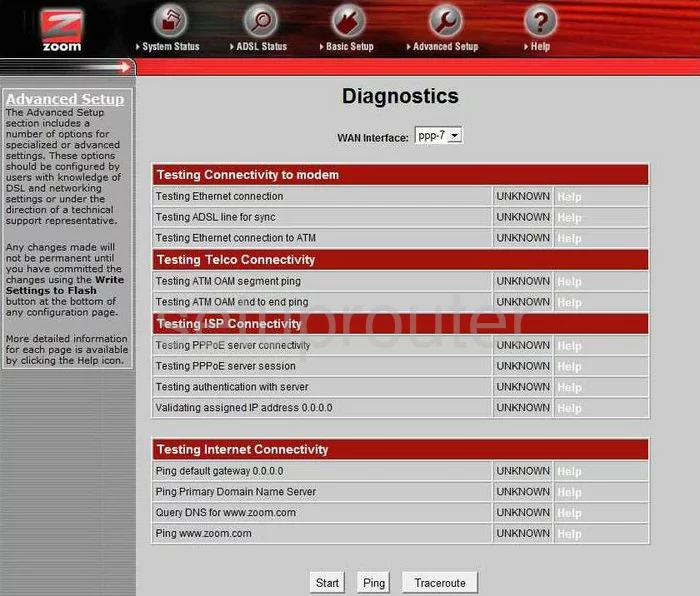
Zoom X5 5654A Firewall Screenshot
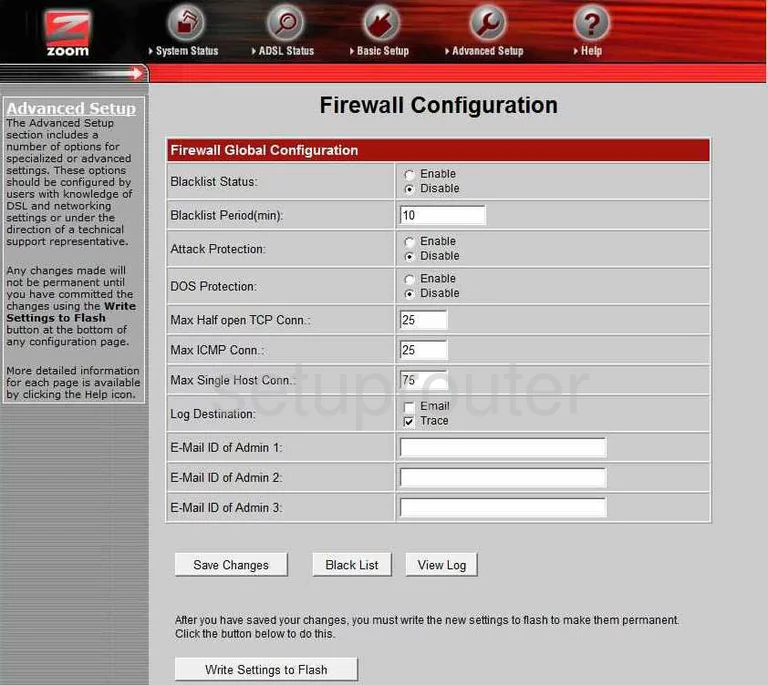
Zoom X5 5654A Setup Screenshot
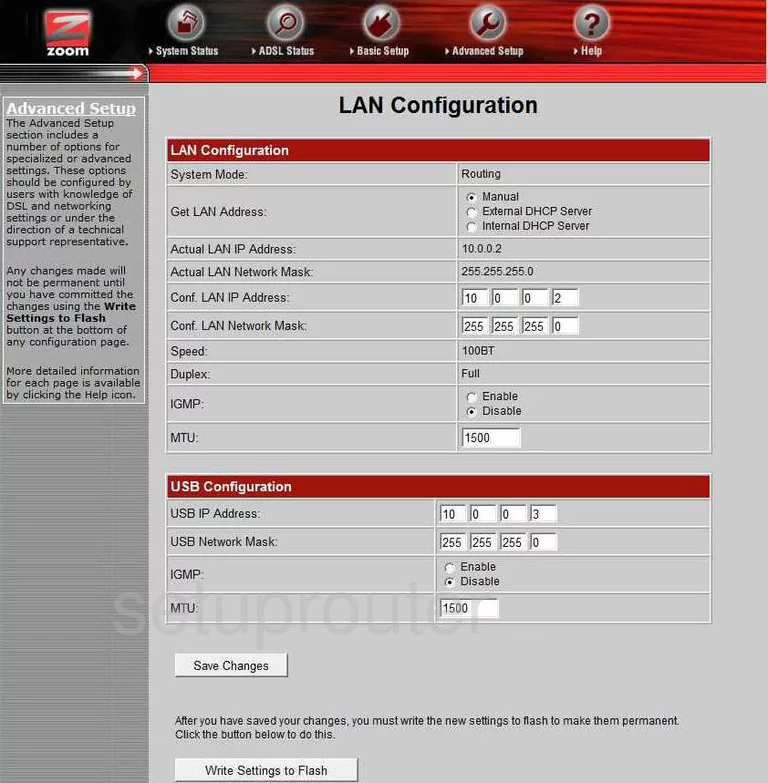
Zoom X5 5654A Nat Screenshot
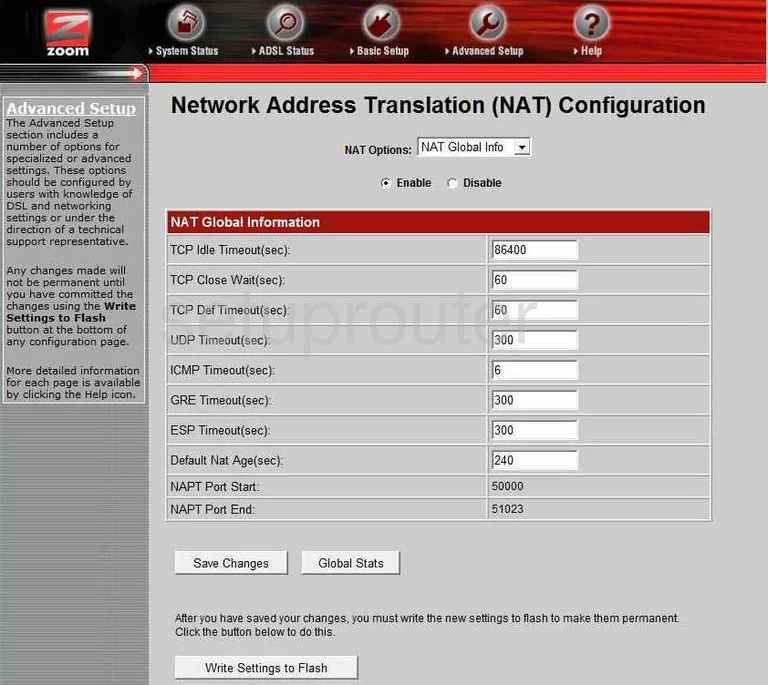
Zoom X5 5654A Nat Screenshot
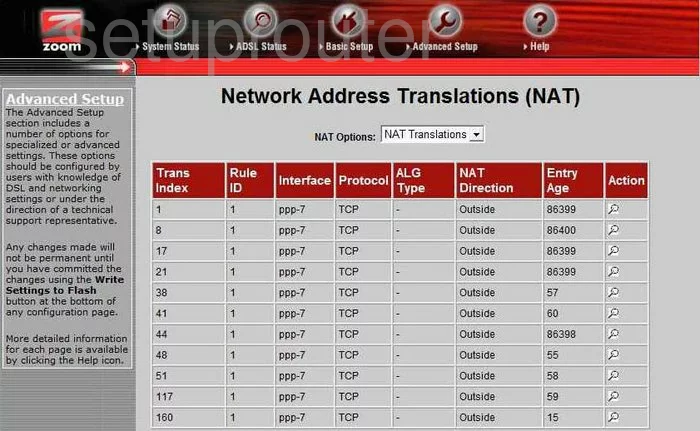
Zoom X5 5654A General Screenshot
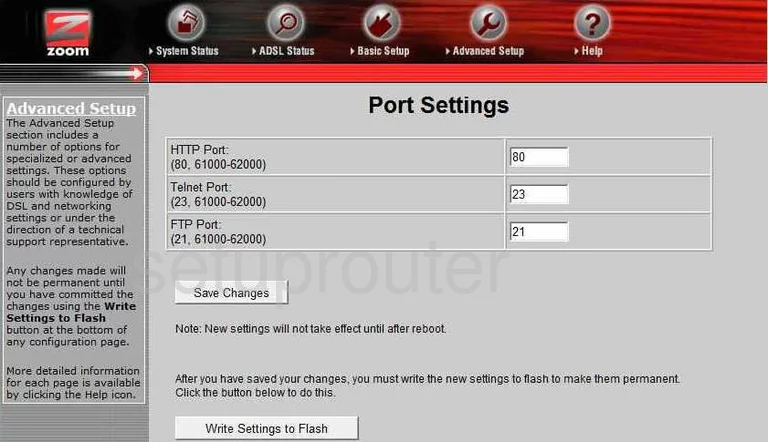
Zoom X5 5654A Rip Screenshot
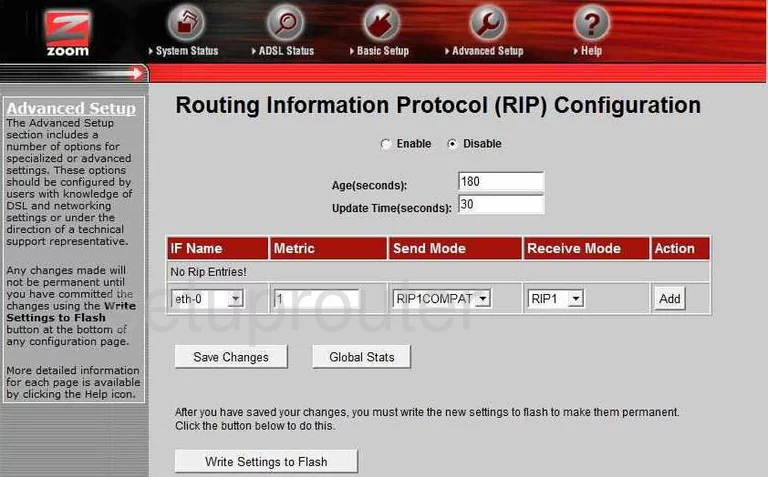
Zoom X5 5654A Snmp Screenshot
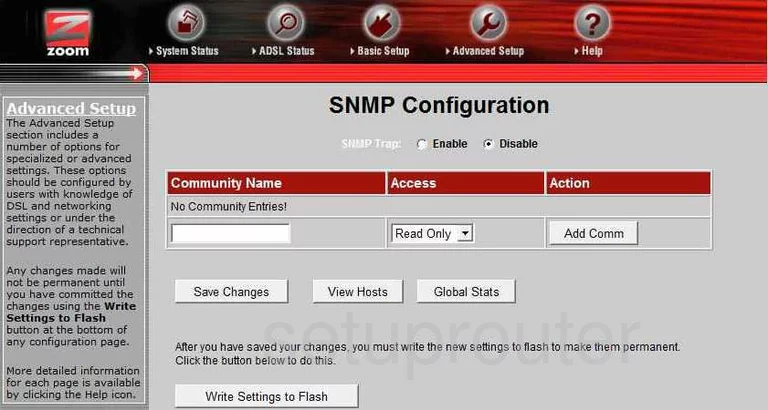
Zoom X5 5654A Log Screenshot
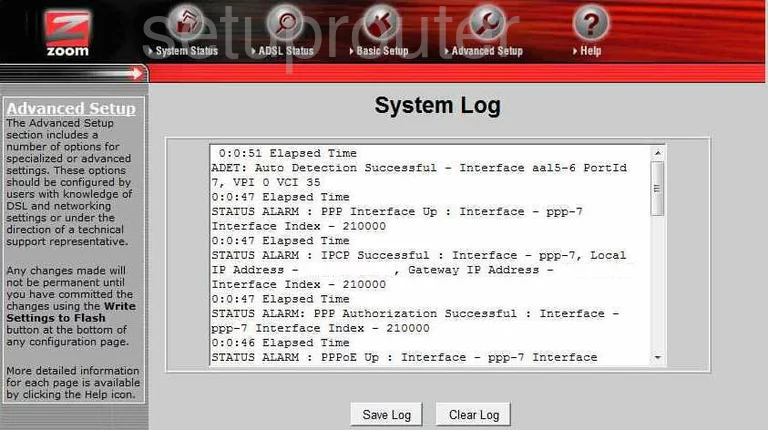
Zoom X5 5654A Status Screenshot
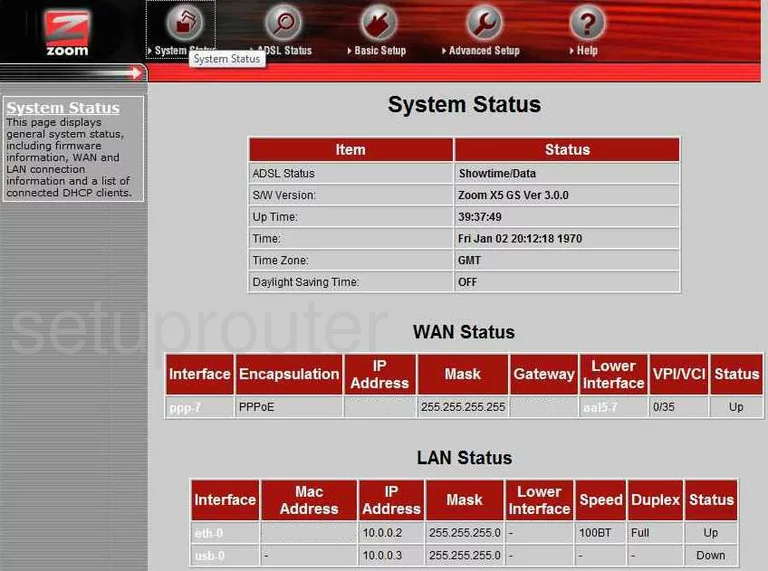
Zoom X5 5654A Upnp Screenshot
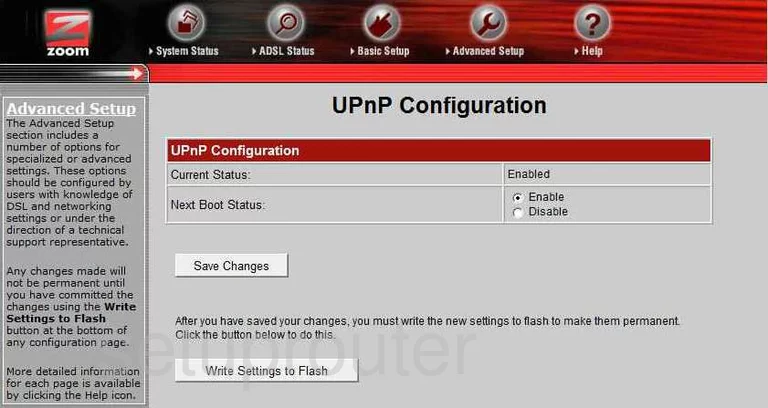
Zoom X5 5654A Password Screenshot
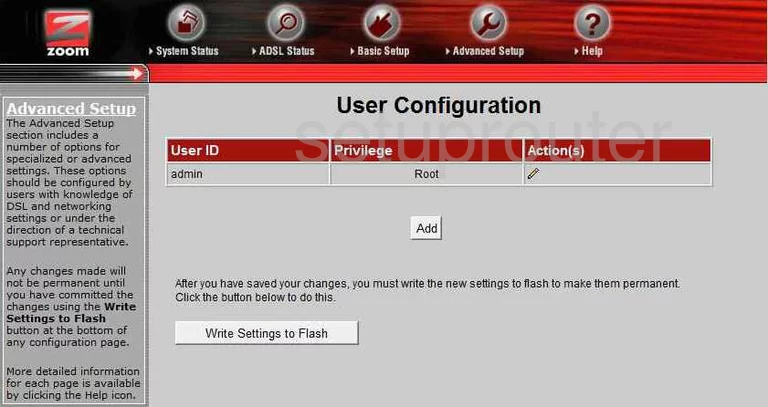
Zoom X5 5654A Wan Screenshot
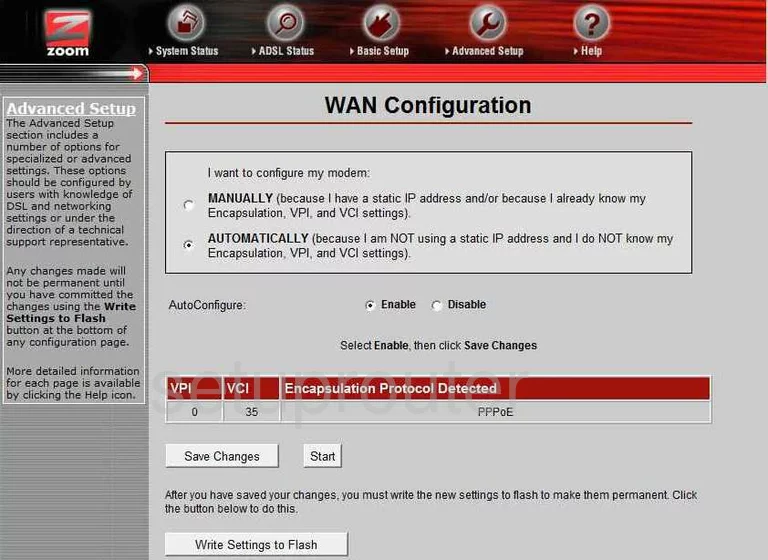
Zoom X5 5654A Device Image Screenshot

This is the screenshots guide for the Zoom X5 5654A. We also have the following guides for the same router: