This page shows how to change the LAN IP Address on the ZTE AC30 router.
Other ZTE AC30 Guides
This is the ip address guide for the ZTE AC30. We also have the following guides for the same router:
What is the LAN IP Address of a Router
The LAN IP Address of a router is also known as its internal IP address. It is also the IP address that you connect to when you want to configure your router. It is only useful from inside your network and has no use from the Internet side.
Routers have 2 IP addresses: an internal ip address and an external ip address. The external IP address is assigned to you by your Internet Service Provider, or ISP, and is generally not something that you can change. The internal IP address is set to a default value at the factory but can be changed if you want.
Common internal IP addresses for routers are:
- 192.168.0.1
- 192.168.1.1
- 10.0.0.1
It is generally a good idea to make the last number of your router's internal IP address a '1', as in 192.168.0.1 or 10.0.0.1. This is not necessary, but many people do it and it makes it a bit easier to remember which IP address is assigned to your router. If you want to change the internal IP address of your router, this guide shows you how.
Login To The ZTE AC30
To get started configuring the ZTE AC30 LAN page you need to login to your router. If you are already logged in you can skip this step.
To login to the ZTE AC30, follow our ZTE AC30 Login Guide.
Change the LAN IP Address on a ZTE AC30
If you followed our login guide above then you should see this screen.
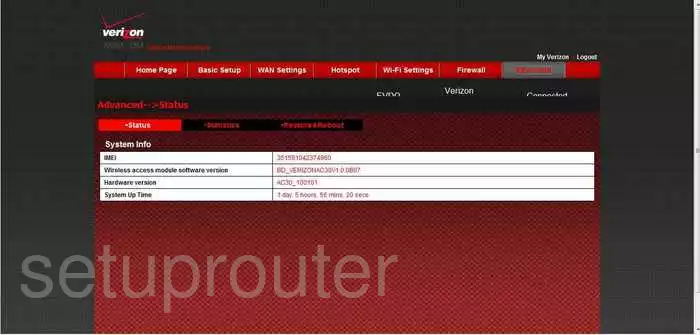
After you have logged into the ZTE AC30 you are going to be on the Home page of this Router. First, click the choice in red labeled Hotspot, then below in the center burgundy box, LAN.
Configure the LAN section of your ZTE AC30
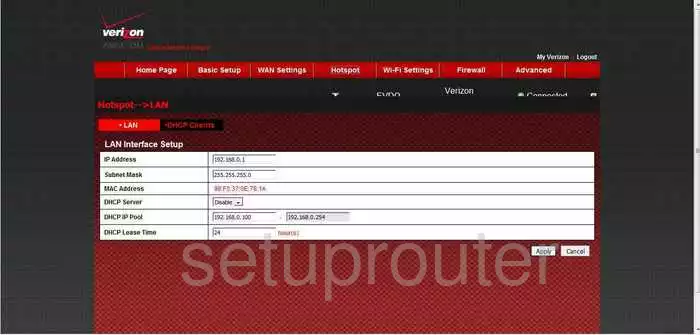
You should now be on the correct page to change your Router IP Address, this is the address of your Router that you see when inside your network. Place your cursor in the box labeled IP Address and type in your new address that you've chosen for your Router. We suggest 192.168.1.1
Nothing else should be changed, for instance, the Subnet Mask should be kept at 255.255.255.0
When you are done, click Apply.
Possible Problems when Changing your LAN IP Address
When you change your LAN IP Address you are making a fundamental change to how your network functions and all computers on your network will be affected. You will lose your Internet connection when you apply these changes. Your router may reboot and require a couple of minutes to start responding again.
Also note that some computers may need to be rebooted after you make this change before they can talk to the router or on the Internet again.
Other ZTE AC30 Info
Don't forget about our other ZTE AC30 info that you might be interested in.
This is the ip address guide for the ZTE AC30. We also have the following guides for the same router: