Here are instructions for logging in to the ZTE DNA Mokkula 4G MF920V router.
Other ZTE DNA Mokkula 4G MF920V Guides
This is the login guide for the ZTE DNA Mokkula 4G MF920V. We also have the following guides for the same router:
Find Your ZTE DNA Mokkula 4G MF920V Router IP Address
The first thing that we need to know in order to login to the ZTE DNA Mokkula 4G MF920V router is it's internal IP address.
| Known DNA Mokkula 4G MF920V IP Addresses |
|---|
| 192.168.1.1 |
You may have to try using a few different IP addresses from the list above. Just pick one and then follow the rest of this guide.
If the IP address you picked does not seem to work, then simply try a different one. It is harmless to try different IP addresses.
If you try all of the above IP addresses and still cannot find your router, then do one of the following:
- Follow our Find Your Router's Internal IP Address guide.
- Download and install our free Router Detector software.
The next step is to try logging in to your router.
Login to the ZTE DNA Mokkula 4G MF920V Router
The ZTE DNA Mokkula 4G MF920V router has a web-based interface. You can manage it by using a web browser such as Chrome, Firefox, or Edge.
Enter ZTE DNA Mokkula 4G MF920V Internal IP Address
Put the internal IP Address of your ZTE DNA Mokkula 4G MF920V in the address bar of your web browser. The address bar looks like this:

Press the Enter key on your keyboard. You will be prompted for your ZTE DNA Mokkula 4G MF920V password.
ZTE DNA Mokkula 4G MF920V Default Username and Password
You need to know your username and password to login to your ZTE DNA Mokkula 4G MF920V. Just in case the router's username and password have never been changed, you may want to try the factory defaults. All of the default usernames and passwords for the ZTE DNA Mokkula 4G MF920V are listed below.
| ZTE DNA Mokkula 4G MF920V Default Usernames and Passwords | |
|---|---|
| Username | Password |
| blank | 1234 |
In the window that pops up, enter your username and password. Put your username and password in the appropriate boxes.

ZTE DNA Mokkula 4G MF920V Home Screen
After you get logged in you should see the ZTE DNA Mokkula 4G MF920V home screen, which looks like this:
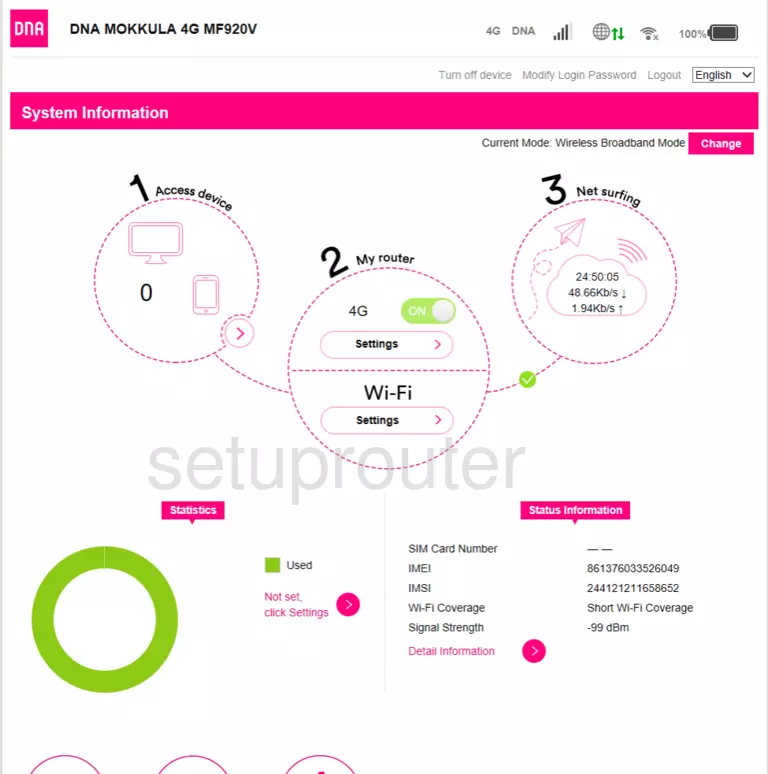
If you see this screen, then congratulations, you are now logged in to your ZTE DNA Mokkula 4G MF920V. You are now ready to follow one of our other guides.
Solutions To ZTE DNA Mokkula 4G MF920V Login Problems
If you are having problems getting logged in to your router, here are a few ideas for you to try.
ZTE DNA Mokkula 4G MF920V Password Doesn't Work
Your router's factory default password might be different than what we have listed here. Start by trying all of the other known ZTE passwords. We have an extensive list of all ZTE Passwords that you can try.
Forgot Password to ZTE DNA Mokkula 4G MF920V Router
If you are using an ISP provided router, then you may need to call their support desk and ask for your login information. Most of the time they will have it on file for you.
How to Reset the ZTE DNA Mokkula 4G MF920V Router To Default Settings
Your last option when you are unable to get logged in is to reset your router to factory default settings. For help resetting your router, follow our How To Reset your Router guide.
Other ZTE DNA Mokkula 4G MF920V Guides
Here are some of our other ZTE DNA Mokkula 4G MF920V info that you might be interested in.
This is the login guide for the ZTE DNA Mokkula 4G MF920V. We also have the following guides for the same router: