If you need to login to the ZTE MC801A router, then this guide shows you how.
Other ZTE MC801A Guides
This is the login guide for the ZTE MC801A. We also have the following guides for the same router:
Find Your ZTE MC801A Router IP Address
Before you can log in to your ZTE MC801A router, you need to figure out it's internal IP address.
| Known MC801A IP Addresses |
|---|
| 192.168.32.1 |
You may have to try using a few different IP addresses from the list above. Just pick one and then follow the rest of this guide.
If later on in this guide you do not find your router using the IP address that you pick, then you can try different IP addresses until you get logged in. I will not hurt anything to try different IP addresses.
If, after trying all of the above IP addresses, you still cannot find your router, then do one of the following:
- Follow our Find Your Router's Internal IP Address guide.
- Download and install our free Router Detector software.
After you find your router's internal IP Address, it is time to try logging in to it.
Login to the ZTE MC801A Router
The ZTE MC801A is managed through a web-based interface. In order to log in to it, you need to use a web browser, such as Chrome, Firefox, or Edge.
Enter ZTE MC801A Internal IP Address
Either copy/paste or type the internal IP address of your ZTE MC801A router into the address bar of your web browser. The address bar will look like this:

Press the Enter key on your keyboard. You will be prompted for your ZTE MC801A password.
ZTE MC801A Default Username and Password
You need to know your username and password to login to your ZTE MC801A. If you are not sure what the username and password are, then perhaps they are still set to the factory defaults. All of the default usernames and passwords for the ZTE MC801A are listed below.
| ZTE MC801A Default Usernames and Passwords | |
|---|---|
| Username | Password |
| none | printed on router |
In the window that pops up, enter your username and password. Keep trying them all until you get logged in.
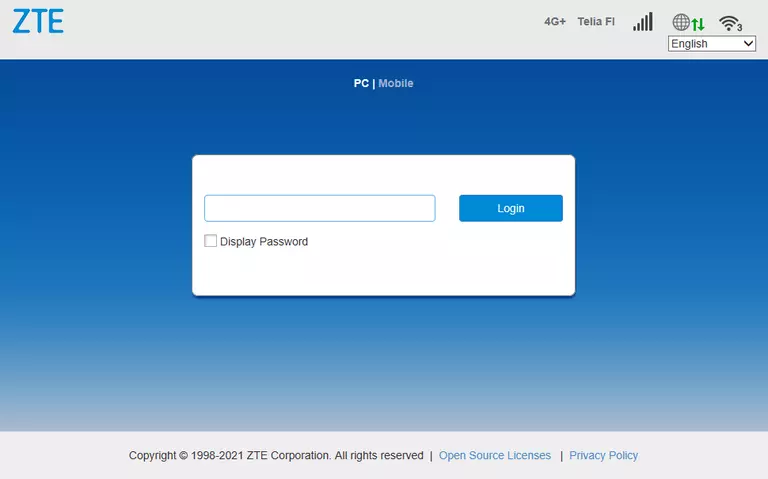
ZTE MC801A Home Screen
If your password is correct then you will be logged in and see the ZTE MC801A home screen, which looks like this:
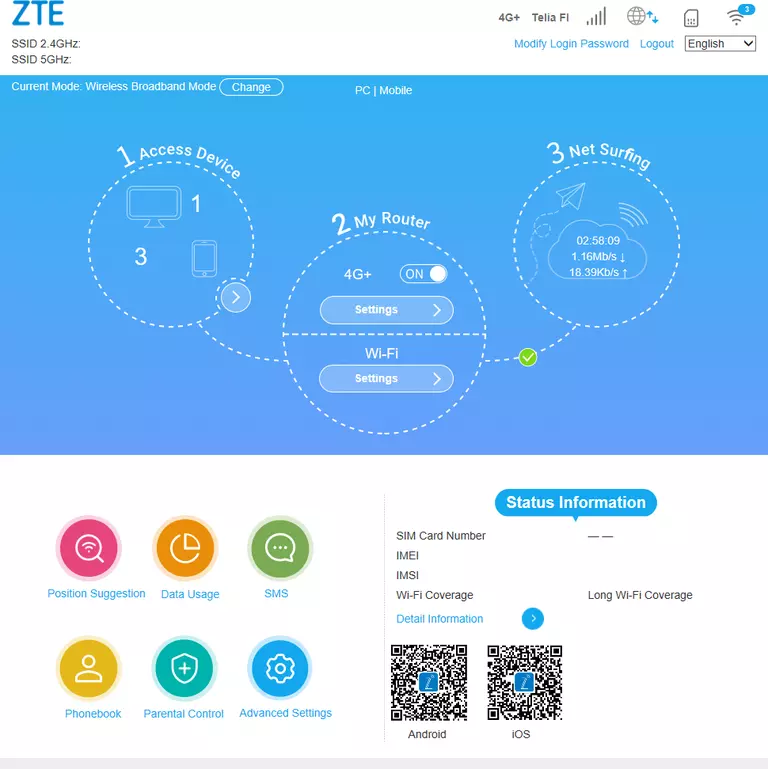
If you see this screen, then good job, you are now logged in to your ZTE MC801A router. At this point, you can follow any of our other guides for this router.
Solutions To ZTE MC801A Login Problems
Here are some ideas to help if you are having problems getting logged in to your router.
ZTE MC801A Password Doesn't Work
Your router's factory default password might be different than what we have listed here. Start by trying all of the other known ZTE passwords. Here is our list of all ZTE Passwords.
Forgot Password to ZTE MC801A Router
If your Internet Service Provider supplied you with your router, then you might want to try giving them a call and see if they either know what your router's username and password are, or maybe they can reset it for you.
How to Reset the ZTE MC801A Router To Default Settings
The last option when you are unable to get logged in to your router is to reset it to the factory defaults. Your last option when you are unable to get logged in is to reset your router to factory default settings.
Other ZTE MC801A Guides
Here are some of our other ZTE MC801A info that you might be interested in.
This is the login guide for the ZTE MC801A. We also have the following guides for the same router: